Forgot Spotify Password: Spotify Password Reset Instructions
Forgetting your Spotify password can be frustrating, but fear not! This guide will walk you through the steps to reset your password and regain access to your account. Follow along to learn how to reset your Spotify password quickly and easily.
Part 1. How to Reset Spotify Password?
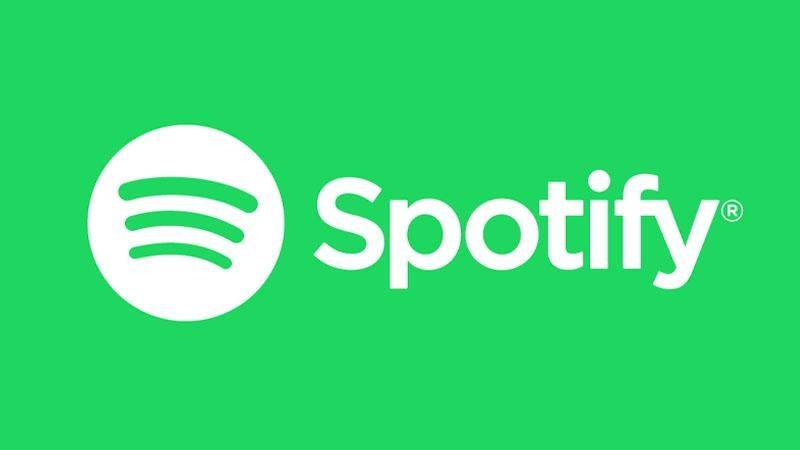
Forgetting your Spotify password can be frustrating, but fear not! Resetting it is a straightforward process that can be done in just a few simple steps. Follow along with our guide below to regain access to your Spotify account hassle-free.
- 1. Go to Spotify Website:Start by opening your web browser and navigating to the official Spotify website at www.spotify.com.
- 2. Click on "Log In":On the Spotify homepage, locate the "Log In" button at the top right corner of the screen and click on it to proceed.
- 3. Select "Forgot your password?":Under the login fields, you'll see an option that says "Forgot your password?" Click on it to initiate the password reset process.
- 4. Enter Your Email Address:In the provided field, enter the email address associated with your Spotify account. Make sure to type it accurately to ensure successful communication.
- 5. Complete Captcha Verification:To verify that you're not a robot, you may be prompted to complete a captcha. Follow the instructions to prove you're human and continue.
- 6. Check Your Email Inbox:After submitting your email address, Spotify will send you an email with instructions on how to reset your password. Open your email inbox and look for the message from Spotify.
- 7. Click on Password Reset Link:In the email from Spotify, you'll find a link to reset your password. Click on this link to be directed to the password reset page.
- 8. Create a New Password:On the password reset page, you'll be prompted to create a new password for your Spotify account. Choose a strong and secure password that you'll remember easily.
- 9. Confirm Your New Password:Once you've entered your new password, confirm it by typing it again in the provided field.
- 10. Click on "Set Password":Finally, click on the "Set Password" button to confirm your new password and complete the password reset process.
Following these steps will ensure a smooth and successful password reset for your Spotify account, allowing you to continue enjoying your favorite music without any interruptions.
Part 2. What to Do If I Can't Reset Spotify Password?
Encountering difficulties while trying to reset your Spotify password can be frustrating, but fear not! There are several troubleshooting steps you can take to resolve the issue and regain access to your account. Let's explore these steps in detail:
- 1. Check Internet Connection:Ensure that you have a stable and reliable internet connection. A weak or intermittent connection may prevent the password reset process from completing successfully. Try resetting your password again after ensuring a strong internet connection.
- 2. Ensure You're Using the Correct Username/Email:Double-check that you're entering the correct username or email address associated with your Spotify account. Typos or incorrect information can lead to unsuccessful password reset attempts. If you're unsure, try different variations of your username or email address that you may have used when creating the account.
- 3. Try Resetting from a Different Device/Browser:Sometimes, issues with the device or browser you're using can interfere with the password reset process. Try resetting your password from a different device or using a different web browser to see if the problem persists. This can help rule out any device-specific or browser-related issues.
- 4. Contact Spotify Support:If you've tried the above steps and still can't reset your Spotify password, it's time to reach out to Spotify support for assistance. You can contact Spotify's customer support team via email, live chat, or social media channels. Provide them with as much information as possible about your account, and they'll help you troubleshoot the issue and regain access to your account.
By following these troubleshooting steps, you can overcome any obstacles you may encounter while trying to reset your Spotify password and ensure a smooth and successful password recovery process.
Part 3. Pro-Tips. How to Bypass Spotify "Currently Set to" Offline?
HitPaw Univd (HitPaw Video Converter) provides high-speed and reliable downloads for users seeking to listen to Spotify songs anytime and anywhere without a premium subscription. HitPaw Univd not only supports downloads for Spotify but also for over 1000 different websites.
Why Choose HitPaw Univd to Download Spotify Music
- HitPaw Univd supports fast downloading speeds and saves its users their precious time.
- HitPaw Univd is updated frequently and provides reliable customer support, making sure its users get the latest features and a comfortable downloading experience.
- HitPaw Univd provides a seamless downloading experience, allowing users to download their favorite Spotify music without effort.
- HitPaw Univd maintains the original quality of the audio, providing high-quality outputs.
- HitPaw Univd offers a wide range of output formats that are compatible with various devices so that users can listen to their favorite Spotify music without any hassle.
Steps to Download Spotify Music
Step 1.Download the HitPaw Univd software on your computer.
Step 2.Click Convert Spotify music option on the main interface.
Step 3.Sign into your Spotify account to listen or download songs in Spotify. Tap the Log In option on the screen in the upper right corner.

Step 4.Tap the track, album, playlist, or artist that you wish to download. Users will see the link in the address bar. Tap the Download option.

Step 5.Select an output format for all the music files in the Convert all to drop down. Present, HitPaw supports the MP3, M4A, and WAV output formats. Tap the Convert All option to batch convert music at high speed.
Watch the following video to learn more details:
Part 4. FAQs of Reset Spotify Password
Q1. How to change Spotify password?
A1. To change your Spotify password, visit the Spotify website or open the app, go to your account settings, select "Change Password", then follow the prompts to enter your current password and set a new one.
Q2. Can I check my current password for Spotify?
A2. Spotify does not provide a feature to view your current password for security reasons. If you've forgotten your password, you can reset it through the Spotify website or app using your email address or username.
Conclusion
In conclusion, resetting your Spotify password is straightforward through the website or app settings, prioritizing security. If you forget your password, resetting it via email or username is the solution.
For seamless video conversion needs, consider HitPaw Univd. With its user-friendly interface and powerful features, it ensures efficient and high-quality conversions, making it an excellent choice for managing your video files effortlessly.








 HitPaw VikPea
HitPaw VikPea HitPaw Watermark Remover
HitPaw Watermark Remover 


Share this article:
Select the product rating:
Daniel Walker
Editor-in-Chief
My passion lies in bridging the gap between cutting-edge technology and everyday creativity. With years of hands-on experience, I create content that not only informs but inspires our audience to embrace digital tools confidently.
View all ArticlesLeave a Comment
Create your review for HitPaw articles