[Don't Miss] A Full Tutorial on MKA file
MKA files are multimedia container formats primarily associated with Matroska, offering efficient storage for audio data. In this comprehensive guide, we'll explore the MKA file format, its functionalities, and how to play MKA files on both Windows and Mac systems.
Part 1. What Is An MKA file?
MKA files, part of the Matroska multimedia container format, primarily store audio data. They're commonly used for organizing and storing high-quality audio streams, including those with multiple channels or advanced codec settings.
Key features of MKA files include support for various audio codecs, chapters and tags for metadata, subtitle tracks, and flexible streaming capabilities.
Now, let's delve deeper into the functionality of. MKA files and how to play MKA files on different platforms.

Part 2. Open MKA files with 4Useful MKA File Players
Although Windows and Mac operating systems do not natively support the playback of MKA (Matroska Audio) files in their default media players, users can utilize third-party tools for playback. Alternatively, users may choose to convert MKA files to more widely compatible formats like MP3. One such reliable tool for this purpose is HitPaw Univd (HitPaw Video Converter).
1. Convert MKA file to MP3 with HitPaw Univd
Among many MKA file converters, HitPaw Univd offers high-quality and high-speed conversions with immersive operation and no advertisements. HitPaw Univd stands out as an excellent choice for converting MKA files to MP3 format swiftly and efficiently.
Why Choose HitPaw Univd to Convert MKA file to MP3
- HitPaw Univd ensures that the converted MP3 files retain their original audio quality.
- With advanced algorithms, HitPaw Univd completes conversions quickly, saving users time.
- Its intuitive design makes the conversion process straightforward for users of all levels.
- HitPaw Univd allows users to convert multiple MKA files to MP3 simultaneously, enhancing efficiency.
- Users can convert MKA files to MP3 without interruptions from advertisements.
Steps to Convert MKA file to MP3
Step 1: Download and install HitPaw Univd from the official website.
Step 2: Launch the software and click on the "Add Files" button to import your MKA files.

Step 3: Select MP3 as the output format by clicking on the drop-down menu next to "Output Format".

Step 4: Click on the "Convert" button to start the conversion process. Once completed, you can find your converted MP3 files in the designated output folder.

Watch the following video to learn more details:
2. VLC Media Player
VLC Media Player is a versatile and widely used multimedia player known for its ability to play various audio and video formats, including MKA files. With its user-friendly interface and extensive features, VLC Media Player is a popular choice among users seeking a reliable media playback solution.

Pros
- Wide Compatibility: VLC Media Player supports a vast array of audio and video formats, including MKA files, ensuring compatibility with diverse multimedia content.
- Customizable Interface: Users can personalize VLC Media Player's interface with customizable skins and themes to suit their preferences.
- Built-in Codecs: VLC comes with built-in codecs, eliminating the need for users to install additional codec packs for playback of different file formats.
Cons
- Resource Intensive
- Occasional Playback Issues
To use VLC Media Player to play MKA files, follow these main steps:
- 1. Download and Install: Download the VLC Media Player from the official website and install it on your computer.
- 2. Open VLC: Launch VLC Media Player and navigate to the "Media" tab.
- 3. Open MKA file: Click on "Open File" and browse to the location of your MKA file. Select the file and click "Open" to start playback.
3. Windows Media Player with Codec Pack
Windows Media Player (WMP) with Codec Pack is a multimedia player developed by Microsoft, often used to play various audio and video formats, including MKA files. When supplemented with codec packs, WMP expands its compatibility with different file types and enhances its functionality.

Pros
- Integration with Windows: Windows Media Player comes pre-installed with Windows operating systems, ensuring widespread availability and familiarity among users.
- User-Friendly Interface: WMP features a simple and intuitive interface, making it easy for users to navigate and access their media library.
- Codec Pack Support: With the installation of codec packs, WMP can handle a wide range of multimedia formats, including MKA files, ensuring comprehensive playback capabilities.
Cons
- Limited Format Support
- Lack of Advanced Features
Main Steps
- Download Codec Pack: First, download and install a compatible codec pack suitable for Windows Media Player.
- Install Codec Pack: Follow the instructions provided by the codec pack installer to install the necessary codecs on your system.
- Open MKA file: Once the codec pack is installed, open Windows Media Player and navigate to the location of the MKA file. Double-click the file to begin playback.
4. QuickTime Player with Perian
QuickTime Player, developed by Apple Inc., is a multimedia player that supports various audio and video formats. Perian is a third-party QuickTime component that extends its capabilities by adding support for additional codecs, including those required for playing MKA files.
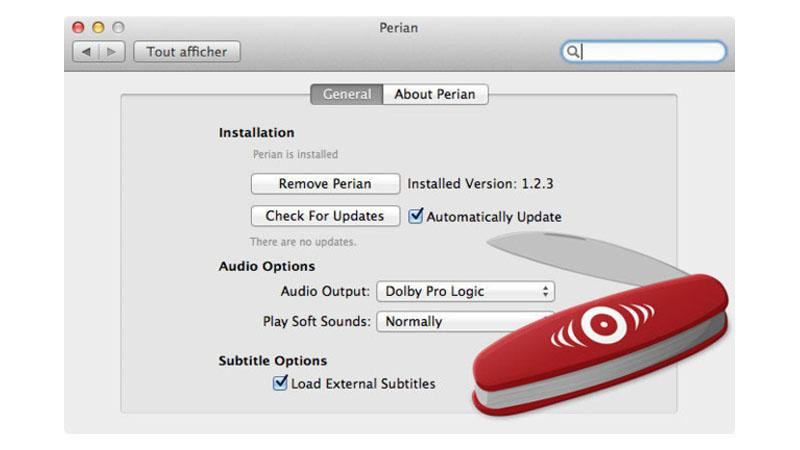
Pros
- Simplified Interface: QuickTime Player offers a user-friendly interface that is easy to navigate, making it accessible for users of all levels.
- Perian Codec Pack: Perian enhances QuickTime Player's compatibility by providing support for a wide range of audio and video codecs, including those necessary for playing MKA files.
- Integration with Mac: QuickTime Player is integrated into the macOS environment, ensuring seamless performance and compatibility with Apple devices and software.
Cons
- Dependency on Perian
- Limited Cross-Platform Support
Main Steps
- 1. Install Perian: Download and install the Perian codec pack from the official website.
- 2. Launch QuickTime Player: Open QuickTime Player on your macOS device.
- 3. Open MKA file: Navigate to the location of the MKA file on your computer and double-click it to open and play the file.
The Bottom Line
In conclusion, while various methods exist for playing MKA files, HitPaw Univd emerges as a comprehensive solution for converting and playing multimedia files seamlessly. Its intuitive interface, wide format support, and efficient conversion process make it an ideal choice for users seeking reliability and convenience.
By utilizing HitPaw Univd, users can effortlessly convert and enjoy their MKA files in the desired format, ensuring a smooth multimedia experience.










 HitPaw VikPea
HitPaw VikPea HitPaw Watermark Remover
HitPaw Watermark Remover 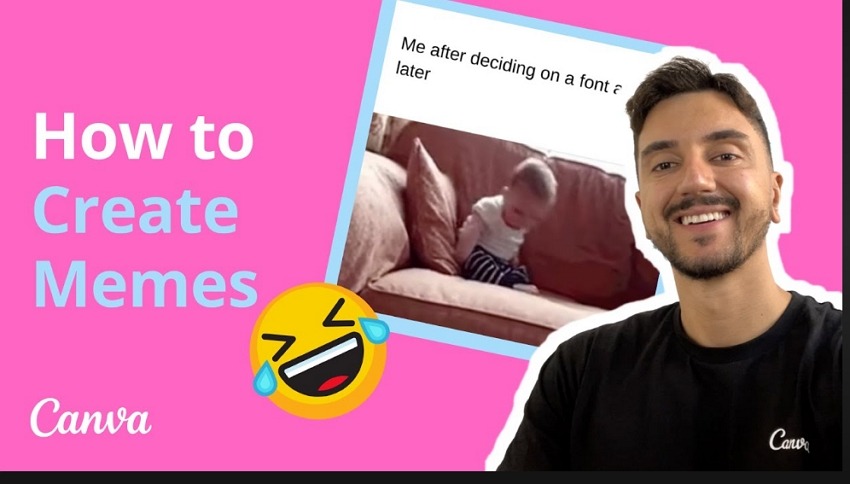
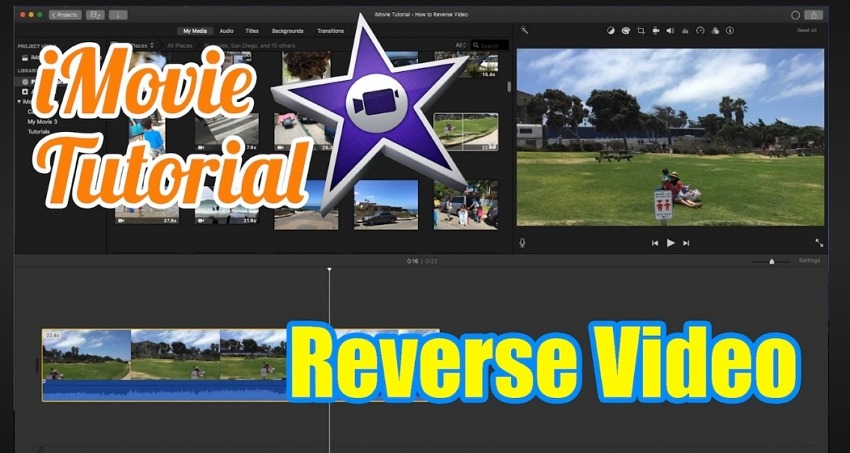


Share this article:
Select the product rating:
Daniel Walker
Editor-in-Chief
My passion lies in bridging the gap between cutting-edge technology and everyday creativity. With years of hands-on experience, I create content that not only informs but inspires our audience to embrace digital tools confidently.
View all ArticlesLeave a Comment
Create your review for HitPaw articles