How to Get Spotify Mini Player on Windows/Mac/Android
Embark on a journey of musical immersion with Spotify Mini Player across various platforms. Whether you're at your trusty Windows workstation, nestled with your Mac companion, or on the go with your Android ally, the allure of Spotify Mini Player promises convenience and seamless music exploration.
Delve into the intricacies of obtaining Spotify Mini Player on Windows, Mac, and Android, unlocking a universe of harmonious possibilities. Elevate your music listening experience and embrace the rhythm of innovation with the mini player for Spotify.
Part 1: What is Spotify Mini Player?
Spotify Mini Player embodies a compact yet robust rendition of the acclaimed music streaming platform. It furnishes users with a streamlined interface to manage their music playback while engaged in other tasks. This intuitive feature enables music enthusiasts to seamlessly navigate their Spotify experience without disrupting their browsing or multitasking activities.
Engineered to be discreet yet accessible, the Spotify Mini Player empowers users to effortlessly adjust tracks, explore playlists, and delve into personalized recommendations. Experience the rhythm of your favorite tunes accompanying you throughout your digital journey. As for accessing the mini player on Spotify, refer to relevant guides provided by Spotify or explore available plugins and extensions designed for your device's platform.
Part 2: How to Get Spotify Mini Player Mac
1.Via MiniPlay for Spotify and iTunes (Mac):
MiniPlay for Spotify and iTunes is a free software exclusively available for Mac OS X and later versions. It allows users to monitor and control playback seamlessly within their favorite music apps. With spotify mini player, you can easily adjust Spotify music playback and volume settings.
Step 1: Download the latest version of MiniPlay from the Mac Apple Store and install it on your Mac. Launch the MiniPlay app and open Spotify on your Mac.
Step 2: Connect your Spotify account to MiniPlay, and you should see the currently playing Spotify music metadata displayed in the menu bar.
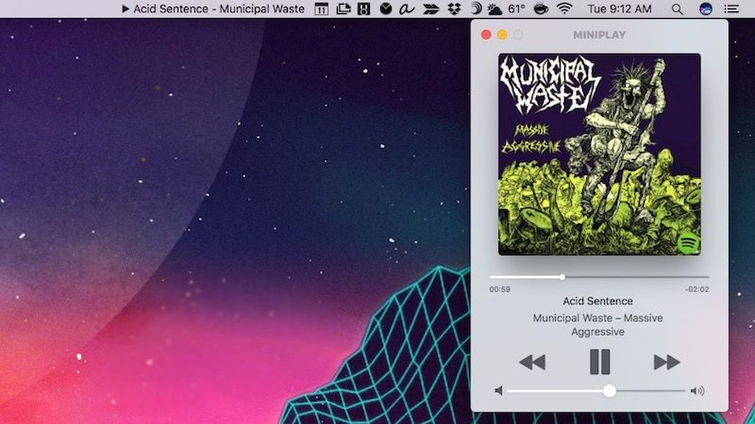
2.Via SpotMenu Mini Player (Mac):
SpotMenu Mini Player is another tool for Mac users to control and access Spotify music. This tool serves as a mini player for Spotify, displaying the current track being played along with information about the artist and album. To install and use SpotMenu Mini Player:
Step 1: Download SpotMenu Mini Player from its official website and install it on your Mac.
Step 2: After installation, open SpotMenu Mini Player from your desktop. Log in to your Spotify account and follow the on-screen instructions to set up the mini-player.
Part 3: How to Use Spotify Mini Player on Windows
1. Via Alfred Spotify Mini Player (Windows):
The Alfred Spotify Mini Player is favored among Spotify users seeking seamless playlist control and library search functionalities. Beyond these basics, users can explore diverse online music resources and enjoy additional features through this mini-player. Setting up the workflow is straightforward. Here's how to get Spotify mini player:
Step 1: Download the Alfred workflow onto your computer and open it by double-clicking or dragging it into Alfred.
Step 2: Create an app by specifying the app name and description, and select "Desktop App". Respond with "No" and click "Submit" after ticking all the boxes.
Step 3: On the application page, click "Edit Settings" and complete Redirect URIs, then click "Add". Click "Save" to preserve your settings. You can now utilize the workflow to play music from Spotify.
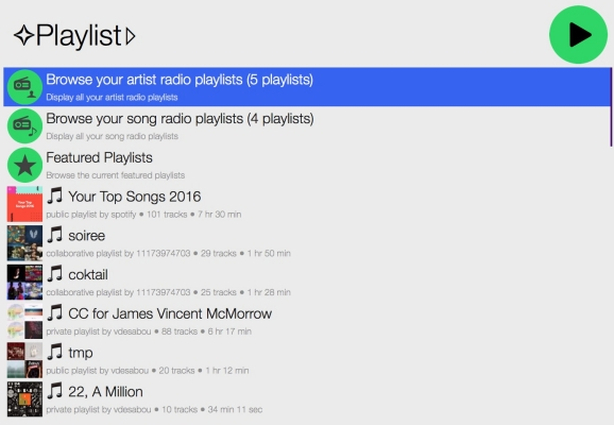
2. Via Lofi Spotify Mini Player (Windows):
With its lightweight interface, the Lofi Spotify Mini Player offers a compact solution for playing music from Spotify. Here's how to set it up for Spotify mini player Windows 11:
Step 1: Download the Lofi Spotify Mini Player from the official website and install it by running the installation package.
Step 2: Open Lofi on your computer and click the "Login" button to enter a new window.
Step 3: In the new window, click "AGREE" to allow Lofi access to your Spotify account data. You can now play music from Spotify, and the currently playing track will be displayed on Lofi.
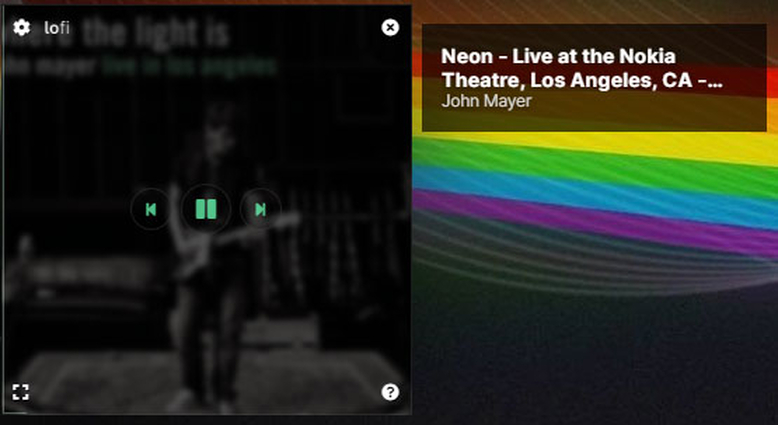
Part 4: How Can I Get Spotify Mini Player Android
To acquire the Spotify mini player on your Android device, follow these simple steps to get Spotify mini player Android:
Step 1: By downloading the latest version of the Spotify app onto your Android device. Upon accessing the home screen, various options will become visible. Select "Widgets" and locate the Spotify widget.
Step 2: Long-press the Spotify widget and drag it to your desired location on the home screen. This enables you to manage your Spotify playlist conveniently from the widget.
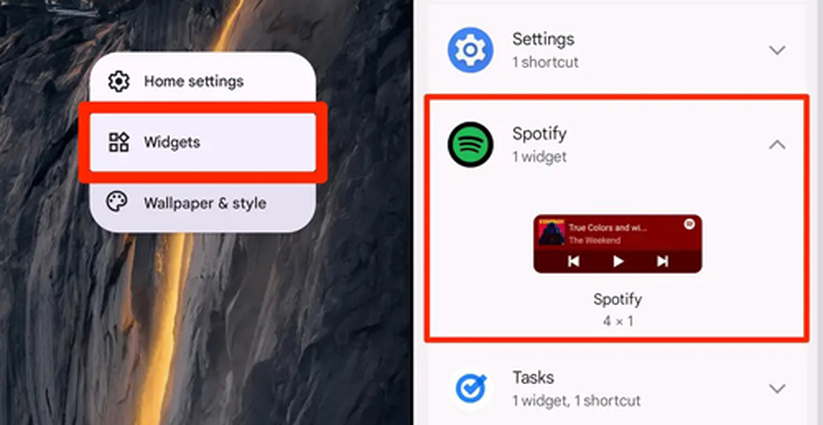
Bonus Tips: How to Get Spotify Mini Player on Any Devices
Discover a seamless way to access the Spotify mini-player for free by downloading Spotify music as local files through HitPaw Video Converter. With it, you can enjoy batch processing, lightning-fast 120x conversion speed, and lossless sound quality retention while retaining essential ID3 tags and metadata information.
Features
- Convert your favorite Spotify songs five times faster with our accelerated speed feature.
- Enjoy free downloads of Spotify songs while maintaining high-quality audio fidelity.
- Download Spotify audio tracks in lossless quality and effortlessly convert them to WAV, MP3, FLAC, AAC, and M4A formats.
- Simple user interface
Here's how to download Spotify music using HitPaw Video Converter.
Step 1: Install and Open the HitPaw Video Converter and select the Music. Then, choose the Spotify Music Converter option.

Step 2: Log in to your Spotify account and browse for the songs you want to download. Click the Download button to proceed.

Step 3: Search for the song you love and click Download, the HitPaw Video Converter will begin analyzing the song. You can preview it before downloading.


Step 4: Select the desired audio format by clicking the "Convert All to" button.

Step 5: Finally, hit the Convert All button to download the Spotify music in your preferred audio formats.

FAQs about Spotify Mini Player
Q1. Is there a Spotify mini-player?
A1. Yes, several Spotify mini-player options are available for various devices and platforms. These mini-players allow users to control their Spotify music playback in a compact interface without opening the full Spotify app.
Q2. Is there a device that just plays Spotify?
A2. Yes, there are devices designed specifically for playing Spotify music. Some examples include Spotify Connect-enabled speakers, smart home devices, and dedicated Spotify players like the Mighty Vibe and Spotify-enabled car stereos. These devices offer seamless integration with Spotify and provide a convenient way to enjoy your favorite music on the go.
In Bottom Line
In wrapping up, delve into the world of Spotify Mini Player and elevate your music experience with effortless control and convenience. Seamlessly navigate your Spotify playlists and discover new tracks without interruption.
For those seeking enhanced versatility and audio quality, explore the possibilities with HitPaw Video Converter. Unlock a world of possibilities as you convert, download, and enjoy your favorite Spotify tracks in the format of your choice. Take the plunge today and embark on a musical journey like never before. Discover HitPaw Video Converter and redefine the way you enjoy your Spotify music.






 HitPaw Watermark Remover
HitPaw Watermark Remover  HitPaw Video Object Remover
HitPaw Video Object Remover HitPaw VikPea
HitPaw VikPea

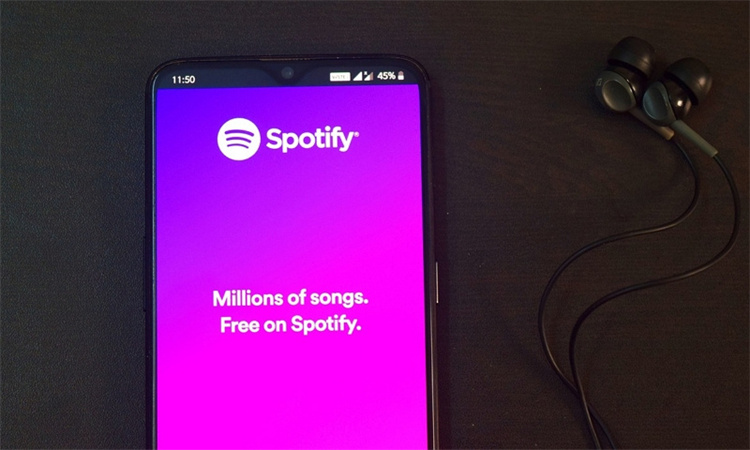

Share this article:
Select the product rating:
Joshua Hill
Editor-in-Chief
I have been working as a freelancer for more than five years. It always impresses me when I find new things and the latest knowledge. I think life is boundless but I know no bounds.
View all ArticlesLeave a Comment
Create your review for HitPaw articles