[Detailed Guide] How to Utilize Freemake Audio Converter?
Occasionally, we wish to share our audio files with others, whether our podcasts, memos, or guitar jam sessions. But the hindrance that occurs might be the quality of the original audio or the recorded size exceeding your transfer limits.
So, what is the solution to such a problem? It is simple and you just need to use a reliable audio converter. Here, we will guide you through the process and recommend the best alternative available in 2024.
Part 1. How to Use Freemake Audio Converter?
Freemake Audio Converter is one of the many used audio converters that are easily available. It has an intuitive interface that allows users to get their work done easily and allows conversion of quite a handful of formats.
To help you out with the process of using and Freemake Audio Converter download, we have compiled easy-to-follow instructions and have divided them into some simple steps.
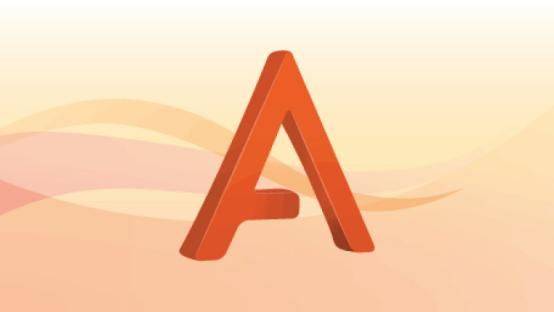
- Step 1: Downloading Freemake Audio Converter
You can search for the original software or go to Google and search for a cracked version. Once you locate a file, just start the Freemake Audio Converter download. - Step 2: Installation Process
After downloading, read the 'Read Me' file for installation instructions. Additionally, you might require the Freemake Audio Converter key to continue the installation process which will be included in the download folder. Step 3: Launching the Software
Once the installation commences, make sure to replace the Freemake Audio Converter crack file with the original application file before launching the software and then running the software.
- Step 4: File Selection
On the software screen, you will find the '+Audio' button to add the audio files. Alternatively, you can drag and drop your files in the opened window. Step 5: Output Configuration
Before starting the conversion process, make sure to select the desired output format. If required, you can edit the audio settings including but not limited to bitrate, and sample size.
- Step 6: Prepare for Conversion
Once everything is in order, select the output folder and start the conversion. When the conversion is complete, feel free to open the file and enjoy.
Main Features of Freemake Audio Converter
Good Things:
- Highly user-friendly software.
- Allows batch conversions but are quite limited in number.
- As the name suggests, it is free to use.
Downsides:
- Software lacks advanced and professional features.
- It is not suitable for slow-processing machines.
- Generally, users have complained about its stability issues.
Part 2. What is Freemake Audio Converter Crack?
The traditional way to use software is to make a purchase from the company through a proper channel. But since people do not want to use the Freemake Audio Converter infinite pack professionally or might have a one-time use, they go for a cracked version. Now, what is the cracked version?
The Freemake Audio Converter crack allows using every feature of the software without paying even a single dime. First, we should avoid piracy, and second, the cracked file may run properly but come with some added issues.

Cons of Freemake Audio Converter Crack
So, let's reveal some of the consequences of using a crack file instead of opting for Freemake Audio Converter full pack.
- 1. Security Risk. When a user installs a cracked file, they put their systems at risk of attack by malware and viruses. A normal user is not aware of the files they install and has no clue about the additional files they might install on their system. Usually, malware is installed by clicking a .exe file and this file might be masked by replacing the Freemake Audio Converter download file.
- 2. Lack of Updates and Support. A cracked version cannot receive further updates and future bug fixes. While updating the file, an authentic license is required and that can only be provided if one makes the purchase. Secondly, you cannot contact the support team and if you do, you will face a piracy case.
Part 3. Pro-Tips: The Best Alternative to Freemake Audio Converter
For those looking to expand their audio conversion capabilities and delve into video-to-audio conversion, HitPaw Univd (HitPaw Video Converter) emerges as the ideal solution.
It is a versatile and powerful software that goes beyond the limitations of Freemake Audio Converter. Packed with professional features and cutting-edge AI technology, HitPaw Univd offers a seamless and efficient audio conversion experience.
Why HitPaw Univd is the Best Alternate of Freemake Audio Converter?
- 120X faster conversion speed as compared to any other software
- Batch conversion of multiple videos or audios at a time, with no limitation on the number or size of files
- Video and audio conversion in over 1000 different output formats
- Suitable for all types of devices and uses GPU acceleration to release the burden of your CPU and speed up the conversion process.
- Keep the original file before converting and provide 100% guaranteed quality.
Steps to Use HitPaw Univd to Convert Audio Files
Step 1: Launching the HitPaw Univd
Download the program, and start the software after the installation is completed.Step 2: Make a File Selection
Select a single file or multiple files to change their format by clicking on the Add Files tab, and once you add the file(s) to the list, click 'Convert'.
Step 3: Finishing up the Process
Save the file to the specified location and enjoy.
Part 4. FAQs of Freemake Audio Converter
Q1. Is there any YouTube to MP3 Converter?
A1. Yes, there are various software and tools available for converting YouTube to MP3. Some tools allow downloading the file and then converting the files using a different tool and then some options allow downloading and converting using a single software. One suggested option would be to use HitPaw Univd to reduce the efforts.
Q2. Which formats are suitable for long-time audio storage?
A2. It is highly recommended to store your files in MP3 format. MP3 has its benefits such as taking up little storage space, allowing high compatibility options, and listening to music in a high-quality format. You may store your files in Wav or M4a as well.
The Bottom Line
While searching for audio conversion software online, you will come across many different software and online tools each with different features and limitations. Some might be limited in terms of audio compatibility and then others might have a high occurrence of crash reports and software freeze-ups.
You can experiment your way through but as a suggestion, try HitPaw Univd. It is hassle-free software with amazing features and active customer support.

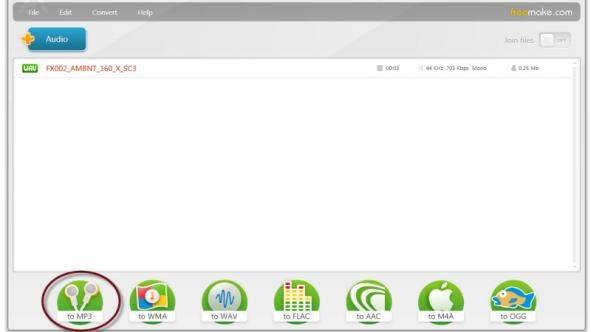
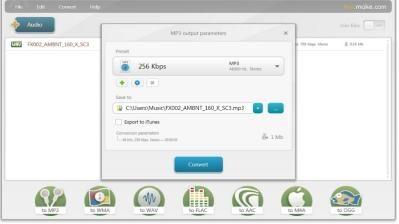







 HitPaw VikPea
HitPaw VikPea HitPaw Video Object Remover
HitPaw Video Object Remover

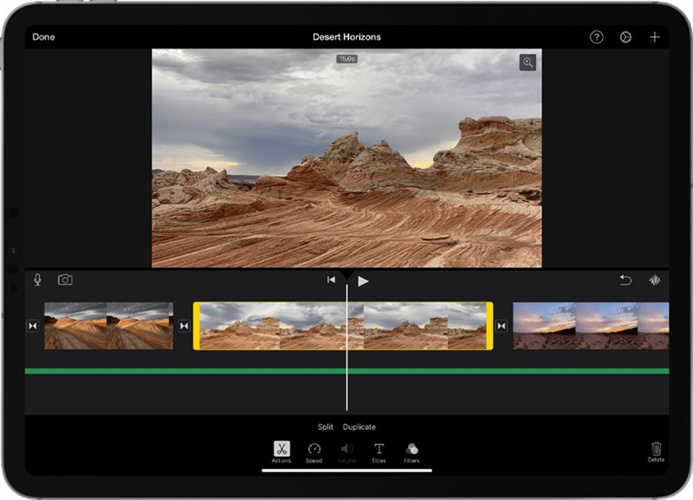

Share this article:
Select the product rating:
Daniel Walker
Editor-in-Chief
My passion lies in bridging the gap between cutting-edge technology and everyday creativity. With years of hands-on experience, I create content that not only informs but inspires our audience to embrace digital tools confidently.
View all ArticlesLeave a Comment
Create your review for HitPaw articles