Solved! How to Fix No Sound on Spotify?
Experiencing no sound on Spotify can be frustrating, whether you're using it on your TV, mobile device, or PC. But fear not! This guide presents effective solutions to troubleshoot and fix the issue, ensuring you can enjoy your favorite tunes without any interruptions. Let's dive into the solutions to resolve the no-sound issue on Spotify across different devices.
Part 1. 7 Useful Tips to Fix No Sound on Spotify
Experiencing no sound on Spotify can put a damper on your music-listening experience. However, there are several troubleshooting steps you can take to quickly resolve this issue. Let's explore seven useful tips to fix no sound on Spotify across various devices.
1. Ensure device volume is up
First, check if the volume on your device is turned up. Adjust the volume using the physical buttons on your device or through the volume controls in the operating system settings.
2. Check if Spotify is muted
To check if Spotify is muted, open the Spotify app on your device. Once the app is open, locate the volume slider within the app interface. If the volume slider is set to zero or shows a muted icon, tap on it to unmute. Additionally, if you are using external headphones or speakers, check if they are muted or have a physical volume control. Ensure that the volume on these devices is also turned up.
3. Restart Spotify app or device
If you are experiencing sound issues with Spotify, a simple restart of the app or your device can often resolve the problem. To restart the Spotify app, close it completely and then reopen it. On iOS devices, double-click the home button and swipe up on the Spotify app to close it. On Android devices, open the recent apps menu and swipe away the Spotify app. To restart your device, power it off completely and then turn it back on after a few seconds.
4. Update Spotify app
Keeping your Spotify app up to date is important for ensuring smooth performance and resolving any issues with sound playback. To update the Spotify app on iOS devices, go to the App Store and select the Updates tab. Locate the Spotify app and tap on Update. On Android devices, go to the Google Play Store, open the menu, and select My Aps and games. Locate the Spotify app and tap on Update if an update is available.
5. Reset the Default Audio Output Device
If you are using external speakers or headphones with your device, ensure that the correct audio output device is selected. To do this on iOS devices, go to Settings > Bluetooth and select the correct device. On Android devices, go to Settings > Connections > Bluetooth and select the correct device. If you are using wired headphones or speakers, ensure that they are properly connected to your device's audio jack.
6. Re-login to Spotify
Sometimes, logging out of your Spotify account and then logging back in can help refresh the app and resolve any login-related issues that may be causing the no-sound problem.
7. Clear Cookies and Cache
Clearing cookies and cache in the Spotify app can help resolve any temporary data or storage-related issues that may be causing the no sound problem. Go to the settings or preferences menu in the Spotify app and clear cookies and cache.
By following these seven useful tips, you can effectively troubleshoot and fix the no-sound issue on Spotify, ensuring uninterrupted music listening across your devices.
Part 2. The Ultimate Solution to Fix No Sound on Spotify
HitPaw Univd (HitPaw Video Converter) provides high-quality downloads for users looking to download Spotify music. With its intuitive surface, speedy conversions, and batch conversions, users can listen to their favorite Spotify tracks offline anytime, anywhere.
Why Choose HitPaw Univd to Download Spotify Music
- HitPaw Univd consists of a user-friendly interface, making navigation easy for users.
- HitPaw Univd provides speedy conversions, saving its users their precious time and effort.
- HitPaw Univd makes sure that the data of its users is safe.
- HitPaw Univd provides different output formats making it compatible with various platforms.
- HitPaw Univd provides high-quality outputs by maintaining the original quality of the audio.
Steps to Download Spotify Music
Step 1 —Download HitPaw Univd from its official website. Install it on your computer by following the on-screen instructions.
Step 2 —Click the “Spotify Music Converter” button. Search the Spotify music you want to download.

Step 3 —From the address bar, you'll see a Download button. You can click it to download a Spofity track, playlist, artist, or album directly.

Step 4 —After analysis, you can switch to the Converting tab. You can preview the song id3 tags, and choose a desired format to convert. And click "Convert All" to download and convert Spotify songs to MP3 without losing quality.

Watch the following video to learn more details:
Part 3. FAQs of No Sound on Spotify
Q1. Does Spotify have sound settings?
A1. Yes, Spotify has sound settings that allow you to customize your listening experience. These settings can be accessed within the Spotify app on your device.
Q2. Should I turn off equalizer on Spotify?
A2. Whether you should turn off the equalizer on Spotify depends on your personal preference and the audio quality of your music setup.
Conclusion
In conclusion, resolving the no sound issue on Spotify is crucial for uninterrupted music enjoyment. By implementing the seven useful tips outlined in this guide, you can quickly troubleshoot and fix the problem across various devices.
Additionally, for versatile media management needs, consider utilizing HitPaw Univd to enhance your music listening experience. Resolve the no-sound issue and elevate your music enjoyment with HitPaw Univd.







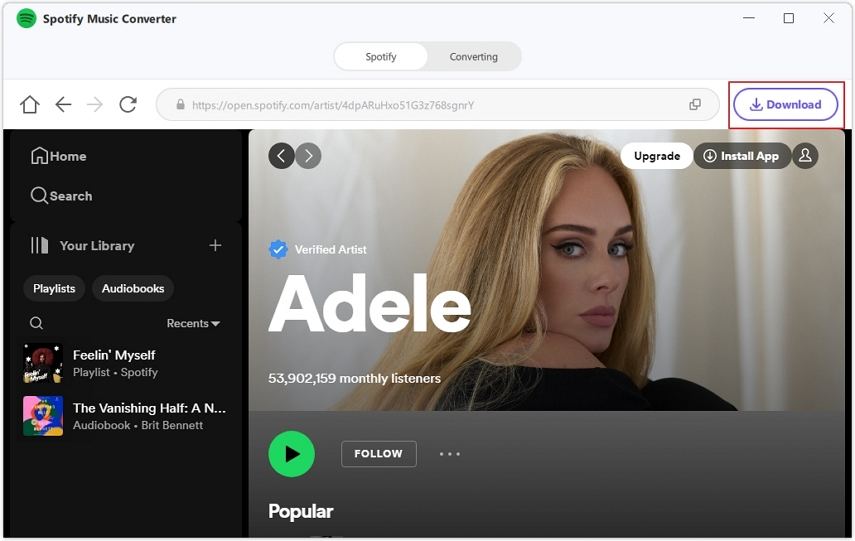


 HitPaw Edimakor
HitPaw Edimakor HitPaw Watermark Remover
HitPaw Watermark Remover  HitPaw VikPea (Video Enhancer)
HitPaw VikPea (Video Enhancer)
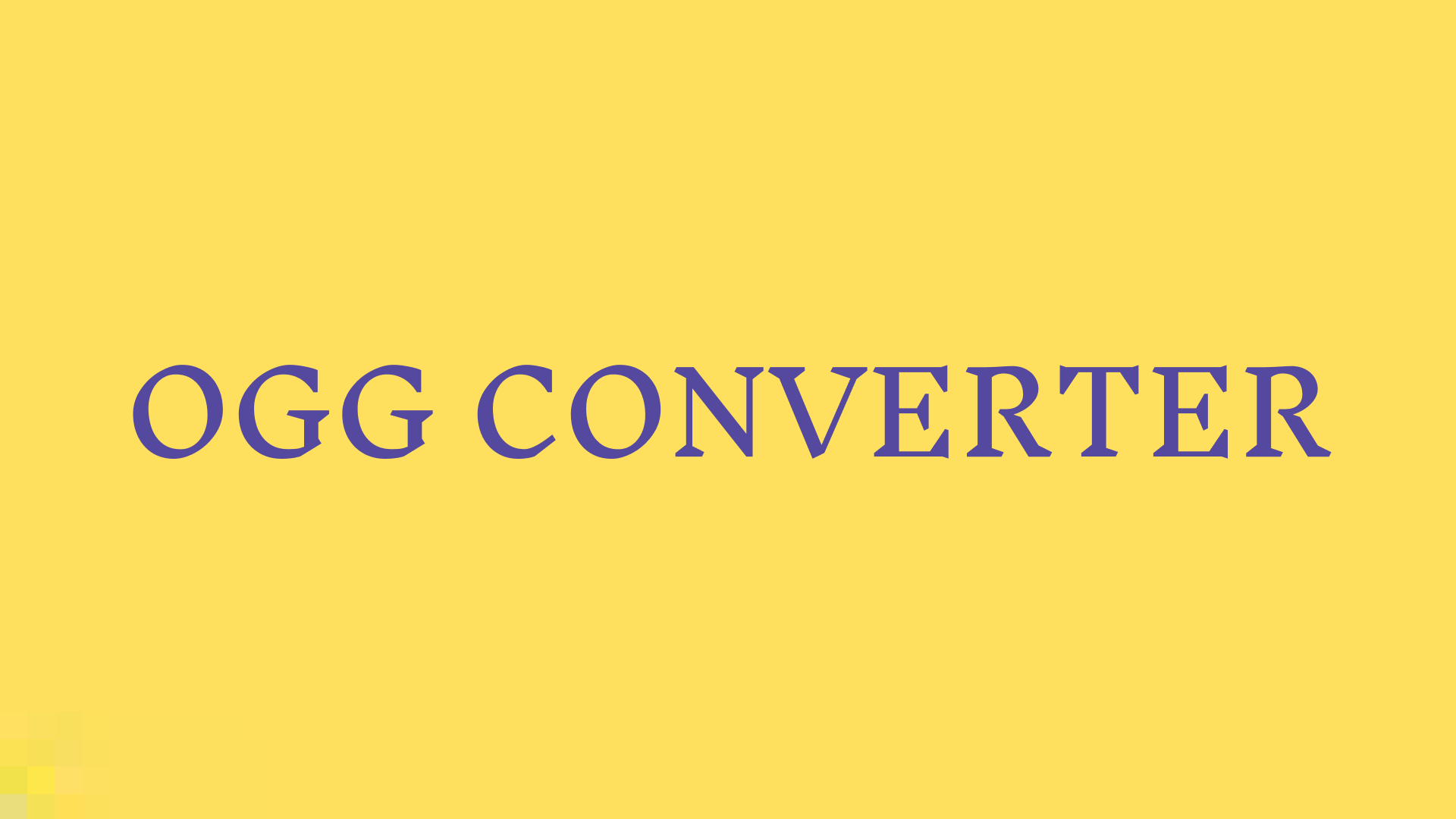


Share this article:
Select the product rating:
Daniel Walker
Editor-in-Chief
My passion lies in bridging the gap between cutting-edge technology and everyday creativity. With years of hands-on experience, I create content that not only informs but inspires our audience to embrace digital tools confidently.
View all ArticlesLeave a Comment
Create your review for HitPaw articles