7 Ways to Fix Family Sharing Apple Music Not Working
Encountering issues with Family Sharing on Apple Music can be frustrating. But fear not! Explore seven effective solutions to troubleshoot and resolve any glitches with Family Sharing on Apple Music not working as expected. Get ready to enjoy seamless music sharing among family members once again.
Now, let's dive into the solutions to fix Family Sharing Apple Music not working.
Part 1. 7 Ways to Fix Apple Music Family Sharing Not Working Quickly
Encountering issues with Apple Music Family Sharing can disrupt your music streaming experience. However, there are several troubleshooting steps you can take to quickly resolve these issues and restore seamless music sharing among family members. Let's explore seven effective solutions to fix Apple Music Family Sharing not working.
1. Ensure Family Sharing Is Set up Correctly
To begin, navigate to Settings > [your name] > Family Sharing and ensure that Apple Music sharing is enabled. This step is essential for allowing your family members to access Apple Music through Family Sharing. By checking this setting, you can ensure that everyone in your family can enjoy the benefits of shared services.
2. Verify All Family Members Have Accepted the Invitation
It's important to confirm that all family members have accepted the Family Sharing invitation sent by the organizer. Without accepting the invitation, family members won't be able to access shared services like Apple Music. This step ensures that everyone is connected and ready to share content.
3. Check for Apple Music Subscription Status
Verify that the Family Sharing organizer has an active Apple Music subscription. Without an active subscription, family members won't be able to access Apple Music through Family Sharing. By ensuring that the subscription is active, you can avoid any interruptions in service for your family members.
4. Update iOS and Apple Music App
Keeping your device's operating system (iOS) and the Apple Music app up to date is crucial. Updates often include bug fixes and improvements that can resolve compatibility issues with Family Sharing. By staying current with updates, you can ensure that your devices are optimized for Family Sharing.
5. Restart Device
Sometimes, a simple restart can resolve temporary glitches. Restart your device by powering it off and then turning it back on. This can help refresh system settings and clear any temporary issues affecting Family Sharing. By restarting your device, you can troubleshoot and resolve minor issues that may be impacting Family Sharing.
6. Sign out and Back into Apple ID
Another troubleshooting step is to sign out of your Apple ID on your device and then sign back in. This can help refresh your account settings and resolve any authentication issues related to Family Sharing. By signing out and back in, you can ensure that your account is properly connected to Family Sharing.
7. Contact Apple Support if Issue Persists
If you have tried the above steps and are still experiencing issues with Family Sharing, it's recommended to contact Apple Support for further assistance. They can provide personalized troubleshooting steps and help resolve any underlying issues affecting Family Sharing. By reaching out to Apple Support, you can receive expert guidance and ensure that Family Sharing is working correctly on your Apple device.
By following these seven steps, you can quickly troubleshoot and resolve issues with Apple Music Family Sharing, ensuring uninterrupted access to shared music among family members.
Part 2. The Ultimate Fix to Apple Music Not Working with Family Sharing
If you are still facing issues with Apple Music not working with Family Sharing, it is recommended to download music directly to your device. HitPaw Univd (HitPaw Video Converter) provides high-quality downloads for its users so that they can listen to it without any trouble.
Why Choose HitPaw Univd to Download Apple Music
- HitPaw Univd provides various output formats for users to choose from.
- HitPaw Univd maintains the original quality of the audio and provides high-quality outputs.
- It provides speedy conversions, saving its users their precious time.
- HitPaw Univd allows its users to convert multiple files at a time.
- HitPaw Univd ensures the safety of the data of its users.
Steps to Download Apple Music
Step 1 —Download and open HitPaw Univd on your Mac.
Step 2 —Click on the “Apple Music Converter” button under the “Music” tab.

Step 3 —Log in with your Apple Music account in the interface that opens up.

Step 4 —Open the link of the song you want to download and click on the blue “Download” button on the top-right side.

Step 5 —Find your converter songs under the “Converting” tab.

Watch the following video to learn more details:
Conclusion
In conclusion, troubleshooting issues with Apple Music Family Sharing is essential for uninterrupted music enjoyment among family members. By following the seven effective solutions outlined in this guide, you can quickly resolve any glitches and restore seamless music sharing.
Additionally, for versatile media management needs, consider utilizing HitPaw Univd to download and share music effortlessly. Elevate your music experience with HitPaw Univd.










 HitPaw Edimakor
HitPaw Edimakor HitPaw Watermark Remover
HitPaw Watermark Remover  HitPaw VikPea (Video Enhancer)
HitPaw VikPea (Video Enhancer)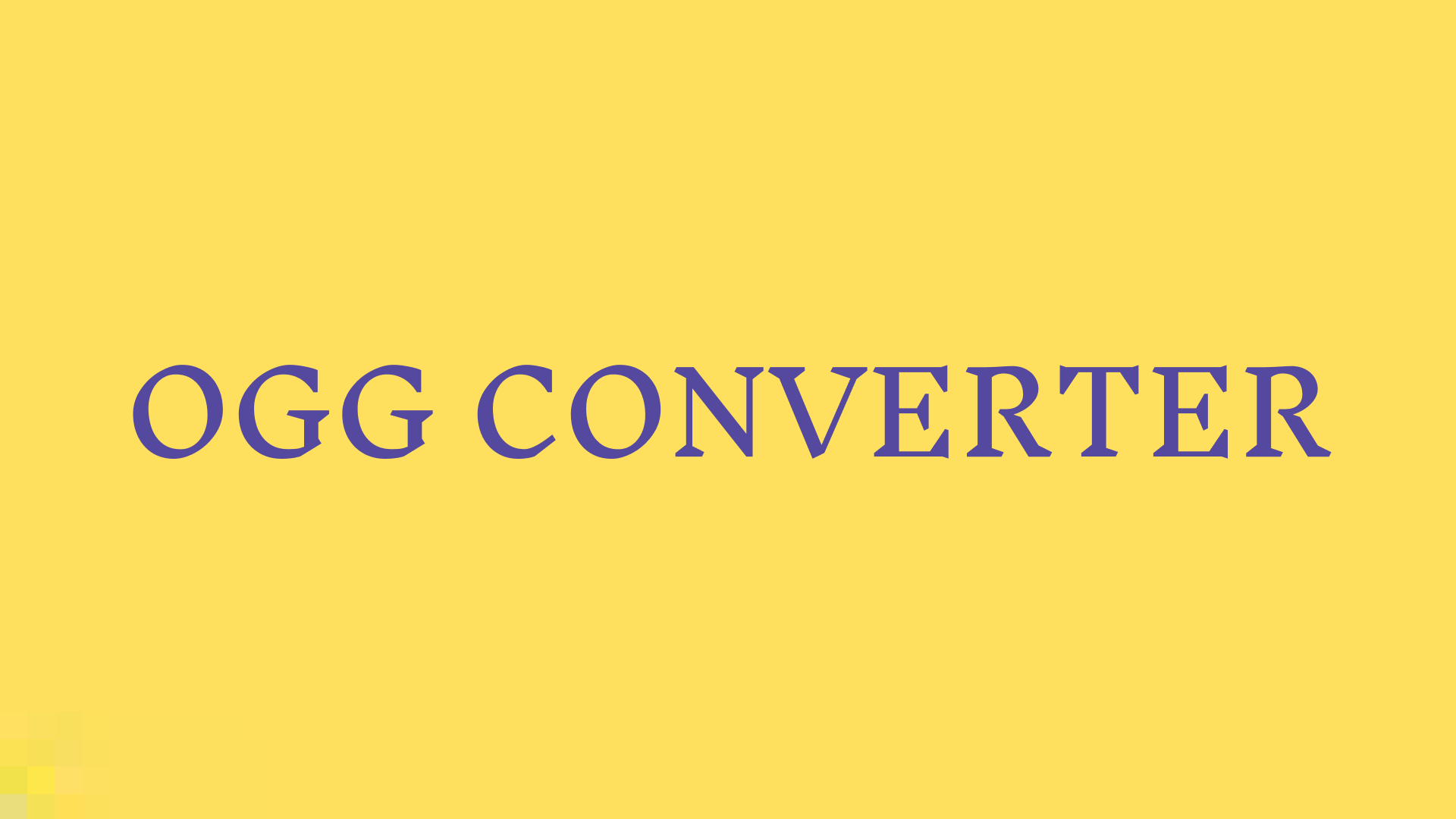


Share this article:
Select the product rating:
Daniel Walker
Editor-in-Chief
My passion lies in bridging the gap between cutting-edge technology and everyday creativity. With years of hands-on experience, I create content that not only informs but inspires our audience to embrace digital tools confidently.
View all ArticlesLeave a Comment
Create your review for HitPaw articles