How to Download Spotify Music onto Your Apple Watch on 2024
As smartwatches continue to grow in popularity, music lovers have been eagerly waiting for the ability to listen to their favorite tunes on their wrists. In this article, we will guide you through the simple steps required to Spotify download to Apple watch for your favorite songs and playlists onto your Apple Watch, so you can enjoy your music on the go, without needing to take your phone with you.
Whether you're out for a run, commuting to work, or simply relaxing at home, having your music library available on your wrist has never been easier. So, let's get started and learn how to download Spotify songs and playlists to your Apple Watch.
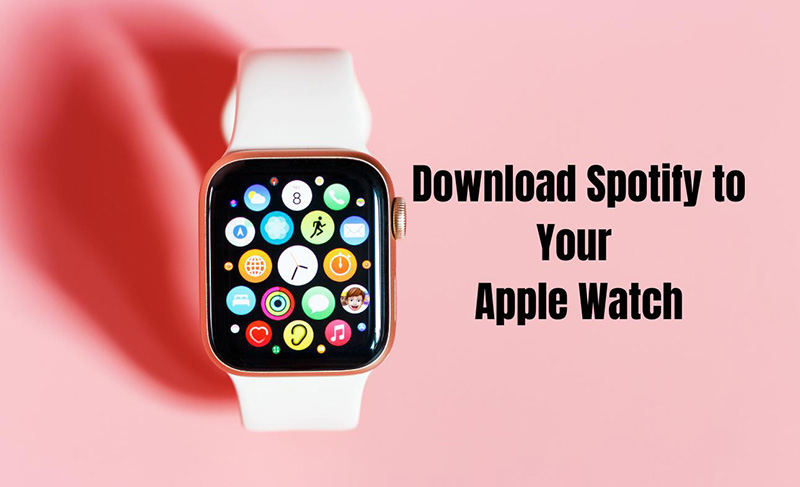
Part 1. Can I download Spotify Music to my Apple Watch?
The long-awaited feature for Spotify Premium subscribers who own an Apple Watch is finally available: the ability to download Spotify playlists to Apple watch along with Spotify albums, and podcasts for offline listening.
Spotify made the announcement in May, and the feature has been gradually rolled out to Apple Watches with the latest watchOS. Now, Apple Watch wearers can enjoy their favorite music and podcasts on the go, without needing to carry their phone.
Part 2. How to Download Spotify Songs to Apple Watch Without Premium
If you are an Apple Watch user who doesn't have a Spotify Premium subscription but still wants to listen to Spotify songs offline, then HitPaw Video Converter’s Spotify Music Converter is the solution for you. This efficient tool allows you to download and convert Spotify songs to a compatible format for your Apple Watch.
By doing so, you can enjoy your favorite music even without an active internet connection. With HitPaw Video Converter, you can now listen to your favorite songs anytime and anywhere, without the need for a Premium subscription.
- Batch convert Spotify songs to M4A, WAV, or MP3 format
- Preserve 100% original quality and ID3 tags
- Batch conversion and 120x high-speed download
- Easy-to-use interface and intuitive controls
Steps to Download playlist on Spotify via HitPaw Spotify Music Converter:
Step 1.Download and install HitPaw Video Converter on your computer. Launch HitPaw Video Converter and go to the Toolbox and then select ‘Spotify Music Converter’.

Step 2. You need to log in to Spotify account to download songs directly using the built-in web player.

Step 3.Open the track/playlist/artist/album that you want to download, and click the Download button to start parsing.

Step 4.After analyzing the songs with 120x faster speed, choose the output format and birate settings and then click "Convert all" to start the bacth conversion process.

Step 4.Finally, transfer the converted files to your Apple Watch using iTunes or other syncing software.
How to Listen to Downloaded Spotify songs on Apple Watch:
Instead of importing Spotify playlists to the Apple Watch, you can choose to pair your iPhone to the watch and handle downloaded music playback directly. Once your Spotify playlist is synced to your iPhone, you can connect your Apple Watch to the device or to the same Wi-Fi signal, and then when you stream your Spotify playlist on your iPhone, your Apple Watch will also will play them directly.
Tips
HitPaw Video Converter is a powerful and convenient tool for downloading and converting Spotify songs to play on your Apple Watch, without requiring a Premium subscription. With its intuitive interface and powerful features, you can enjoy your favorite music offline, anytime and anywhere. Try it now and enjoy the ultimate music experience on your Apple Watch!
Part 3. How to Download Spotify Playlist on Apple Watch with Premium Account
For those who have a Spotify Premium subscription, downloading a Spotify playlist onto your Apple Watch is a breeze. To do this, you can follow the instructions below. First, you need to install the Spotify app on your Apple Watch. There are two methods to do this.
The first method is to open the App Store directly on your Apple Watch and search for the Spotify app. Once you have found it, tap "Get" to install it. You will need to double-click the side button to initiate the installation process.
The second method is to install the Spotify app on your Apple Watch through your iPhone. To do this, open the Watch app on your iPhone and scroll down to "Available Apps." Find Spotify on the list and tap "Install." The app will be installed on your Apple Watch in no time.
Once you have installed the Spotify app on your Apple Watch, you can download a playlist directly onto it by following these steps:
Step 1.Open the Spotify app on your iPhone and find the playlist you wish to download to your Apple Watch.
Step 2.Click the "More" button on the playlist page.
Step 3.Select "Download to Apple Watch" to complete the download process.

After you have downloaded the playlist onto your Apple Watch, you can access it by opening the Spotify app on your watch and selecting the "Downloads" module. From there, you can enjoy offline playback of your favorite music without needing to connect to your iPhone or Wi-Fi.
Bonus Tip. How to Fix Apple Watch won't download Spotify Playlist
If you encounter an issue where your Apple Watch is unable to load downloaded Spotify playlists for offline enjoyment, it can be incredibly frustrating. Fortunately, there are several potential solutions you can attempt to overcome this obstacle:
- Attempt downloading the Spotify playlists once more while connected to a faster Wi-Fi network.
- Use your iPhone to repair your Apple Watch, which may allow you to reload the Spotify playlists.
- Restart both your iPhone and Apple Watch to attempt reloading the Spotify playlists.
- Uninstall and then reinstall the Spotify app on your Apple Watch.
- Ensure that both your watchOS system and the Spotify app are up-to-date by updating them.
Final Words
In conclusion, Spotify download to your Apple Watch for your favorite songs and playlists can be a great way to enjoy your favorite music while on the go, without the need for an internet connection or your smartphone. However, the process can be a bit tricky and require the use of a reliable and efficient software like HitPaw Spotify Music Converter.
HitPaw Spotify Music Converter is an excellent tool that allows users to convert and download Spotify playlists to Apple Watch with ease. It offers a user-friendly interface, fast conversion speed, and high-quality output, making it an ideal solution for anyone looking to download Spotify music to their Apple Watch.
FAQs about Downloading Spotify Songs to Apple Watch
Q1. Do I need a premium Spotify account to download songs or playlists to my Apple Watch?
A1. Yes, generally, you need a premium Spotify account to download songs or playlists to your Apple Watch. The free version of Spotify does not allow you to download music for offline listening, which is required to transfer music to your Apple Watch.
Q2. How much storage space do I need on my Apple Watch to download Spotify songs or playlists?
A2. The amount of storage space required will depend on the number of songs or playlists you want to download and their file size. As a general rule of thumb, you will need at least 2GB of free storage space on your Apple Watch in order to download a large playlist with hundreds of songs in it.









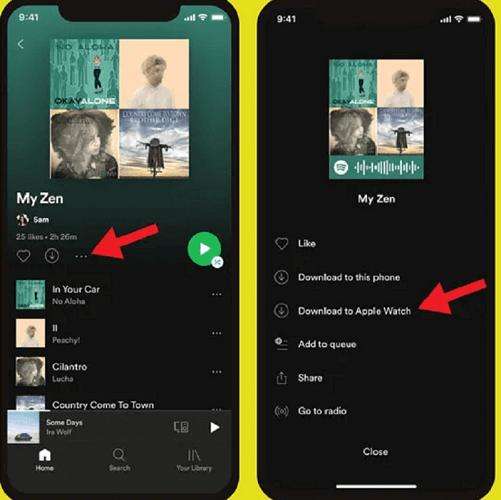

 HitPaw Video Converter
HitPaw Video Converter  HitPaw Screen Recorder
HitPaw Screen Recorder HitPaw VikPea
HitPaw VikPea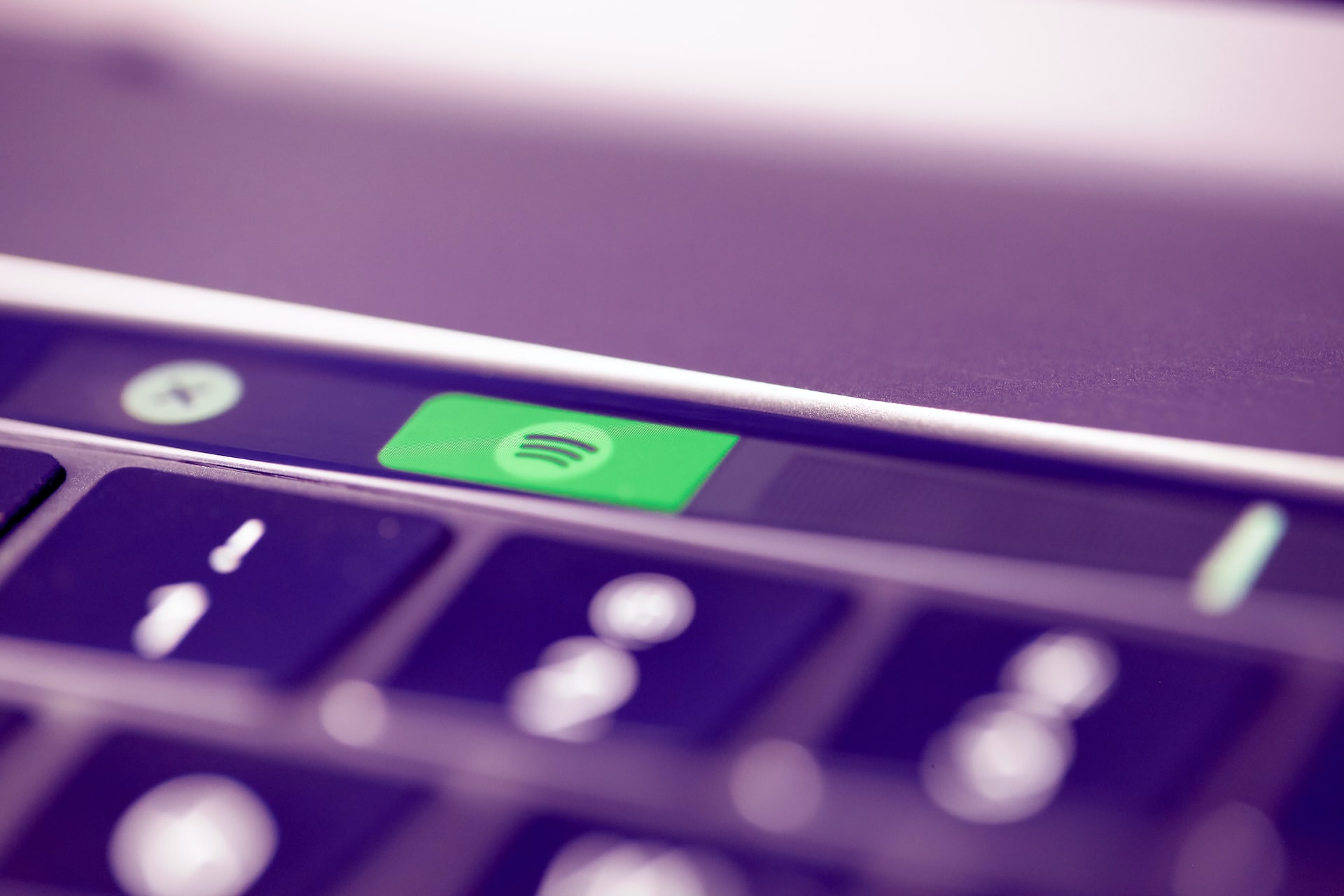

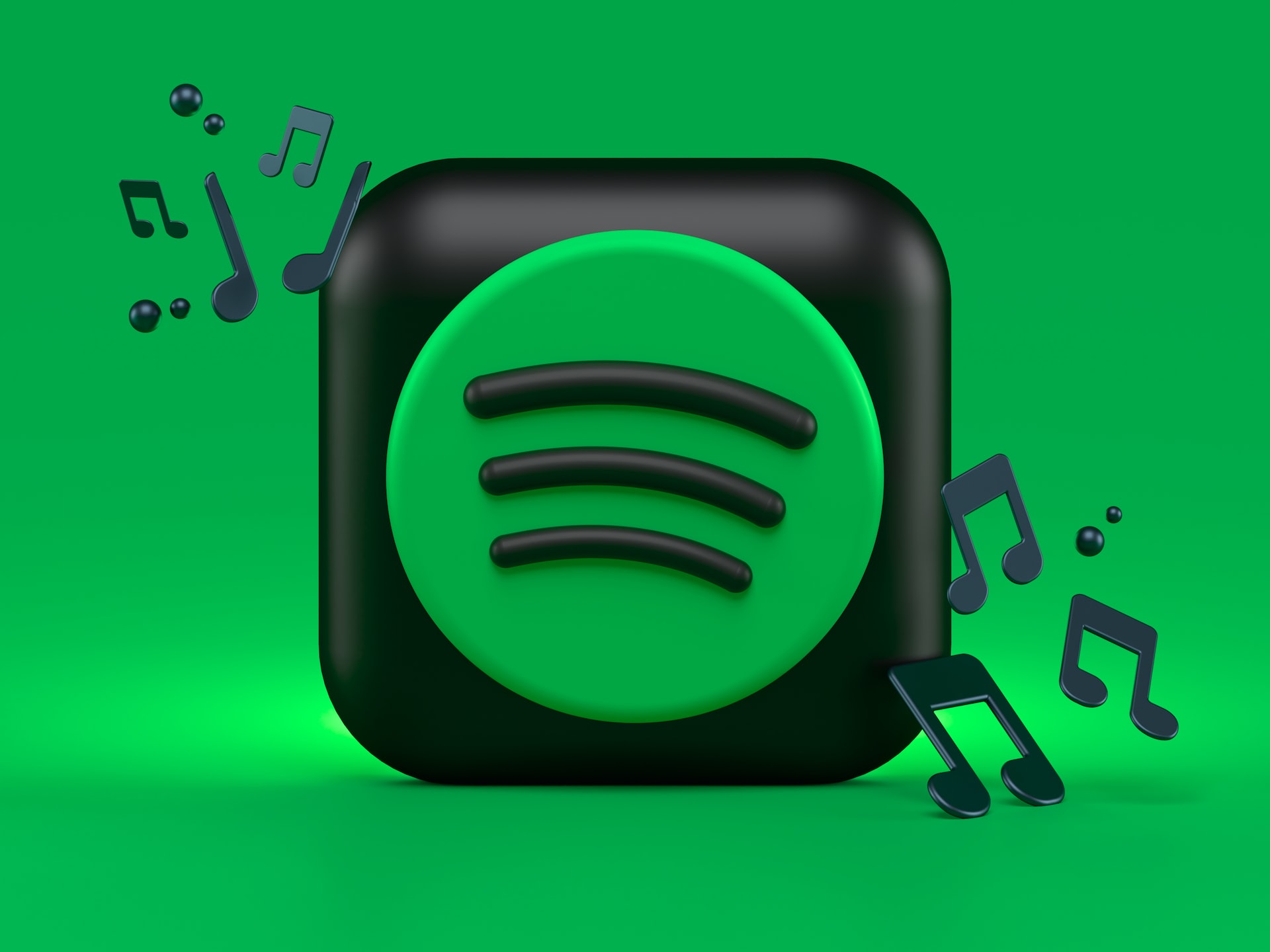

Share this article:
Select the product rating:
Joshua Hill
Editor-in-Chief
I have been working as a freelancer for more than five years. It always impresses me when I find new things and the latest knowledge. I think life is boundless but I know no bounds.
View all ArticlesLeave a Comment
Create your review for HitPaw articles