Full Guide on How to Download Amazon Music to iPhone
Amazon Music provides different features under its streaming platforms to its users. To download Amazon Music to iPhone and enjoy offline listening of your favorite songs from Amazon, you have to subscribe to Amazon Music Prime or Unlimited. Alternately, you can purchase any music album or track from Amazon for listening. But those downloads are not local songs but cache files, which are playable only within the Amazon Music app. Keep reading this article to know official way to download Amazon Music on your iPhone.
Part 1. How to Download Purchased Music from Amazon to iPhone?
Amazon Music not only as a streaming music platform but also enables you to acquire a variety of MP3 tracks. After making purchases of tracks or albums on Amazon, you have the option to download the music onto your devices.
- Step 1.Open the Amazon Music app on your iPhone and navigate to the bottom of the screen, then tap on "Library".
- Step 2.Choose "Purchased" from the filter options to display the music you own. Tap the context menu next to the desired song.
Step 3.Select "Download," and the music will be saved to a designated Amazon Music folder on your iPhone.

Part 2. How to Download Purchased Music from Web Browser on iPhone?
Alternatively, you can download purchased music on Amazon Music web player. Here's how to download purchased Amazon Music using the Amazon Music web browser on iPhone.
- Step 1.Visit the Amazon Music Web Player and log in using your Amazon account credentials.
- Step 2.Navigate to the Library, click on the Music option, and switch to the Songs tab.
- Step 3.Under the Purchased section, select the albums you wish to download, and then click on the Download button.
- Step 4.If prompted to install the app, choose "No thanks, just download music files directly." If your browser asks whether to open or save files, opt for "Save".
Step 5.After the download completes, access the downloaded files by opening the Downloads folder in your browser.

Part 3. How to Download Music from Amazon Music Unlimited to iPhone?
If you want to know how to listen to Amazon Music offline on iPhone, the iOS Amazon app offers the default download options for those who have a subscription to Amazon Music Unlimited or Prime. Hence, if you are already a user of these subscription, you can download Amazon Music tracks for offline streaming. Follow the below steps to know how to listen to Amazon Music on iPhone.
- Step 1.Begin by launching the Amazon Music app and log in to your Amazon Music Unlimited account.
- Step 2.Browse and look for your favorite albums or songs.
- Step 3.Tap the Download option next to the album or song you wish to download.
Step 4.Wait for the download to end and you can now enjoy downloaded songs from Amazon on iPhone offline.

Part 4. Best Way to Listen to Amazon Music Offline on iPhone?
As mentioned earlier, you need to subscribe to Amazon Music Prime or Unlimited to enjoy offline listening of your favorite songs from Amazon. In addition to this, the downloads are not local songs but cache files, which are playable only within the Amazon Music app. the audio collections will be overdue if users are no longer a member of Amazon Music Prime or Unlimited. But things change if users can download Amazon songs to open-format music files. Fortunately, we have a powerful downloader to keep the Amazon library playable on iPhone forever.
1. Download Songs from Amazon Music to Computer
HitPaw Video Converter is the best downloader that designed to convert and download any Amazon Music Unlimited and Prime Music songs to plain and common format such as M4A, MP3, FLAC, and WAV. Designed with a simple-to-use interface, users will be able to download all Amazon Music within just a few steps to computer.
- Download Amazon Music tracks for local playback at your convenience
- Efficiently convert Amazon Music Prime/Unlimited/HD to MP3
- Maintain 100% lossless audio quality and ID3 tags after conversion
- Achieve 120X faster speed and batch Amazon Music conversion
Step 1.Begin by downloading, installing, and launching HitPaw Video Converter. Switch to the Toolbox tab and select Amazon Music Converter.

Step 2.Sign into your Amazon account to process. Use the Sign In option present on the screen in the upper right corner. Provide your credentials and click the Sign in option.

Step 3.Click the Download button next to the playlists, songs, and artists you want to download to start analyzing the target song that you wish to download.

Step 4.Once the analysis is done, select an output format for all the music files. HitPaw supports converting Amazon Music to M4A, MP3, FLAC, and WAV, up to 320kbps.

Step 5.Tap the Convert All option to batch convert songs with ID3 metadata kept from Amazon Music.

2. Sync Amazon Music Songs to iPhone via iTunes/Apple Music
Now that you have downloaded the songs on your local drive on your computer, it is time to get them on your iPhone. This can be easily done with the help of iTunes or Apple Music. Follow the below steps to know how to sync Amazon Music songs to iPhone via iTunes.
- Step 1.Open iTunes and go to File > Add File to Library.
- Step 2.Select your Amazon Music folder and connect your iPhone with a USB cable.
- Step 3.Click on your iPhone icon in the toolbar.
Step 4.Navigate to the Music tab, choose sync options, and click Sync to transfer Amazon Music to your iPhone.

Conclusion
In short, we just had a look at different method to download Amazon Music to iPhone for offline listening. We saw that the official method needs users to have a subscription to Amazon Music Prime or Unlimited to enjoy offline listening of favorite songs from Amazon. And the downloaded songs are not local files but cache files, which are playable only within the Amazon Music app. The best to get the best offline listening experience on iPhone is to use HitPaw Video Converter. The can easily download and convert any Amazon Music Unlimited and Prime Music songs to plain and common format such as M4A, MP3, FLAC, and WAV.


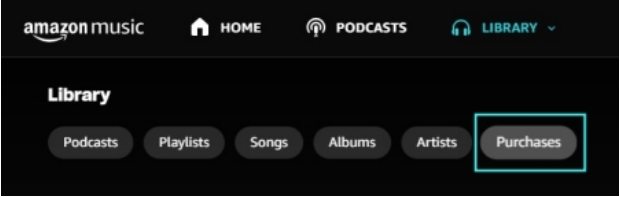
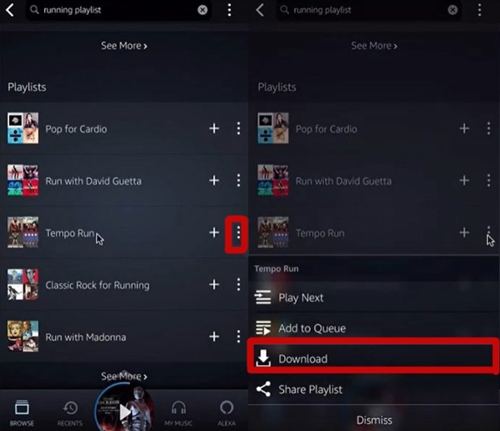









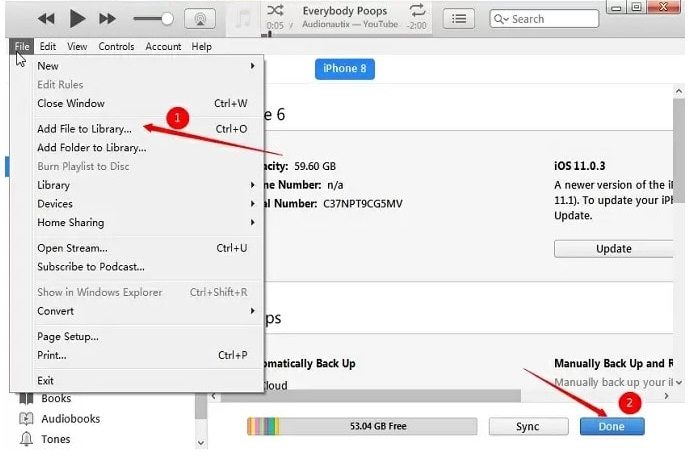

 HitPaw Watermark Remover
HitPaw Watermark Remover  HitPaw VikPea
HitPaw VikPea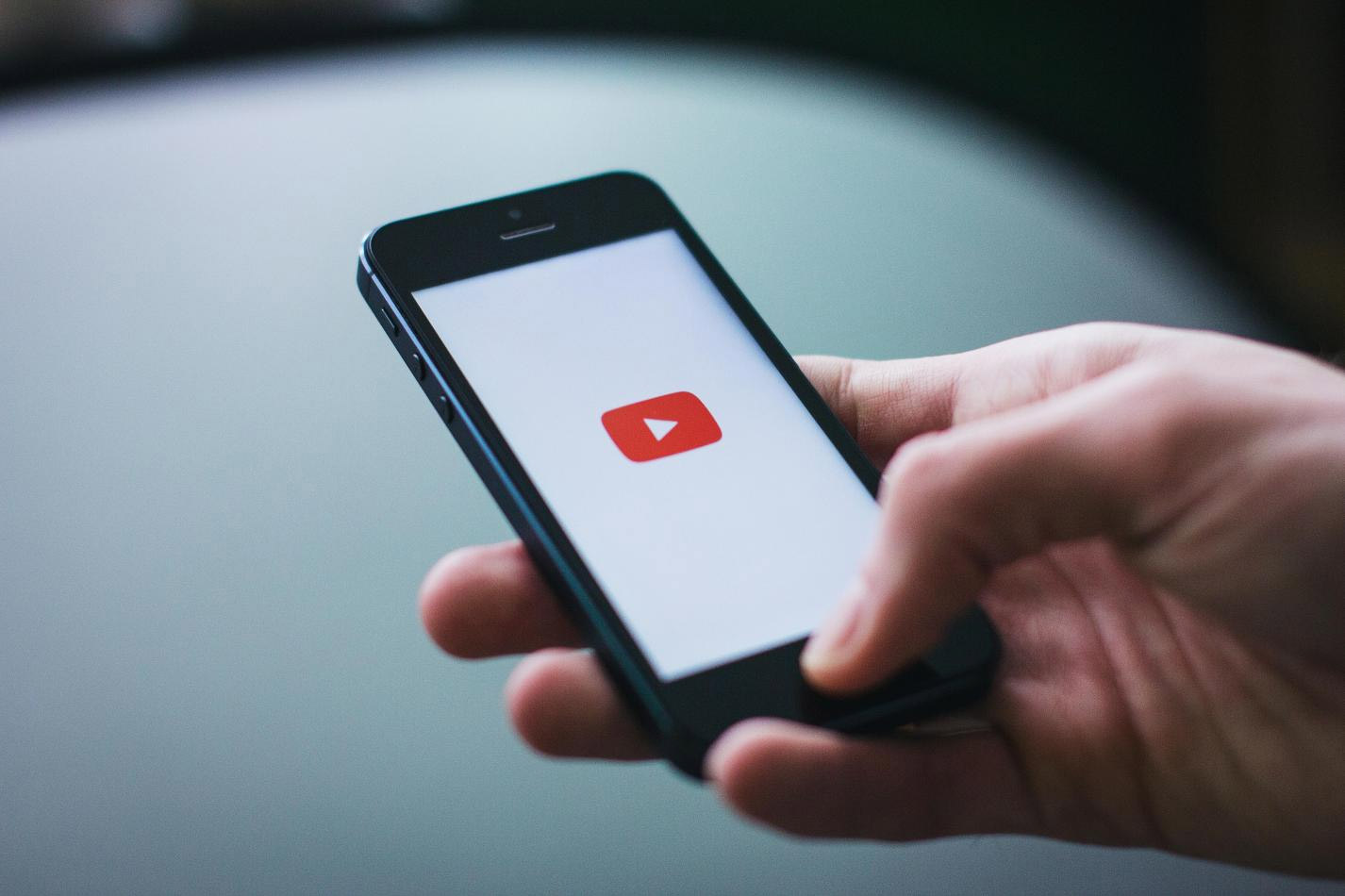

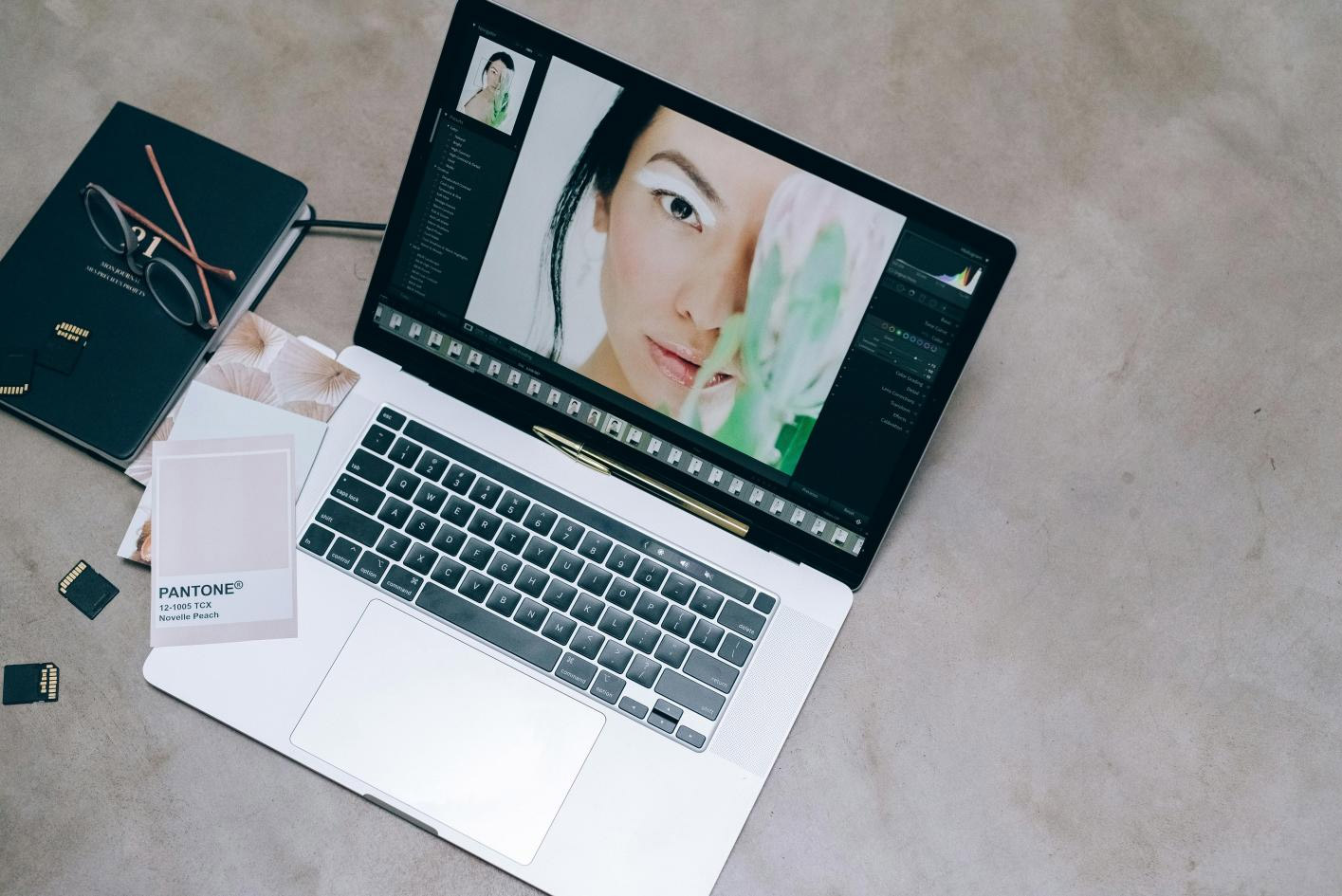

Share this article:
Select the product rating:
Joshua Hill
Editor-in-Chief
I have been working as a freelancer for more than five years. It always impresses me when I find new things and the latest knowledge. I think life is boundless but I know no bounds.
View all ArticlesLeave a Comment
Create your review for HitPaw articles