Tidal to Last FM: How to Connect Tidal to Last FM
Have you heard of Last FM? Wondered how does Last FM work? Well, to begin with, Last.fm enables users to link to many music platforms and keep track of the songs they listen to. It has both mobile and desktop applications and supports Tidal, SoundCloud, Spotify, and Pandora, among others. If you are a Tidal users, it is certain that you might want to know how to link Last.FM Tidal. Keep reading to know to connect Last FM and Tidal and what to do if Last FM and Tidal connection does not work.
Part 1. How to Connect Tidal to Last FM
This section talks about the different methods to link Tidal com activate to Last FM. Keep reading to know more.
1. How to Make Tidal Last FM Connect on Computer
Follow the below steps to know how to connect Last FM Tidal on PC.
-
Step 1:Launch the Tidal app on your desktop or go to Tidal web player in a browser.
-
Step 2:Sign in with your Tidal account. Tap on your profile on the screen at the top-left corner and click Settings.
-
Step 3:Scroll down to the Connect section and tap Connect to Last.fm.

-
Step 4:This it will direct users to a new browser that needs you to log in with your Last.fm account to link.tidal.connect.
-
Step 5:After logging in, click on "YES, ALLOW ACCESS" and the Last.fm and Tidal accounts will be connected.

-
Step 6: To confirm the connection, click on "Open TIDAL."

2. How to Link Tidal to Last.fm on Mobile Phone
Follow the below steps to know how to link.tidal.com.connect with Last FM on smartphones.
-
Step 1:Launch the Tidal mobile app on your device and sign into your account. Users do not need to download Last FM for this.
-
Step 2:On the Home screen, click the gear icon on the screen at the upper-right corner to go to Settings.

-
Step 3:Click the Connect tab under the Account section.
-
Step 4:Find the Last.fm and click it to connect. This will redirect you to another section.
-
Step 5:Here, just confirm the account information and click Log in to connect.

-
Step 6:After connecting, users can share what they are listening to on Tidal to their Last.fm account.
Part 2. How to Fix Last FM Tidal Not Working Issue
Many users have complained about their Last FM tidal not working. This problem is very common and happens frequently. Such issues have majorly impacted the normal usage of tracking music listening stats. Below are some solutions that you can try if you face any issue.
Method 1: Disconnect and connect again Last.fm and Tidal
If your last.fm is facing issue and showing Tidal stats normally, all you need to do is disconnect it from your Tidal account, and reconnect it. This might do the trick.
Method 2: Update the Tidal app
Tidal joined hands with Last.fm to track users’ music. Hence you need to make sure that the Tidal app is on its latest version to support Last.fm connection. Failing to do so, users will face the issue.
Method 3: Use other Last.fm Tidal Scrobbler
Last.fm app use the newer scrobble protocol 2.0 which syncs with your Last.fm account while trying to scrobble a track. Hence, users d not have to fill in their login credentials for Last.fm in the app. And this issue might appear when users use this connection on iOS or Android devices. In such instances, users can resort to other Scrobblers for assistance.
Part 3. Fail to Connect Last FM to Tidal? Download Tidal Music Locally for Last.fm
Last.fm Tidal not scrobbling? You can also download Tidal songs and use Last.fm to keep track of listening data of the music played from local memory on personal devices such as tablets, mobile phones, PCs, and other media players. To download Tidal music on your device, you will need HitPaw Univd (HitPaw Video Converter). It can download and convert Tidal music to common audio formats like FLAC, MP3, WAV, and M4A, making it available for any Last.fm supported media players.
- Download high-quality lossless music from Tidal
- Convert Tidal music to MP3, FLAC, WAV or M4A
- Sync Tidal to Last FM for local playback
- Downloading Tidal music at 120X faster speed
- Keep all ID3 tag information such as year, artist, and genre
-
Step 1:Launch HitPaw and select TIDAL Converter on the main page.

-
Step 2:Open TIDAL on a browser and sign in with your account. Copy the link of the song, playlist, or album.

-
Step 3:Paste the TIDAL link in the HitPaw search box and tap Analysis option.

-
Step 4:Once the analysis is done, all songs are listed on the screen. You can select to convert the tracks to FLAC, MP3, WAV, and M4A.

-
Step 5:Lastly, tap Convert All to begin converting music from Tidal to computer.

Conclusion
With that being said, we just had look at different method to connect Last.FM Tidal. We also saw that, downloading Tidal songs locally is the ultimate solution to fix the connection issues. To download Tidal music on your device, users can use HitPaw Univd, which converts Tidal music to common audio formats like FLAC, MP3, WAV, and M4A, making it available for any Last.fm supported media players.


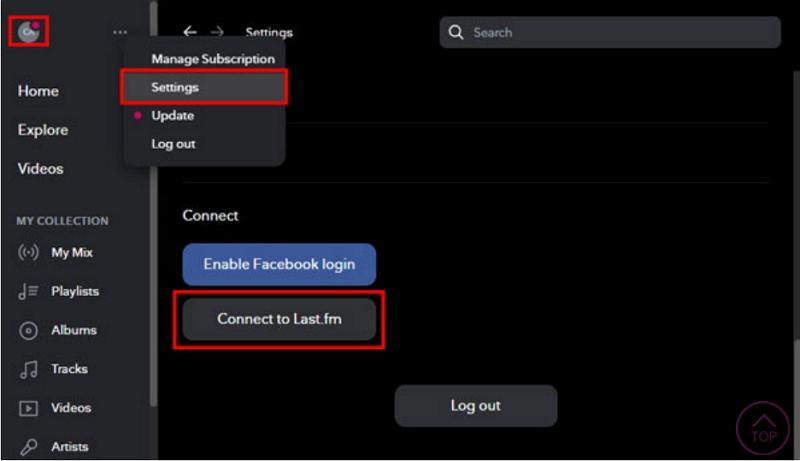
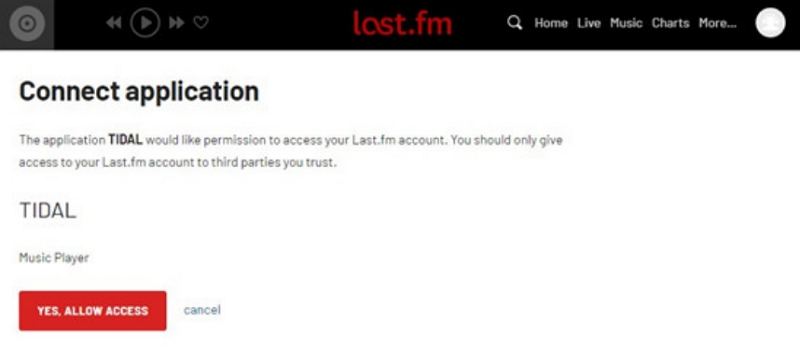


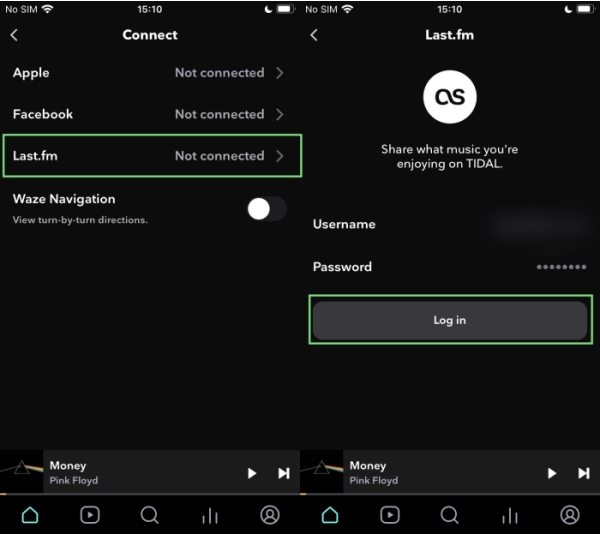










 HitPaw Edimakor
HitPaw Edimakor HitPaw Watermark Remover
HitPaw Watermark Remover  HitPaw VikPea (Video Enhancer)
HitPaw VikPea (Video Enhancer)
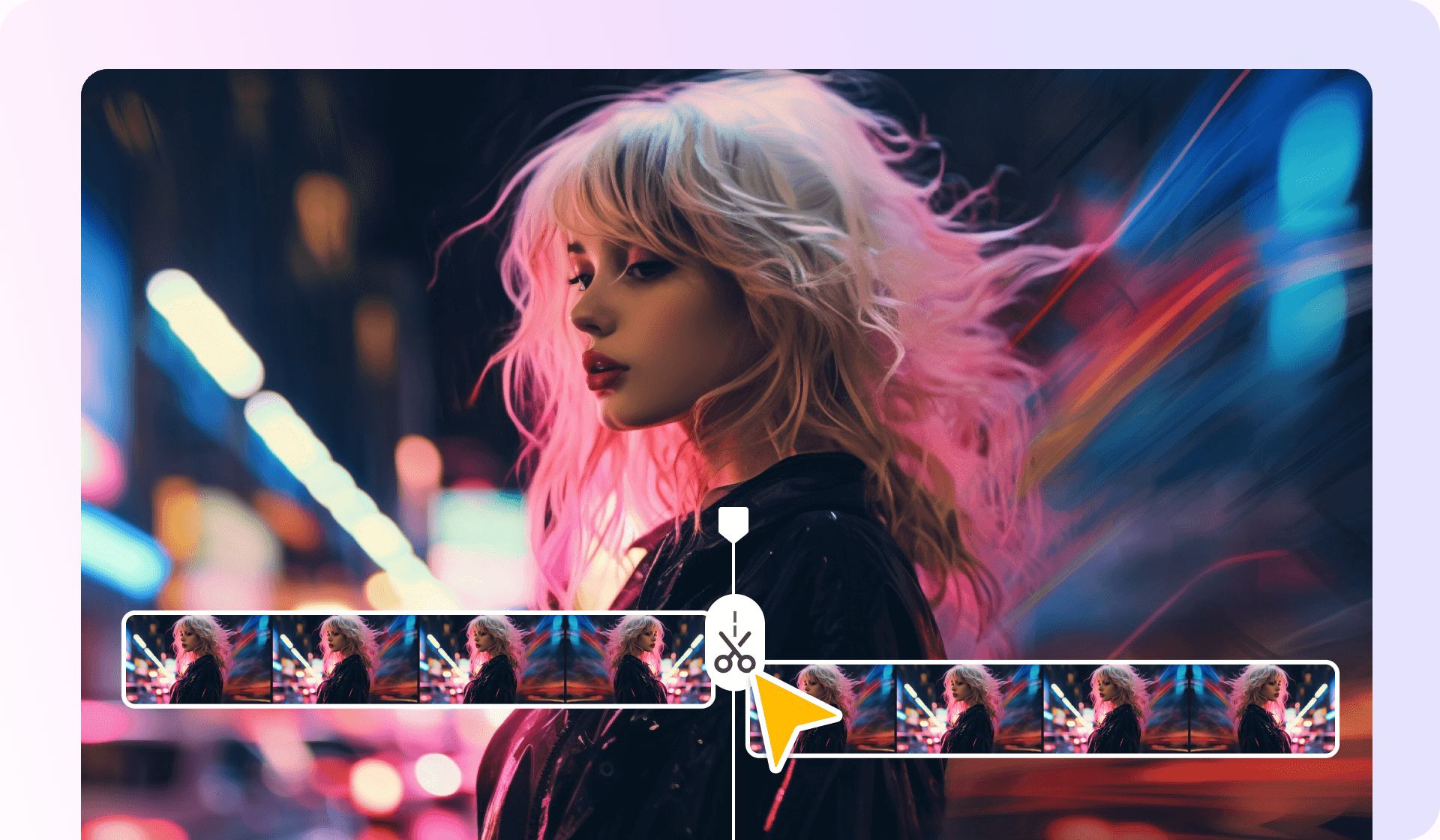


Share this article:
Select the product rating:
Daniel Walker
Editor-in-Chief
My passion lies in bridging the gap between cutting-edge technology and everyday creativity. With years of hands-on experience, I create content that not only informs but inspires our audience to embrace digital tools confidently.
View all ArticlesLeave a Comment
Create your review for HitPaw articles