A Full Guide on AVS Audio Converter
Imagine recording a lecture instead of using a pen to write it down. Now, when reviewing and sharing the lecture, you wish to share it in a compatible file with higher audio quality.
What to do and how to carry out this operation? The simple solution would be to use AVS Audio Converter. This article will guide you in learning how to use the software and why to choose it as compared to others.
Part 1. What Is An AVS Audio Converter?
Let's start by introducing and sharing the AVS Audio Converter review with you. So, the software is purely intended for conversions between different audio formats. You can also use it to compress your audio files to save up some storage space.
It is equipped with various formats making it highly compatible with numerous devices. Sharing is a trend these days so having compatible software eases the pain. Being a flexible software, AVS Audio Converter free tool can be used by a range of people.

Features of AVS Audio Converter
- Allows conversion of nearly all types of audio formats.
- AVS Audio Converter not only allows audio conversion but also allows you to edit your audio tracks and change the metadata.
- The conversion process is quite simple with an easy-to-navigate user interface.
- AVS Audio Converter also allows the extraction of audio from video files thus allowing video to audio conversion.
- You can convert from one format to another without the loss of data and quality.
Part 2. How to Use AVS Audio Converter?
It is quite easy to use AVS Audio Converter and to help you out, the following are the steps you may follow for a successful conversion.
- Step 1. As with any software, you first need to get an AVS Audio Converter download and install it on your system.
Step 2. To add a file in your library, select ‘Add File’ under the Convert tab and locate the file from your directory.

Step 3. From the Formats menu, select the format you want to convert the file into. You have the option to edit the conversion by selecting the desired bitrate, profile of the output file, sample size, number of channels, etc. Before you start converting, choose the output folder or you may save the converted file into the default folder.

- Step 4. If you are satisfied with the selections you have made, click 'Convert Now!' at the bottom of the right corner of the screen. Wait for a short while for the software to show its magic and then enjoy your file.
Part 3. The Best Alternative of AVS Audio Converter - HitPaw Univd (HitPaw Video Converter)
Many users have reported issues with lagging delays and lack of stability when AVS Audio Converter comes to batch processing. This has led to frustration for many users who rely on a smooth and efficient audio conversion process.
In such cases, HitPaw Univd emerges as the perfect alternative to AVS Audio Converter by offering a powerful set of features that address these shortcomings. Its seamless performance and robust capabilities make it a perfect choice for users looking for a reliable and efficient video and audio conversion tool.
Why HitPaw Univd Is the Best Alternative to AVS Audio Converter?
- Allows conversion of 1000 audio formats which is way more than that of AVS Audio Converter.
- Integrated with complex and advanced algorithms, it allows conversion speeds of up to 120X faster than any other solution.
- Batch conversion for converting up to 5000 files at once with the help of a single click.
- Keep introducing new features and bug fixes as soon as they occur.
- User-friendly with lossless conversion technology to provide 100% guaranteed results.
Steps to Use HitPaw Univd for Audio Conversion
Step 1. Installation of HitPaw Univd
First, download this software. Use it to install the converter to a designated directory.Step 2. Conversion Setting
Launch the software and select the file that you want to convert by clicking on the Add Files button. After successfully selecting the file, select the format of the output file under the Audio tab and click Convert.
*You can make additional adjustments to the output file if required.
Step 3. Wait and Enjoy
Wait for the software to convert your file and usually, this takes a short while as HitPaw is a fast converter. Once the conversion is completed, as notified by the software, save the file to the desired location and enjoy sharing your new audio file.
Part 4. 3 Common Audio Converters You Should Know
Numerous audio converters besides AVS Audio Converter are available and to make it easier to follow, we have compiled a list of 3 of the commonly used tools by delving into their pros and cons. This will help you in deciding which one to use.
1. XRECODE III
This is an installable software designated for audio conversions. XRECODE III has an intuitive interface with some quality features for a basic user. Overall, XRECODE III is a moderately recommended software for you to have in your arsenal.
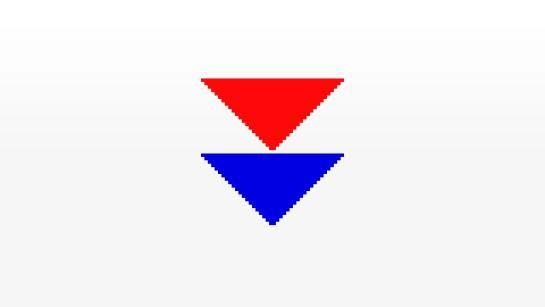
Pros:
- Allows conversion over a pretty decent number of format types of audio files.
- As HitPaw Univd, XRECODE III also has a batch processing feature that aids in speeding up the job.
- XRECODE III's development team is quite active and keeps updating the software to meet the new technology requirements.
Cons:
- Though it is a nice software, it is not user-friendly enough to help out novice users.
- XRECODE III puts a lot of load on the system taking up cache memory and processing speed from simultaneously running software.
- This is an expensive software when it comes to unlocking every single feature it offers.
2. Ocenaudio
Ocenaudio is well known for its simplicity and efficient use. It is one of the commonly known audio conversions, editing, and recording software of 2024.
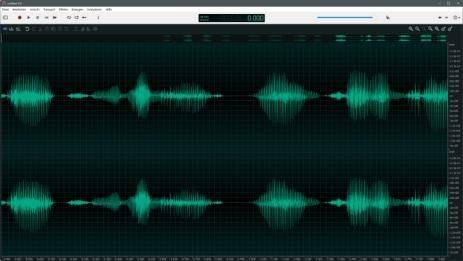
Pros:
- The software is easy to use and can be used by beginners as well.
- Can be installed over various operating systems including Mac, Windows, and Linux.
- Software is updated regularly thus reducing bugs and errors.
Cons:
- In comparison with HitPaw Univd, Ocenaudio is not very professional and lacks features.
- It is limited in terms of third-party plugins.
- The overall efficiency of conversion is not up to the mark and the users might lose audio quality.
3. Audacity
The open-source program that Audacity's creators produced is available for free usage by everyone worldwide. It is a rather large software with features and professional capabilities that both regular users and artists may benefit from.

Pros:
- Versatile, working with a variety of operating systems such as Mac, Linux, and Windows.
- Audacity facilitates audio mixing and bulk transcoding.
- Bugs and other problems are regularly fixed.
Cons:
- Its technical assistance is inadequate due to its open-source nature.
- It will need a tech-savvy person to utilize the program because it is rather complex.
- The majority of software has bugs and crashes, which lowers its overall effectiveness.
In Summary
Even though AVS Audio Converter is a decent software to use, it is not quite a match for HitPaw Univd. HitPaw Univd offers more features than AVS Audio Converter and can work more effectively and efficiently.
With each upcoming update, the developer team keeps it up to date and rectifies its flaws. Why not invest in the best option available than to choose the second or the third best option?

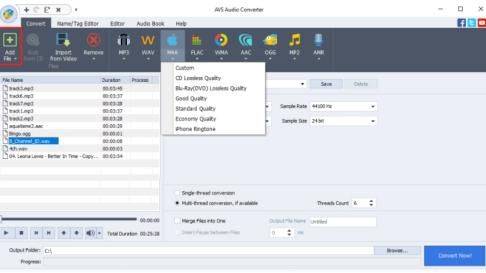
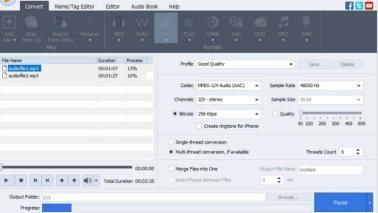







 HitPaw VikPea
HitPaw VikPea HitPaw Video Object Remover
HitPaw Video Object Remover

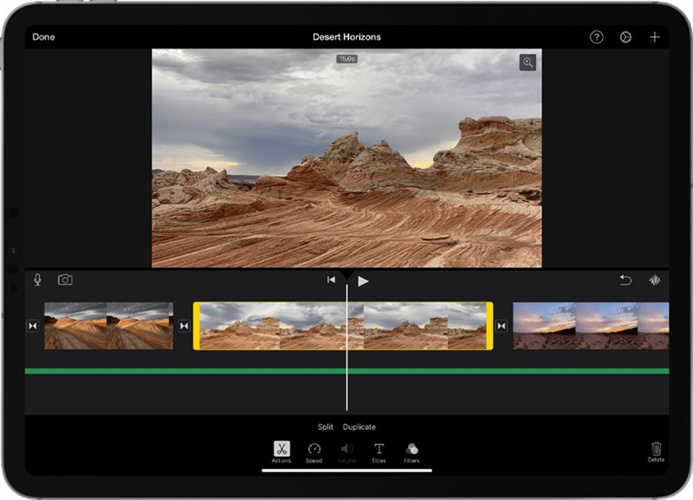

Share this article:
Select the product rating:
Daniel Walker
Editor-in-Chief
My passion lies in bridging the gap between cutting-edge technology and everyday creativity. With years of hands-on experience, I create content that not only informs but inspires our audience to embrace digital tools confidently.
View all ArticlesLeave a Comment
Create your review for HitPaw articles