Apple Music to Spotify: How to Transfer Apple Music to Spotify
With the rise of different music streaming platforms, it was evident that people might shift from one platform to another. Different major players in this sector offer different features, thereby confusing users to jump from one service to another. If you are one such user who wants to jump from Apple Music to Spotify, then this article will definitely help you. Today, we will have a look at different methods that will help you transfer Apple music playlist to Spotify.
Part 1. Best Way to Remove DRM and Convert Apple Music for Spotify
Apple Music comes with DRM protection. And therefore, tracks and songs can only be played on the app of the music streaming service. To solve this, you need HitPaw Univd (HitPaw Video Converter), which can easily get rids of the DRM protection and convert the Apple Music tracks and songs in a compatible format such as AAC,MP3, M4B, M4A, FLAC, and WAV, so that they can be played on any device and platform.
- Get rid of DRM protection from Apple Music easily
- Convert albums, songs, and playlists from Apple Music to different audio formats
- Convert Apple music to any audio formats, such as AAC, MP3, M4B, M4A, FLAC, and WAV
- Download the converted files in original quality and that too with ID3 tags intact
- Allows conversion of multiple files at a time, thanks to its batch conversion mode
1. How to Remove DRM and Download Apple Music Songs
Follow the below steps to know how to transfer Apple Music to Spotify using this tool. Firstly, you need remove DRM protection and then download Apple music to your local computer.
Step 1:Begin by downloading, installing, and launching HitPaw on your PC. Now, select Apple Music Converter from the Toolbox.

Step 2:Now, users need to sign into their Apple Music account with their Apple ID.

Step 3:Next, search for the song that you wish to convert. You can also convert the entire playlist and albums. Tap the Download option next to the song URL to begin analyzing the track.

Step 4:Once the analysis is done, users need to go to the Converting section to preview the tracks.

Step 5:Change the output format as per your preference here. Lastly, tap the Convert All option to start converting Apple Music playlist to Spotify.

2. How to Transfer Apple Music to Spotify
Once you are done with removing DRM encryption, you can proceed to transfer Apple Music playlist to Spotify. As a matter of fact, Spotify comes with a feature that allows you to upload songs to the app. Follow the below steps to know how.
Step 1:Begin by launching the Spotify app on your device. Navigate to Menu >> Edit > Preferences. Click the Local Files option here and turn on the switch to that option.

Step 2:Here, tap the ADD A SOURCE option to browse the converted Apple Music songs from your device. Once the selection is done, click OK to Apple Music to Spotify sync.

Step 3:Next, click the Local Files section on the screen on the left side to start playing the songs.
Part 2. Transfer Apple Music Playlists to Spotify Using TuneMyMusic
Another method to transfer music from Apple Music to Spotify is to use online tools. TuneMyMusic is one such online platform that can help you with the transfer. Follow the below steps to know how to transfer Apple Music playlist to Spotify using this tool.
Step 1:Go to the official website of the tool and click Get Started option.

Step 2:Choose Apple Music as source and sign in to your Apple Music account.

Step 3:Now, choose the library songs, playlists, library albums, and library artists that you want to transfer.

Step 4:Next, choose Spotify as the destination and sign into Spotify.

Step 5:See all tracks from the playlist if required. If everything is okay, tap the Start Moving My Music to know how to convert Apple Music playlist to Spotify.
Part 3. Transfer Apple Music Albums and Artists to Spotify Using Soundiiz
Can you transfer Apple Music to Spotify using another online tool? Well, yes! If you prefer to use another tool, then Soundiiz is a great choice. Follow the below steps to know how to transfer music from Apple Music to Spotify using this tool.
Step 1:Go to the official website of the tool and click Start Now.

Step 2:Log in and click Connect Services >> Connect under Apple Music. Sign in to your Apple Music account and click Connect under Spotify.

Step 3:Now, log into your Spotify account. Tap the X option on the screen in the top right corner.

Step 4:Tap Tracks and click the tick box for the song you wish to transfer to Spotify. Lastly, click Convert to... >> Spotify.

Part 4. Convert Apple Music Playlist to Spotify with Siri Shortcuts
Another method to transfer music from Apple Music to Spotify is to use Apple Shortcuts. It is a method for conversion. Remember that this method requires users to have a valid subscription to Apple Music. Follow the below steps to know more.
- Step 1:Get the “Apple Music Playlist to Spotify” (https://chrunos.com/spotify-shortcuts-ios/#apple+music+playlist+to+spotify) shortcut by opening the link in Safari. Run the shortcut to get started.
- Step 2:Login to Spotify, and click the “Agree” button. Then copy the code from the URL (everything after “code=” until “&state=…” and then go back to Shortcuts app.
- Step 3:Select a playlist that you want to transfer to Spotify. This shortcut will list all your Spotify Playlists and you can select a Spotify playlist to add all tracks from the Apple Music playlist you chose.
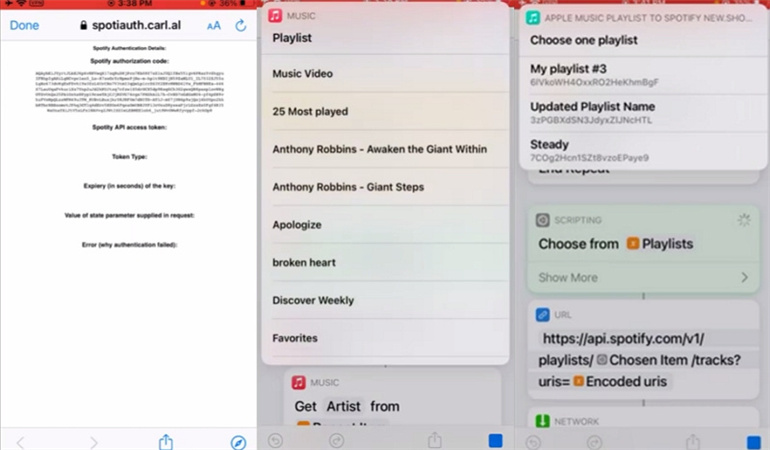
Conclusion
With that being said, we just had a look at different methods to transfer Apple Music to Spotify. The best method is to use HitPaw Univd, which easily get rids of the DRM protection and converts the Apple Music tracks and songs in a compatible format, so that they can be played on any device and platform.







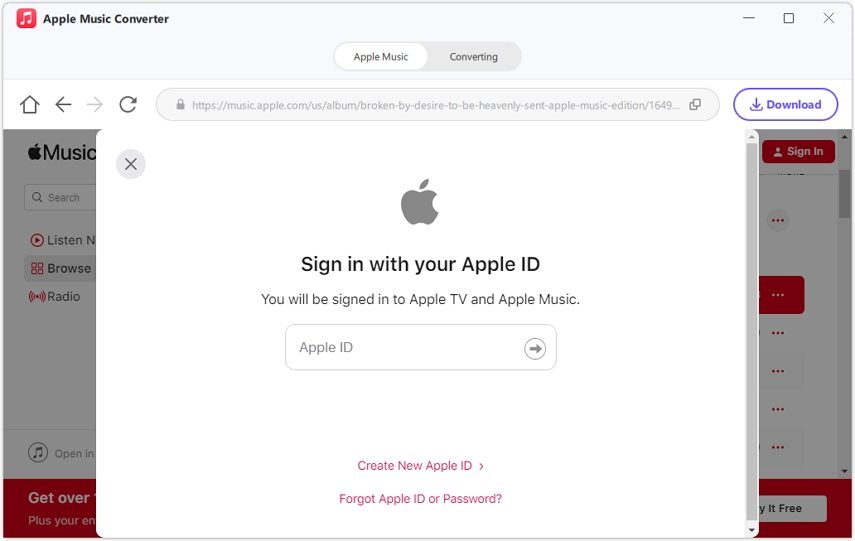




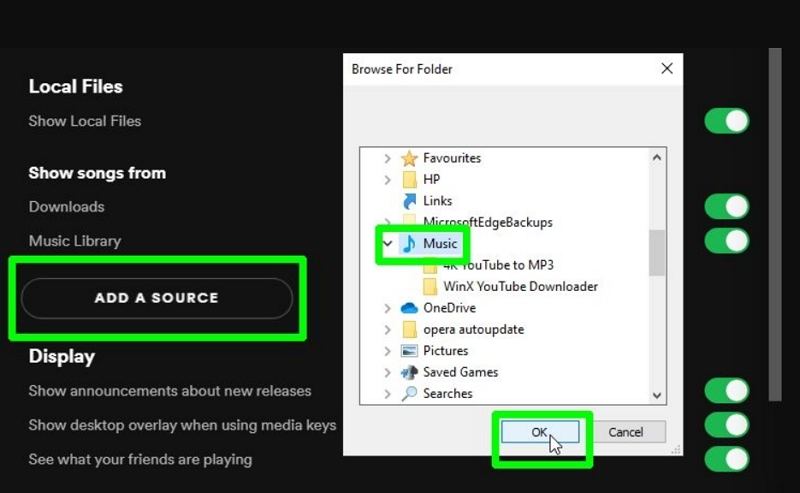

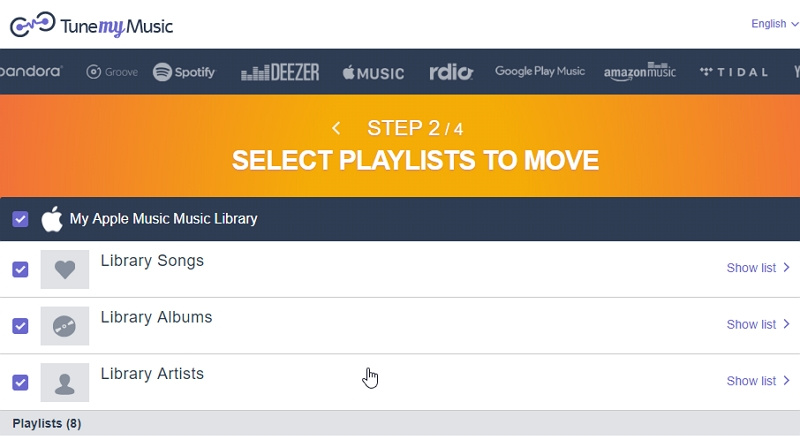
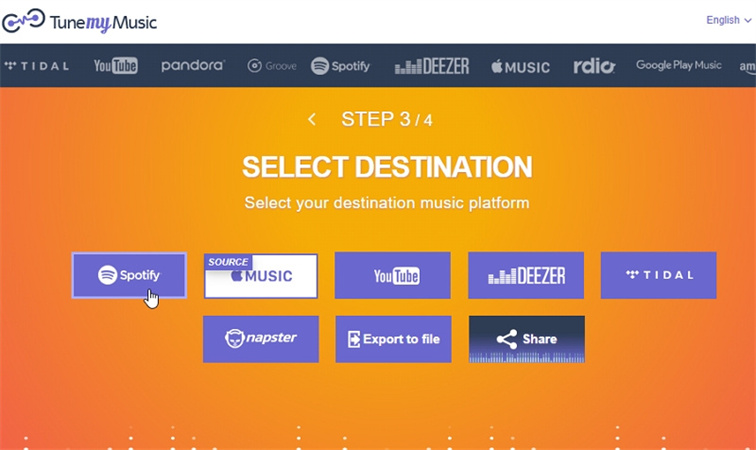
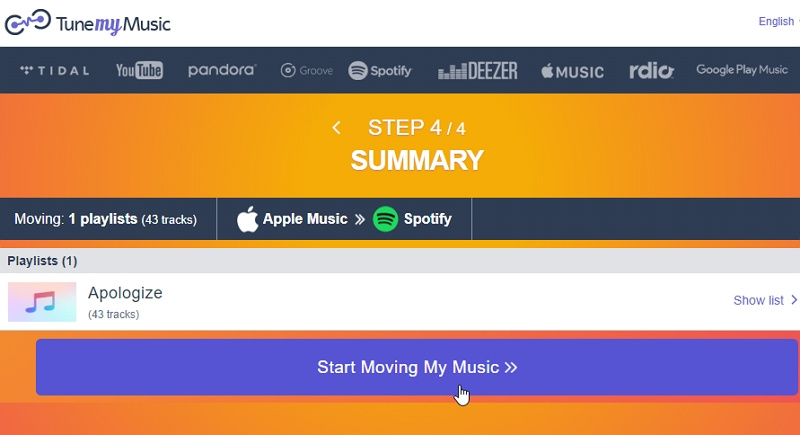
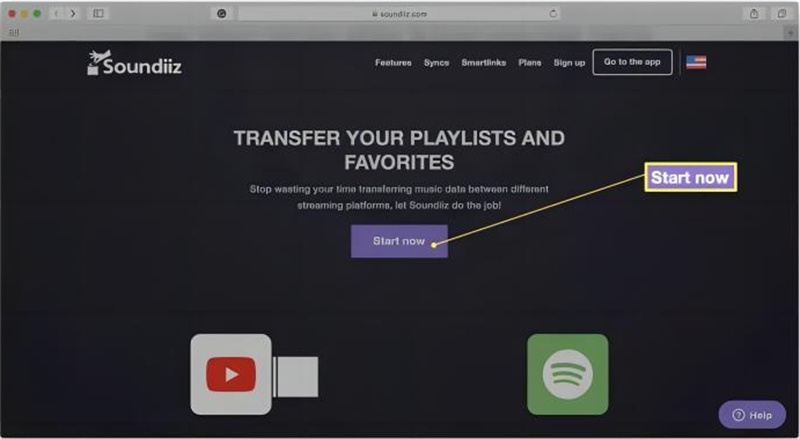
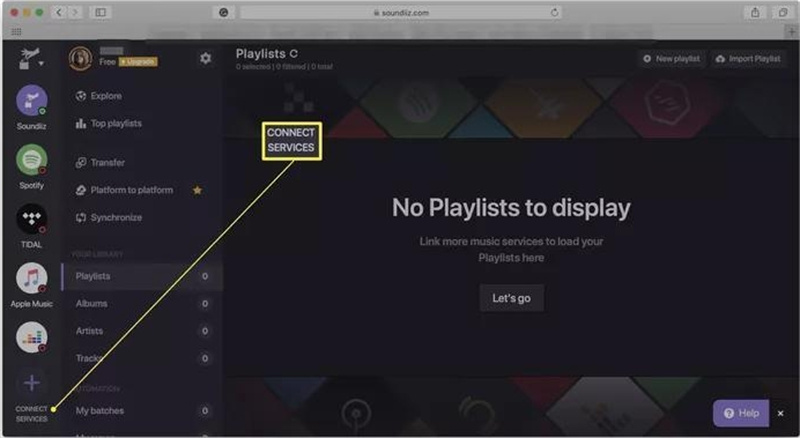



 HitPaw Edimakor
HitPaw Edimakor HitPaw VikPea (Video Enhancer)
HitPaw VikPea (Video Enhancer)

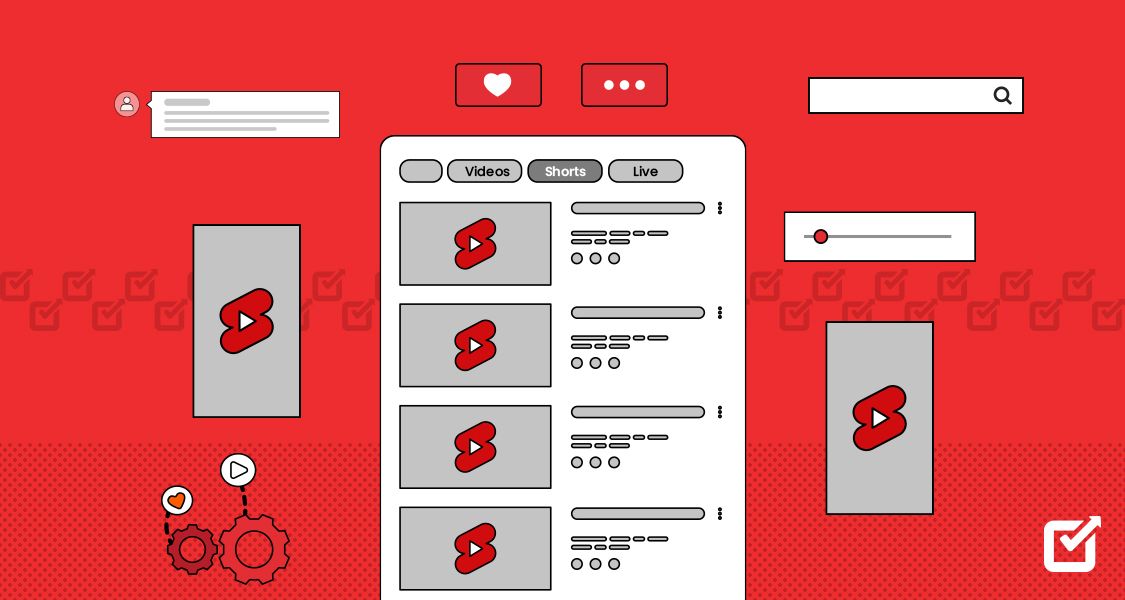

Share this article:
Select the product rating:
Daniel Walker
Editor-in-Chief
My passion lies in bridging the gap between cutting-edge technology and everyday creativity. With years of hands-on experience, I create content that not only informs but inspires our audience to embrace digital tools confidently.
View all ArticlesLeave a Comment
Create your review for HitPaw articles