Detailed Guide on How to Import Apple Music to Serato DJ
Serota DJ software is one of the most used and popular software when it comes to creating and editing songs by a professional DJ. A number of users use this tool all over the world and sync up their music with this tool. People also import songs from different sources to this software in order to edit them as per their requirements. This includes Apple Music, as well. But, you might be aware that importing Apple Music to Serato is not an easy task. And for this reason, this article will talk about how to import your music from Apple or iTunes to this tool.
Part 1. How to Import Apple (iTunes) Music to Serato DJ?
We are fortunate enough that we do not need to shell any penny in order to import Apple Music to Serato DJ software. This is a free process and perhaps easy, if you follow all the steps precisely and clearly. Users do not have to brainstorm a lot, since the below simple and detailed steps will help them easily know how to use Apple Music on Serato DJ lite.
1.Launch your Serato DJ software and click the settings icon (the usual gear icon) on the screen present at the top right corner.
2.Here, users need to go to Library + Display option and ensure that the box for Show iTunes Library option is checked. This makes sure that your can sync the music between the software and Apple Music.

3.Once this is done, close the Serato DJ software and launch iTunes . Here, go to Music's Preferences >> Advanced.
4.Make sure that boxes for Keep Music Media Folder organized and Copy Files to Music Media Folder when adding to library options are unchecked, and the box for Share iTunes Library XML with other applications option is checked.

5.Once you are done with checking and unchecking the boxes, close iTunes and launch Serato DJ software again. In this way you come to know how to get Apple Music on Serato DJ.
Part 2. Why Can't I See My Apple Music Files in Serato DJ?
While follow the above steps to know how to play Apple Music on Serato DJ, some people might face issues. You might not be able to import some or most of the songs from Apple Music to the software. This can happen and is completely justifiable. How?
Files from the Apple Music streaming service, that is exclusive to iTunes and iOS devices, are not supported in Serato DJ. Files from the Apple Music streaming service are DRM protected, and won't be playable in any other software. This is why songs from the Apple Music streaming service don't show in Serato DJ software.
Part 3. Still Failed? Download and Convert Apple Music to DRM-free Formats for Serato DJ
How to add iTunes Music to Serato DJ regardless of the DRM protection? Since Apple Music is DRM protected, you can convert it into a format that does not comes under DRM protection and then import to Serato DJ tool. HitPaw Univd (HitPaw Video Converter) is one such tool that can help you convert Apple Music into a DRM-free format and them upload to Serato DJ freely.
- Convert Apple Music, iTunes M4P music to MP3 with original quality
- Remove DRM-free protection from Apple Music with ease
- Batch Conversion to convert more than one music file at a time
- Keep original music quality and ID3 tags preserved
- Batch Convert Apple Music in 120X Faster Speed
Step 1.Launch HitPaw Univd and click the Download tab. On the main screen, go to Add Files and select iTunes Music.

Step 2.This will open iTunes. All you need to do here is login using your Apple ID and password. Once logged in, you can see the iTunes Library.
Step 3.On the main screen, under the Status section, you will see an unlock sign that indicates the songs are converted by the tool.

Step 4.Now, choose the files that you wish to convert by checking off the box. Tap Confirm to begin the analysis of the selected songs.

Step 5.After finishing the analysis, you can begin converting the files to desired format.

Step 6.Now you can select the preferred output quality, output format, and output folder for the converted music. Tap the Convert option to begin converting the files.

Part 4. Frequently Asked Questions about Apple Music to Serato DJ
Q1. Will Serato play Apple music files?
A1. Serato DJ is capable of playing Apple Music files unless and until those files are not DRM protected.
Q2. What DJ programs work with Apple Music?
A2. DJ software such as djay Pro, Virtual DJ, Pacemaker, Traktor DJ 2, Serato DJ, and Traktor Pro 3 work well with Apple Music.
Q3. How do I get Serato to read my iTunes library?
A3. Serato DJ Pro can import your iTunes™ library allowing you to play your iTunes music and access playlists. To enable this feature go to the SETUP screen, open the Library + Display tab and check the Show iTunes library box.
Conclusion
With that being said, we just had a look at how to import Apple Music to Serato DJ. If you are facing issues due to DRM protection, you can easily convert DRM protect Apple Music files to DRM free format with HitPaw Univd and then import Apple Music to Serato DJ freely.


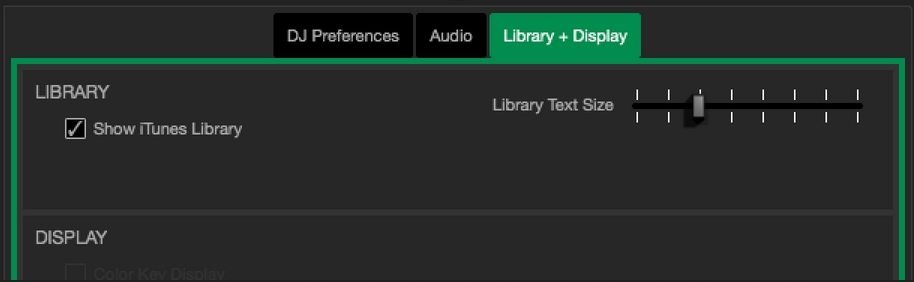











 HitPaw Watermark Remover
HitPaw Watermark Remover  HitPaw VikPea (Video Enhancer)
HitPaw VikPea (Video Enhancer)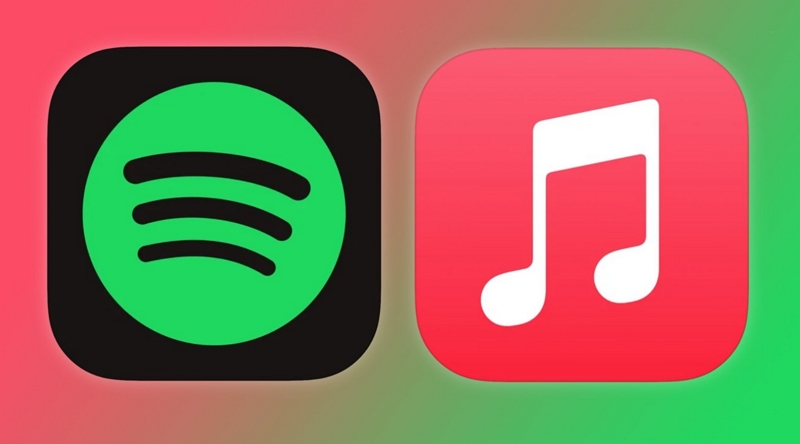
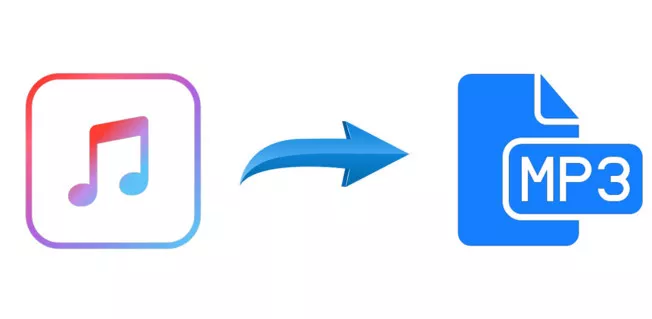

Share this article:
Select the product rating:
Daniel Walker
Editor-in-Chief
My passion lies in bridging the gap between cutting-edge technology and everyday creativity. With years of hands-on experience, I create content that not only informs but inspires our audience to embrace digital tools confidently.
View all ArticlesLeave a Comment
Create your review for HitPaw articles