Detail Guide on How to Use Apple Music Pie Chart generator
Apple Music is one of the most popular music streaming platforms, offering millions of songs and seamless integration with Apple devices. However, beyond just listening to music, many users want to gain insights into their listening habits. This is where the Apple Music pie chart comes in handy.
Similar to the Spotify pie chart, the Apple Music pie chart provides a visual representation of your most-played artists, genres, and songs over a specific period. In this blog post, we'll explore how to access and create your Apple Music pie chart, allowing you to dive deep into your musical preferences.
Part 1. What is a Music Pie Chart on Apple Music?
A pie chart is a circular statistical graphic that divides a whole into proportional slices, representing different categories or values. In the context of Apple Music, a pie chart visualizes your music listening data, such as the artists, genres, or songs you've listened to the most over a given time frame.
Here's an example of what an Apple Music pie chart might look like:
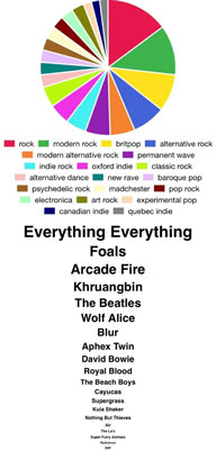
This visual representation allows you to quickly grasp your listening patterns and preferences at a glance. It can be both insightful and entertaining to see how your musical tastes are distributed across different categories.
Part 2: How to Find Your Apple Music Pie Chart
Unfortunately, Apple Music doesn't provide a built-in feature to generate a pie chart directly within the app or on its website. However, there's a workaround using Apple Music Replay, a yearly recap of your listening habits.
Here are the steps to find your Apple Music Pie Chart through Apple Music Replay:
- Open the Apple Music app on your device (iPhone, iPad, or Mac).
- Tap or click on the "Listen Now" tab at the bottom.
- Scroll down until you see the "Apple Music Replay" section.
- Tap or click on "Get Your Replay Mix" or "See Your Replay Stats" (depending on the option available).
- Your Apple Music Replay will load, displaying your top songs, artists, and albums for the year.
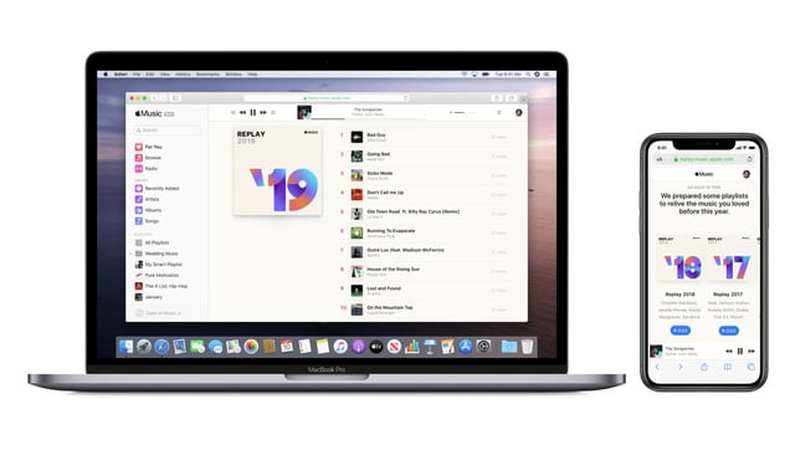
The Catch: Apple Music Replay only offers data for the current year. This means you can't generate a pie chart reflecting your listening habits over an extended period of time. However, it remains a valuable tool for understanding your current musical preferences.
Part 3: How to Make a Pie Chart for Apple Music
Since Apple Music doesn't offer a built-in pie chart generator, you'll need to use a third-party service like Last.fm to create one. Last.fm is a music tracking and recommendation platform that can analyze your listening data from various sources, including Apple Music.
Here's how to generate an Apple Music pie chart using Last.fm:
- Go to the Last.fm website and create an account if you don't already have one.
- Connect your Apple Music account to Last.fm by following the on-screen instructions.
- Once connected, Last.fm will start tracking your Apple Music listening activity.
- After a few days or weeks of listening, go to your Last.fm profile and navigate to the "Library" section.
- Under "Library", you'll find various charts and statistics based on your listening data, including a pie chart breakdown of your most-played artists, genres, or albums.
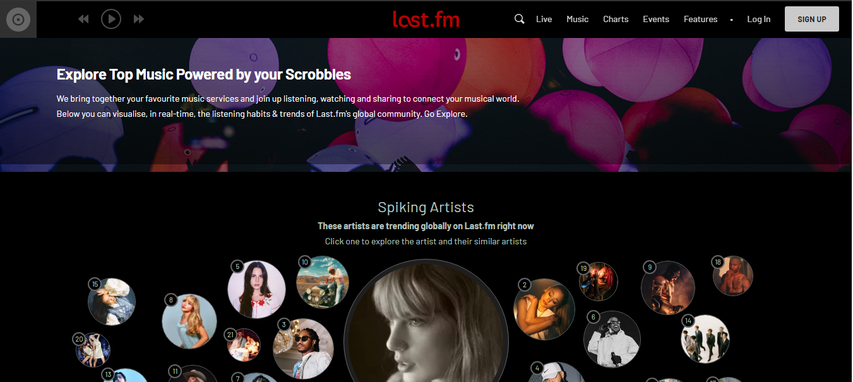
Last.fm offers a comprehensive suite of tools and visualizations to help you explore your music listening habits in depth. It's a great option for Apple Music users who want to gain insights into their musical preferences.
Part 4: How to Download Music from Your Apple Music Pie Chart
Now that you have your Apple Music pie chart, wouldn't it be amazing to create a playlist or download music based on your dominant genres? Here's where HitPaw Univd (HitPaw Video Converter) comes in handy.

HitPaw Univd is a powerful and user-friendly tool that goes beyond video conversion. It boasts a built-in music downloader that allows you to download music from various streaming services, including Apple Music.
Here's the key features of HitPaw Univd:
- Extensive Music Download Support: HitPaw supports downloading music from over 1000 websites and streaming services. This means you can download music from various sources to match the genres highlighted in your pie chart.
- High-Quality Downloads: HitPaw prioritizes quality. You can choose from various audio formats and bitrates to ensure your downloaded music sounds just as good as the original. This way, your playlist based on your pie chart will be a sonic delight.
- Fast Download Speeds: Say goodbye to waiting! HitPaw utilizes advanced technology to download music at blazing-fast speeds. This means you can quickly build your personalized library based on your pie chart discoveries.
- Easy-to-Use Interface: HitPaw is designed with user-friendliness in mind. The intuitive interface makes downloading music a breeze, even for non-technical users. No complicated steps are involved, allowing you to focus on exploring new music based on your pie chart insights.
To download music from your Apple Music pie chart:
Step 1:Visit the website and download and install HitPaw Univd on your computer.
Step 2:Launch the software and click on the "Toolbox" tab.

Step 3:From there, select “Apple Music Convertor”, and you'll see a built-in Apple Music web player.
Step 4:Sign in to your Apple Music account using your Apple ID and password.

Step 5:Browse through your Apple Music library or search for specific songs or playlists. Once you've found the song or, click on the "Download" button located at the top and let the Hitpaw Video Convertor analyze the song.

Step 6:Select the output format as MP3 and adjust any other settings as desired including bitrate and the location where you want to save.

Step 7:Click on the "Convert" button to start the conversion process.

Watch the following video to learn more details:
With HitPaw Univd, you can easily download and convert the music from your Apple Music pie chart, allowing you to enjoy your favorite tunes offline or on other devices.
Conclusion
Creating an Apple Music pie chart is a great way to gain insights into your music listening habits and preferences. While Apple Music doesn't offer a built-in pie chart generator, you can use third-party services like Last.fm to visualize your data.
Additionally, tools like HitPaw Univd make it easy to download and convert the songs and albums that appear in your pie chart, ensuring you can enjoy your favorite tunes anytime, anywhere.












 HitPaw VikPea
HitPaw VikPea HitPaw Watermark Remover
HitPaw Watermark Remover 

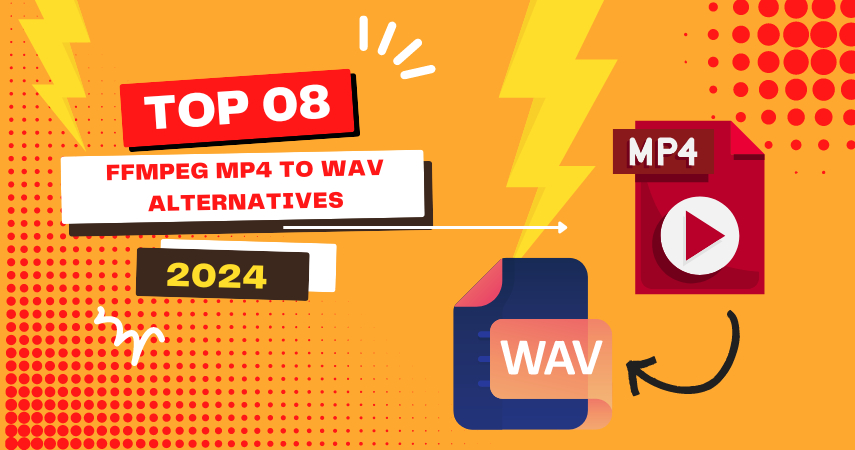

Share this article:
Select the product rating:
Daniel Walker
Editor-in-Chief
My passion lies in bridging the gap between cutting-edge technology and everyday creativity. With years of hands-on experience, I create content that not only informs but inspires our audience to embrace digital tools confidently.
View all ArticlesLeave a Comment
Create your review for HitPaw articles