How to Install and Play Apple Music on Linux in 3 Ways
Installing and playing Apple Music on Linux" might seem challenging since Apple Music is primarily designed for Apple devices and Windows PCs. However, with advancements in technology and the efforts of developers, there are now several ways to enjoy Apple Music on Linux systems. Here, I'll introduce three methods that Linux users can explore to access Apple music on Linux.
Part 1: Can I Use Apple Music on Linux?
Apple Music does not have an official Linux application. However, there are alternative methods available for Linux users to access Apple Music, such as using Wine to run iTunes, utilizing web-based players, or exploring third-party applications developed by the Linux community. These methods may have varying levels of compatibility and functionality, but they offer avenues for Linux users to enjoy Apple Music content.
It's worth noting that the experience may not be as seamless as using Apple Music on macOS or Windows. However, it still provides apple music on arch Linux.
Part 2: How to Install Apple Music on Linux?
1. Install Apple Music with Cider
Introducing Cider, your new companion for immersing yourself in the world of Apple Music on your Linux system. Developed by a dedicated community, Cider is an open-source application designed to seamlessly integrate Apple Music into the Linux environment alongside its counterparts on Windows and macOS (even though Apple already provides an official app for the latter platforms).
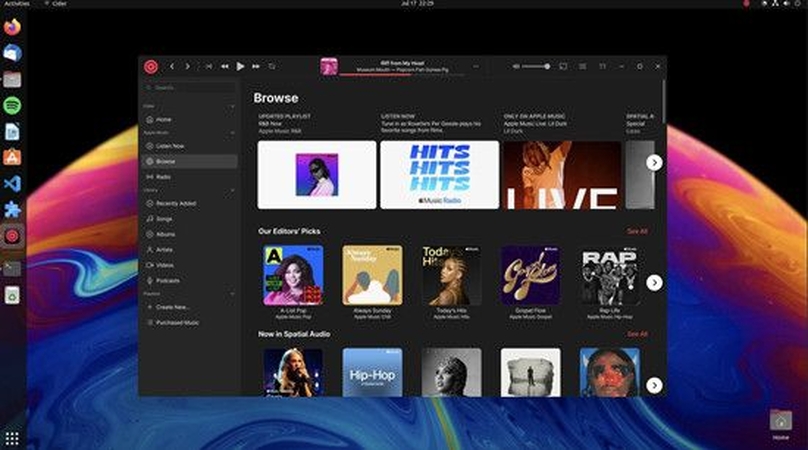
Why Opt for Cider?
Cider stands out as more than just another emulation. It's a bespoke Apple Music client meticulously crafted with performance and Linux users in mind, allowing you to listen to apple music on Linux.
- Discover and enjoy your favorite songs, artists, albums, and even Apple Podcasts within the expansive Apple Music catalog.
- Personalize your Cider experience with customizable themes, accent colors, window effects, and various user interface layouts, ensuring your music journey feels uniquely yours.
- Fine-tune your listening experience with an integrated equalizer, offering presets to elevate your tunes to perfection.
How to stream Apple Music on Linux
- Step 1:Visit the Cider GitHub page.
- Step 2:Choose the package that corresponds to your Linux distribution. For example:
- If you're using a Debian-based system like Ubuntu, select the .deb package.
- For universal use across different Linux distributions, opt for the .appimage package.
- If you prefer snap packages, download the .snap package.
- Step 3:Follow the straightforward installation instructions for your Linux distribution after downloading the Cider package.
2. Install Apple Music with Snap
The Snap Store is your convenient destination for effortless software installation on Linux. Uncover the simplest method to stream apple music on Linux, complete with automatic updates and enhanced security measures via sandboxing.
Here's how to use apple music on Linux
Step 1.Open your web browser and navigate the Snap Store website.
Step 2.In the search bar at the top of the page, type "Apple Music for Linux" and press "Enter" to search.

Step 3.Click on the Apple Music Snap package to access its page. Locate the "Install" button on this page and click it to initiate the installation process.
Step 4.If prompted, authenticate the installation by logging in with your Linux user credentials or entering your password using the "sudo" command.
Step 5.Relax and wait while the Snap Store installs Apple Music and any necessary components.
Step 6.You'll receive a confirmation message once the installation completes. Apple Music is now successfully installed and ready for your Linux system.

3. Install Apple Music with Wine
Wine is a compatibility layer that enables users to run Windows applications on Linux and other Unix-like operating systems. It provides a translation layer for Windows API calls, allowing Windows software to function on non-Windows operating systems without needing a virtualization or a Windows license.
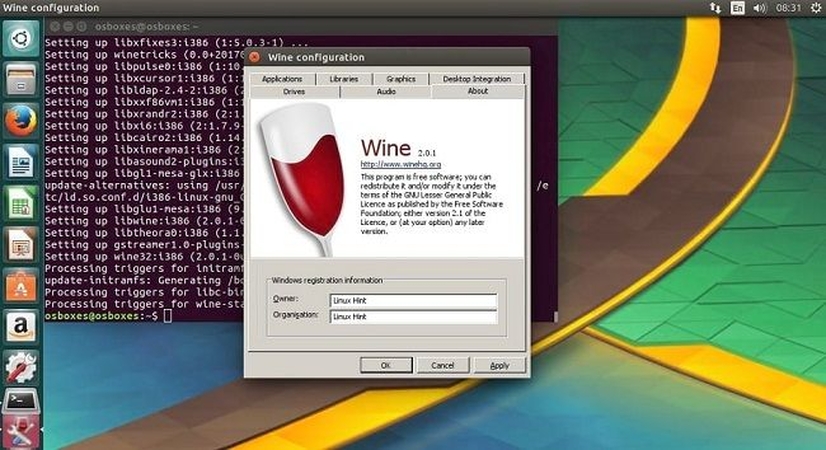
Why choose it?
- Access to Windows-only Software
- Performance:
- Cost-effectiveness:
- Compatibility:
- Step 1:Before installing Apple Music, open a terminal window and type the command "winecfg" to configure Wine settings.
- Step 2:Within the Wine configuration window, click "Install" to initiate the installation of the Mono framework. This framework is necessary for running .NET applications on Wine.
- Step 3:After the Mono installation completes, click on "Install" again to install Gecko, which supports rendering HTML content in Wine applications.
- Step 4:Wine creates a virtual "C:" drive to mimic the structure of a Windows system. You don't need to take any action here, as this is a part of the Wine setup process.
- Step 5:Now, proceed to install Apple Music using Wine. Follow the prompts during the installation process, similar to installing it on a Windows system.
- Step 6:Once Apple Music is installed, click "OK" within the Wine configuration window to close it. You can enjoy Apple Music on your Linux system through Wine.
Bonus Tips: How to Download Music from Apple Music and Play on Linux
Before adding Apple Music on Linux system, consider using HitPaw Univd (HitPaw Video Converter) to download the music as local files. HitPaw Univd lets you download Apple Music in lossless quality, preserving the highest fidelity audio experience. This ensures you enjoy your favorite tracks with the utmost clarity and richness when listening on your Linux device.
Main Features of HitPaw Univd
- Download Apple Music without requiring a Premium account.
- Convert Apple Music to DRM-free formats such as FLAC, MP3, AIFF, AAC, ALAC, or WAV.
- Seamlessly play Apple Music on unsupported devices.
- Batch download and convert Apple Music swiftly for efficiency.
- Preserve original music quality and retain all ID3 tag information during conversion.
Steps to Download Songs from Apple Music
Step 1:Install and launch the HitPaw Univd and access the Toolbox. Choose "Apple Music Converter" from the provided options.

Step 2:Sign in with your Apple ID and password through the HitPaw Univd interface. Once logged in, you'll receive the album URL and a Download button. Click the Download button to commence the album analysis.

Step 3:Upon completing the analysis, navigate to the Converting tab within HitPaw Univd. Here, you'll find a list of songs from the album. Preview the tracks and mark the ones you wish to download by selecting the respective checkboxes.

Step 4:Prior to starting the download, tailor the output quality, format, and destination folder for the final output file as per your preferences.

After downloading the Apple music files, you can then transfer them to Linux directly through a USB cable.
FAQs about Apple Music on Linux
Q1. Is Apple Music only for iOS?
A1. No, Apple Music is not only for iOS devices. While Apple Music is primarily associated with iOS devices like iPhones and iPads, it is available on various platforms beyond iOS.
Q2. Can I play Apple Music on Linux?
A2. Yes, you can play Apple Music on Linux, although there isn't an official Apple Music app specifically designed for Linux systems. However, there are alternative methods for Linux users to access and play Apple Music.
In Conclusion
We've outlined three brilliant methods to install and play Apple Music on Linux, providing users with options to enjoy their favorite music seamlessly on their Linux systems. Whether through utilizing Wine for compatibility, accessing web-based players, or exploring third-party applications, Linux users have diverse avenues to experience Apple Music.
Furthermore, for those seeking to download Apple Music as local files and add them directly to their Linux system, HitPaw Univd offers a convenient solution.

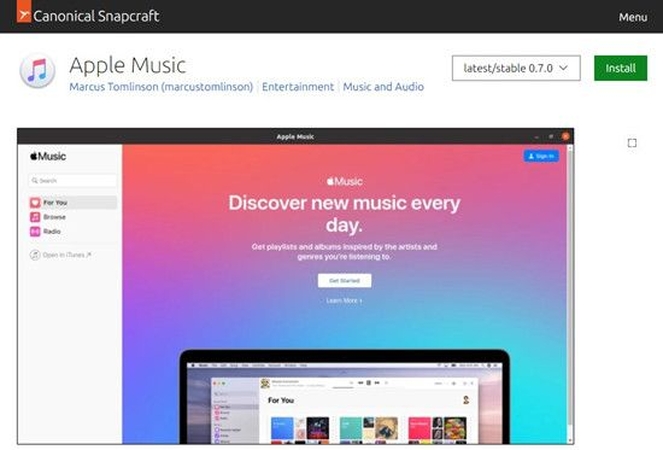
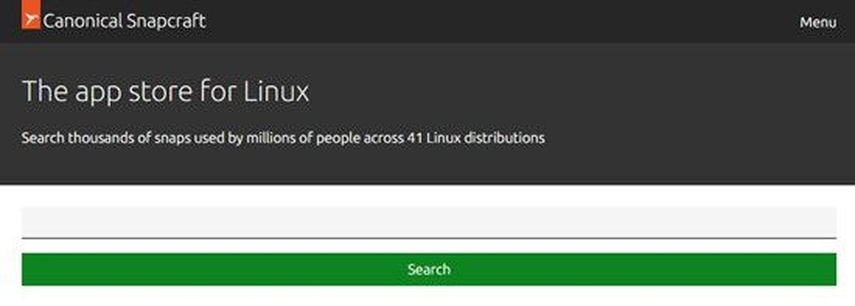







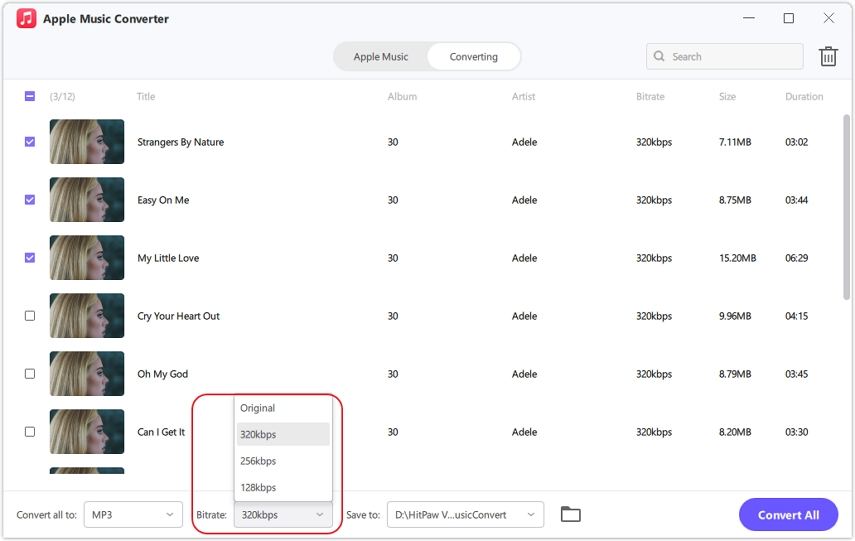

 HitPaw VikPea
HitPaw VikPea HitPaw Watermark Remover
HitPaw Watermark Remover 



Share this article:
Select the product rating:
Daniel Walker
Editor-in-Chief
My passion lies in bridging the gap between cutting-edge technology and everyday creativity. With years of hands-on experience, I create content that not only informs but inspires our audience to embrace digital tools confidently.
View all ArticlesLeave a Comment
Create your review for HitPaw articles