Apple Music Equalizers: Setup Apple Music Equalizers & Best Settings
Apple Music has revolutionized the way we consume music, offering millions of tracks at our fingertips. However, to truly enhance your listening experience, understanding and utilizing equalizers is essential. Whether you're on an iPhone, iPad, Android device, Mac, or Windows PC, mastering the art of equalizers can elevate your music to new heights. In this guide, we'll explore everything you need to know about Apple Music equalizers, from setup to troubleshooting.
Part 1: How to Use Equalizer on Apple Music?
Equalizers are powerful tools for fine-tuning the sound of your music, and Apple Music provides built-in equalizer settings on various devices to help you customize your listening experience. Here's how to use the equalizer on different platforms:
Set up Equalizer for Apple Music on iPhone/iPad:
- 1.Open the "Settings" app on your iPhone or iPad.
- 2.Scroll down and tap on "Music".
- 3.Under the "Playback" section, select "EQ".
- 4.Choose from the list of preset equalizer settings or tap "Off" for no equalization.
- 5.Exit the settings, and your chosen EQ preset will be applied to Apple Music playback.
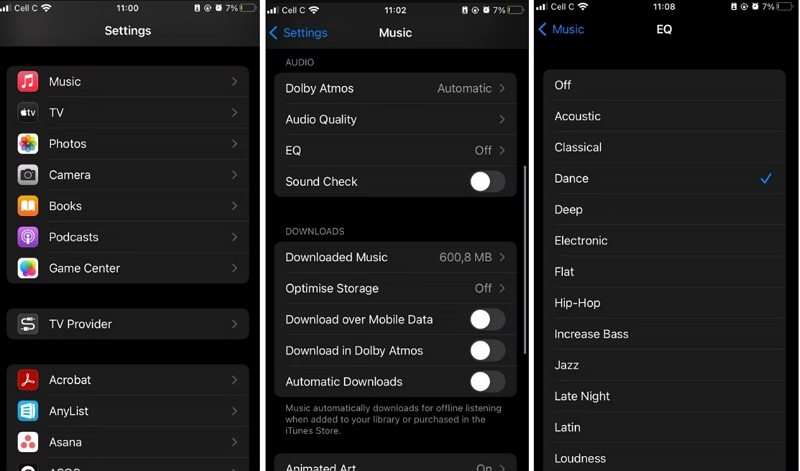
2. Change Apple Music Equalizer on Android:
Apple Music for Android does not have built-in equalizer settings. However, you can use third-party equalizer apps available on the Google Play Store, such as Equalizer FX or Music Volume EQ, to adjust the sound output according to your preferences.
3. Set up Equalizer for Apple Music on Mac:
- 1.Open the "Music" app on your Mac.
- 2.Go to the "Window" menu and select "Equalizer".
- 3.Choose from the list of preset equalizer settings or manually adjust the sliders to customize the sound.
- 4.Close the Equalizer window, and your settings will be applied to Apple Music playback.
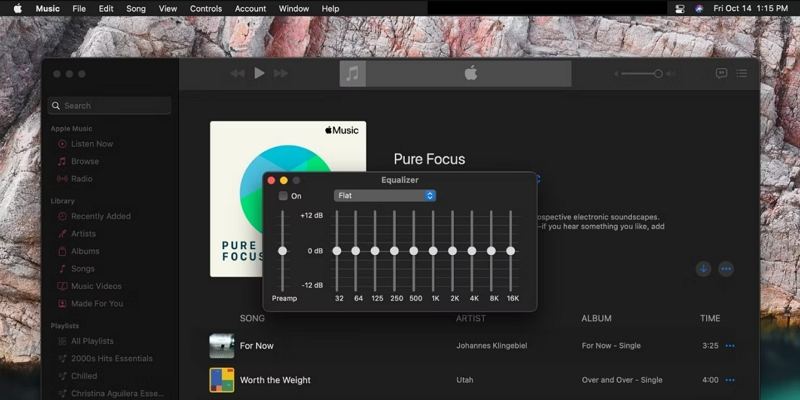
4. Set up EQ for Apple Music on Windows:
1.Open iTunes and then click on View.

2.Select the Show Equalizer option and tick the On option. Then you can customize the equalizer as you want.

By following these steps, you can easily set up and use the equalizer to enhance your Apple Music listening experience on various devices. Whether you're using an iPhone, iPad, Mac, or Windows PC, customizing the sound with equalizer settings can help you enjoy your favorite tracks in a whole new way.
Part 2: Best Equalizer Settings for Apple Music
Finding the perfect EQ settings for Apple Music can be subjective, as it depends on individual preferences, music genres, and headphone quality. However, understanding the function of each setting can help tailor your listening experience. Here's a breakdown of some common EQ presets and their effects:
- Acoustic: Ideal for non-electronic acoustic music, enhancing clarity and warmth while preserving natural sound.
- Classical: Highlights both high and deep tones, accentuating the richness and depth of classical compositions.
- Dance: Amplifies deeper bass notes, perfect for enhancing the rhythm and energy of dance music genres like EDM and techno.
- Deep: Emphasizes bass and mid-range frequencies, providing a powerful and immersive listening experience, particularly suitable for bass-heavy tracks.
- Electronic: Optimized for electronic dance music (EDM), emphasizing high frequencies and synth elements for a dynamic and energetic sound.
- Flat: Maintains a neutral sound profile without any additional enhancements or adjustments, providing a faithful representation of the original audio.
- Hip-Hop: Tailored for hip-hop music, boosting bass and mid-range frequencies to enhance the rhythm and impact of beats and vocals.
- Jazz: Enhances the warmth and richness of jazz compositions, emphasizing mid-range frequencies and preserving the natural timbre of instruments.
- Late Night: Boosts overall volume and enhances clarity, making it ideal for low-volume listening in quiet environments or late-night sessions.
- Loudness: Highlights bass notes and overall volume, providing a punchy and impactful sound suitable for dynamic listening environments.
- Lounge: Emphasizes mid-range frequencies while lowering bass notes, creating a relaxed and immersive listening experience, perfect for ambient or lounge music.
Experimenting with these EQ presets can help you find the settings that best suit your listening preferences and the specific characteristics of the music you enjoy. Remember to adjust settings based on your headphones or speakers to achieve optimal results.
Part 3: Best Apple Music Equalizer for Android/iPhone/iPad
When it comes to enhancing your Apple Music experience on mobile devices, having the right equalizer app can make a significant difference. Here are some of the top equalizer apps available for Android, iPhone, and iPad:
1. Equalizer FX: Bass Booster App (iOS)
Equalizer FX is a versatile equalizer app for iOS devices that offers a range of audio customization options. With its intuitive interface, users can easily adjust frequencies to enhance bass, treble, and other audio components. Whether you're listening to Apple Music, podcasts, or other audio content, Equalizer FX provides precise control over sound settings, allowing you to tailor your listening experience to your preferences.
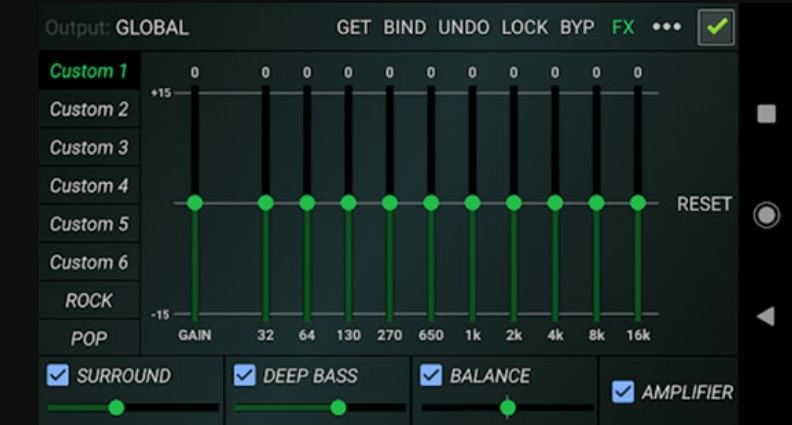
2. Boom: Music Player & Equalizer (Android & iOS)
Boom is not just a music player but also a powerful equalizer app available for both Android and iOS platforms. It offers an immersive 3D surround sound experience, enhancing the audio output of your Apple Music tracks. With features like customizable presets and a user-friendly interface, Boom allows you to fine-tune your listening experience and enjoy music like never before.
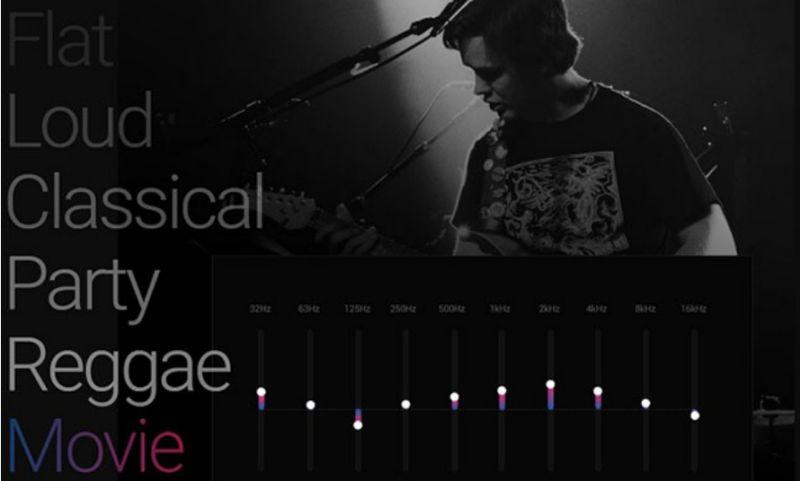
3. Equalizer+ Pro: HD Music Player (Android & iOS)
Equalizer+ Pro is a high-definition music player with a built-in equalizer, available for both Android and iOS devices. This app provides a range of preset equalizer settings along with the option to create custom profiles, allowing users to adjust sound levels according to their preferences. Whether you're a casual listener or an audiophile, Equalizer+ Pro offers a seamless music playback experience with enhanced audio quality.
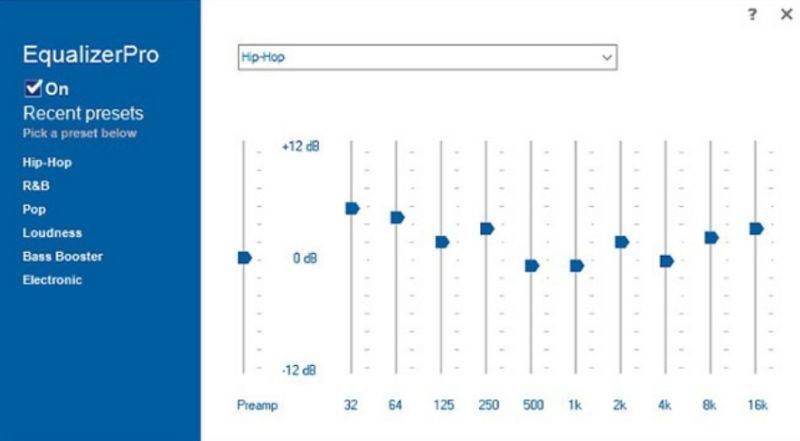
4. Music Volume EQ (Android)
Music Volume EQ is a popular equalizer app for Android devices, offering a variety of features to enhance your Apple Music listening experience. With its intuitive interface and real-time spectrum analyzer, users can adjust equalizer settings on the fly and visualize changes in audio output. Additionally, Music Volume EQ includes bass boost and virtualizer effects, allowing for deeper bass and spatial audio effects.
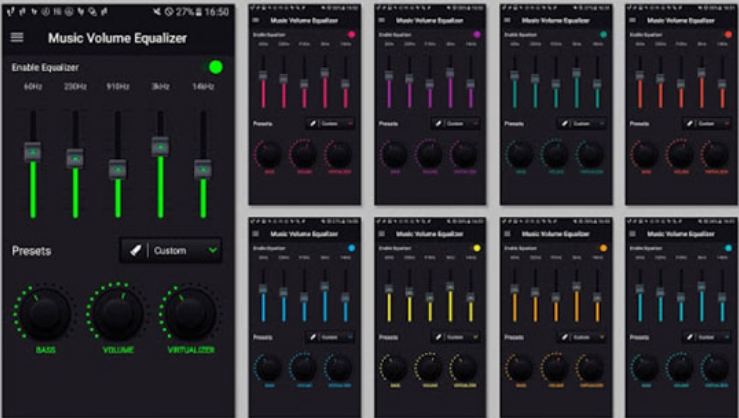
5. Flat Equalizer: Bass Booster and Volume Booster (Android)
Flat Equalizer is a straightforward yet powerful equalizer app for Android devices, designed to boost bass and volume levels for an immersive listening experience. With its minimalist interface and easy-to-use controls, users can quickly adjust equalizer settings to enhance the sound quality of their Apple Music tracks. Whether you're listening through headphones or speakers, Flat Equalizer ensures optimal audio output with customizable presets and fine-grained adjustments.
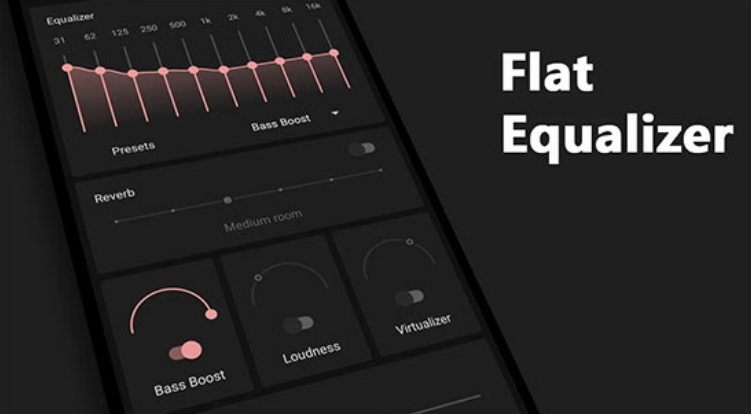
Part 4: How to Set Equalizer for Apple Music Without Problem
Apple's copy protection can pose challenges when trying to apply equalizer settings to Apple Music. To overcome this, convert your Apple Music songs to common formats using HitPaw Univd (HitPaw Video Converter). This tool swiftly removes encryption, offering formats like MP3 and FLAC with retained quality and ID3 tags. Once converted, you can easily apply desired equalizer settings to enjoy personalized audio experiences across devices hassle-free.
- Download and Convert Apple Music to FLAC, MP3, M4A and more
- Maintain the original audio quality of your Apple Music songs
- Preserve important metadata such as artist, album, and track information
- 120X faster speed to ensure quick and efficient Apple Music conversion
- Seamlessly integrate equalizer settings to tailor your listening experience
Step 1:Open HitPaw Univd and head to the Toolbox section. Select the Apple Music Converter option, and then log in using your Apple ID and password.

Step 2:Once logged in, you will be presented with a list of albums, along with a Download button. Click on the button to start analyzing the album.

Step 3:Navigate to the Converting tab to preview the available songs. Tick the boxes next to the tracks you wish to download.

Step 4:To begin the download process, select the desired output quality, format, and the folder where you want to save the files. Finally, click the Convert button to start downloading your chosen songs.

Conclusion
Mastering Apple Music equalizers can significantly enhance your listening experience, allowing you to tailor audio output to your preferences. Whether you're using an iPhone, iPad, Android device, Mac, or Windows PC, understanding how to set up and optimize equalizers is key to unlocking the full potential of your music library. By leveraging HitPaw Univd, you can unlock the full potential of your Apple Music library and seamlessly integrate equalizer settings to tailor your listening experience to your preferences.


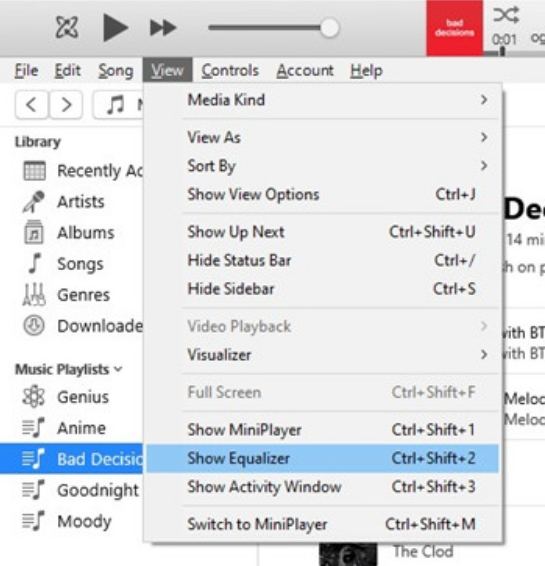
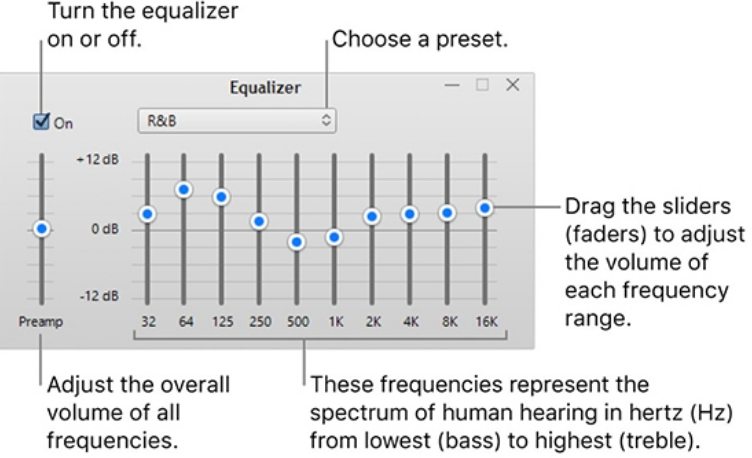









 HitPaw VikPea
HitPaw VikPea HitPaw Watermark Remover
HitPaw Watermark Remover 
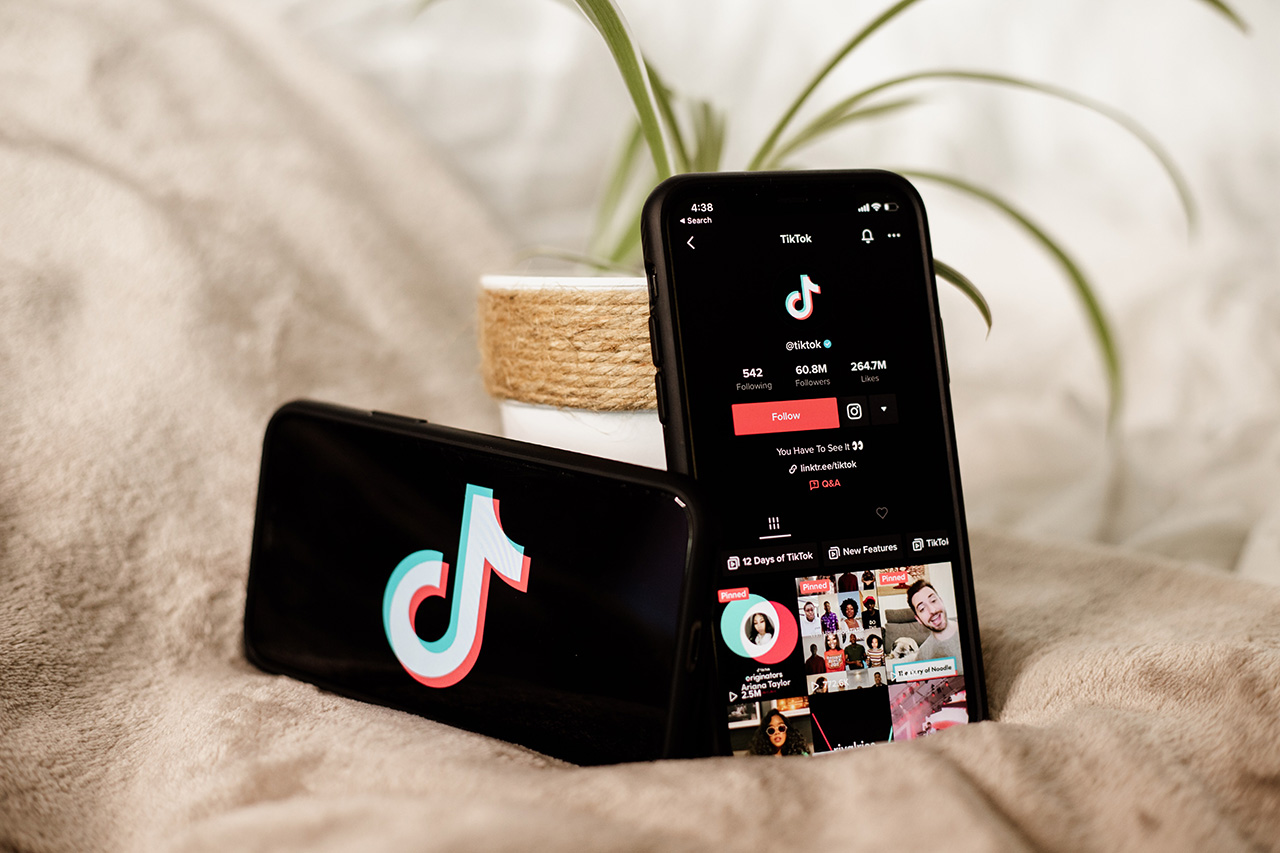


Share this article:
Select the product rating:
Daniel Walker
Editor-in-Chief
My passion lies in bridging the gap between cutting-edge technology and everyday creativity. With years of hands-on experience, I create content that not only informs but inspires our audience to embrace digital tools confidently.
View all ArticlesLeave a Comment
Create your review for HitPaw articles