Amazon Music Exception 180, Here is the Fix
Amazon Music exception 180 can be faced by users while listening to songs on the streaming platform. Normally, this error occurs due to server communication, network connectivity, account-related issues, application-related issues, and many more reasons. If you face the exception 180 Amazon Music error, you can try to solve it by following some of the best and common solutions mentioned in this article. Read the below article to learn how to fix Amazon Music error 180 easily.
Part 1. What Is Exception 180 on Amazon Music?
This section talks about Amazon error 180 and the possible reasons behind the occurrence of this error.
1. What is Amazon Music Exception 180 Error?
In simple words, the Amazon Music com code 180 exception is a licensing problem that occurs when users’ Prime Music has expired and must be renewed. Being represented as error, the error comes with the message claiming "There was a problem playing this song. Please try again. If the problem persists, contact Amazon customer service. Exception 180#".
This playback error Amazon prime issue is not a licensing issue and occurs both in the two basic modes that Amazon Music supports - Amazon Music offline mode and Amazon Music online mode. First an album or a song streams fine, and “Amazon exception 180” error comes up and exist forever.
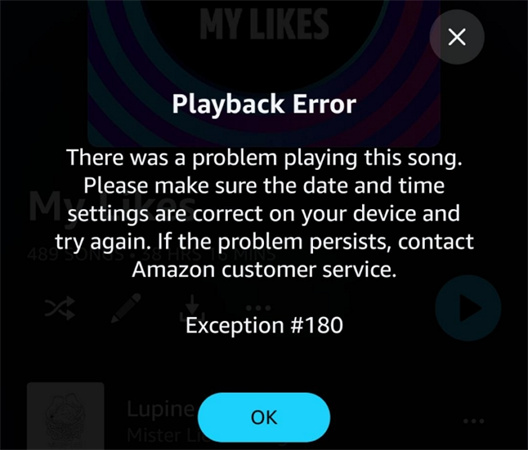
2. Possible Reasons For Exception 180
Below are some possible reasons behind the exception #180 Amazon Music error. Have a look.
- Amazon Music Server Issue: Amazon Music, sometimes, is under maintenance and can be down. Such server issue by the streaming platform can be responsible for Amazon Music playback error exception 180.
- Expired License of Amazon Music: Amazon Prime Music’s digital license can get canceled or expired and is the most common factor that can be reason for Amazon Music error code 180.
- Corrupted Cache or Data on Amazon Music: The cache or date of Amazon Music downloads can be corrupted and is a potential culprit behind the Amazon prime playback error.
- Outdated Version of Amazon Music or Device System: In general, the outdated version of the device system and the app can be reason for Amazon Music exception 94 as well as other issues.
With that being said, the Amazon Music 180 error can severely hamper the user experience since users will not be able to listen to their favorite songs seamlessly and without any interruption. To get this sorted, we have curated a list of possible solutions that might help you get rid of the error. Keep reading to know more.
Part 2. How to Fix Amazon Music Exception 180?
Now that we had a look at what is exception 180 on Amazon Music, let us discuss about some common solutions to this error.
1. Restarting the Amazon Music App
Amazon Music server being down can be the reason behind the exception 94 Amazon Music. Users can try to fix this by stopping the app from working. Follow the steps below to know how to force stop Amazon Music app.
1.On Android, go to Settings >> Apps >> Amazon Music >> Force Stop.
2.On iOS, launch the Amazon Music and swipe up from the Home Screen. Next, swipe up the preview of Amazon Music app to make it stop.

2. Check Internet Connection
When #180 Amazon Music occurs, users need to check the internet connection. Ensure that you are connected to a stable wireless network on the device that is used to renew the license on Amazon Prime Music. If using cellular data on mobile, go to Settings on the device and click Apps. Click the Amazon Music app and turn on the permission to use mobile data.

3. Verifying Amazon Music Subscription Status
Problems with the Amazon Music account can also lead to Amazon Music app exception 180. This can be owing to an invalid payment method, an expired subscription, or problems with your login credentials. Hence, users can renew their subscription to Amazon Music to resolve the issue. Follow the below steps to know how.
1.Navigate to the official website or app of the platform on your device.
2.Sign in to your Amazon Music account.
3.Navigate to the subscription or account settings page.
4.Verify if the subscription has expired or requires to be renewed.
5.Follow the onscreen instructions to renew the subscription and update the payment data if required.

4. Clearing Amazon Music App Cache and Data
Cache is where important app data is saved. Amazon Music keeps users’ favorite settings, login credentials, album covers, and song previews in there. By having all this readily available, the app can load much faster when users open it. Users can also try to resolve Amazon playback error 180 by clearing the cache of your App. Follow the below steps to know how.
1.Go to the Settings >> Apps & Features >> Amazon Music App.
2.Click Clear Cache.

5. Updating Amazon Music App and Device
Older version of Amazon Music app as well as the OS of the device might lead to playback error 180 Amazon Music. Therefore, try updating the Amazon Music app as well as device.
How to Update Amazon Music App
- 1.In Play Store or App Store, verify if the Amazon Music app is operating with the newest version via getting into the Update section.
- 2.If not, tap the Update option and install the newest version of the app on your phone.
Update Device System
- 1.Go to Settings >> General on your mobile.
- 2.If you are using the Amazon Music app on your computer, click Update to check for updates.
- 3.Tap Software Update or Check For Updates (for computer).
6. Signing Out and Sign Back into Amazon Music Account
Sometime, users might face the Amazon 180 error due to internet connections. Users must ensure that they are connected to a strong and fast network as the app utilizes data to stream their favorite songs. Users can sign out of their Amazon Music account and then sign in back to check their network connection. After logging out and in, Amazon Music might be refreshed and can resolve the issue.
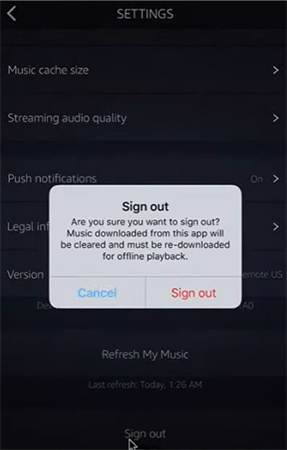
7. Reinstalling Amazon Music App
It is suggested to uninstall the Amazon Music app and reinstall it again to solve the Amazon Music exception #180. Follow the below steps to know how.
- 1.On the device, long press the Amazon Music app icon and click Uninstall or Remove App then confirm.
- 2.Now, go to the app store and install the Amazon Music app again.
- 3.Next, relaunch the app and check if there is any improvement.
8. Seeking Support from Customer Service Amazon Music
If none of the solutions work, then you can contact customer service Amazon Music. Remember to select the call-me or chat/phone option while getting in touch with Amazon support for better experience.
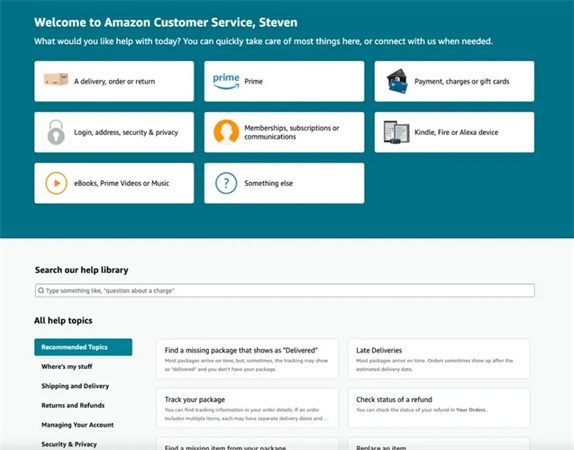
Part 3. How Download Amazon Music for Offline Playback without Any Error
If the above methods do not yield success, it is recommended to use HitPaw Univd (HitPaw Video Converter) to get rid of the Amazon Music errors. It can download music from Amazon and stream it error-free. Whether users encounter playback issues in the Offline Mode or the Online Mode, the error happens in the Amazon Music player app. Hence, the main solution is to get rid of the Amazon Music app.
Even though all songs from Amazon Music are encrypted with DRM, HitPaw has the power to get rid of these restriction. It is designed to download and convert songs from Amazon Music to M4A, MP3, FLAC, and WAV simultaneously keeping hold of original sound quality. It also can enhance the listening experience with output parameter settings. Follow the detailed steps on how to use HitPaw Amazon Video Converter to download an entire playlist.
Step 1:Begin by downloading, installing, and launching HitPaw Univd. Next, navigate to the Toolbox tab and select Amazon Music Converter.

Step 2:To proceed further, users will need to sign into their Amazon account. Tap the Sign In option on the screen and enter your email and credentials.

Step 3:When users open a playlist, song, or album, they will see the URL from the address bar with a Download button.

Step 4:Click the Download button to start analyzing the playlist. Once the analysis is complete, users can go to the Converting tab to preview the songs.
Step 5:In the Convert all to option, users can select an output format for all the music files. Presently, HitPaw Amazon Music Converter supports converting Amazon Music to M4A, MP3, FLAC, and WAV.

Step 6:Tap the Convert All option to batch convert songs with ID3 metadata kept from Amazon Music.

Conclusion
With that being said, we just had a look at what is exception 180 on Amazon Music and solutions to get rid of this error. The best solution is to use HitPaw Amazon Music Converter for downloading and converting songs for offline listening.


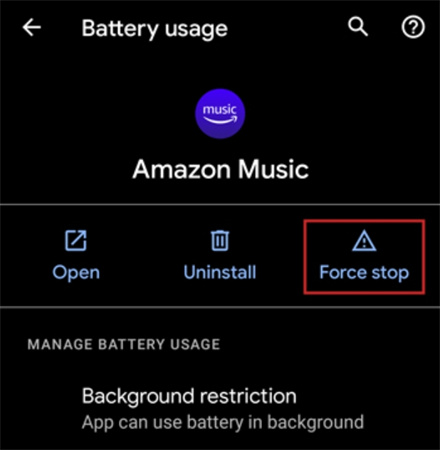
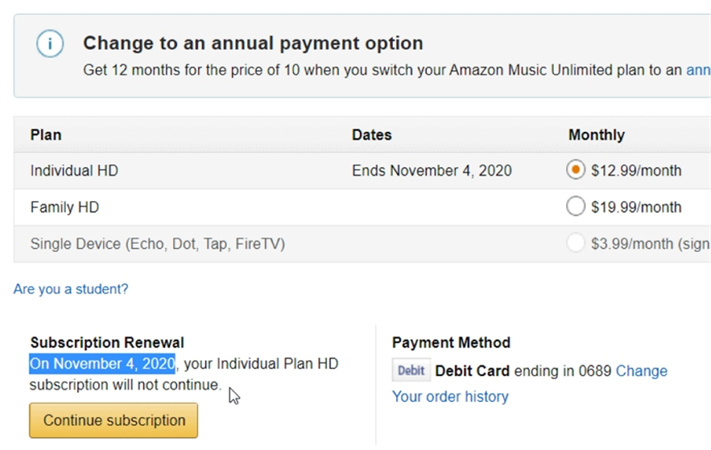
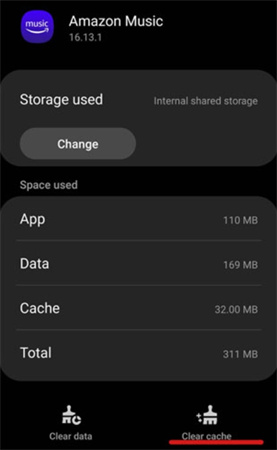










 HitPaw Watermark Remover
HitPaw Watermark Remover  HitPaw VikPea (Video Enhancer)
HitPaw VikPea (Video Enhancer)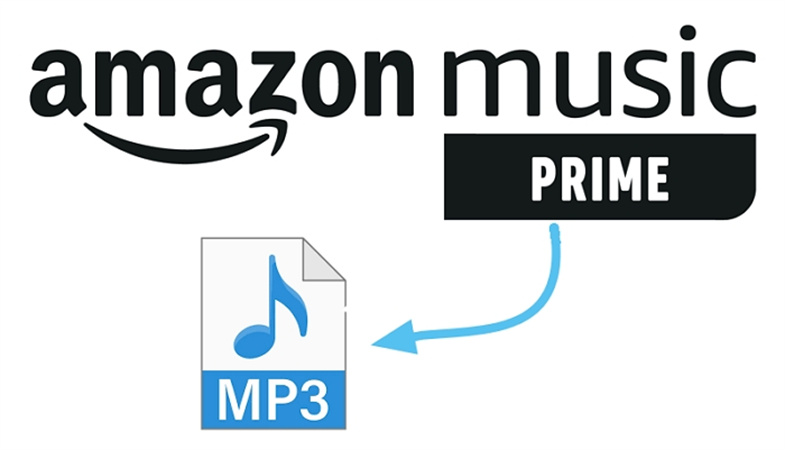
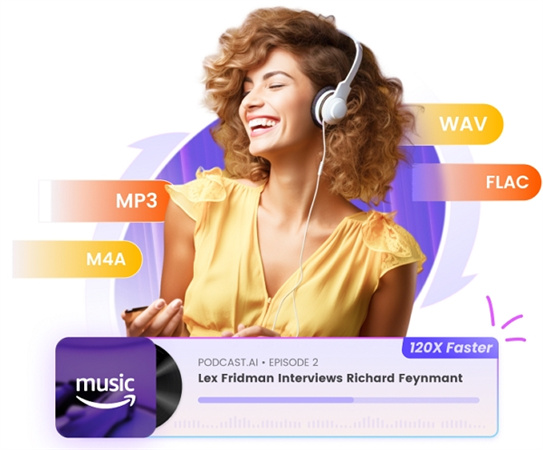

Share this article:
Select the product rating:
Daniel Walker
Editor-in-Chief
My passion lies in bridging the gap between cutting-edge technology and everyday creativity. With years of hands-on experience, I create content that not only informs but inspires our audience to embrace digital tools confidently.
View all ArticlesLeave a Comment
Create your review for HitPaw articles