5 Easy Ways to Download Audio from Website
Downloading audio from websites can be incredibly useful, whether you want to save a podcast for offline listening, extract music from a video, or simply archive sound files. Various methods are available to suit different needs and platforms. This article will explore several effective techniques to download audio from websites, including using specialized software and built-in developer tools.
Method 1: How to Download Audio Files from Website Online
How to download audio from website? For those who prefer not to install additional software, online tools provide a convenient way to download audio from website chrome. These tools work directly from your browser.
1.Search for a reliable online audio downloader (e.g., Download4.cc, YTMP3, Online Video Converter).

2.Copy the URL of the webpage containing the audio and paste the URL into the online tool's input field.
3.Choose MP3 as the output format. Click the download button and wait for the process to complete. Save the downloaded audio file to your device.
Method 2: Download Audio from Website with Developer Tools
How can I download audio from a website? Using developer tools available in browsers like Chrome and Firefox is another method to download audio files. This approach is more technical but does not require additional software.
Download Audio Files from Website with Developer Tool of Chrome
- 1.Open Chrome: Launch Chrome and navigate to the webpage with the desired audio.
- 2.Open Developer Tools: Press F12, go to the Network tab, and then select Media.
- 3.Refresh Page: Press F5 to refresh the page and play the audio.
- 4.Find the File: In the Media tab, locate the audio file.
- 5.Download: Right-click the file, select "Open in New Tab", click the three dots, and choose the download option.
Download Audio Files from Website with Developer Tool of Firefox
- 1.Open Firefox: Launch Firefox and navigate to the audio webpage.
- 2.Open Developer Tools: Click the menu button, select "Web Developer", then "Web Developer Tools", and go to the Network tab, then Media.
- 3.Refresh Page: Press F5 to refresh and play the audio.
- 4.Find the File: In the Media tab, locate the audio file.
- 5.Download: Right-click the file, select "Open in New Tab", click the menu button, choose "Save Page As", and press Ctrl + S to download.
Conclusion
Downloading audio from websites can be achieved through various methods, each catering to different user preferences and technical skills. Whether using software, mobile apps, online tools, or browser developer tools, there are effective solutions available for everyone. Choose the method that best suits your needs and enjoy your audio files offline.

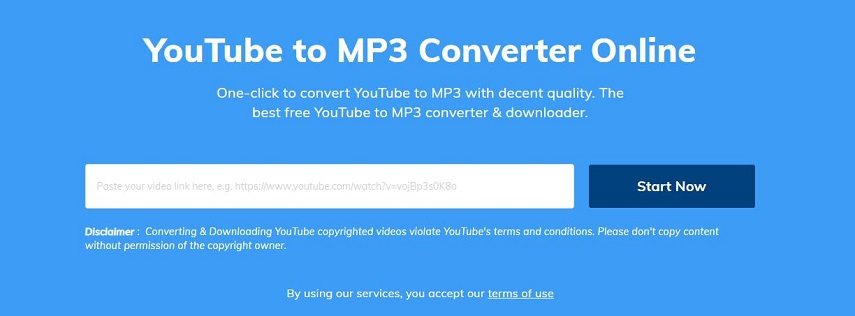





 HitPaw VikPea
HitPaw VikPea HitPaw Watermark Remover
HitPaw Watermark Remover 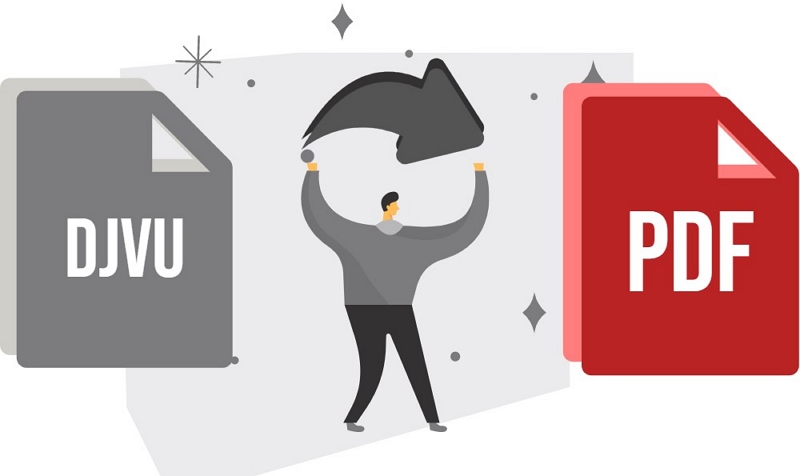

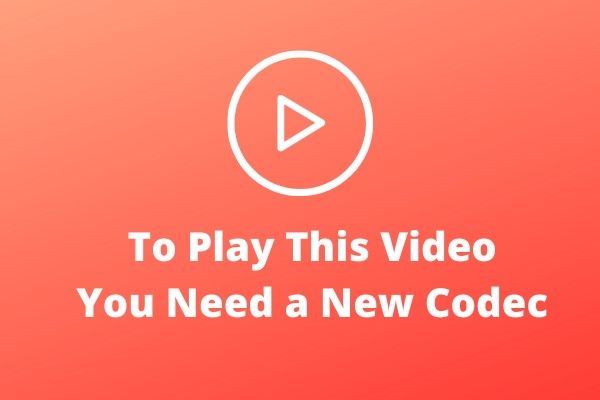

Share this article:
Select the product rating:
Daniel Walker
Editor-in-Chief
My passion lies in bridging the gap between cutting-edge technology and everyday creativity. With years of hands-on experience, I create content that not only informs but inspires our audience to embrace digital tools confidently.
View all ArticlesLeave a Comment
Create your review for HitPaw articles