Best Ways to Convert MPEG4 to QuickTime
If you're a Mac user or own Apple products, you may encounter situations where MPEG4 or other video file formats (such as AVI, WMV, MKV, or MTS) are not supported by QuickTime Player or other Apple software. To ensure smooth playback or editing, converting MPEG4 to QuickTime's MOV format is necessary. Thankfully, various tools can efficiently convert MPEG4 into MOV, making them compatible with QuickTime, iMovie, Final Cut Pro, and other Apple platforms. In this article, we'll explore the best methods to convert your MPEG files into QuickTime-friendly formats.
Part 1: Best Tool to Convert MPEG to MOV QuickTime and Vice Versa
HitPaw Univd (HitPaw Video Converter) for Mac is a powerful and versatile video conversion tool that simplifies the task to convert MPEG to QuickTime on Mac and vice versa. Whether you're dealing with Mac-incompatible formats like AVI, WMV, or MKV, HitPaw Univd makes it possible to convert these formats into Apple-friendly options like MOV, MP4, or M4V. The tool supports over 300+ audio and video codecs and provides fast, high-quality conversions, making it a top choice for Mac users.
HitPaw Univd - All-in-one Video Solutions for Win & Mac
Secure Verified. 254,145 people have downloaded it.
- Support all types of of MPEG files, including MPEG-1, MPEG-2, MPEG-4, MPG
- Convert QuickTime to MPEG and MPEG to QuickTime with ease
- Offer 100+ MOV preset profiles s for Apple devices like QuickTime, iMovie, Final Cut Pro
- Preserve video quality during conversion with minimal loss
- Batch conversion support for handling multiple files simultaneously
- Simple and user-friendly interface, ideal for both beginners and advanced users
- High-speed conversions with hardware acceleration support
Secure Verified. 254,145 people have downloaded it.
Steps to Convert MPEG to QuickTime MOV Using HitPaw Univd
Step 1.First, download and install HitPaw Univd on your Mac. Open the program and click on the “Add Files” button to import the MPEG file(s) you want to convert.

Step 2.Choose “MOV (H.264)” as the output format under Video category and select a destination folder to save the converted MOV file.

Step 3.Click the “Convert All” button to begin the conversion process. The program will process the files and save them as MOV with the selected quality and settings.

Step 4.Once the conversion is complete, check your new QuickTime MOV file and enjoy playback on your Apple devices.
Part 2: Convert MPEG to MOV with QuickTime Player
QuickTime Player, the default media player for macOS, is more than just a video player. It also offers basic video conversion capabilities, including converting MPEG files into MOV files encoded with HEVC/H.265. Although it cannot handle MPEG files with H.264 or MPEG-4 codecs, QuickTime Player is a simple and free option for basic conversions.
Steps to Convert MPEG to MOV Using QuickTime Player:
1.Open MPEG File: Open QuickTime Player on your Mac and load the .mpeg file you want to convert.
2.Export Video: Go to the “File” menu, then select “Export As” and choose your desired resolution (720p, 1080p, or 4K).

3.Select Codec: Choose the HEVC codec as the output format for the MOV file.
4.Start Conversion: Once you have chosen your settings, click the “Export” button to begin converting the .mpeg file to .mov.
5.Check the Output: After exporting, the file will be saved as a MOV file. You can right-click on the file and view the video info to confirm that the conversion was successful.
Part 3: Free Convert MPEG to MOV QuickTime Online
For users who prefer not to install any software, several online tools provide efficient MPEG to MOV QuickTime conversions. These tools are user-friendly and accessible from any device with an internet connection, making them a convenient choice for quick conversions. Below are some popular online converters with their pros and cons.
1. HitPaw MPEG to QuickTime Converter Online

HitPaw Online Video Converter offers a free and easy-to-use interface for converting MPEG files to QuickTime MOV format. It supports multiple formats and is accessible directly from your browser without requiring software downloads.
Pros
- No installation required
- Free to use
- Simple and user-friendly interface
- Supports various input and output formats
Cons
- File size limitations for free users
- Limited advanced features compared to desktop versions
- Slower processing times for larger files
2. CloudConvert MPEG to QuickTime MOV Converter
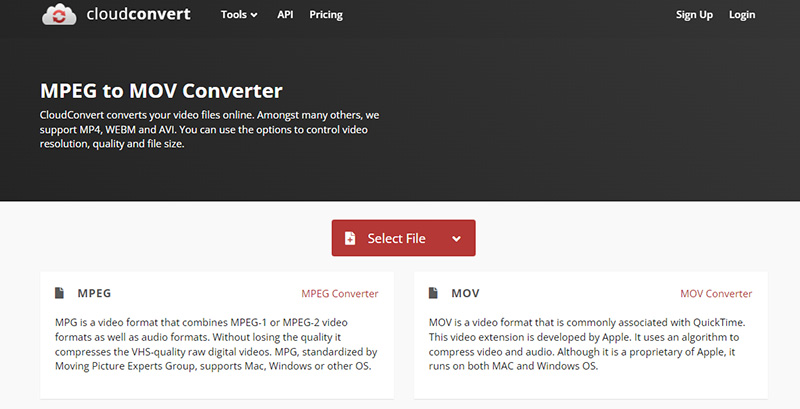
CloudConvert is a popular web-based converter that supports over 200 different formats, making it an incredibly versatile option for you to convert MPEG to QuickTime free. It also offers advanced conversion settings, giving users control over video quality, resolution, and codecs.
Pros
- Supports over 200 file formats
- Allows customization of video resolution, quality, and codec
- Integrates with cloud storage services like Google Drive and Dropbox
- No software installation required
Cons
- Free version has file size and daily usage limits
- Conversion speed can vary depending on internet connection
- Advanced settings might be overwhelming for beginners
- Upload and download times can be slow for large files
3. FreeConvert MPEG to QuickTime Format Converter
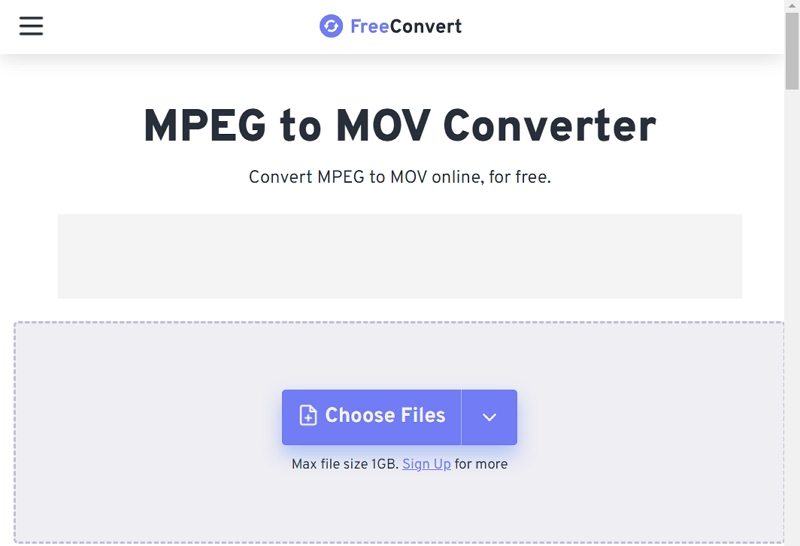
FreeConvert is another online tool that provides easy-to-use MPEG to MOV conversions. It offers additional customization options for video quality and codecs, making it a flexible choice for users who need more control over their output files.
Pros
- Free to use
- Offers customization options like video resolution and codec selection
- Simple and intuitive interface
- No software installation necessary
- Provides batch conversions in the paid version
Cons
- Free version has limits on file size (up to 1GB) and conversion numbers
- Ads are present in the free version, which can be distracting
- Processing times may be slower with large or multiple files
- Internet connection speed affects the conversion process
These online tools are ideal for users who need occasional conversions without committing to paid software. However, limitations like file size restrictions and speed variations may make desktop solutions like HitPaw Univd more suitable for larger projects.
Part 4: FAQs about MPEG to QuickTime Conversion
Q1. Can QuickTime open MPEG files?
A1. QuickTime can open certain MPEG files, especially those with MPEG-1 or MPEG-4 codecs. However, for other variations like MPEG-2, additional plugins or conversion to MOV format may be necessary.
Q2. MPEG vs MOV: Which is Better?
A2. MOV is generally better for Apple devices due to its compatibility with QuickTime, iMovie, and Final Cut Pro. MPEG, on the other hand, is more widely supported across platforms, making it a more versatile format for non-Apple devices.
Q3. What MPEG files are Apple's QuickTime movie format?
A3. Apple's QuickTime movie format (MOV) often uses MPEG-4 as a video codec, which is supported by QuickTime. MOV files encoded with MPEG-4 or H.264 work seamlessly with most Apple products.
Conclusion
Converting MPEG4 to QuickTime's MOV format is simple with the right tools. Whether you choose to use HitPaw Univd for Mac for its speed and flexibility, QuickTime Player for its built-in convenience, or an online tool for quick, free conversions, you have plenty of options. By selecting the best method for your needs, you can ensure that your videos play smoothly on all your Apple devices with high quality and compatibility.


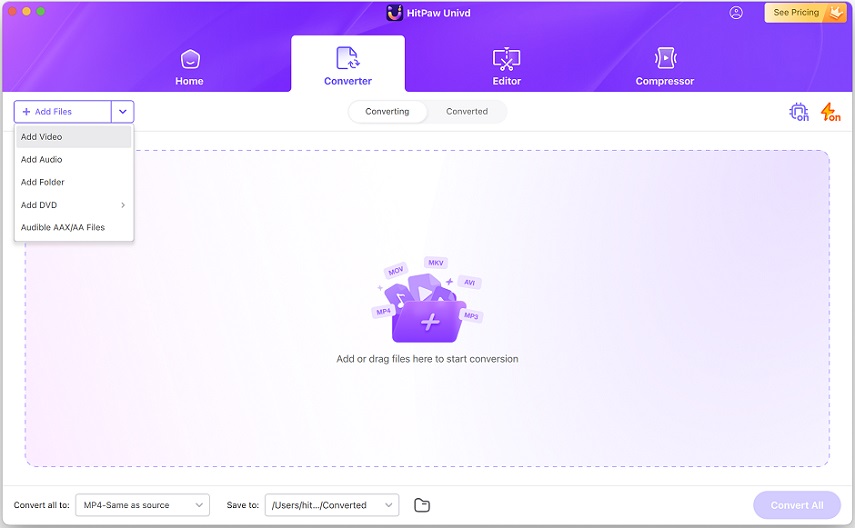
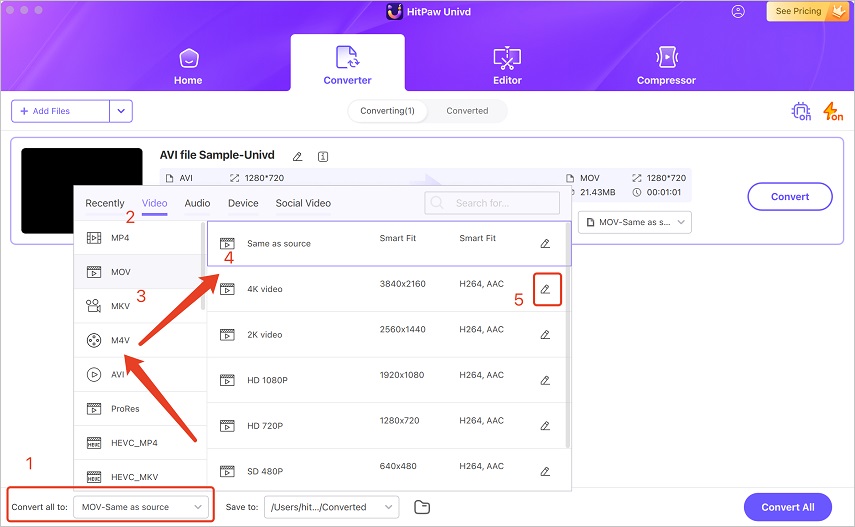
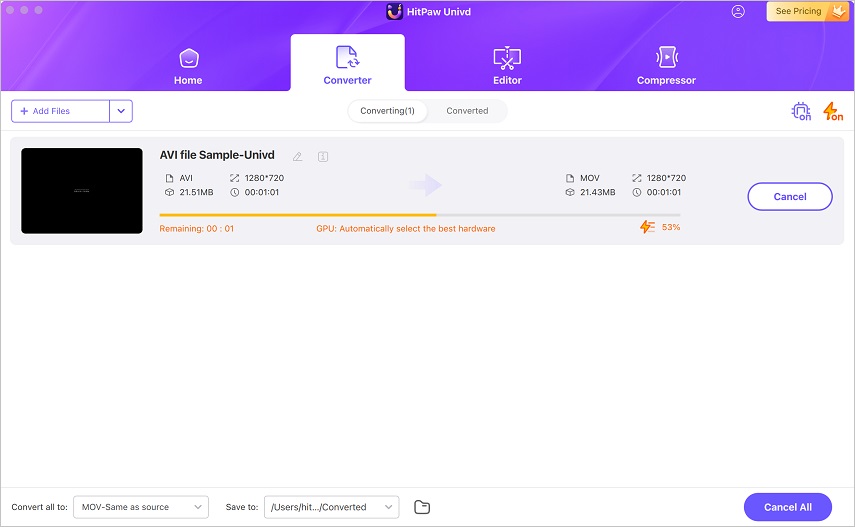
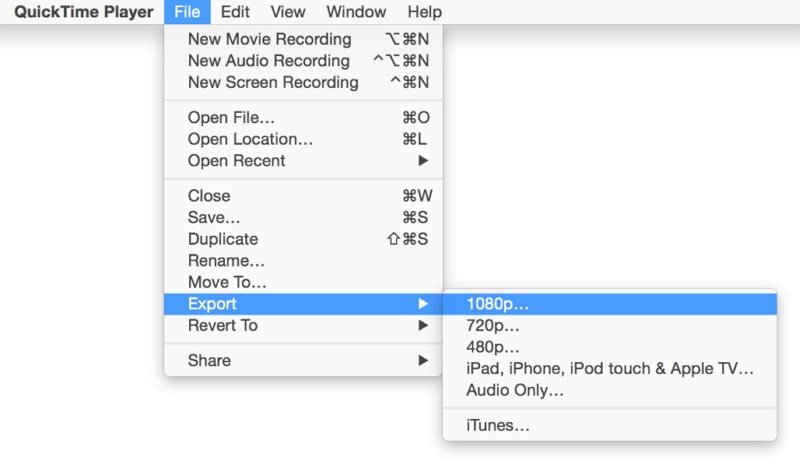





 HitPaw VoicePea
HitPaw VoicePea  HitPaw VikPea (Video Enhancer)
HitPaw VikPea (Video Enhancer) HitPaw FotorPea
HitPaw FotorPea
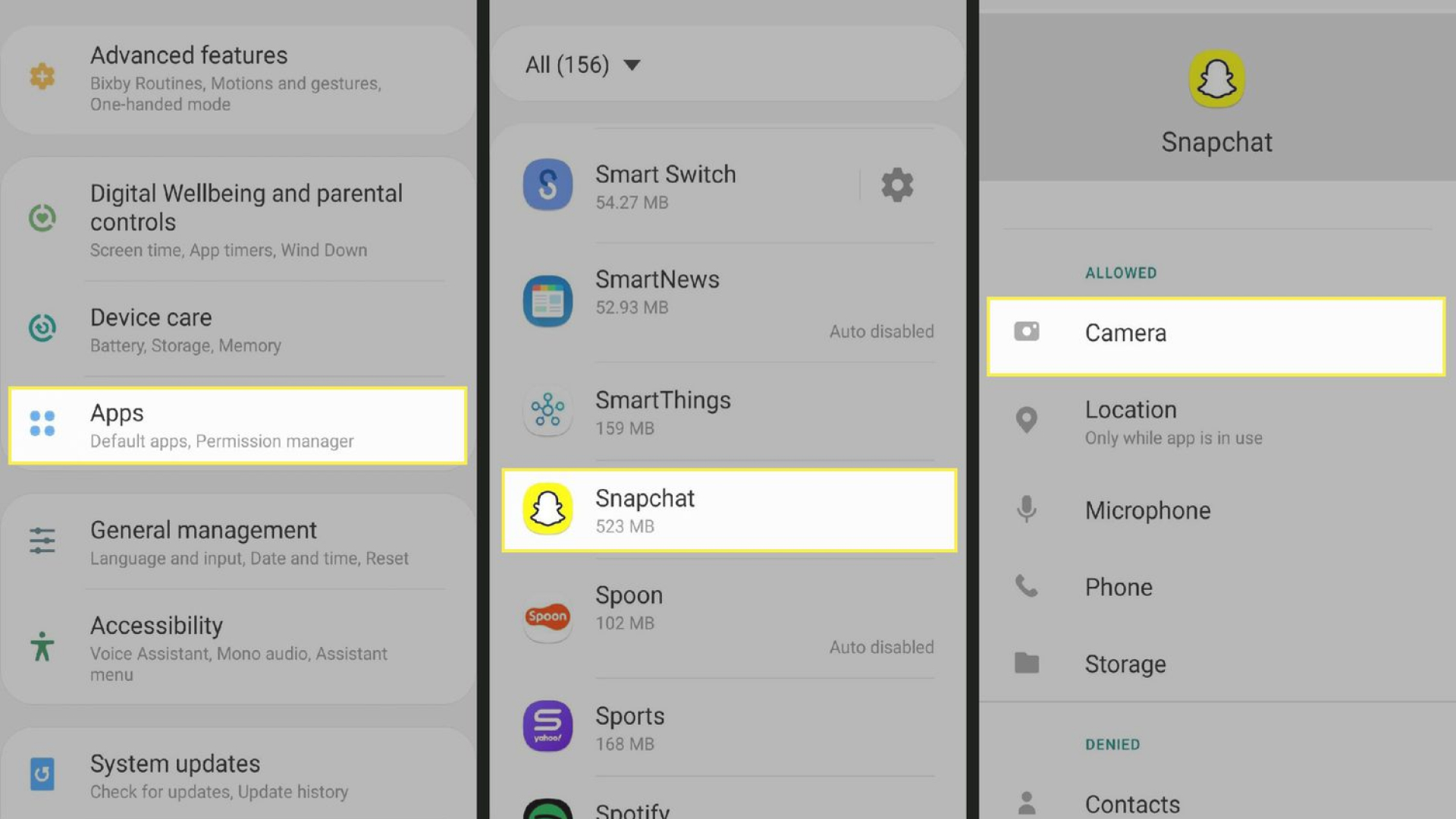

Share this article:
Select the product rating:
Daniel Walker
Editor-in-Chief
My passion lies in bridging the gap between cutting-edge technology and everyday creativity. With years of hands-on experience, I create content that not only informs but inspires our audience to embrace digital tools confidently.
View all ArticlesLeave a Comment
Create your review for HitPaw articles