Best Way to Convert M4V to MPEG
Converting M4V to MPEG can be challenging without the right tool. HitPaw Univd (HitPaw Video Converter) offers a seamless solution for this task, providing a user-friendly interface and high-quality output. Whether you're looking to play videos on various devices or need a compatible format for editing, HitPaw Univd ensures a smooth and efficient conversion process. Discover the best way to convert M4V to MPEG with this versatile tool.
Part 1. What Is M4VFile?
An M4V file is a video container format developed by Apple and primarily used for its iTunes Store content, including TV episodes, movies, and music videos. The M4V format is similar to the MP4 format but can include Apple's DRM (Digital Rights Management) protection to prevent unauthorized distribution of the content. M4V files can be played on various Apple devices and applications, such as iPhones, iPads, iPods, and the iTunes software.
Features
- High-Quality Video and Audio: M4V files support H.264 video compression, which provides high-quality video playback with relatively small file sizes. Additionally, they support AAC (Advanced Audio Coding) for superior audio quality, making them suitable for high-definition content and ensuring an excellent viewing experience.
- DRM Protection: One of the key features of M4V files is the inclusion of Apple's FairPlay DRM protection. This encryption ensures that purchased or rented content from the iTunes Store can only be played on authorized devices. It helps prevent piracy and unauthorized sharing of digital media.
- Metadata Support: M4V files can store extensive metadata, such as title, artist, album, genre, and cover art. This feature enhances the organization and management of media libraries, allowing users to easily search and sort their video collections.
Part 2. The Best Way to Convert M4V to MP4
Converting M4V files to MPEG is essential for compatibility with a wider range of devices and software. While M4V is primarily used within the Apple ecosystem, MPEG is a universally recognized format that ensures seamless playback on various platforms, including Windows, Android, and traditional DVD players. The conversion process can be straightforward with the right tool, and HitPaw Univd stands out as an excellent choice for this task.
Why Choose HitPaw Univd
- User-Friendly Interface: HitPaw Univd's simple, intuitive interface makes video conversion easy for all users.
- High-Quality Output: Ensures high-definition results without quality loss.
- Fast Conversion Speed: Advanced hardware acceleration for quick large file conversions.
- Wide Format Support: Converts M4V to MPEG and many other formats.
- Additional Features: Offers video editing, batch conversion, and online video downloading.
Steps to Convert M4V to MPEG Using HitPaw Univd
1. Download and Install HitPaw Univd:Download and install the software on your computer.
2. Launch the Software and Import M4V Files:Open HitPaw Univd and click on the “Add Files” button to import your M4V files. You can also drag and drop the files directly into the interface.

3. Select MPEG as the Output Format:After adding the files, click on the “Convert all to” dropdown menu and choose “MPEG” as the output format. You can also customize the settings if needed.

4. Start the Conversion Process:Click on the “Convert” button to begin the conversion. HitPaw Univd will quickly convert your M4V files to MPEG format, maintaining high quality.

5. Access the Converted Files:Once the conversion is complete, you can find the converted MPEG files in the output folder. You can now play, edit, or share these files on any device.

Watch the following video to learn more details:
Part 3. Alternative 6 Ways to Convert M4V to MP4 Online
If you prefer converting M4V to MPEG online without downloading any software, there are several reliable web-based tools available. Below are six popular options, each with its own strengths and limitations.
1. CloudConvert
CloudConvert is a powerful online conversion tool that supports over 200 different formats, including M4V to MPEG. It offers high-quality conversions with customizable settings, allowing users to tailor the output according to their specific needs. This tool is known for its reliability and speed, ensuring a smooth and efficient conversion process.
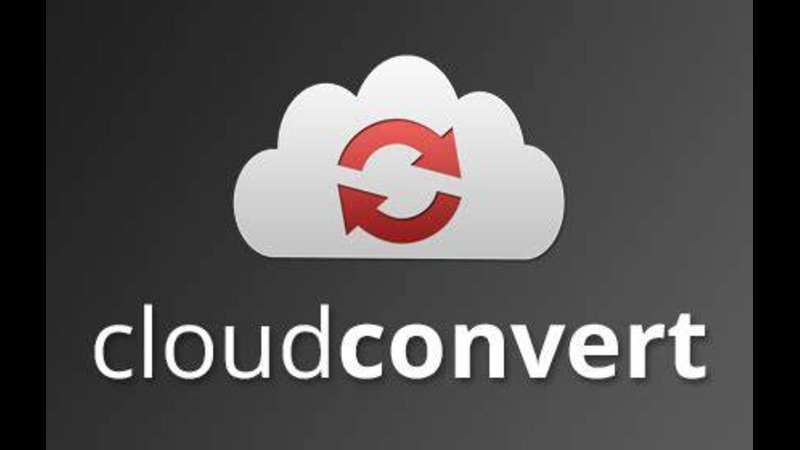
Pros
- Wide Format Support: Converts between more than 200 different formats.
- High Quality: Maintains the original quality of the video files.
- Integration: Can integrate with Google Drive, Dropbox, OneDrive, and Box.
Cons
- Limited Free Usage: The free version has limitations on the number and size of files you can convert.
2. Zamzar
Zamzar is a user-friendly online converter that supports a wide range of file types, including M4V to MPEG. It is designed for simplicity, allowing users to convert files with just a few clicks. Zamzar offers the convenience of email notifications, alerting users when their conversions are complete.
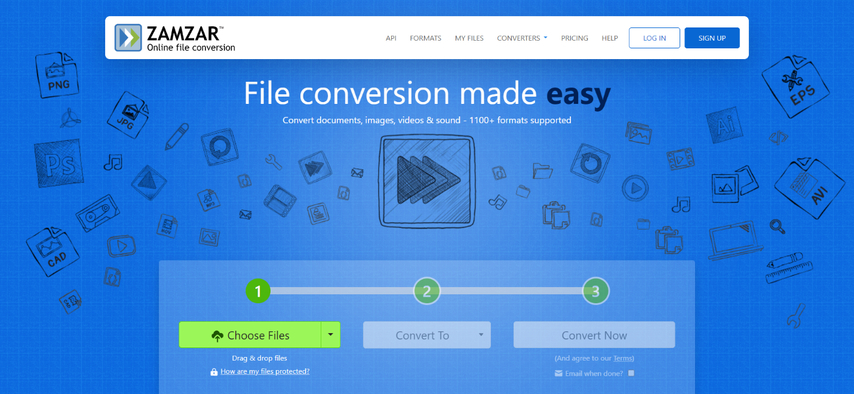
Pros
- Ease of Use: Simple and straightforward interface.
- Email Notifications: Option to receive an email when the conversion is complete.
- No Registration Required: Convert files without needing to create an account.
Cons
- File Size Limitation: The free version has a maximum file size limit of 50MB.
3. Convertio
Convertio is an online converter that supports numerous file formats, including M4V to MPEG. It is entirely browser-based, eliminating the need for software downloads. Convertio allows for batch conversion, enabling users to convert multiple files at once, which can save time and effort.
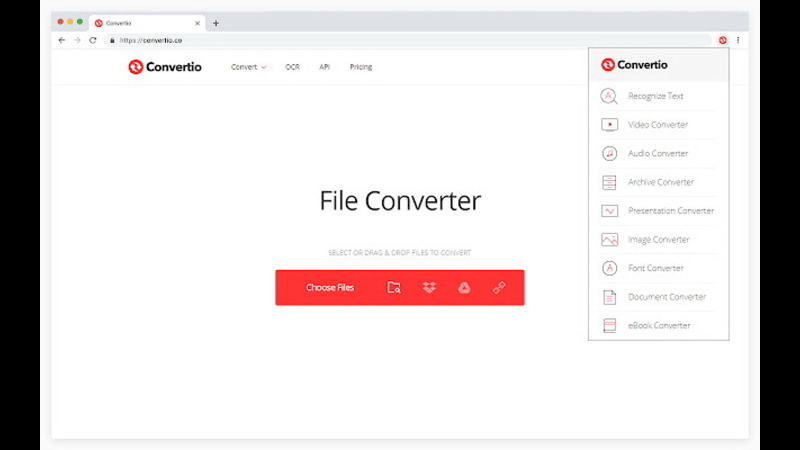
Pros
- Browser-Based: Works entirely in the browser without needing to download software.
- Batch Conversion: Allows converting multiple files at once.
- Cloud Integration: Supports file uploads from cloud storage services like Google Drive and Dropbox.
Cons
- Free Version Limitations: Limited file size and conversion minutes in the free version.
4. FileZigZag
FileZigZag is an online file conversion service that supports a wide array of formats, including M4V to MPEG. It provides a simple way to convert files directly from your browser, without the need for additional software. FileZigZag's user-friendly interface makes it accessible to all users, regardless of technical expertise.
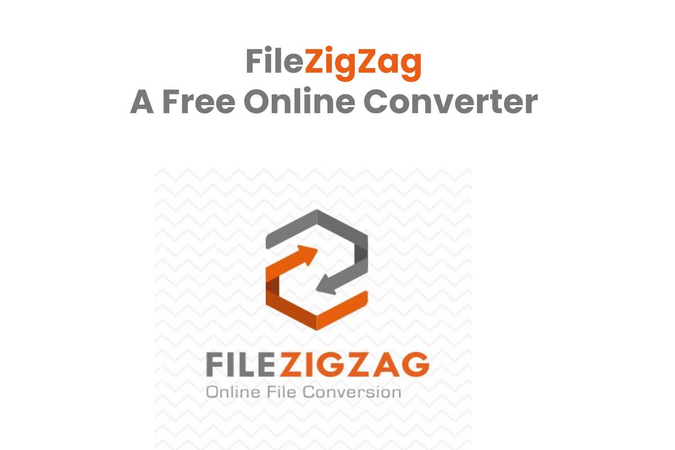
Pros
- User-Friendly: Easy-to-navigate interface.
- Supports Multiple Formats: Converts documents, images, audio, video, and more.
- No Software Installation: Converts files directly from the browser.
Cons
- Conversion Speed: Can be slower compared to other online converters.
5. OnlineConvertFree
OnlineConvertFree is a versatile online converter that supports various file types, including M4V to MPEG. It offers a straightforward conversion process, making it easy for users to convert their files with minimal steps.
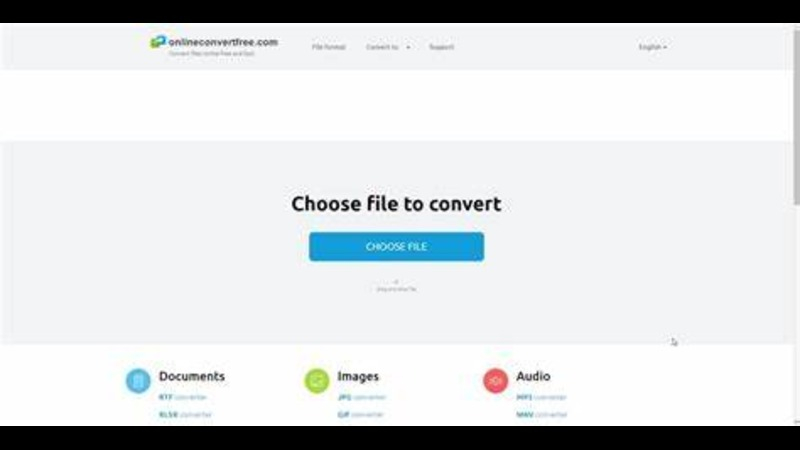
Pros
- Wide Format Support: Converts multiple file types including videos, documents, and images.
- Simple Interface: Easy to use with minimal steps.
- Free: No cost for basic conversions.
Cons
- Ads and Pop-ups: The free version contains advertisements that can be intrusive.
6. Aconvert
Aconvert is an online conversion tool that allows you to convert M4V files to MPEG easily. It supports a variety of file formats and provides additional options for adjusting video settings, such as size, bitrate, and frame rate.

Pros
- File Adjustments: Allows changes in video size, bitrate, and frame rate.
- Wide Format Support: Supports numerous file types.
- No Registration Required: Start converting immediately without sign-up.
Cons
- Limited Conversion Speed: Conversion process may take longer compared to other tools.
Conclusion
Converting M4V to MPEG is made easy with various online tools, each offering unique features and benefits. However, for a more robust solution, HitPaw Univd stands out. It ensures high-quality output, fast conversion speeds, and supports a wide range of formats.
Whether you prefer an online tool or dedicated software, HitPaw Univd is your best choice for seamless video conversion. Try it today!










 HitPaw VikPea
HitPaw VikPea HitPaw Watermark Remover
HitPaw Watermark Remover 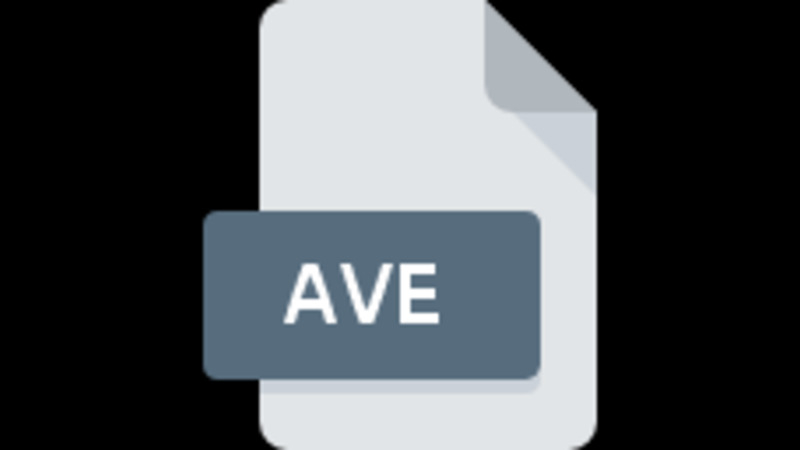

Share this article:
Select the product rating:
Daniel Walker
Editor-in-Chief
My passion lies in bridging the gap between cutting-edge technology and everyday creativity. With years of hands-on experience, I create content that not only informs but inspires our audience to embrace digital tools confidently.
View all ArticlesLeave a Comment
Create your review for HitPaw articles