The Ultimate Guide of WTV to MP4
Converting WTV to MP4 can be a game-changer for enhancing video compatibility and playback. Whether you're dealing with recorded TV shows or other content in WTV format, this guide will walk you through the best tools and methods to make the conversion process smooth and efficient. Dive into expert tips and tricks to transform your WTV files into versatile MP4s effortlessly.
Part 1. What Are WTV and MP4 Formats
WTV (Windows Recorded TV Show)
WTV is a format used by Windows Media Center to store recorded TV content, including video, audio, and subtitle streams, ensuring high-quality recordings. It captures comprehensive data, making it ideal for TV show recordings but with limited compatibility outside of Windows Media Center.
MP4 (MPEG-4 Part 14)
MP4 is a widely supported digital multimedia container format that stores video, audio, subtitles, and images. It uses efficient compression to maintain high quality with smaller file sizes, making it ideal for streaming, storage, and compatibility across various platforms and devices.
Differences Between WTV and MP4
1. Compatibility:- WTV: Primarily compatible with Windows Media Center and limited other platforms.
- MP4: Universally compatible with almost all media players, devices, and operating systems.
- WTV: Generally larger due to less efficient compression.
- MP4: Smaller file sizes thanks to advanced compression techniques without significant loss of quality.
- WTV: Primarily used for recorded TV content.
- MP4: Versatile usage for streaming, downloading, and playback on various devices.
Limitations of WTV Format and the Need for Conversion
The WTV format, while excellent for recording and storing TV shows with high quality, presents several limitations:
- Limited Compatibility: WTV files are not supported by most media players, devices, and software applications outside of the Windows ecosystem.
- Large File Size: The less efficient compression results in larger file sizes, which can be cumbersome for storage and sharing.
- Inflexibility: Editing and transferring WTV files can be challenging due to the lack of support and tools available for this format.
Converting WTV files to MP4 addresses these issues by transforming them into a more manageable and versatile format.
Advantages of MP4 Format:
- Wide Compatibility: Supported by nearly all media players, devices, and operating systems.
- Efficient Compression: Maintains high quality with smaller file sizes.
- Versatility: Can include video, audio, subtitles, and still images in a single file.
- Editing Ease: Easy to edit and convert for various uses.
- Ideal for Streaming: Perfect for online platforms and streaming services due to its efficient size and quality balance.
- Future-Proof: Ensures long-term accessibility and usability across different devices and platforms.
Part 2. How to Convert WTV to MP4
1. HitPaw Univd (HitPaw Video Converter)
HitPaw Univd is the most-recommended WTV to MP4 converter, offering an efficient and user-friendly experience. It supports conversion across various photo and video formats and includes features like video downloads from over 10,000 sites, music downloads from major platforms, and video editing tools. As a one-stop video processing software, it also offers image compression, screen recording, and 2D to 3D conversion.
Features
- Format Conversion: Convert a wide range of photo and video formats, including WTV to MP4.
- Video Downloads: Download videos from over 10,000 websites.
- Music Downloads: Download music from popular platforms.
- Video Editing: Edit videos with various tools.
- Additional Tools: Includes image compression, screen recording, and 2D to 3D conversion.
Steps
Step 1: Download and InstallVisit the HitPaw Univd product page. Download and install the software on your computer.
Step 2: Import WTV FileClick on the "Add Files" button to import the WTV file you want to convert.
Alternatively, you can drag and drop the WTV file directly into the program.

Step 3: Select MP4 as Output Format
In the format selection section, choose "MP4" as the output format from the list of available options.

Step 4: Configure Settings (Optional)
Adjust any additional settings such as resolution, bitrate, or other preferences if needed.

Step 5: Start Conversion
Click the "Convert" button to start converting the WTV file to MP4.

Step 6: Save and Access
Once the conversion is complete, the converted MP4 file will be saved to your designated output folder. Access and enjoy your newly converted MP4 file.

Watch the following video to learn more details:
2. CloudConvert
CloudConvert is a web-based file conversion platform that supports converting WTV to MP4 among over 200 other formats. It integrates seamlessly with cloud storage services like Google Drive and Dropbox, offers high-quality conversions, and provides flexibility with customizable settings for video conversions.
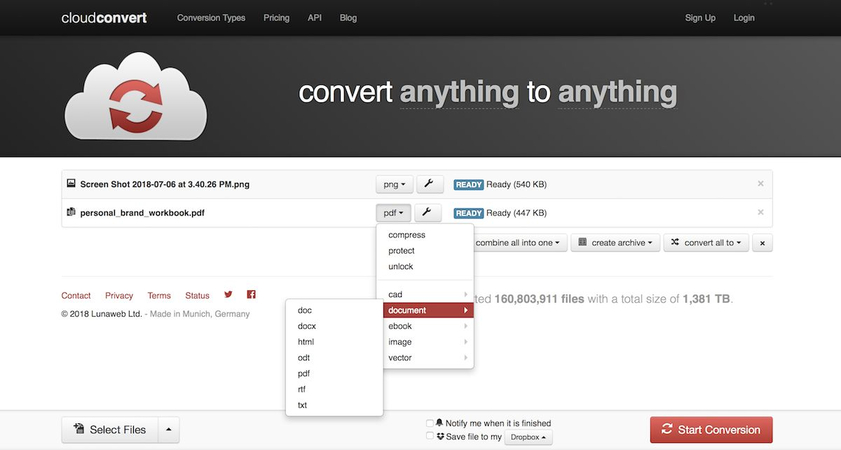
Features:
- Supports over 200 formats, including WTV to MP4.
- High-quality conversions with customizable settings.
- Integrates with cloud storage services like Google Drive, Dropbox, and OneDrive.
- No need to download software, as it's a web-based tool.
Steps:
1. Upload WTV File: Click on the "Select File" button to upload your WTV file from your computer or directly from cloud storage.
2. Choose MP4 as Output Format: In the conversion options, select "MP4" as the desired output format.
3. Start Conversion: Click the "Start Conversion" button to begin the process.
4. Download MP4 File: Once the conversion is complete, download the converted MP4 file to your device.
3. FreeConvert
FreeConvert is a free online file converter that supports a wide range of formats, including WTV to MP4. It allows users to upload files easily, offers customization options for video settings, and performs conversions quickly without requiring any software installation.
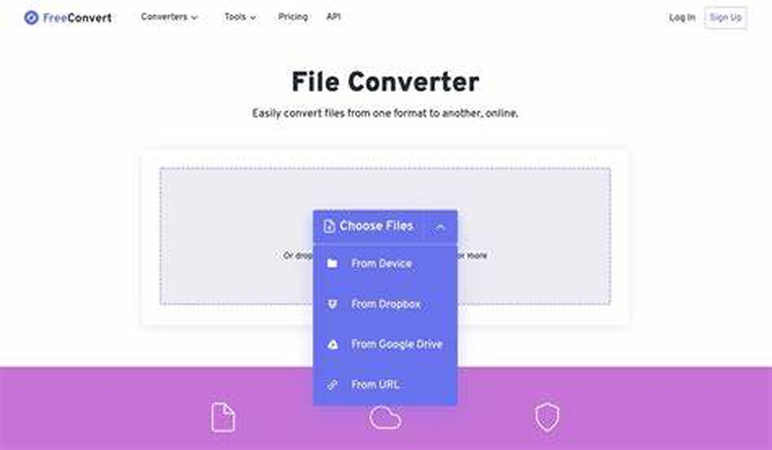
Features:
- Free online converter supporting a wide range of file formats, including WTV to MP4.
- Allows batch conversion of multiple files at once.
- Provides options for adjusting video quality, resolution, and file size.
- No registration required for basic use.
Steps:
1. Visit FreeConvert: Go to the FreeConvert website.
2. Upload WTV File: Click on the "Choose Files" button to upload your WTV file from your computer or cloud storage.
3. Select MP4 as Output Format: In the "Convert to" dropdown menu, select "MP4" as the output format.
4. Adjust Settings (Optional): Customize settings such as video codec, frame rate, and audio quality if necessary.
5. Convert File: Click on the "Convert To MP4" button to start the conversion process.
4. Convertio
Convertio is a versatile online file conversion tool supporting over 300 formats, including WTV to MP4. It offers straightforward conversion processes, integrates with cloud storage, and provides customization options for users seeking efficient and convenient file conversions.
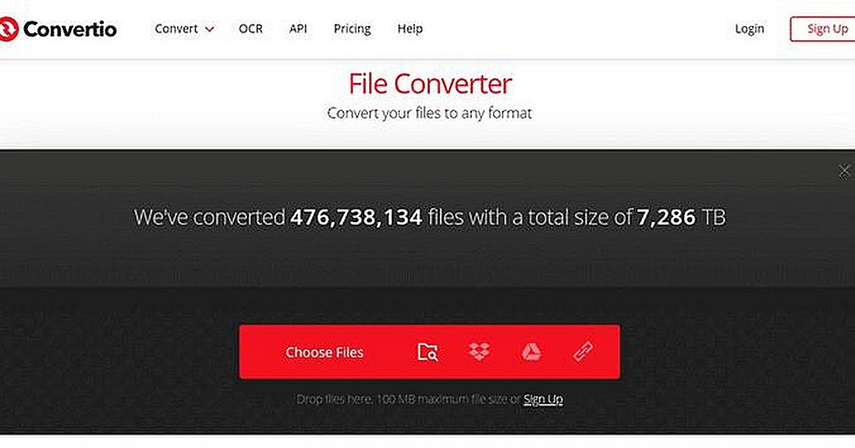
Features:
- Easy-to-use online converter supporting over 300 file formats, including WTV to MP4.
- Offers quick conversion without needing to download any software.
- Integrates with cloud storage services like Google Drive and Dropbox.
- Provides options for customizing video settings.
Steps:
1. Visit Convertio: Go to the Convertio website.
2. Upload WTV File: Click on the "Choose Files" button to upload your WTV file from your computer or cloud storage.
3. Choose MP4 as Output Format: Select "MP4" from the list of output formats.
4. Start Conversion: Click the "Convert" button to initiate the conversion process.
5. Download MP4 File: Once the conversion is complete, download the MP4 file to your device.
Part 3. FAQs of WTV to MP4
Q1. Can Windows Media Player convert WTV to MP4?
A1. No, Windows Media Player does not natively support WTV to MP4 conversion. You'll need third-party software like HandBrake or VLC Media Player for this task.
Q2. How do I convert WTV files to MP4 on Mac?
A2. Use software like HandBrake or VLC Media Player, both of which are available for Mac and support WTV to MP4 conversion.
Q3. Is there a free online WTV to MP4 converter?
A3. Yes, platforms like CloudConvert and FreeConvert offer online tools for converting WTV to MP4 for free, without the need to download software.
Conclusion
Converting WTV to MP4 freeware is straightforward with tools like HitPaw Univd. For seamless and efficient conversion, consider using HitPaw's versatile features, including format conversion, video editing, and more. Take control of your media files today and experience the ease of converting WTV to MP4 effortlessly.







 HitPaw Edimakor
HitPaw Edimakor HitPaw Watermark Remover
HitPaw Watermark Remover  HitPaw VikPea (Video Enhancer)
HitPaw VikPea (Video Enhancer)

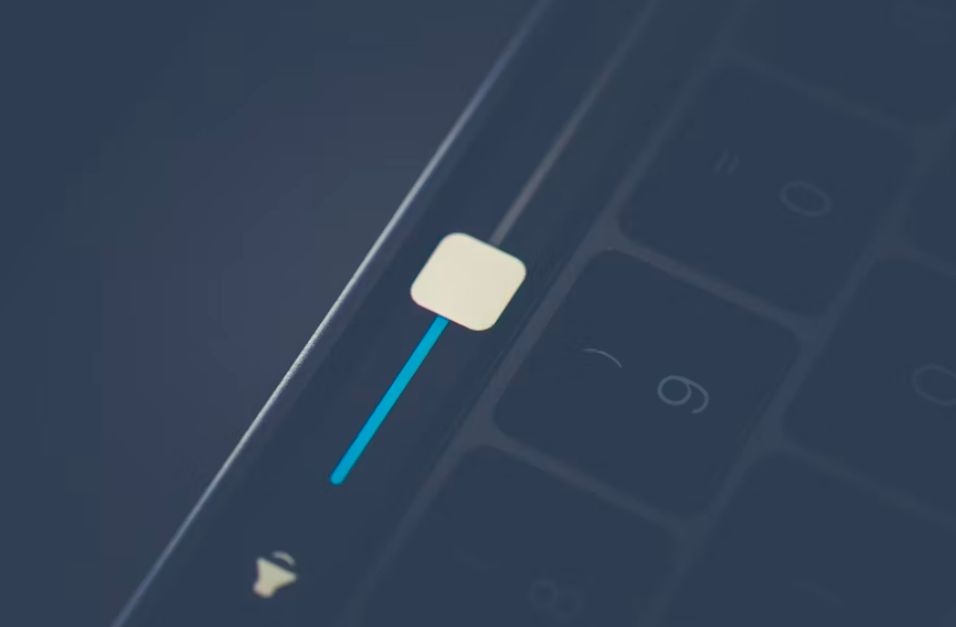

Share this article:
Select the product rating:
Daniel Walker
Editor-in-Chief
My passion lies in bridging the gap between cutting-edge technology and everyday creativity. With years of hands-on experience, I create content that not only informs but inspires our audience to embrace digital tools confidently.
View all ArticlesLeave a Comment
Create your review for HitPaw articles