6 Ultimate VEP to MP4 Converters: Everything You Need to Know
Converting Video Easy Peasy, or VEP, files to MP4 format can be a breeze with the right tools. Whether you're looking to streamline your workflow or enhance compatibility across devices, finding the ultimate converter is key. In this guide, we'll delve into six top-notch VEP to MP4 converters, exploring their features, functionalities, and user-friendliness. From online converters to robust software solutions, we'll cover everything you need to know to make an informed choice and seamlessly transform your videos.
Part 1. What is VEP File
A VEP file is a project file created by AVS Video Editor, a video editing software developed by Online Media Technologies. The VEP file stores all the data related to a video editing project, including:
- Video and Audio Clips: References to the media files used in the project.
- Transitions and Effects*: Information about any transitions, effects, or filters applied to the media.
- Edits and Cuts: Data on the editing decisions made, such as cuts, trims, and other modifications.
- Project Settings: Details about the project settings, such as resolution, frame rate, and output format.
VEP files do not contain the actual video or audio data but rather pointers to the media files and a record of the edits made. To share or export the final edited video, users need to use the export feature within AVS Video Editor, which will compile the project data into a standard video file format, such as MP4 or AVI.
Part 2. 6 Dependable VEP to MP4 Converters
1. VEP to MP4 with HD Video Converter Factory Pro
Enter the realm of effortless file conversions with HD Video Converter Factory Pro's enchanting prowess. Seamlessly transforming VEP files into vibrant MP4 masterpieces, vep file to mp4 tools beckons users into a realm where simplicity meets sophistication. Bid farewell to convoluted conversion processes and embrace the ease of HD Video Converter Factory Pro's intuitive interface, promising swift and reliable outcomes.
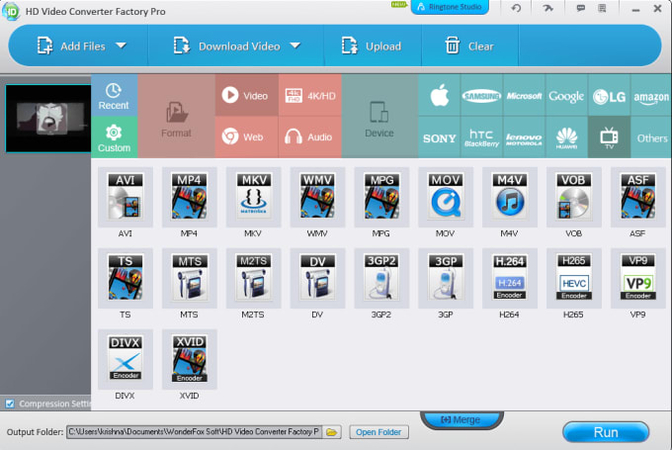
Pros:
- Intuitive interface for seamless navigation.
- Rapid conversion process.
- No software installation required.
Cons:
- We have limited customization options.
- Potential file size restrictions.
2. Convert VEP to MP4 with AnyTrans
IEmbark on a journey of multimedia mastery with AnyTrans to turn vep file to mp4. AnyTrans stands as a stalwart companion, offering not just conversion prowess but a suite of features for managing multimedia across diverse devices. Let AnyTrans be your guide through the labyrinth of file conversions, promising precision and efficiency at every turn.
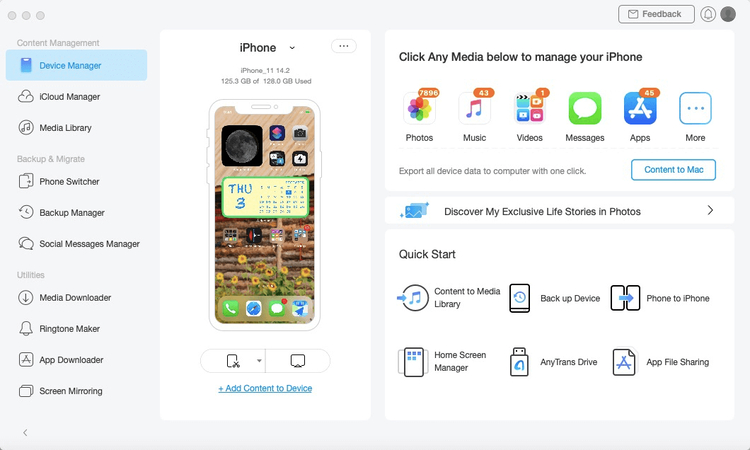
Pros:
- High-quality conversion with customizable settings.
- Supports batch conversion for enhanced efficiency.
- Additional file management features enrich the user experience.
Cons:
- Software installation is a prerequisite.
- Access to premium features may necessitate a purchase.
3. VEP file to MP4 with Freemake Video Converter
With Freemake Video Converter, you can magically transform VEP files into attractive MP4 compositions. Freemake's user-friendly yet powerful interface serves as both a conversion tool and a canvas for creativity, with a plethora of editing possibilities to enhance your multimedia activities. Allow Freemake to be your catalyst for digital transformation, with each conversion becoming a masterpiece in the making.
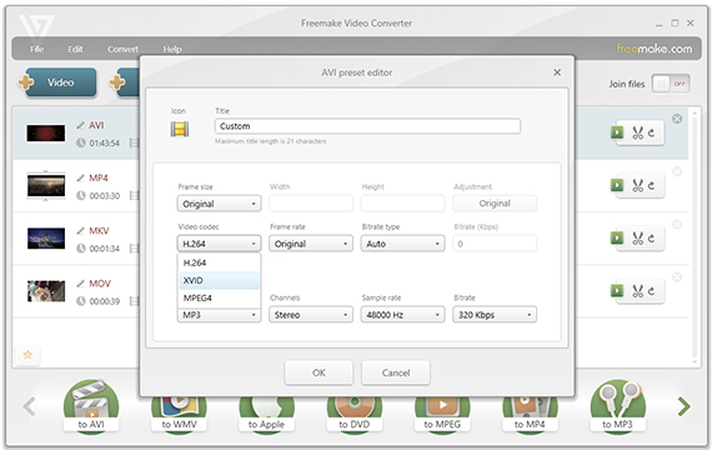
Pros:
- Extensive format support for both input and output.
- Advanced editing features empower users to unleash their creativity.
- Output files are devoid of watermarks, ensuring professional results.
Cons:
- The freemium model may limit access to certain features.
- Installation of the software is mandatory.
4. VEP to MP4 converter online - Online Converter
Step into the realm of seamless conversion experiences with Online Converter to convert vep to mp4. Navigate through the virtual corridors of this online oasis with ease as simplicity intertwines with versatility to deliver swift and dependable outcomes. Bid farewell to the complexities of software installations and embrace the freedom of vep to mp4 converter online.
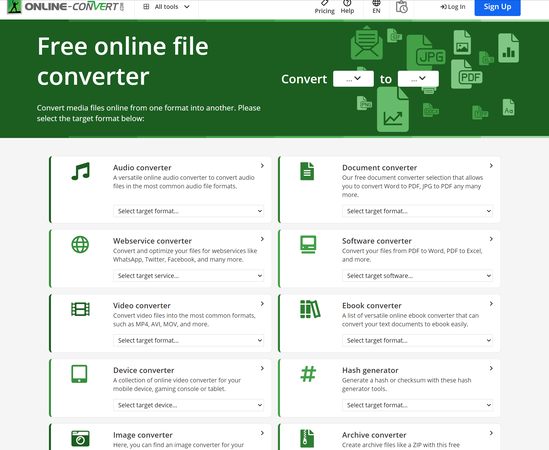
Pros:
- No software installation required, ensuring hassle-free access.
- A User-friendly interface facilitates a smooth conversion process.
- Supports an array of input and output formats, catering to diverse needs.
Cons:
- Susceptible to internet speed limitations and file size constraints.
- Privacy concerns may arise due to the nature of the service online.
5. VEP file to MP4 with Movavi Video Converter
Movavi Video Converter takes you on a cinematic tour of converting mastery, transforming VEP files into MP4 miracles with unrivaled precision and flare. Navigate via an elegant yet powerful interface, where every tool and feature works to enhance your multimedia pursuits to new heights. Let this vep to mp4 converter be your companion in the realm of digital transformation, where innovation and excellence converge to redefine the art of conversion.

Pros:
- High-quality conversion with customizable settings for optimal results.
- An extensive array of editing tools, including effects and filters, to unleash creativity.
- Swift conversion speed ensures minimal wait times for users.
Cons:
- Installation of the software is mandatory.
- Premium features may require additional investment.
6. VEP to MP4 converter online with CloudConvert
Venture into the realm of cloud-based conversion prowess with CloudConvert, where VEP files seamlessly transcend into MP4 masterpieces amidst the virtual expanse. Engage with a platform that seamlessly blends functionality with flexibility, offering not just conversion but a gateway to a myriad of possibilities. Let CloudConvert be your conduit to digital transformation, where innovation thrives, and boundaries dissolve in the boundless expanse of the cloud.
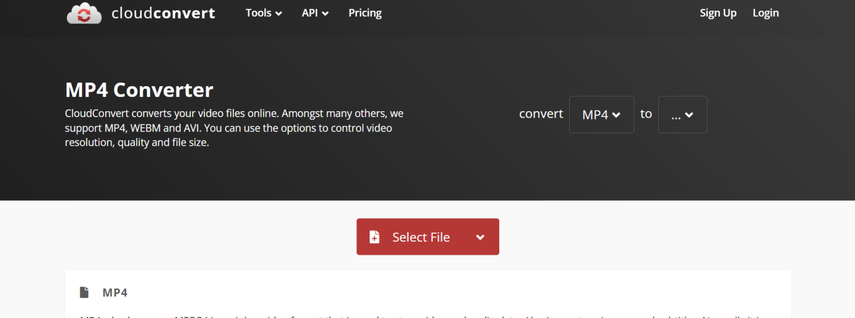
Pros:
- It supports an extensive range of file formats and caters to diverse needs.
- Integration with cloud storage services enhances accessibility and convenience.
- API access empowers developers to tailor solutions to their specific requirements.
Cons:
- Subject to internet speed constraints and potential file size limitations.
- Certain advanced features may be accessible only through subscription-based models.
Part 3. The Best File Format Converter withHitPaw Univd (HitPaw Video Converter)
Step into the realm of comprehensive multimedia mastery with HitPaw Univd, an unparalleled all-in-one solution designed to elevate your video editing experience to new heights. Unveil the simplicity of transforming videos into high-quality formats with unparalleled ease, where the complexity of conversion becomes a relic of the past. With HitPaw Univd, the integrity of your original video quality remains untarnished, ensuring a seamless transition regardless of the multitude of files at your disposal.
HitPaw Univd Main Features
- Supports over 1000 video, audio and image formats
- Convert videos to different formats and devices with best preset parameteres
- Edit ID3 tags and add subtitles
- It does not alter the supporting footage.
- Batch conversion 5000 files at the same time with full GPU acceleration
- 120x faster conversion speed with lossles quality
- 30+ lightweight tools including video compressor, video editor, image downloader, video downloader, AI tools, etc.
- Compatible with both Mac and Windows.
The Stepst to Convery Video to MP4 with HitPaw Univd
Here's a step-by-step guide on transforming video to high quality with HitPaw Univd.
Step 1: obtain and set up HitPaw Univd from its official website. Launch HitPaw Univd and pick the ''Add Video'' button to import the video to be converted. You can enter multiple clips at once because HitPaw Univd enables simultaneous conversion.

Step 2: After dropping the footage on the timeline, click the Convert All to button to choose the desired video format. Because HitPaw Univd can convert videos into different video formats, you can select the most appropriate one. After identifying the right format, you can customize the video characteristics.

Step 3: Enable the Hardware Acceleration Detection function to increase the conversion rate. Tap the Convert button to begin converting the videos to the desired video format. The software takes only a few seconds before converting the films and once downloaded, you may access them from the Converted page.

Part 3. FAQs of VEP to MP4
Q1. How do you open a VEP File?
A1. To open a VEP file, you typically need the appropriate software that is capable of reading and interpreting files with that extension. However, without knowing specifically what type of file a VEP is, it's difficult to provide a precise answer. If it's a video editing project file, for instance, you'd likely need the software that created it, like Adobe Premiere Pro or Final Cut Pro. If it's something else, you might need a different program.
Q2. What is a VEP extension?
A2. A VEP extension typically signifies a file associated with a specific application or software. It could stand for various things depending on the context, such as a project file for a specific program or a data file for a particular application. Understanding the context of the file and the software it's associated with would be crucial in determining how to open or work with it.
In Summary
We've uncovered five truly amazing methods to convert VEP files to MP4, each offering its own breathtaking and wonderful features. From user-friendly interfaces to impressive conversion speeds, these options are sure to meet your needs.
However, among these remarkable options, one stands out as the undisputed champion: HitPaw Univd. This exceptional tool not only ensures seamless conversion from VEP to MP4 but also retains brilliant audio quality throughout the process. Its intuitive user interface makes the conversion process a breeze, while its support for batch conversion saves you valuable time and effort.







 HitPaw Watermark Remover
HitPaw Watermark Remover  HitPaw Edimakor
HitPaw Edimakor HitPaw VikPea (Video Enhancer)
HitPaw VikPea (Video Enhancer)


Share this article:
Select the product rating:
Daniel Walker
Editor-in-Chief
My passion lies in bridging the gap between cutting-edge technology and everyday creativity. With years of hands-on experience, I create content that not only informs but inspires our audience to embrace digital tools confidently.
View all ArticlesLeave a Comment
Create your review for HitPaw articles