Top 5 Tips to Fix Samsung TV MP4 Won't Play
Struggling to play MP4 files on your Samsung TV can be frustrating. Despite the TV's extensive format support, Samsung TV MP4 compatibility issues often arise. This guide provides the top five tips to resolve MP4 playback problems on your Samsung TV. Whether it's adjusting file settings, updating firmware, or using reliable converters, these solutions will help you enjoy your favorite Samsung TV MP4 videos seamlessly.
Part 1. Why Samsung TV MP4 Won't Play?
Experiencing issues with Samsung TV MP4 format playback can be perplexing, especially when MP4 is a widely supported format. However, several factors can cause your Samsung TV to struggle with MP4 files. Understanding these reasons can help you troubleshoot and resolve the issue effectively.
1. Unsupported Codec
Even though MP4 is a universally recognized format, the specific codec used to encode the video and audio within the MP4 file might not be supported by your Samsung TV. The MP4 container can house various codecs like H.264, HEVC, or AAC. If the Samsung TV MP4 format does not include a compatible codec, the file won't play.
2. File Corruption
A corrupted MP4 file is another common reason for playback issues. Corruption can occur due to improper file transfers, incomplete downloads, or storage issues. When a file is corrupted, your Samsung TV might not be able to decode and play it correctly, leading to errors or the inability to play the file altogether.
3. Incorrect File Extension
Sometimes, the issue lies in an incorrect file extension. If an MP4 file has been mislabeled with a different extension (like .avi or .mov), your Samsung TV might not recognize it as an MP4 file, even though the content is in the correct format. Ensuring the file has the proper .mp4 extension is crucial for compatibility.
4. Firmware Issues
Outdated firmware can cause compatibility issues with newer file formats and codecs. Keeping your Samsung TV's firmware updated ensures it can handle the latest Samsung TV MP4 format standards and improvements, providing better playback support for various files.
5. File Size or Resolution
Samsung TVs have limitations regarding the file size and resolution they can handle. Extremely large files or resolutions higher than the TV's capability can cause playback issues. Ensuring your MP4 files are within the supported range of your TV's specifications is important for smooth playback.
Part 2. Best Solution to Fix Samsung TV MP4 Issue
One of the most common reasons for Samsung TV MP4 playback issues is an unsupported codec. To resolve this, change the video codec to a format like H.264 using a reliable video converter.
HitPaw Univd (HitPaw Video Converter) is an excellent tool for fixing Samsung TV MP4 issues. It features a user-friendly interface, powerful capabilities, extensive format support, and fast processing speed, ensuring your videos are compatible with Samsung TVs.
Why Choose HitPaw Univd
- Bulk Conversion: Convert multiple videos simultaneously, saving time and effort.
- High-Quality Output: Maintains video quality while changing formats, ensuring excellent playback.
- Extensive Format Support: Compatible with a wide range of video formats and codecs.
- User-Friendly Interface: Easy to navigate, even for beginners.
- Fast Processing Speed: Efficiently converts videos without long wait times.
Steps to Encode MP4 Files
1. Install and Launch: Download and install HitPaw Univd from the official website. Launch the program and press the Convert button. Upload your MP4 video file.

2. Edit Metadata (Optional): Click the file name to edit the title if needed. Use the Info or Pen icon to customize metadata such as album, artist, title, date, genre, and description.

3. Select Samsung TV Format: Tap Convert all to. Select Device from the available categories. Choose Samsung TV as the output format.

4. Adjust Output Parameters (Optional): Press the Edit button to adjust video and audio codec, resolution, and quality settings as needed.

5. Enable Features and Choose Destination: Enable Lossless conversion and hardware acceleration detection. Select the destination folder where you want to save the converted video.

6. Convert and Access Files: Click the Convert button to start the conversion process. Go to the Converted tab to access your video formatted for Samsung TV.

Part 3. Further Common Solutions to Fix Samsung TV MP4 Won't Play
1. Repair the Corrupted MP4 File

A corrupted MP4 file might not play on your Samsung TV. Using specialized software to repair the file can resolve this issue.
Pros
- Recover lost data: Repair tools can recover video data that seemed lost.
- Ease of use: Most repair tools offer user-friendly interfaces.
- Compatibility: Works with various formats beyond MP4.
Cons
- Cost: High-quality repair tools can be expensive.
2. Rename the File Extension to .mp4 if It's Incorrect
Sometimes, the file extension might be incorrect or missing. Renaming it to .mp4 can make it recognizable to the TV.
Pros
- Simplicity: Easy and quick to execute.
- No additional software: Can be done directly on your computer.
- Immediate effect: No waiting time, changes are instant.
Cons
- Not a fix for all issues: Only works if the problem is the file extension.
3. Update the Samsung TV Firmware
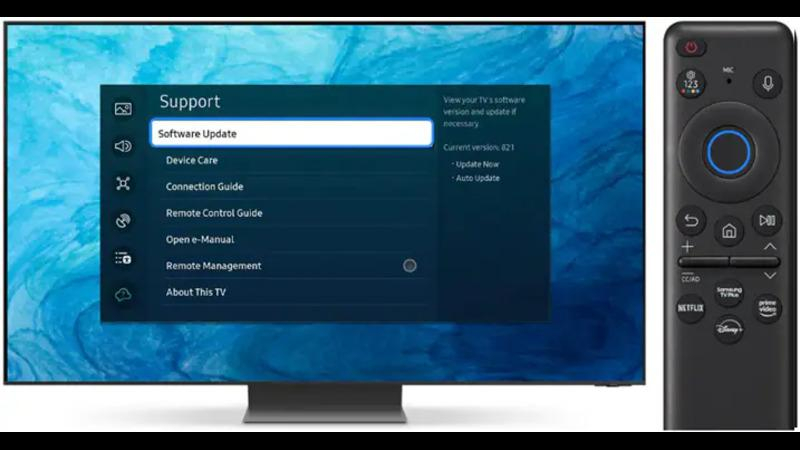
Outdated firmware might lack support for certain file types. Updating your Samsung TV firmware can enhance compatibility.
Pros
- Improved performance: Updates often come with performance enhancements.
- Bug fixes: Resolves other potential issues with the TV.
- New features: Access to new functionalities and apps.
Cons
- Risk of errors: Firmware updates can sometimes introduce new issues if not done correctly.
4. Reduce the File Size or Resolution of the MP4 File
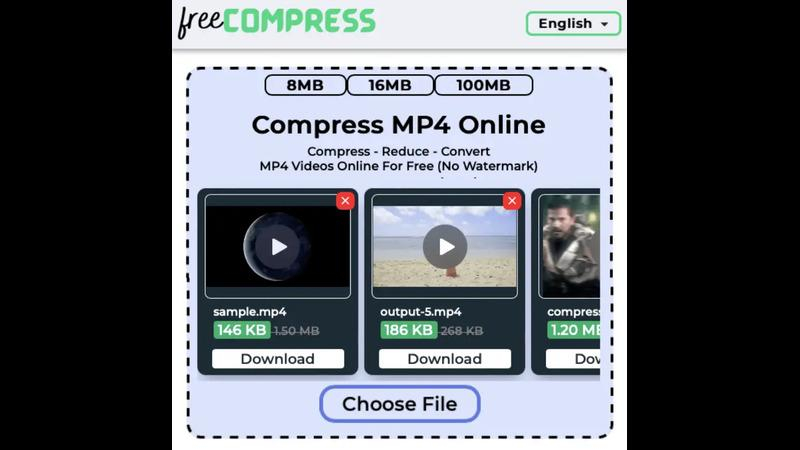
Large file sizes or high resolutions may be unsupported. Reducing these can make the file playable on your TV.
Pros
- Compatibility: Ensures the file meets the TV's specifications.
- Improved playback: Smaller files are easier to process.
- Storage savings: Reduces the space taken on your storage devices.
Cons
- Loss of quality: Reducing size or resolution can degrade the video quality.
By employing these solutions, you can effectively address common issues preventing MP4 files from playing on your Samsung TV.
Part 4. FAQs of Samsung TV MP4
Q1. Is MP4 supported on Smart TV?
A1. Yes, MP4 is generally supported on most Smart TVs, including Samsung models. However, successful playback depends on the codecs used within the MP4 file. The video codec (such as H.264 or HEVC) and audio codec (such as AAC or MP3) must be compatible with the TV. If an MP4 file is not playing, it could be due to incompatible codecs or a corrupted file.
Q2. What video files does Samsung Smart TV support?
A2.
Samsung Smart TVs support a variety of video file formats. The most commonly supported formats include:
Conclusion
Resolving issues with Samsung TV not playing MP4 files is straightforward with the right approach. By repairing corrupted files, renaming incorrect extensions, updating firmware, or adjusting file sizes, you can enhance compatibility.
For an all-in-one solution, HitPaw Univd is highly recommended. It effortlessly converts MP4 files to compatible formats, ensuring smooth playback on your Samsung TV, making it a valuable tool for any user.












 HitPaw VikPea
HitPaw VikPea HitPaw Watermark Remover
HitPaw Watermark Remover 

Share this article:
Select the product rating:
Daniel Walker
Editor-in-Chief
My passion lies in bridging the gap between cutting-edge technology and everyday creativity. With years of hands-on experience, I create content that not only informs but inspires our audience to embrace digital tools confidently.
View all ArticlesLeave a Comment
Create your review for HitPaw articles