5 Easy Ways to Convert RMVB to MP4 (Workable in 2025)
In the ever-evolving world of video formats, keeping your files compatible with your devices can sometimes feel like a constant battle. If you've stumbled upon some RMVB files and can't seem to play them on your favorite media player, you're not alone. But fear not! Converting RMVB to MP4 is a breeze with the right tools.
This article will guide you through the top 5 methods to convert RMVB to MP4 format, ensuring smooth playback across various devices and platforms. Whether you're a tech whiz or a complete beginner, we've got you covered with both paid and free options. So, let's dive in!
Part 1. Why convert RMVB files to MP4?
Before we delve into conversion tools, let's understand what RMVB is and why converting it to MP4 might be necessary.
1. What is RMVB?
RMVB stands for RealMedia Variable Bitrate, a format developed by RealNetworks. Although it's known for its ability to compress video at higher rates, it lacks compatibility with many media players and devices. This limitation often necessitates the conversion to a more flexible format, like MP4.
2. Why converting RMVB to MP4 might be a good idea:
- Wider Device Compatibility: MP4 is a universally recognized video format. Converting your RMVB files to MP4 ensures they'll play seamlessly on most devices, from smartphones and tablets to computers and smart TVs.
- Improved Playback Performance: Modern media players are optimized for MP4 playback, leading to smoother and more reliable video experiences.
- Easier Editing and Management: MP4 files integrate well with various video editing software, making them more versatile for post-processing tasks.
With these advantages in mind, let's explore the top tools to make your RMVB-to-MP4 conversion a breeze.
Part 2. Robust RMVB file to MP4 Converter for Windows and Mac
For those seeking a reliable and comprehensive video conversion tool, HitPaw Univd (HitPaw Video Converter) emerges as a top choice. Ideal for both Windows and Mac users, HitPaw offers a sleek interface combined with powerful features.
Here's what makes HitPaw Univd stand out:
- Effortless Conversion: Drag and drop your RMVB files, choose MP4 as the output format, and HitPaw takes care of the rest. It automatically detects the optimal settings for a seamless conversion.
- Batch Processing: Need to convert multiple RMVB files at once? HitPaw's batch processing feature allows you to add a queue of videos and convert them all simultaneously, saving you precious time.
- Advanced Customization: While the software offers presets for effortless conversion, you can delve deeper into advanced settings for fine-tuning video quality, frame rate, bitrate, and even adding subtitles or watermarks for a personalized touch.
- Lightning-Fast Speed: Powered by advanced hardware acceleration technology, HitPaw boasts blazing-fast conversion speeds, ensuring you don't have to wait hours for your files to be ready.
How to Convert RMVB to MP4 Using HitPaw Univd:
Step 1: Download and install HitPaw Univd on your Windows or Mac computer.
Step 2: Launch the software and click on "Add Files” from the main menu.

Step 3: Drag and drop your RMVB files into the interface, or click "+" to browse and select them from your computer.

Step 4: Click on the format dropdown menu next to the added file and choose "MP4" as the output format.

Step 5: (Optional) For advanced users, click on the "Settings" icon next to the format to customize video quality, frame rate, bitrate, etc.
Step 6: Select the destination folder and hit the big "Convert all" button, and HitPaw will take care of the conversion process.

Watch the following video to learn more details:
Part 3. Alternative Way to Convert RMVB to MP4 for Free
While HitPaw provides a comprehensive solution with its advanced features, there are also free options available for basic RMVB file to MP4 conversions. Here are a few to consider:
1. Handbrake
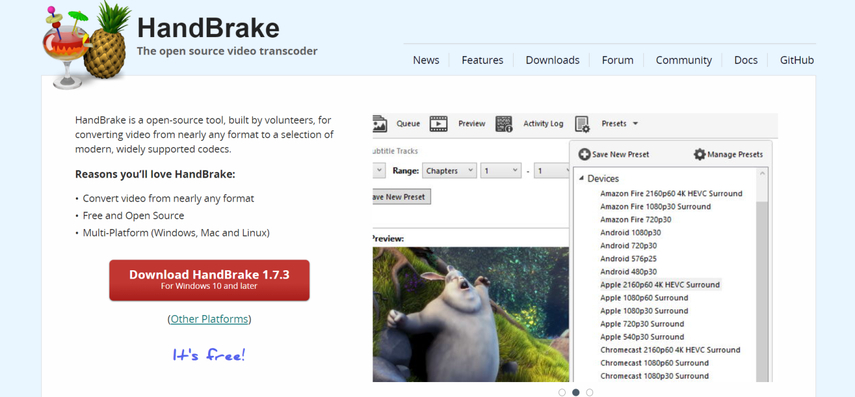
Handbrake is a free and open-source video transcoder known for its versatility and ability to handle various video formats, including RMVB. Here's a quick rundown of its pros and cons:
Pros:
- Free and open-source
- Supports a wide range of input and output formats.
- Offers various presets for different device types.
- Allows for some customization of video settings.
Cons:
- Steeper learning curve compared to user-friendly software like HitPaw
- Interfaces might seem overwhelming for beginners.
- Limited editing capabilities compared to paid options
- Slower conversion speeds compared to hardware-accelerated software
2. VLC Media Player
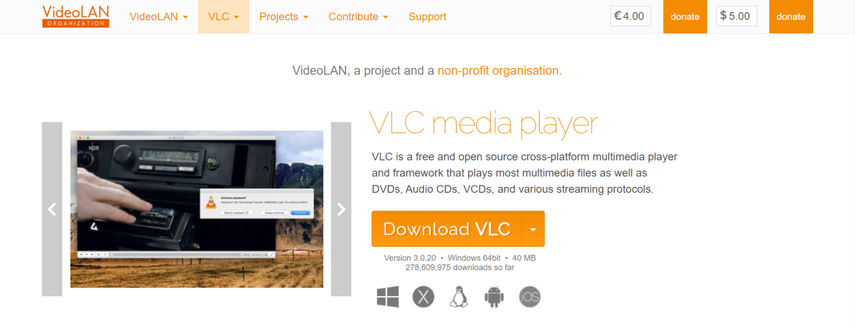
Most people know VLC as a powerful media player, but it also boasts basic video conversion capabilities. Its main advantage is that it’s free and supports a wide range of formats.
Pros:
- Free and widely available
- Simple interface for basic conversions
- Plays most video formats
Cons:
- Limited output format options (MP4 might not always be available.)
- Fewer customization options compared to dedicated conversion tools
- The conversion process can be slower than dedicated software.
3. XMedia Recode
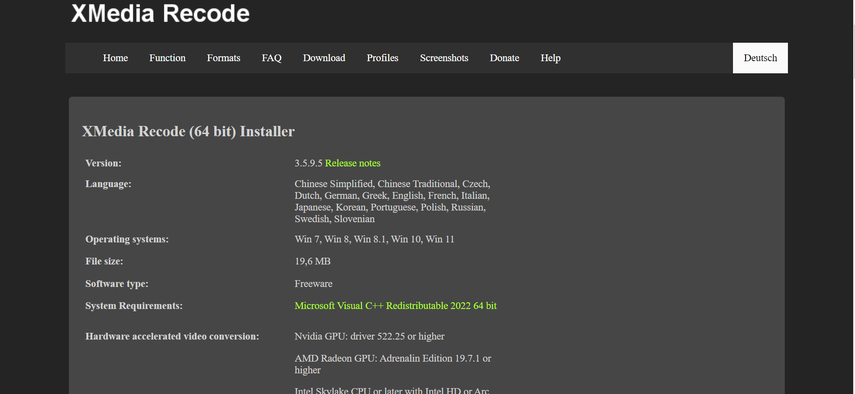
XMedia Recode is another free option for video conversion. This tool provides a balance between advanced features and user-friendly operations, making it suitable for users who need a bit more than basic conversion.
Pros:
- Free and open-source
- Supports a wide range of input and output formats.
- Offers some customization options for video settings.
- Batch processing capabilities
Cons:
- The interface might be slightly cluttered for beginners.
- Conversion speeds can be slower compared to paid software.
4. FreeConvert Online
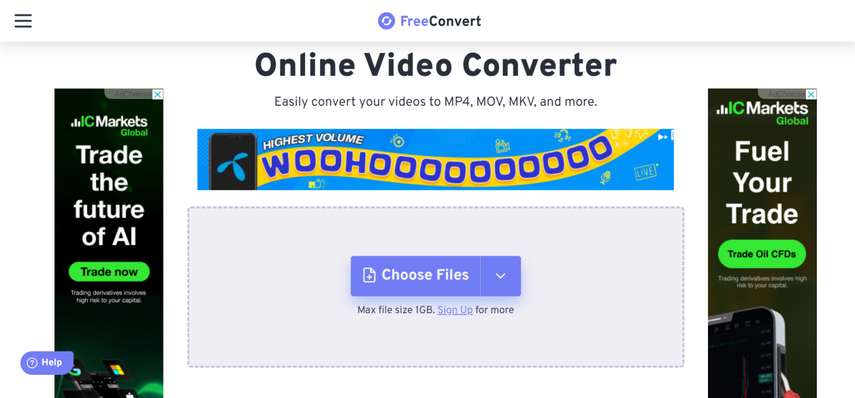
For those who prefer a web-based solution, FreeConvert Online offers a convenient option to convert RMVB files to MP4 directly in your browser. As an online tool, it requires no installation. However, it relies on internet speed, and file sizes are typically limited, which might be a drawback for larger videos.
Pros:
- No software installation is required.
- Easy to use for basic conversions
- Supports various file formats
Cons:
- Limited file size restrictions for free conversions
- It depends on your internet speed, which can affect conversion times.
- Security concerns when uploading files online (choose a reputable service)
- There are fewer customization options compared to software-based tools.
Part 4. FAQs about RMVB to MP4 Conversion
Q1. Will converting RMVB to MP4 affect video quality?
A1. The impact on video quality depends on the conversion settings you choose. Using a reliable converter like HitPaw allows you to maintain its original quality or fine-tune it based on your needs. Free converters might have limitations in preserving the original quality.
Q2. Can I convert RMVB files to MP4 on my phone?
A2. While there are some mobile apps that claim to convert video formats, their functionality and reliability can be limited. It's generally recommended to use a computer program for conversions, especially for larger files, to ensure better quality and processing power.
Conclusion
The need to convert RMVB files to MP4 can arise for various reasons. Whether you're ensuring wider device compatibility, smoother playback, or easier editing, these conversion methods will equip you to handle your RMVB files effectively.
For a seamless and feature-rich conversion experience, HitPaw Univd stands out as the most robust option. Its user-friendly interface, advanced features, and blazing-fast speeds make it a worthwhile investment.






 HitPaw Edimakor
HitPaw Edimakor HitPaw VikPea (Video Enhancer)
HitPaw VikPea (Video Enhancer)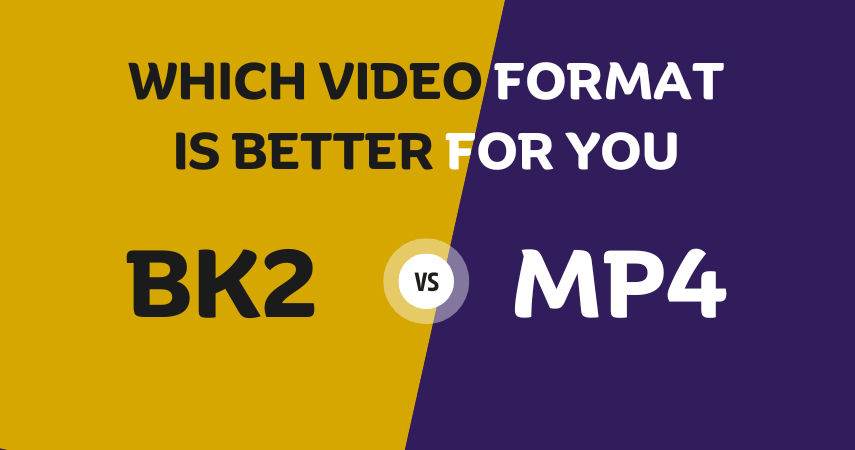

Share this article:
Select the product rating:
Daniel Walker
Editor-in-Chief
My passion lies in bridging the gap between cutting-edge technology and everyday creativity. With years of hands-on experience, I create content that not only informs but inspires our audience to embrace digital tools confidently.
View all ArticlesLeave a Comment
Create your review for HitPaw articles