How to Convert RM File to MP4
RM is a proprietary video format created by RealNetworks. It was quite popular in the early 2000s for streaming video content over the internet. However, MP4 has now emerged as the most common video format across the web. There are various reasons why you may want to proceed with RM to MP4 conversion. MP4 is also more flexible when it comes to editing the videos. Most modern video editing software applications support MP4 format by default. Read on and we will share more details on how to convert RM file to MP4 file.
Part 1. Overview of RM and MP4 File Formats
1. What is an RM File?
RM (RealMedia) files are a proprietary multimedia format created by RealNetworks in the mid-1990s. They contain audio and video data encoded using Real's codecs and are commonly used for streaming content over the internet.
RM files were once very popular for streaming video content online. However, more modern and standardized formats like MP4 have largely replaced them.
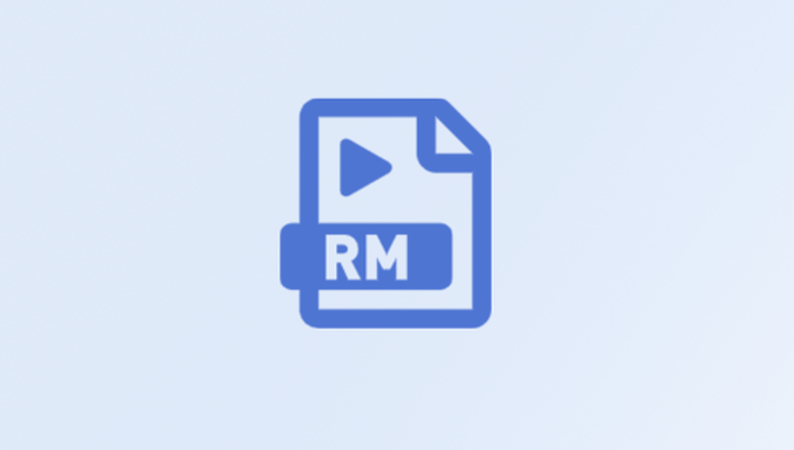
2. What is an MP4 File?
MP4 files use the MPEG-4 international multimedia coding standard and .mp4 file extension. MP4s can contain not just video, but also audio, subtitles, images, and metadata. MP4 offers major advantages over older formats like RM. It uses newer video/audio compression for better quality and smaller files. The format is also standardized and supported across all major operating systems and web browsers.

3. Advantages of Converting RM to MP4
Before you convert RM to MP4, it is worth to be aware of the benefits that come with it. While RM files are still used in some older online video, the format has major drawbacks. RM video quality tends to be lower and files sizes larger compared to more modern formats. Streaming RM files can also have compatibility issues across different devices and platforms.
Converting RM source files to the MP4 format provides full compatibility, smaller files sizes, better quality, and an easier time playing files across devices. The MP4 format is a standardized industry norm for video sharing and streaming.
Part 2. Easily Convert RM to MP4 on Windows and Mac
HitPaw Univd (HitPaw Video Converter) is a powerful and easy-to-use software to convert between video formats. With HitPaw you can quickly convert your RM files to high quality and compatible MP4 video. With this application, you can rapidly batch convert RM files to the MP4 format on both Windows and Mac platforms. Output MP4 files are customizable in parameters like resolution and frame rate to meet your specific video requirements. It is a reliable RM to MP4 converter you can use without a doubt in mind.
HitPaw Univd - All-in-one Video Solutions for Win & Mac
Secure Verified. 254,145 people have downloaded it.
- Supports batch converting multiple RM files to MP4 at once
- Optimized video and audio settings for converting RM to MP4
- Advanced compression keeps file sizes small while retaining quality
- Customizable output MP4 parameters like resolution, frame rate, and codec
- Multi-core processing for fast RM to MP4 video conversion
- Cross-platform support for Windows and Mac OS, so anyone can use it.
Secure Verified. 254,145 people have downloaded it.
Guide to Batch Convert RM Files to MP4 with HitPaw
Step 1: Add RM Files
Open HitPaw Univd and click "Add Video" or drag and drop your RM files directly into the app. Multiple RM files can be added to the queue for batch conversion.

Step 2: Select MP4 as Output
Click the inverted triangle on each file and select MP4 as the output. Go to "Convert All To" to select MP4 for all files at once.

Step 3: Customize MP4 Settings
Click the edit icon to customize the MP4 resolution, frame rate, audio codec, and other output parameters as needed. Go to the Hardware Acceleration and Lossless Conversion tab. Enable options to boost conversion speed and retain quality.

Step 4: Convert RM to MP4
Select an output folder and click "Convert" or "Convert All". HitPaw will batch convert every queued RM file to the customizable MP4 format.

Step 5: Access and Check Converted MP4 Files
After conversion completes, go to the "Converted" tab to access the folder of converted MP4 files. You can also add more RM files for further batch processing.

Part 3. Convert RM Video to MP4 Online for Free
FreeConvert.com is a handy online file conversion tool that allows you to convert media files without installing any software. It supports over 500 different file formats including video, audio, document, eBook, archive, and image formats. Anyone looking to convert RM to MP4 freeware may consider this as well.
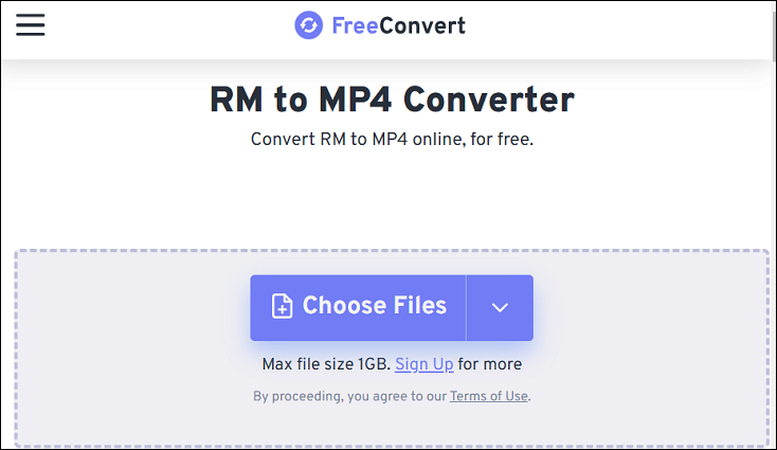
With FreeConvert you can easily convert RealMedia RM files to MP4 video quickly and for free right within your web browser. To convert RM to MP4 online:
- 1.Go to FreeConvert and click "Choose Files"
- 2.Select your RM files from your computer to upload
- 3.Once uploaded, output MP4 settings can be customized like quality or resolution
- 4.Click the "Convert" button to start converting the RM files to MP4 format
The conversion happens fully online and your MP4 files can be downloaded straight to your computer once complete. The process to convert RM to MP4 online is free, secure, and no registration or software install needed.
Part 4. Desktop RM Converter vs Online RM to MP4 Converter
Limitations of Free Online RM to MP4 Converter
- File size limits, usually 500MB max per file
- Slow upload/download speeds
- Privacy concerns with uploading personal media
- Limited output format customization options
- Requires reliable internet connection to function
- No batch conversion capabilities
Advantages of Desktop-based RM to MP4 Converter
- No file size or number limits when converting
- Much faster conversion speeds by processing locally
- Privacy retained as no uploading of personal files
- Full control customizing MP4 parameters like codec or bitrates
- Works offline once software installed
- Can batch convert unlimited RM files to MP4
For converting the occasional RM clip, a free online video converter may be enough. But for regular or bulk RM to MP4 conversion, desktop converter software like HitPaw Converter provides major advantages in control, customization, speed, and convenience. With desktop solutions you retain full ownership over source files while unlocking the full suite of conversion options.
So, while online converters have their uses for one-off file conversions, for power users a desktop RM converter is the best solution for flexible and efficient RM to MP4 video conversion needs.
FAQs about RM to MP4 Conversion
Q1. Why should I convert RM to MP4?
A1. Converting RM video to MP4 format provides much better compatibility with modern devices and platforms. MP4 is now the standard for video while RM struggles with playback issues on new hardware and OSes.
Q2. Is there any quality loss when converting RM to MP4?
A2. There should be no quality loss if proper transcoder settings and conversions options are used, like with HitPaw Univd. Advanced codecs can faithfully convert the RM video and audio to equivalent quality MP4 output.
Q3. Can I convert RM files to MP4 on Mac?
A3. Yes, programs like HitPaw Univd work cross-platform on both Windows and Mac operating systems. So, RM to MP4 conversion can certainly be achieved directly on macOS devices.
Conclusion
Converting older RealMedia RM files to the more modern MP4 video format provides a major boost in compatibility, quality and usability. Platforms like HitPaw Univd make RM to MP4 conversion easy through batch processing, customizable output, and accelerated transcoding speeds. By future-proofing your RM library to MP4 now, you guarantee backwards-compatibility and the best viewing experience across devices for years to come. We encourage all RM users to try HitPaw and convert to MP4 today.







 HitPaw VoicePea
HitPaw VoicePea  HitPaw VikPea (Video Enhancer)
HitPaw VikPea (Video Enhancer) HitPaw FotorPea
HitPaw FotorPea

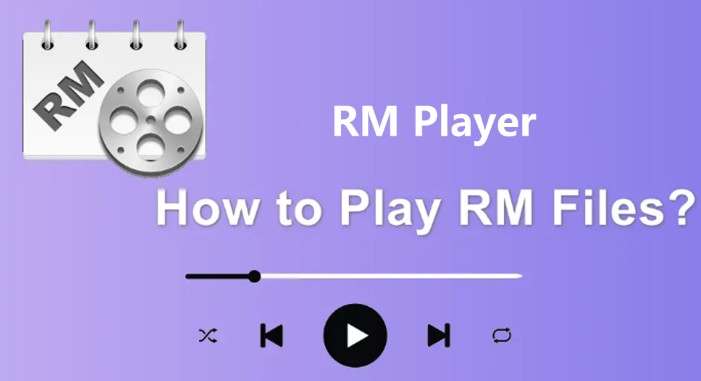

Share this article:
Select the product rating:
Daniel Walker
Editor-in-Chief
My passion lies in bridging the gap between cutting-edge technology and everyday creativity. With years of hands-on experience, I create content that not only informs but inspires our audience to embrace digital tools confidently.
View all ArticlesLeave a Comment
Create your review for HitPaw articles