Quicktime: Movie to MP4 Converter & its Alternative
QuickTime is a kind of multimedia player developed by Apple and supports playing different formats of video and audio files. However, you might find a little hassle sometimes in playing or editing Quick Time movies, which come in the format of MOV files, with other devices or softwares. At this point, you'll need to convert MOV to MP4, which is supported more and has greater flexibility.
How to Convert MP4 to QuickTime Movie
Now, there are different ways of doing this, but I'll share two of the easiest and most common with you. One is through an online converter; another one is, if you are using a Mac, is to use Quicktime Player.
Using an online converter
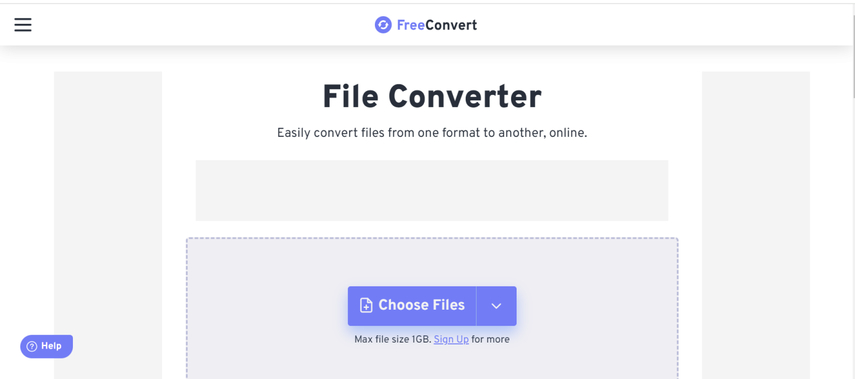
First, let me talk about an online converter. Convert MP4 to QuickTime movie easily using an online converter, such as FreeConvert. It is a free and fast online video and audio converter for many formats.
Steps on how to use this tool include:
1. Open FreeConvert, input your MP4 files, click "Choose Files," drag and drop, or even paste a URL.
2. Start the conversion process with the "Convert to MOV" button. You can also tune some optional settings like video quality, screen size, frame rate, etc.
3. On completion of conversion, press the "Download MOV" button and save your converted files on your computer or cloud storage.
Using Quicktime Player on Mac
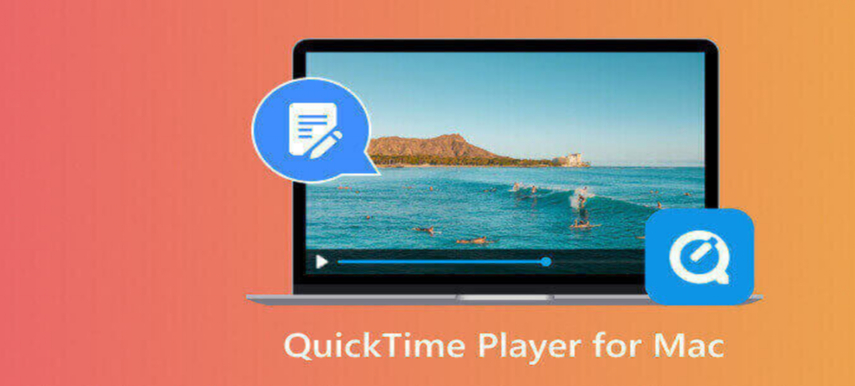
How to convert Quicktime movie to mp4 on mac? If you are on a Mac computer, you can also avail the option to use the inbuilt application called QuickTime Player that comes with your Mac to convert MP4 to QuickTime movie. This helps in creating a copy in a particular resolution or in a file format.
The steps involved are pretty simple:
1. Launch the Quicktime Player application on your Mac. From there, select the MP4 file you would like to convert and click Open.
2. Choose File > Export As then select from the Export menu This menu shows movie resolutions based on typical video sizes. The actual resolution and data rate of a movie when it's exported depend on the source.
3. If you chose 4K or 1080p export resolution, do the following: Click the Format pop-up menu and then click either Smaller File Size to export the movie in HEVC format or click on Greater Compatibility to export the movie in H.264 format. You can also preserve the transparency of a movie while exporting it in HEVC format when Preserve Transparency checkbox is selected.
4. Type in a name for your exported file, then select a destination. Click Save.
The Best Alternative of Quicktime Movie to MP4 Converter
HitPaw Univd (HitPaw Video Converter) is professional and all-in-one software to convert videos, movies, and audio files between 1000+ formats, like MOV, MP4, AVI, MKV, etc. HitPaw Univd supports 8K/4K/HDR video conversions without any loss of quality and advanced encoders like H265, VP9, AV1, etc. You can batch convert videos up to 5000 files with 120x faster speed and polish videos with a built-in editor like cut, trim, filters, subtitles, etc. Besides being a video converter for MOV to MP4, some of the features of HitPaw Univd.
Watch this video and know more detail
Features of HitPaw Univd
HitPaw Univd - All-in-one Video Solutions for Win & Mac
Secure Verified. 254,145 people have downloaded it.
- Video Downloader: You are able to download videos, audio, and subtitles from more than 10,000 popular sites like YouTube, Netflix, Hulu, Disney+, etc. You can convert videos to MP4/WebM in 8K/4K/HD, and MP3/WAV up to 320kbps.
- Music Converter: Download songs from Spotify, Apple Music, YouTube Music, Tidal, Amazon Music, Deezer, etc., remove the DRM protection by conversion, and retain the music metadata and ID3 tags in output file formats as diversified as possible, such as MP3, M4A, FLAC, WAV, etc.
- Video Compressor: You can smartly compress large videos to email or web at optimum quality. You are also capable of batch compressing videos to a desired file size. You can easily compress videos for your social media like Discord, Instagram, YouTube, etc., with only one click.
- Screen Recorder: You can easily customize screen recording on your computer and record your screen, webcam, or microphone in HD quality. Besides that, it supports live streaming and records video meetings to give users the freedom to capture game highlights whenever they want.
Secure Verified. 254,145 people have downloaded it.
How to use HitPaw Univd?
Step 1: Launch HitPaw Univd. To import your files, either click the "Add Video" button or drag and drop them directly into the program.

Step 2: If you wish to edit your video's information, click on the file name to change the title.

Step 3: Choose an output format for each file by clicking the inverted triangle icon in the lower right corner.

Step 4: To convert your video, select a target folder within the interface and click "Convert" (or "Convert All" if you're converting multiple files). Your video will be processed into the selected format.

FAQs: Quicktime Movie to MP4
Here are some frequently asked questions related to the conversion of QuickTime movies to MP4:
Q1. What is the difference between MOV and MP4?
A1. MOV and MP4 are two container formats that hold video, audio, and other data. One major difference would be that the MOV was developed by Apple and is used largely for the QuickTime player; on the other hand, MP4, like other MPEG formats, is actually an International Organization of Standardization standard. MP4 is based on the MPEG-4 standard and holds very excellent device and software support.
Q2. How do I play a .mov file on a Windows machine?
A2. You can play MOV files in Windows with the help of any compatible media player, such as VLC, Media Player Classic, or even QuickTime Player for Windows. You can also use a video converter like HitPaw Univd to convert the format to MP4 or other Windows-friendly formats.
Q3. How can I edit an .MOV file on a Windows computer?
A3. You can edit MOV files on Windows using a video editor that supports the MOV file format, such as HitFilm Express, Shotcut, and OpenShot. A MOV file may also be edited with the HitPaw Univd itself for built-in editing like cutting, trimming, filtering, subtitles, etc.
Conclusion on Quicktime Movie to MP4
You can convert MP4 to QuickTime movies without any problem and freely by using an online tool like FreeConvert. To obtain a much more potent and reliable tool with the capability to offer you many more features and functions, you can try HitPaw Univd, which is the best substitute for converters from QuickTime movies to MP4.








 HitPaw Edimakor
HitPaw Edimakor HitPaw FotorPea
HitPaw FotorPea HitPaw VoicePea
HitPaw VoicePea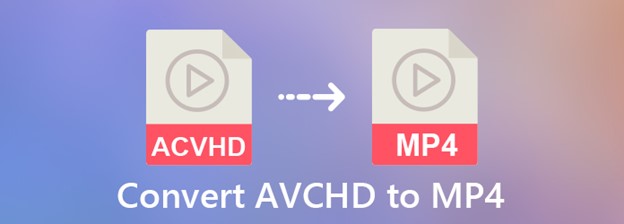
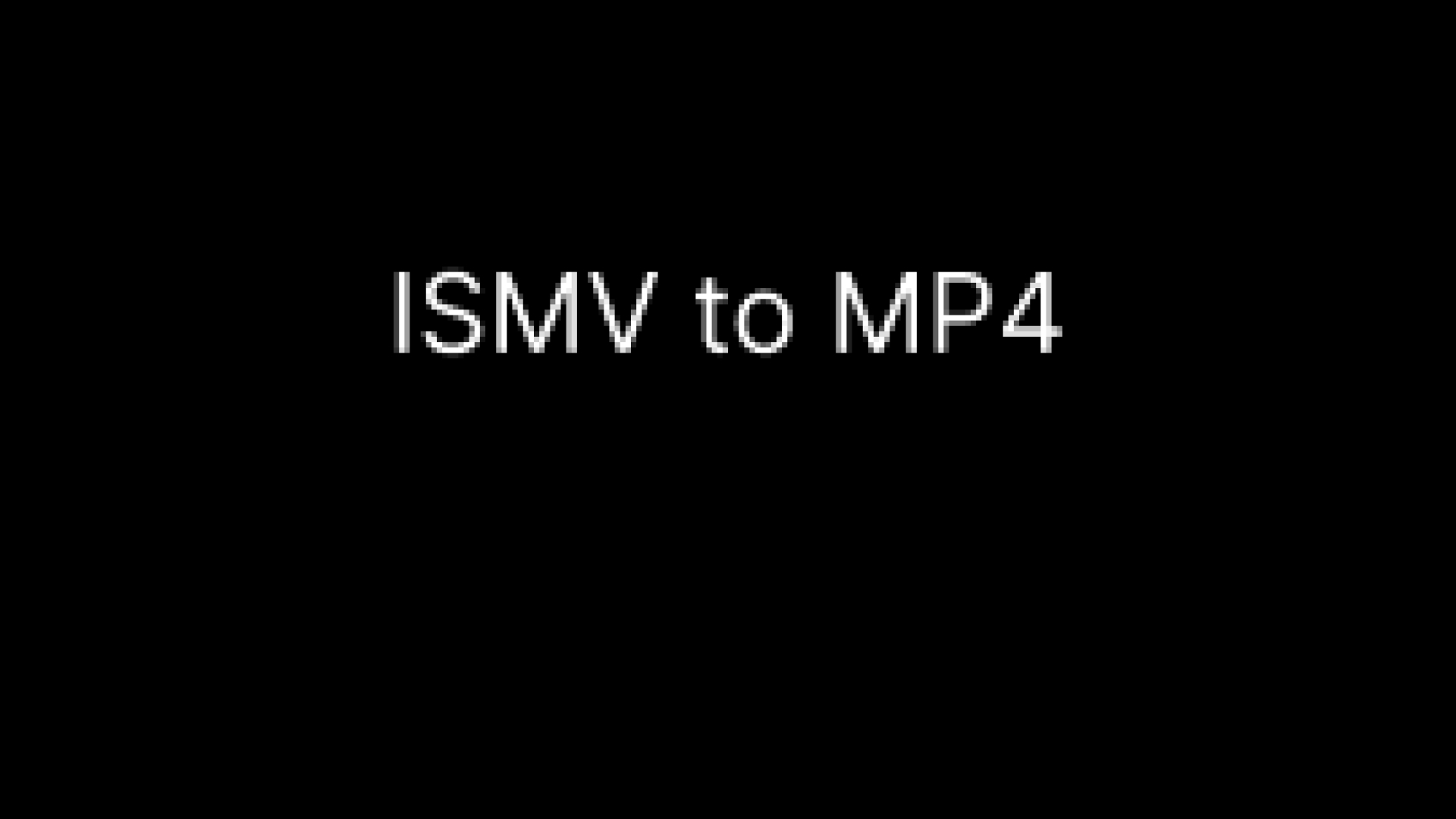


Share this article:
Select the product rating:
Daniel Walker
Editor-in-Chief
My passion lies in bridging the gap between cutting-edge technology and everyday creativity. With years of hands-on experience, I create content that not only informs but inspires our audience to embrace digital tools confidently.
View all ArticlesLeave a Comment
Create your review for HitPaw articles