How to Convert QT File to MP4
QuickTime (QT) files are part of the QuickTime framework and native to the Apple ecosystem. They're not compatible with non-Apple devices that do not have the QuickTime framework support. This makes it a problem for users on other devices and platforms to open them. So, if you need to open your QT files on such devices or share them with others accessing them on non-Apple devices, you need to first convert them into a universally compatible file format like MP4.
We've created this tutorial to give you several fast and easy ways of converting QT files to MP4 format. Check them all out.
Part 1: What is the QT File Format?
QuickTime (QT) are Apple QuickTime movie files. The format was designed by Apple for its QuickTime Player and is optimized for creating, editing, and publishing videos on it. QT files are high-quality video files with large amounts of information. Since video-editing professionals work with a lot of videos, they end up creating several QT files, which can quickly gobble up all the space on their Mac. Owing to their size, QT files are also hard to upload online.
However, once they're compressed, they are highly efficient for online streaming and distribution. Besides video content, QT files also store other useful information like subtitles and interactive content, making them suitable for online streaming.
Since QT files cannot be opened on non-Apple platforms like Android, Windows, Linux, etc. natively, they must be converted into a versatile format like MP4.
Part 2: Is .qt Extension Same as .mov?
That's an interesting question. Both QT and MOV file formats belong to the QuickTime ecosystem and are primarily used by Apple's QuickTime Player. Indeed, both formats are similar in several ways. For instance, they are both multimedia container formats, which means that they can contain video, audio, and other multimedia content. Even their internal structures and encoding schemes are similar. In a way, MOV is the successor of the QT format. While QT was the default multimedia format used by QuickTime player in its early days, it has since been replaced by MOV. Today, MOV enjoys far wider support and compatibility, while QT is all but obsolete. Many video players recognize and play MOV files but not QT files.
Part 3: Why Need to Convert QT to MP4?
Interestingly, compatibility is not the only reason for converting QT files to MP4 format. There are several other operational advantages to be achieved from this conversion. Here are a few of them:
- Smaller Size: MP4 files are a fraction of the size of QT files, which makes them suitable for storage, transfer, sharing, and uploading online.
- Superior Streaming: unlike QT, the MP4 format is optimized for online streaming and publishing. Major platforms like YouTube and Twitter prefer the MP4 format over other options because of its efficient compression.
- Superior Editability: Most video editing tools are designed to make it easier for them to edit MP4 videos. Additionally, MP4 videos are more flexible in terms of editability.
For these reasons, converting QT files to MP4 makes sense even for users who stick with the Apple ecosystem for all their smart device needs.
Part 4: How to Convert QT to MP4 Free
1. HitPaw Univd QT to MP4 Converter
Univd Video Converter offers the most streamlined QT to MP4 conversion process among video converters. It is a highly reliable tool with powerful features that make video file conversion a fast and satisfying experience. Users face no issues whatsoever, and the conversion process is a breeze. Here are more reasons to choose HitPaw Univd.
HitPaw Univd - All-in-one Video Solutions for Win & Mac
Secure Verified. 254,145 people have downloaded it.
- Ensures high-quality conversion from QT to MP4, preserving video clarity and audio sync.
- Supports a wide range of formats, allowing flexibility in video conversions beyond QT.
- Batch processing allows multiple QT files to be converted into MP4 simultaneously, saving time.
- Offers 120X fast conversion speeds, reducing wait time without compromising quality.
- Enables seamless editing tools to fine-tune videos before converting them to MP4 format.
- With a user-friendly interface, Univd makes converting QT files to MP4 fast and intuitive.
Secure Verified. 254,145 people have downloaded it.
Guide to Batch Convert QT Video to MP4
- Step 1: Import QT Files
- Step 2: Add Subtitles and Edit Info
- Step 3: Choose MP4 as Output Format
- Step 4: Convert QT Video to MP4
Navigate to "Converter" tab in HitPaw Univd >> Click "Add files" >> Select "Add Videos". You can also drag and drop QT files directly into the tool.

Once the imported videos are displayed as a list, you can add or remove subtitles from each video using the dropdown button accompanying each video file.
You can also add or edit metadata associated with each video file by clicking the pen icon beside each file's title.

Use the dropdown button toward the right edge of each item in the list to indicate the output file as MP4 for the respective file. For batch conversion into a single format, you can use the dropdown menu at the bottom left corner of the window.
The pop-up window for choosing the output format opens in each case and lets you customize the output quality too.

Hit the "Convert" or "Convert All" button, and you're done!

2. FreeConvert Online QT to MP4
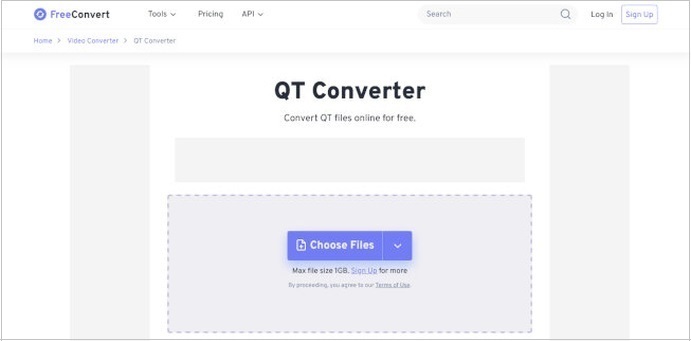
FreeConvert is a powerful online converter with a QT to MP4 conversion feature. It's simple and intuitive to use. You can upload QT videos directly from a desktop or a cloud platform like Google Drive, Dropbox, OneDrive, etc. You can even import videos using their URLs. FreeConvert is quite flexible that way. It's a popular tool and is trusted by users worldwide.
Pros
- Can be used from any device with a browser
- Easy to use
- Cloud and URL-based import features are handy
Cons
- Video uploads and downloads can be interrupted by connection issues
- Upload file size cap at 1GB
3. VLC Convert QT Video to MP4
VLC is a free and open-source media player with powerful video conversion features. It supports QT video format and can convert it into MP4. VLC also offers an excellent array of customizations to allow users to tailor the quality of the output file resulting from the conversion. Here's how to do it:
- Step 1: Import QT Videos
- Step 2: Choose Output Format
- Step 3: ConvertQT File to MP4
Launch VLC Media Player >> Click "Media">> Select "Convert/Save…">> Click the "Add" button to navigate to your QT videos >> Once you select the QT videos for import, Hit "Open">> Click "Convert/Save" button at the bottom of the dialog box.
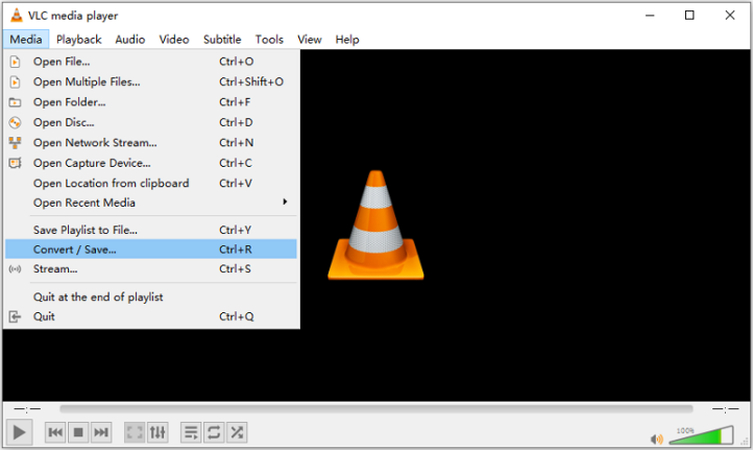
Under the "Settings" section, open the "Profile" dropdown menu >> Select "Video - H.264 + MP3 (MP4)" option.
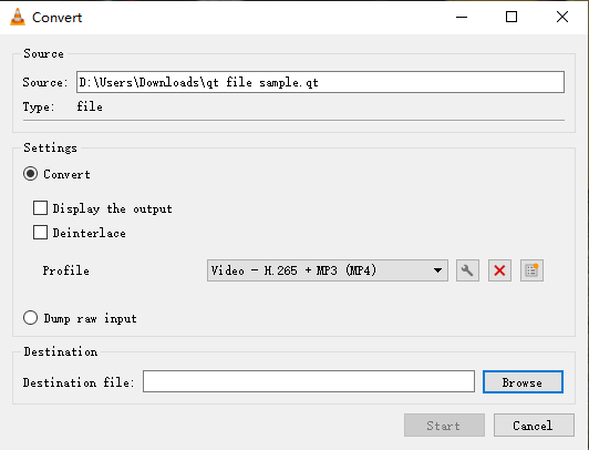
Hit "Start" to convert your QT video to MP4 format
Pros
- Extremely easy to use
- Familiar tool
- Available on most platforms, including mobile devices
- It's free and open-source
Cons
- Limited customizations in terms of output file specifications
- Conversion process is much slower than peers like HitPaw Univd
- No support for batch conversion of files. Each QT video must be converted to MP4 manually, which can take a long time
FAQs about QT File
Q1. How do I Convert QT to MOV?
A1. There are many ways to convert QT files to MOV format. Some of the most common tools used for the conversion are Handbrake, VLC, Adobe Media Encoder, etc. Interestingly, VLC does not have an MOV profile as an output option. That said, users can create a new profile with Video - H.264 + MP3 configuration that uses MOV as a container. As the final step, make sure that the extension of the output file reads .mov when choosing its destination folder.
Q2. Can Windows open QT movie?
A2. Technically, yes. But it isn't very easy. Generally, most devices outside of the Apple ecosystem cannot open QT movies natively. You must use a third-party tool like a versatile media player or an advanced video editor to open them. However, many years ago, Apple used to offer QuickTime Player for Windows, which could play QT videos. This Windows version of the QuickTime Player has been discontinued for over a decade. Nevertheless, you can still use this outdated software without official support to open QT videos on Windows.
Q3. Does VLC play QT?
A3. Yes. VLC Media Player can play QT videos on any device, whether Mac, Windows, Android, or Linux. However, other limitations discussed in this guide make QT files unsuitable for use on other platforms.
Conclusion
QT files are native to the Apple ecosystem, so accessing them on other platforms can be a hassle. Therefore, converting them into other formats like MP4 can be accessed on any device is more convenient. HitPaw Univd, with its powerful features like batch conversion, GPU acceleration, 8K support, lossless conversion, and more, makes it a quick, easy, and convenient process to convert all your QT videos to MP4 format. Check it out today.







 HitPaw VoicePea
HitPaw VoicePea  HitPaw VikPea (Video Enhancer)
HitPaw VikPea (Video Enhancer) HitPaw FotorPea
HitPaw FotorPea



Share this article:
Select the product rating:
Daniel Walker
Editor-in-Chief
My passion lies in bridging the gap between cutting-edge technology and everyday creativity. With years of hands-on experience, I create content that not only informs but inspires our audience to embrace digital tools confidently.
View all ArticlesLeave a Comment
Create your review for HitPaw articles