How to Convert MP4 to JPG/JPEG Sequence
Are you looking to turn your MP4 video into a stop-motion, slideshow, or a timelapse effect? Perhaps you're building a photo gallery with stills captured from your family get-together video. Whatever your goals, converting an MP4 video into an image sequence is a brilliant way to achieve that. You could try capturing screen-grabs from the video, but that's not the smart way. The clever way is to use an MP4 to JPG converter and then pick the perfect images from your extract. It's quick, easy, and saves you so much frustration. This guide teaches you about all the best MP4 to JPG converters.
Part 1: Best MP4 JPG Converter for Free MP4 to JPG Conversion
If you're looking for an easy and reliable way to convert MP4 videos to JPG images, Univd Image Converter is the best free MP4 to JPG converter available. This tool not only allows you to extract high-quality images from MP4 videos but also provides features like batch conversion and advanced editing options. Whether you want to grab a single frame or multiple stills, HitPaw Univd simplifies the process, ensuring you get the perfect images in just a few clicks.
HitPaw Univd - All-in-one Video Solutions for Win & Mac
Secure Verified. 254,145 people have downloaded it.
- Get JPG images that retain your MP4 video's original resolution and quality
- Compress extracted images without substantially losing their quality
- Customize the resolution, size, and quality of output images
- Convert multiple MP4 videos into image sequences in a single batch
- Univd uses hardware acceleration to boost the conversion speed
- Built-in AI features elevate your video conversion and editing experience
Secure Verified. 254,145 people have downloaded it.
How to Batch Convert MP4 to JPG/JPEG Free in Univd
HitPaw Univd's simple drag-and-drop interface will have you converting your first MP4 video into image sequences in a matter of seconds. Here's how easy it is to use:
- Step 1: Import MP4 Videos
- Step 2: Choose to Convert MP4 to JPG
- Step 3: Start MP4 to JPG Sequence
- Step 4: Access to Converted MP4 JPG Frames
Launch HitPaw Univd >> Navigate to "Home" >> "Photo" >> Click "Image Converter" >> Drag and drop the MP4 videos into the box >> preview and delete any unwanted videos from the import list

Click the "Convert all to" dropdown menu >> Select the "JPG" option >> Use the "Save to" box to set the output directly for converted images >> Click "Convert All"
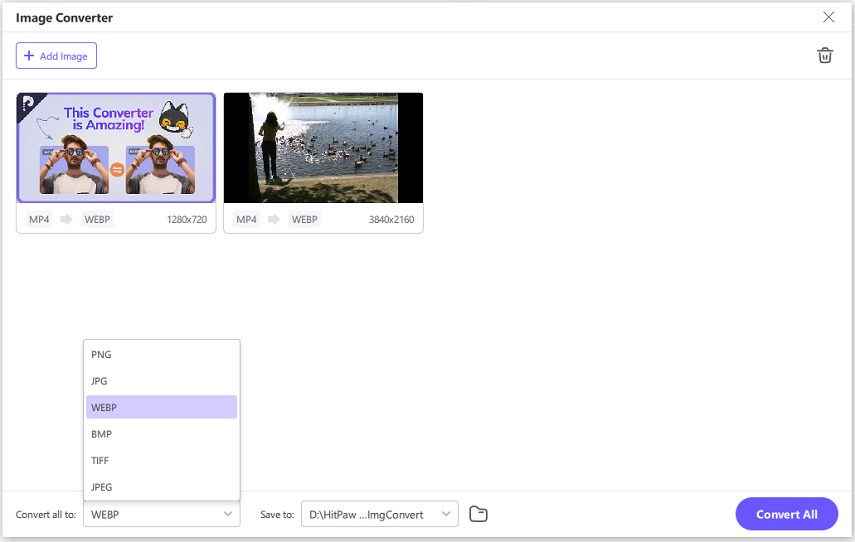
Now, you can click on the "Convert All" button to swiftly batch convert MP4 to JPG or JPEG format with high efficiency.
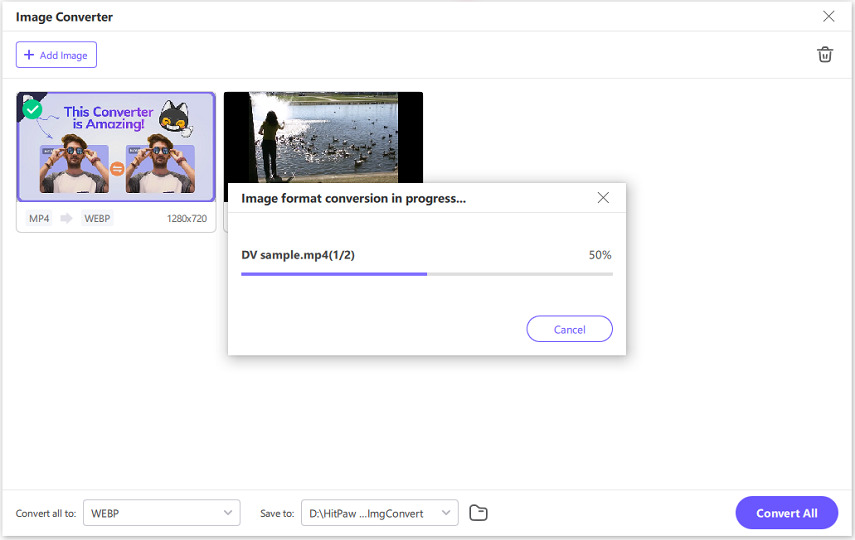
Once the conversion process completes, click the "Open Folder" button to access your converted image sequence.
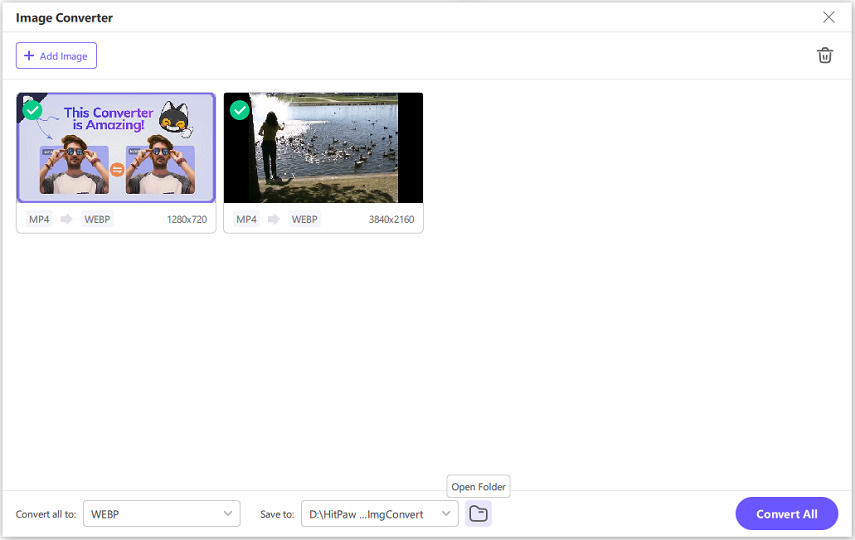
Part 2: Convert MP4 to JPG/JPEG Sequence Online
HitPaw Univd is available for Windows and Mac. But you'll need a different tool if you use other devices and need to convert MP4 videos to JPG. That's especially true for mobile users. Various online MP4 to JPG converters are available for them, and we've picked the best of them.
1. Ezgif - Online MP4 to JPG Converter
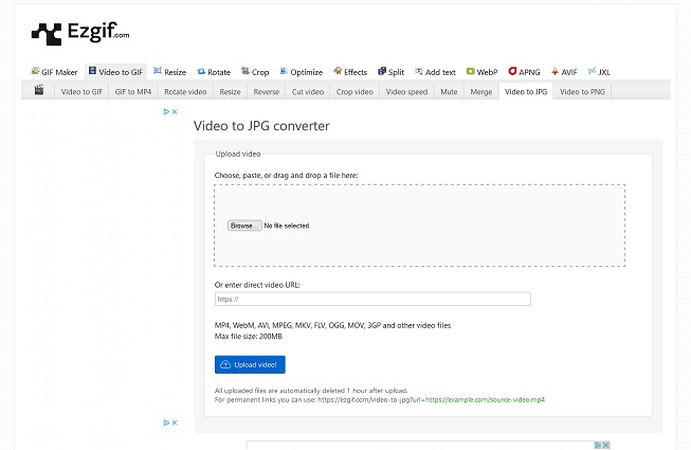
Ezgif is a powerful online MP4 to JPG converter with some cool features. You can drag and drop videos directly into the Upload box to get starter. Alternatively, you can enter the URL to an online video, and the tool will import it directly, making it a handy tool for creating image sequences out of online videos.
2. CoolUtils - Convert MP4 to JPG Online
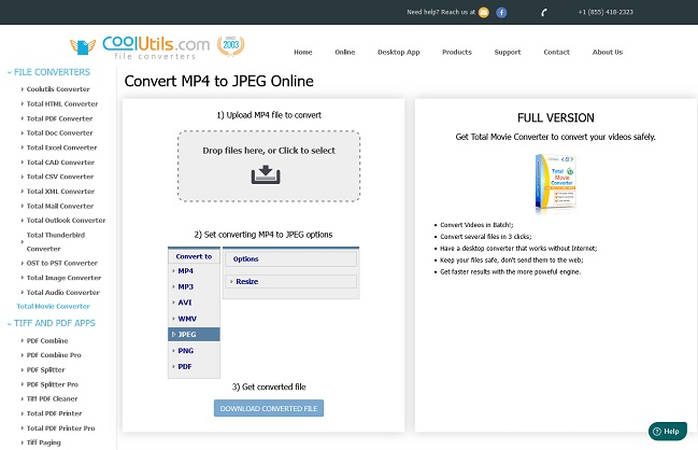
Online MP4 to JPG converters tend to be barebones services, but not CoolUtils. Besides the standard MP4 to JPG conversion, CoolUtils also lets you customize the resolution of the output images. They also have a strong reputation backing them and an excellent privacy policy to protect your video's contents.
3. Online-convert.com - MP4 to JPG Converter
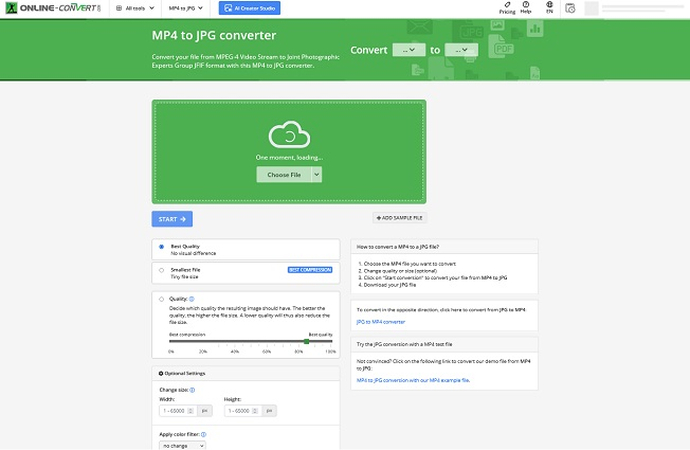
Online-convert.com is one of the most feature-rich MP4 to JPG online converters in business. The converter lets users customize output quality, compression, resolution, filters, DPI, cropping, and more. Also, online-convert.com is fast and easy to use. As online MP4 to JPG converters go, you really couldn't ask for more.
4. MConverter - MP4 to JPG Sequence Online
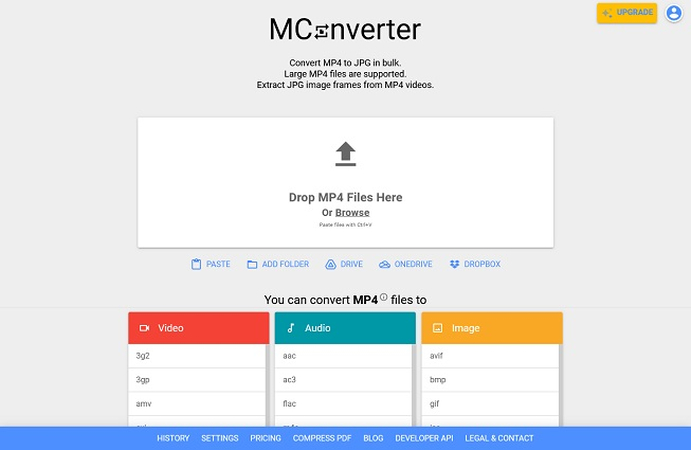
MConverter is optimized for cloud-converting video files from MP4 to JPG. The convert supports direct video imports from cloud services like Google Drive, Dropbox, and One Drive. While the standard drag-and-drop option is available for video uploads, you can Copy+Paste videos directly from your clipboard onto the website using the "Paste" option. That's pretty neat!
Pros of Using Online Converters
- Great for quick conversion of short clips
- They can be accessed from any browser-compatible device
- Easy to use
Cons of Using Online Converters
- Tight caps on video upload sizes, sometimes as dismal as 50MB
- Most of them offer no editing options. Those that do offer a handful of limited options
- Video upload and output downloads are often slow and often get canceled randomly
- Some of them have limits on video upload frequency
- Lossy conversions
Part 3: Convert MP4 to JPG Image Frames using Adobe Photoshop
Adobe Photoshop is a premium, subscription-based tool that costs a pretty penny. So, we don't usually recommend it, but if you prefer this tool, then here's a quick tutorial on how you can use it to convert your MP4 videos to JPG image sequences.
Step 1:Launch "Adobe Photoshop" >> Click "File" from the top bar >> Choose "Export" >> Hit >> Render Video.
Step 2:Select "Photoshop Image Sequence" from the dropdown menu >> Set Output Resolution >> Input Frame Rate >> Set the Video Duration you wish to export in Range.
You can also choose the output directory location for the converted images or stick with the default option.

Step 3:Once you've chosen all export settings, click "Render".
FAQs about MP4 to JPG
Q1. How to convert MP4 to JPG in Windows 11?
A1. All the methods we've described above work for the Windows 11 platform. HitPaw Univd, in particular, is equipped with hardware acceleration feature to fully utilize your Windows 11 PC's resources to convert your MP4 videos into JPG image sequences up to 120X faster than other tools.
Q2. How to convert MP4 to JPG in VLC?
A2. Launch VLC Media Player >> Go to Tools >> Preferences >> Show Settings >> Video Section >> Filters >> Scene Filter >> Image width and height value at "-1" ensures the image files have the same resolution as the video. Set output format as JPG. Choose the recording ratio (extraction frame rate), directory location and directory name to your preferences. Check "Always write to the same file box." Go to "Filters" and enable "Scene video filter" >> Play the video to start converting. When you stop the video playback, the conversion stops.
Q3. Is there a free MP4-JPG Converter?
A3. Of course, there are many free MP4 to JPG converters. The best example is the VLC media player. Some others are online converters that we discussed in this guide. Several free and open-source video editors also offer this feature, with varying levels of user-friendliness and output quality. For high-quality results, investing in a premium tool like HitPaw Univd is desirable.
Conclusion
Converting your videos from MP4 to JPG image sequence is a simple enough task for many video editors. Even media players like VLC can do it in their limited ways. However, when you need outstanding results, such as lossless conversion, quick processing, high-quality output, customizations, etc., choose HitPaw Univd. Take it on a test drive today!


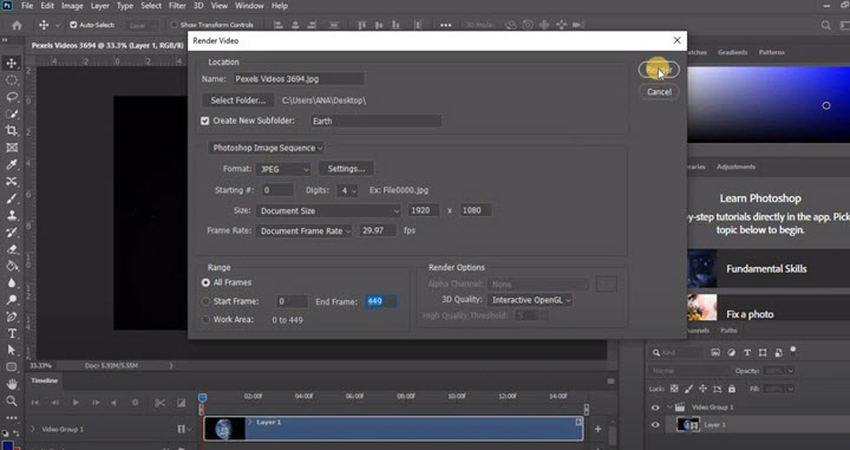





 HitPaw FotorPea
HitPaw FotorPea HitPaw VikPea (Video Enhancer)
HitPaw VikPea (Video Enhancer)
Share this article:
Select the product rating:
Daniel Walker
Editor-in-Chief
My passion lies in bridging the gap between cutting-edge technology and everyday creativity. With years of hands-on experience, I create content that not only informs but inspires our audience to embrace digital tools confidently.
View all ArticlesLeave a Comment
Create your review for HitPaw articles