Best 4 Methods to Convert MP4 to Audio
Converting MP4 to audio is a frequent task whether you're extracting a podcast from a video or pulling out your favorite songs from music videos. Luckily there are many tools to help you convert MP4 to audio easily. In this post we'll use the PAS (Problem-Agitation-Solution) copywriting framework to show you the best ways to convert MP4 to audio. We'll introduce you to HitPaw Univd (HitPaw Video Converter) and 3 free websites, a full guide to converting your MP4 files to audio.
What is an MP4 File?
An MP4 file is a multimedia file format that holds video, audio and other data like subtitles and images. MP4 is popular because of its high compression and ability to maintain quality, making it perfect for streaming and sharing videos online. But sometimes you only need the audio part of an MP4 file. Extracting audio from an MP4 file allows you to create audio files like MP3, AAC or WAV which are easier to manage and use for different purposes.

Convert MP4 to Audio with the Best
HitPaw Univd is one of the best tool to convert MP4 to audio. This software has a user friendly interface and powerful features to extract audio from video files. Whether you're a beginner or a professional HitPaw Univd can handle your conversion needs easily.
Watch the following video to learn more details:
Features of HitPaw Univd
HitPaw Univd - All-in-one Video Solutions for Win & Mac
Secure Verified. 254,145 people have downloaded it.
- High-Speed Conversion: Convert MP4 to audio without losing quality.
- Multiple Formats Supported: MP4 to MP3, AAC, WAV and more.
- Batch Conversion: Convert multiple MP4 files to audio at once.
- Easy-to-Use Interface: Simple steps for both beginners and advanced users.
- Built-in Editor: Trim, cut and edit your audio files before conversion.
Secure Verified. 254,145 people have downloaded it.
How to Convert MP4 to Audio in HitPaw Univd
Here's a step by step guide to convert MP4 to audio in HitPaw Univd:
1. Download and Install:Download and install HitPaw Univd from the button below.
2. Launch the Program:Open HitPaw Univd and click on “Convert”
3. Add MP4 Files:Click on “Add Video” to import your MP4 files. You can also drag and drop the files into the program.

4. Select Output Format:Choose the format (MP3, AAC, WAV) from the list.

5. Customize (Optional):Adjust quality, bitrate, etc if needed.

6. Convert:Click “Convert” or “Convert All” if you have multiple files.

7. Converted Files:Once converted, go to “Converted” tab to get your audio files.

Top 3 Free Websites to Convert MP4 to Audio
If you prefer online tools for converting MP4 to audio, here are the top 3 free websites to do so:
1. Ezgif
Ezgif is a multi-purpose online tool that offers video and audio conversion options. Here's how to use Ezgif to convert MP4 to audio:
- 1. Visit Ezgif Website:Go to Ezgif.com.
- 2. Upload MP4 File:Click on “Video to MP3” and upload your MP4 file.
- 3. Select Output Format:Choose the format (MP3).
- 4. Convert:Click “Convert to MP3” and wait.
- 5. Download Audio:Download the audio file.
2. Zamzar
Zamzar is a well-known online conversion tool that supports many file formats. Here's how to convert MP4 to audio using Zamzar:
- 1. Visit Zamzar Website:Go to Zamzar.com.
- 2. Upload MP4 File:Click on “Add Files” and select your MP4 file.
- 3. Choose Output Format:Choose the format (MP3, AAC).
- 4. Convert Now:Click “Convert Now”
- 5. Download Audio:Once converted, download the audio file.
3. Online-Convert
Online-Convert is another quick tool to convert MP4 to audio. Here's how:
- 1. Visit Online-Convert Website:Go to Online-Convert.com.
- 2. Select Conversion:Choose “Convert to MP3” or the format you want.
- 3. Upload MP4 File:Click on “Choose File” to upload your MP4 file.
- 4. Customize (Optional):Adjust bitrate and sample rate if needed.
- 5. Convert:Click “Start Conversion”
- 6. Download Audio:Download the audio file.
Feature Comparison
Looking to extract the audio from your MP4 videos without breaking the bank? Here's a breakdown of three popular free online conversion tools: Ezgif, Zamzar, and Online-Convert.
Feature
Ezgif
Zamzar
Online-Convert
Supported Input Formats
MP4
Various video formats (MP4, AVI, FLV, etc.)
Various video formats (MP4, AVI, FLV, etc.)
Supported Output Formats
MP3
MP3, AAC (additional formats with paid plans)
MP3, AAC, WMA, OGG, M4A (additional formats)
File Size Limit
100 MB
Up to 50 MB (free plan), higher limits with paid plans
Up to 100 MB (free plan), higher limits with paid plans
Conversion Speed
Relatively fast
Average speed
Average speed
Additional Features
Video editing tools (trim, rotate, etc.)
None
Bitrate and sample rate customization
Ease of Use
Simple and straightforward
Straightforward, similar to Ezgif
Slightly more options can make it less beginner-friendly
Conclusion:
Converting MP4 to audio is easy with the right tool. HitPaw Univd has got you covered with its simple interface and powerful features. And if you prefer online tools, Ezgif, Zamzar and Online-Convert are free options. Whatever you need, speed, multiple formats or easy to use interface, these tools have you covered. Now you know how to convert your MP4 files to audio and enjoy your content anywhere.
FAQ
Q1. Can I convert MP4 to audio on my phone?
A1. Yes, many of the tools above have mobile versions that allow you to convert MP4 to audio on your phone.
Q2. Is there quality loss when converting MP4 to audio?
A2. Not much if you use a good converter and choose the right settings. HitPaw Univd ensures high quality output.
Q3. Are these free to use?
A3. Yes, Ezgif, Zamzar and Online-Convert are free, HitPaw Univd has a free trial with limited features.
Q4. How long does it take to convert MP4 to audio?
A4. Conversion time depends on file size and tool used. Online tools take a few minutes, software like HitPaw Univd is faster for larger files.
Q5. Can I batch convert multiple MP4 files to audio at once?
A5. Yes, HitPaw Univd supports batch conversion, you can convert multiple MP4 files to audio formats at once, save your time and effort.
Q6. What audio formats can I convert MP4 files into?
A6. You can convert MP4 files into MP3, AAC, WAV and more using HitPaw Univd and online services like Ezgif, Zamzar, Online-Convert.












 HitPaw VoicePea
HitPaw VoicePea  HitPaw VikPea (Video Enhancer)
HitPaw VikPea (Video Enhancer) HitPaw FotorPea
HitPaw FotorPea
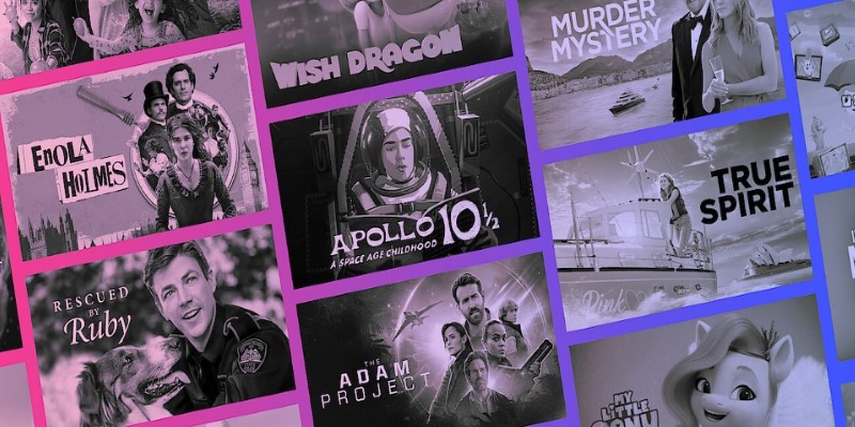
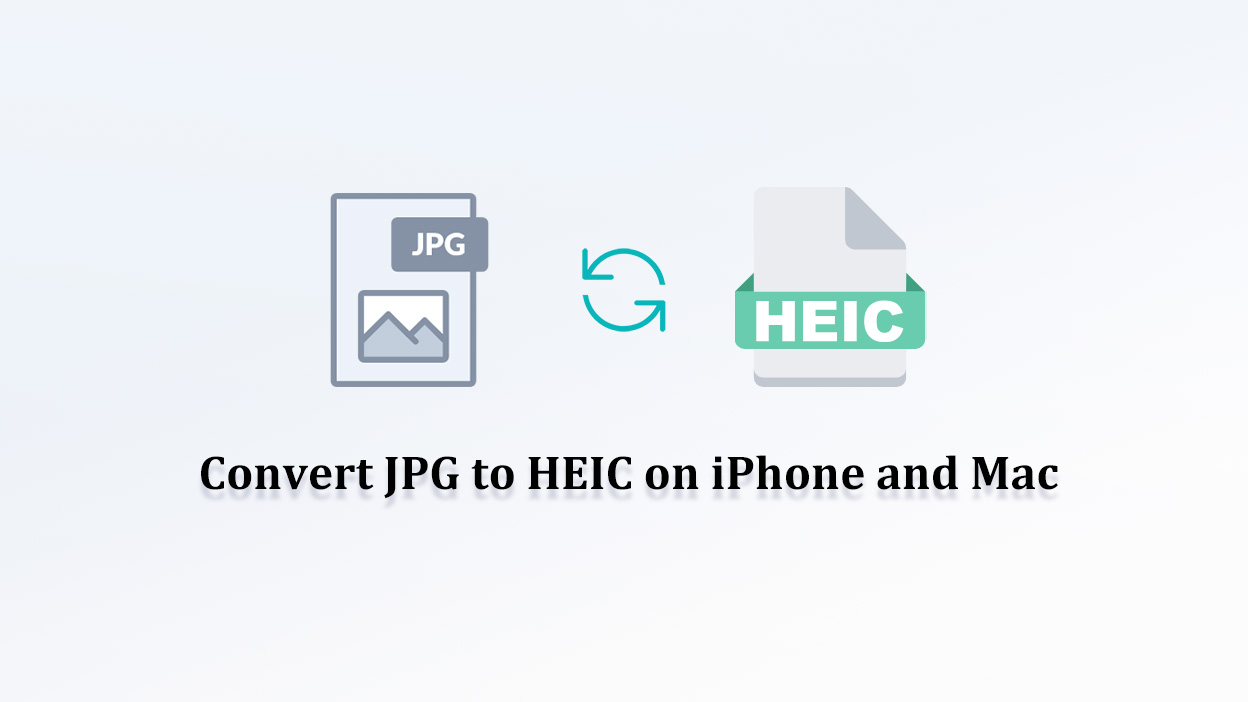

Share this article:
Select the product rating:
Daniel Walker
Editor-in-Chief
My passion lies in bridging the gap between cutting-edge technology and everyday creativity. With years of hands-on experience, I create content that not only informs but inspires our audience to embrace digital tools confidently.
View all ArticlesLeave a Comment
Create your review for HitPaw articles