Why MP4 Files Not Playing in Pinnacle Studio: Causes and Fixes
Why can't I play my MP4 files in Pinnacle Studio? MP4 files are one type of video file, but they can sometimes be problematic in terms of their compatibility with Pinnacle Studio. It could be this way because the MP4 file is probably corrupted. This can occur if the file was initially downloaded incorrectly or if it was stored on an incorrect or damaged medium. One more reason could be that there are many decoding types, and Pinnacle Studio doesn't support the special program required to shrink the MP4 file. Such programs are known as codecs. If the required codec is missing inside Pinnacle Studio, then the software is not able to play MP4 files.
Part 1. Why MP4 Files Not Playing in Pinnacle Studio?
MP4 is one of the most famous video formats, and this format is compatible with many video-compiling programs such as Pinnacle Studio. However, sometimes the situation may appear that MP4 files do not work properly in Pinnacle Studio. Here are some possible reasons and solutions:
Possible Reasons:
- Broken or Damaged MP4 File:
- Unsupported Codec:
- Metadata Problems:
- Pinnacle Studio Version Works with:
If the file that you added was an MP4 file, for instance, and it is in a state where it was downloaded partially, or the transfer was not complete, or maybe the storage media that was used is damaged, then such a file may not play as expected.
Videos in MP4 format can be compressed by employing various codecs. If Pinnacle Studio does not support the special codec that was used in your MP4 file, it will not play it.
Information such as the resolution of the video or the number of frames per second is part of the metadata of the file. If the metadata is somehow incorrect or if there is none, then the file will not be able to be played by Pinnacle Studio.
Some older versions of Pinnacle Studio may not fully support some of the new MP4 standards.
Solutions:
- Check File Health:
- Change to a Supported Format:
- Fix Metadata:
- Update Pinnacle Studio:
A file repair tool should be used to look at the MP4 file for corruption and try to fix it if possible.
If the MP4 file uses an unsupported codec, you can try changing it to a file that Pinnacle Studio uses, such as AVI or MOV.
Use a metadata repair tool to fix any problems with the MP4 file's metadata.
If you're using an older kind of Pinnacle Studio, updating to the newest kind might fix compatibility problems.
Supported Formats by Pinnacle Studio
Pinnacle Studio uses many kinds of video files, including:
- MP4
- AVI
- MOV
- WMV
- MPEG-2
- DV
- FLV
- AVCHD
- HDV
- 3GP
- WebM
Part 2. Convert MP4 File to Pinnacle Studio Compatible Format
If you experience problems with MP4 files, incompatible with Pinnacle Studio, try to change the format of your files. Among the video converter tools, HitPaw Univd (HitPaw Video Converter) is one of the most famous ones. HitPaw Univd is one of the best tools for converting videos, including MP4 format. For one, its user interface is straightforward, and there are a lot of methods for converting your video files. You can use the program HitPaw Univd to convert the MP4 files into a format that Pinnacle Studio can use, like AVI or MOV formats.
HitPaw Univd - All-in-one Video Solutions for Win & Mac
Secure Verified. 254,145 people have downloaded it.
- Many File Support: HitPaw Univd supports many kinds of video and sound files, including MP4, AVI, MOV, MKV, and more.
- Fast Changing Speed: HitPaw Univd uses new technology to make video changes fast and good.
- Many File Changing: You can change many files at once, which saves you time and work.
- Video Editing Tools: HitPaw Univd also has simple video editing tools, such as cutting, cropping, and adding watermarks.
- No Quality Loss Changing: HitPaw Univd can change videos without losing quality, so your videos look great after changing.
Secure Verified. 254,145 people have downloaded it.
Guide to Convert MP4 File to Pinnacle Studio Compatible Format
Step 1: Start HitPaw Univd and Add MP4 Files
First, users need to download and install the HitPaw Univd. If you want to add the clips that you intend to replace, press the “Add video” button or drag and drop your MP4 files into the software.

When you do this, the software will read the video files for further processing.

Step 2: Choose the Pinnacle Studio Compatible Format
As for the output format, you can select it before each video by clicking on the inverted triangle at the bottom right. To choose the same format for several files at once, the “Convert all to” button is located in the lower left corner. The output format settings can also be changed, including video and audio parameters using the pencil icon to open the format options.

Step 3: Start Changing the Video Format
After that, select the target directory in which modified files will be saved. Once everything is ready, click the 'Convert' button for a single file or 'convert all' to convert your videos to the desired format.

Step 4: Access the Changed Files
Once the change is complete, click on the “Converted” tab at the top of the interface. Here, you can find the final result of the videos in the form of files that have been processed. The open folder is available if you wish to view the saved files, while the Add to icon comes in handy in case more changes need to be made.

FAQs about MP4 File in Pinnacle Studio
Q1. Does Pinnacle Studio support MP4?
A1. Yes, Pinnacle Studio uses MP4 files. MP4 is a commonly used video file, and Pinnacle Studio works with it.
Q2. What formats does Pinnacle Studio support?
A2. Besides MP4, Pinnacle Studio uses many other kinds of video files, including AVI, MOV, WMV, and more. The exact files used may change depending on the kind of Pinnacle Studio you are using.
Conclusion
If you can't play your MP4 files in Pinnacle Studio, changing them to a file that works with Pinnacle Studio using HitPaw Univd can be a solution. This strong tool is easy to use and has many ways to change your videos to the kind of file that Pinnacle Studio uses. With HitPaw Univd, you can enjoy smooth video editing and playing in Pinnacle Studio. Try HitPaw Univd and see its excellent features.







 HitPaw VoicePea
HitPaw VoicePea  HitPaw VikPea (Video Enhancer)
HitPaw VikPea (Video Enhancer) HitPaw FotorPea
HitPaw FotorPea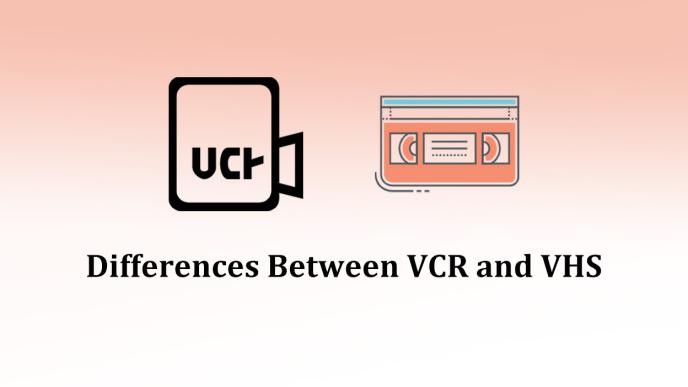

Share this article:
Select the product rating:
Daniel Walker
Editor-in-Chief
My passion lies in bridging the gap between cutting-edge technology and everyday creativity. With years of hands-on experience, I create content that not only informs but inspires our audience to embrace digital tools confidently.
View all ArticlesLeave a Comment
Create your review for HitPaw articles