6 Top MKV to MP4 Adobe Media Encoder Alternatives in 2025
While Adobe Media Encoder is a powerful tool for video editing and encoding, it might not be the most user-friendly option for simply converting MKV files to MP4. This article dives into the top 6 alternatives that offer a smooth and efficient conversion process, all without sacrificing quality.
How to Convert MKV to MP4 with Adobe Media Encoder?
While not our main focus, for those curious about using Adobe Media Encoder, here's a basic overview:
- 1.Launch Adobe Media Encoder.
- 2.Click the "+" button or navigate to "File" > "Add to Queue".
- 3.Select your MKV file.
- 4.Choose an export preset (e.g., H.264) or configure custom settings.
- 5.Specify the output location and filename.
- 6.Click "Start Queue" to initiate the conversion.
Keep in mind: This process requires some technical knowledge of video codecs and settings.
Now, let's explore the fantastic alternatives that offer a more streamlined approach!
Top 6 MKV to MP4 Adobe Media Encoder Alternatives
1. HitPaw Univd (HitPaw Video Converter)

HitPaw Univd stands out as a user-friendly and feature-rich alternative. It boasts a clean and intuitive interface, making it a breeze to convert videos, regardless of your technical expertise. You can learn more about HitPaw Univd through the video.
Key Features:
- Effortless MKV to MP4 conversion: HitPaw Univd handles the conversion process seamlessly, ensuring high-quality MP4 output.
- Extensive format support: HitPaw Univd can convert between various video and audio formats.
- Batch conversion: HitPaw Univd save time by converting multiple files simultaneously.
- Advanced editing tools: Using HitPaw Univd you can go beyond basic conversion with features like trimming, cropping, adding watermarks, and subtitles.
- Ultrafast processing: Using HitPaw Univd experience lightning-speed conversions thanks to advanced GPU acceleration.
- High-quality output: HitPaw Univd maintain stunning video and audio quality throughout the conversion.
2. Avidemux

For free and open-source enthusiasts, Avidemux is a solid option. It provides a decent level of control over the conversion process, making it suitable for users with some technical knowledge.
Key Features:
- Free and open-source software.
- Supports various video formats, including MKV and MP4.
- Offers basic editing features like cutting and filtering.
Limitations:
- Less user-friendly interface compared to paid options.
- May require some technical knowledge to navigate settings effectively.
3. VLC Media Player
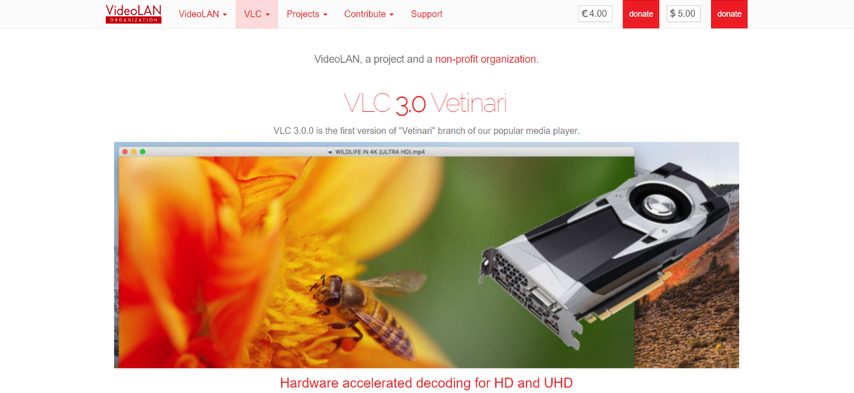
Most users already have VLC Media Player installed for video playback. While not primarily a converter, VLC can handle basic MKV to MP4 conversion with minimal fuss.
Key Features:
- Free and widely available media player.
- Offers basic conversion functionality.
Limitations:
- Limited control over output settings.
- Conversion process can be less intuitive compared to dedicated converters.
4. AVS Video Converter
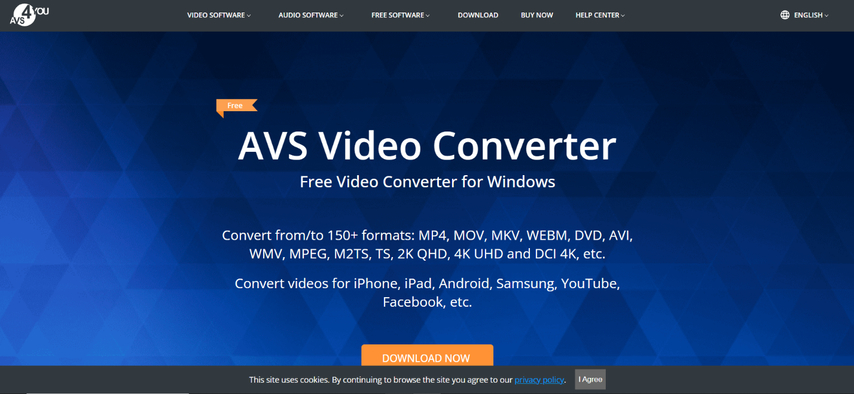
AVS Video Converter provides a feature-rich platform for various video editing and conversion tasks.
Key Features:
- Supports a wide range of video formats, including MKV and MP4.
- Offers basic editing capabilities.
Limitations:
- Free trial version with limited features.
- Paid version required for full functionality.
5. DivX Converter
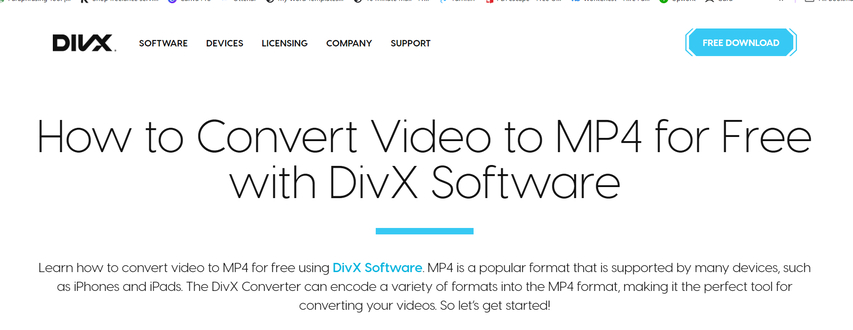
DivX Converter is a lightweight option specifically designed for converting DivX and related codecs. While it can handle MKV files, its strength lies in DivX-specific conversions.
Key Features:
- Free and lightweight converter.
- Optimized for DivX and related codecs.
- Supports MKV to MP4 conversion.
Limitations:
- Limited format support compared to other options.
- Interface might feel dated for some users.
6. Wondershare UniConverter

Wondershare UniConverter is a comprehensive video editing and conversion suite offering a variety of features.
Key Features:
- Supports a vast array of video and audio formats, including MKV and MP4.
- Offers advanced editing capabilities.
- Includes additional features like video compression and screen recording.
Limitations:
- Free version with limited features and watermarks on output files.
- Paid version required for full functionality.
Ultra-tips: The Best Video Converter to Convert Videos - HitPaw Univd
Now that you've explored various MKV to MP4 conversion options, let's delve deeper into why HitPaw Univd stands out:
- Effortless Conversion: Drag and drop your files, choose MP4 as the output format, and HitPaw Univd takes care of the rest.
- Superior Quality: Using HitPaw Univd experience exceptional video and audio quality with minimal to no loss during conversion.
- Blazing-Fast Speed: HitPaw Univd leverages GPU acceleration to deliver lightning-fast conversions, saving you precious time.
- All-in-one Solution: Using HitPaw Univd you can go beyond basic conversion with features like trimming, cropping, watermarks, and subtitles editing.
- Batch Processing: HitPaw Univd can convert multiple MKV files to MP4 simultaneously, maximizing your efficiency.
- User-Friendly Interface: HitPaw Univd boasts a clean and intuitive interface, making it easy for users of all technical backgrounds.
- Free Trial: Test out HitPaw Univd capabilities before committing to a paid subscription.
How to Convert MKV to MP4 Using HitPaw Univd:
Step 1:Head over to the HitPaw website and download the software compatible with your operating system. Install it following the on-screen instructions.
Step 2:Launch the software and click on "Convert" from the main menu. Drag and drop your MKV file or click "Add Files" to browse your computer.

Step 3:Click the dropdown menu from the bottom left “Convert all to” and select "MP4" as the output format on the right side.

Step 4:(Optional) Adjust video settings like resolution, bitrate, and frame rate (click the pen icon for advanced options).

Step 5:Hit the "Convert" button to begin the conversion process. The progress will be displayed on the screen.

HitPaw Univd offers a free trial, allowing you to test its capabilities before committing. With its user-friendly interface, powerful features, and high-quality output, HitPaw Univd is a top choice for converting MKV to MP4 files.
Exploring Specific Use Cases
Here's how the top contenders stack up for different user scenarios:
- For Beginners: HitPaw Univd's intuitive interface and drag-and-drop functionality make it ideal for those new to video conversion.
- For Advanced Users: Wondershare UniConverter offers a comprehensive suite of editing tools alongside conversion capabilities, catering to power users.
- For Free Conversion: While HitPaw Univd offers a free trial, VLC Media Player provides a basic conversion option without any cost. However, it lacks the advanced features and user-friendliness of dedicated converters.
- For Batch Processing: Both HitPaw Univd and AVS Video Converter allow batch processing of multiple files, saving you time and effort.
By considering these additional factors and use cases, you can confidently choose the MKV to MP4 converter that perfectly aligns with your specific needs.
FAQs
Q1. Will converting MKV to MP4 affect video quality?
A1. The impact on quality depends on the chosen settings. Using a high-quality converter like HitPaw Univd helps maintain the original quality. However, some loss might occur if you choose lower bitrates or resolutions during conversion.
Q2. Can I convert other formats besides MKV and MP4 with these alternatives?
A2. Absolutely! Most converters support a wide range of video and audio formats. Refer to each option's specific details for its supported formats.
Conclusion
While Adobe Media Encoder offers MKV to MP4 conversion capabilities, it's not always the most user-friendly approach. The alternatives presented here provide a more streamlined and efficient experience.
HitPaw Univd emerges as a top choice due to its:
- Effortless conversion process
- Superb output quality
- Fast processing speeds
- Versatile editing features
- Intuitive interface
So, ditch the complexity and embrace the simplicity of converting MKV to MP4 with HitPaw Univd! Download the free trial today and experience the difference for yourself.










 HitPaw VikPea
HitPaw VikPea HitPaw Watermark Remover
HitPaw Watermark Remover 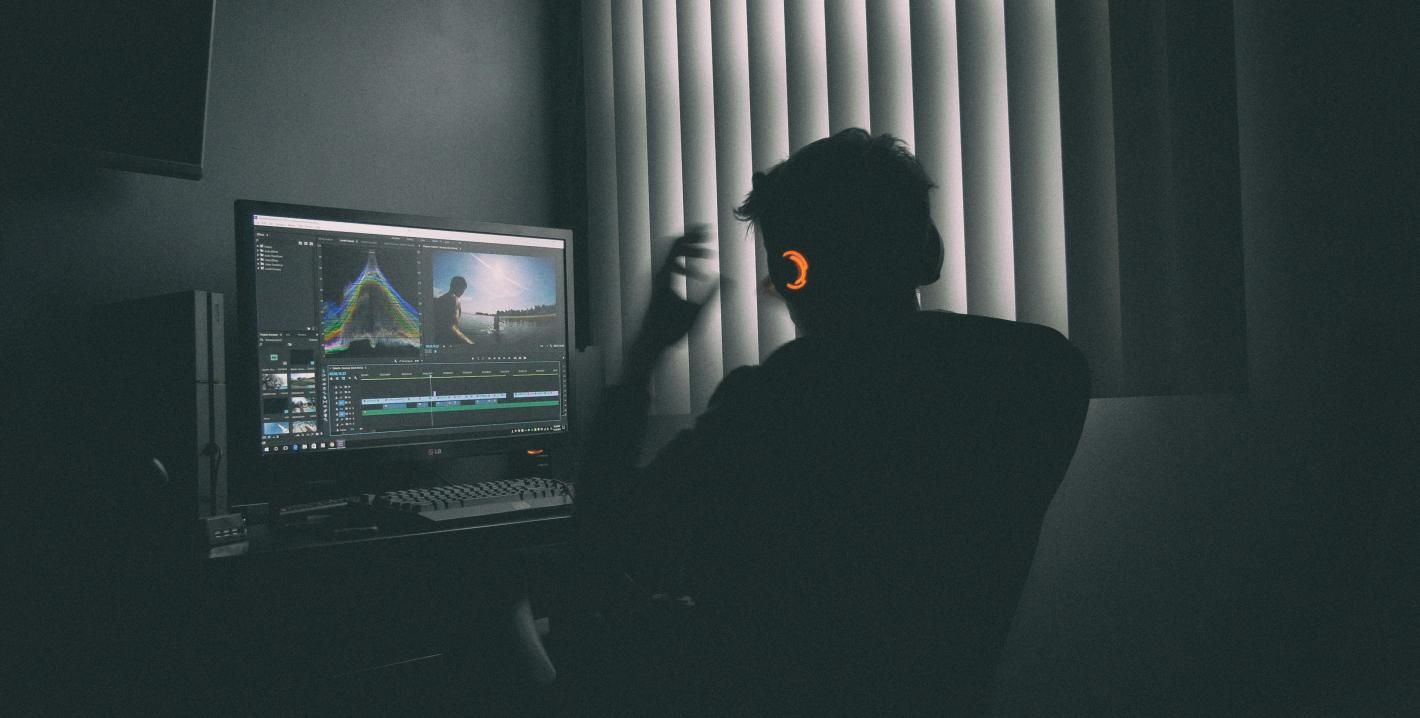



Share this article:
Select the product rating:
Daniel Walker
Editor-in-Chief
My passion lies in bridging the gap between cutting-edge technology and everyday creativity. With years of hands-on experience, I create content that not only informs but inspires our audience to embrace digital tools confidently.
View all ArticlesLeave a Comment
Create your review for HitPaw articles