Best Ways to Convert IFO to MP4 with High Quality
Converting IFO files to MP4 can be quite handy, especially when you want to enjoy your favorite TV series or movies on various devices or platforms. Typically found alongside VOB and BUP files within a DVD's VIDEO_TS folder, IFO files contain essential navigation and control information crucial for DVD playback. Converting IFO to MP4 can be accomplished through various methods and tools. Here are some popular options.
Part 1. What Is IFO Files?
IFO files, short for "Info" files, serve as the backbone of DVD video structures. They house vital data enabling seamless navigation through DVD menus, chapters, subtitles, and audio tracks. This information includes details about video duration, aspect ratio, supported languages, and menu functionalities.
Part 2. Best IFO to MP4 Converter on Windows and Mac
HitPaw Univd (HitPaw Video Converter) is a versatile tool designed specifically for DVD ripping tasks. It supports converting IFO files to MP4 and other formats swiftly while maintaining original quality. This software boasts efficient hardware acceleration, ensuring rapid conversion speeds without compromising quality.
- Convert IFO BUP file to MP4 H.264, HEVC, MKV and over 1000 formats
- Enjoy one-click conversion while retaining customizable settings
- Seamlessly handle physical DVDs, Video_TS folders, VOB/IFO/BUP files
- Automatically remove copy protections from commercial DVDs
- Experience lightning-fast conversion speeds with minimal CPU usage
Guide to convert IFO file to MP4 with HitPaw IFO to MP4 Converter
Step 1:Begin by launching HitPaw and navigating to the "Convert" option on the main screen. Either drag and drop Blu-ray files or opt for the "Add Files" >> "Add ISO" method to load file.

Step 2:Once the file is uploaded, allow the tool some time to analyze the files thoroughly.

Step 3:Upon completion of the analysis, users can conveniently play and preview chapters by simply double-clicking on the video thumbnail.
Step 4:For further customization, click on the file name to edit its title. Additionally, access media metadata editing options by tapping on the respective info and pen icons.

Step 5:Finally, to streamline the conversion process, opt for "Convert all to" located in the lower-left corner, allowing you to select a single format for all videos.

Part 3. Convert IFO to MP4 with VLC Media Player
VLC Media Player, renowned for its versatility, can also serve as an IFO to MP4 converter. While it may not match the speed of dedicated converters, VLC's ability to handle various file formats makes it a convenient option, especially for those seeking a free solution.
Step-by-step guide to convert IFO format to MP4 using VLC
Step 1:Ensure you have the latest version of VLC media player installed on your computer to avoid any compatibility issues.
Step 2:Open VLC and navigate to the top menu bar. Click on "Media" and then select "Convert/Save". From the dropdown menu, choose "Disc" and then "DVD". Click on "Browse" to locate and select the VIDEO_TS file containing the IFO files you wish to convert.
Step 3:After selecting the VIDEO_TS file, click on the "Convert/Save" button to proceed. This action will bring up the Open Media panel. Within this panel, navigate to the "Source" tab. From the dropdown menu, choose "Video - H.264 + MP3 (MP4)" as the profile for conversion.

Step 4:Once you've selected the desired profile, click on the "Browse" button to choose the output location for the converted MP4 file. After selecting the output location, click on the "Start" button to initiate the conversion process.
VLC will now begin converting the IFO files to MP4 format. Depending on the size of the files and the performance of your computer, the conversion process may take some time. Once the conversion is complete, you'll find the converted MP4 file in the specified output location.
Pros
- 1. Free and widely used
- 2. Support converting IFO files to various different formats
Cons
- 1. Limited support for protected DVDs
- 2. VLC converting IFO files to MP4 takes longer time
- 3. Limited customization options
Part 4. Convert IFO to MP4 with HandBrake
HandBrake is another popular choice among users looking for a free and open-source video conversion tool. With its user-friendly interface and extensive customization options, HandBrake allows users to convert IFO file to MP4 effortlessly while retaining control over output settings.
Simplified guide to convert IFO files to MP4 using HandBrake
Step 1:Download and install the latest version of HandBrake on your Windows, Mac, or Linux computer.
Step 2:Drag and drop the VIDEO_TS file folder into the HandBrake application window to import it into the program.

Step 3:Navigate to the "Preset" option and select the desired preset for your output. If you prefer a different preset, you can explore more options by clicking the right-triangle button.
Step 4:Select "MP4" as the output format by navigating to the "Format" option.
Step 5:Click on the "Browse" button next to "Save As" to choose the destination folder where you want to save the converted MP4 file.
Step 6:Once you've configured all the settings according to your preferences, click on the green button to start the conversion process. HandBrake will then begin converting the IFO file to MP4 format, and you'll find the converted file in the specified output folder once the process is complete.
Pros
- 1. Free and open source.
- 2. Offers extensive customization options.
Cons
- 1. May not support IFO files from protected DVDs.
- 2. Limited output format options (MP4, MKV, or WebM).
Part 5. Convert IFO to MP4 with Online Converter
Looking to convert your IFO files to MP4 format without the hassle of downloading software? Look no further than free online IFO to MP4 converter. With them, you can effortlessly transform your IFO files into MP4 videos in just a few simple steps.
1. HitPaw Online Video Converter
HitPaw Online Video Converter offers an online solution for converting video files to MP4 format. It may not be able to convert the whole VIDEO_TS folder directly, you can convert IFO related VOB files. In addition, it also directly converts a variety of other video formats, so as to adapt to various devices and systems.
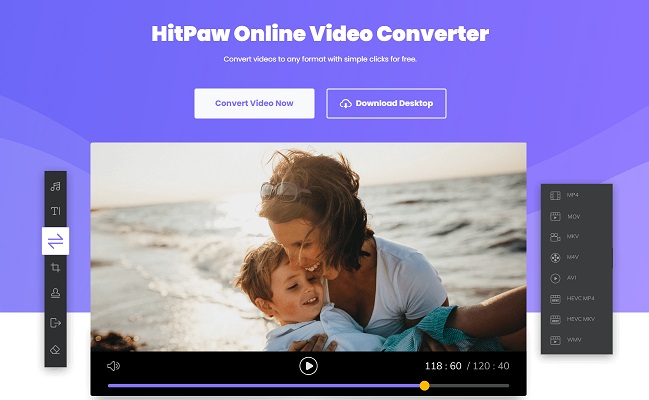
2. CloudConvert
CloudConvert offers an online solution for converting IFO files to MP4 format. While it may not support direct conversion of entire VIDEO_TS folders, it allows users to upload VOB files associated with IFO files for conversion. This cloud-based service offers flexibility and convenience without requiring software installation.
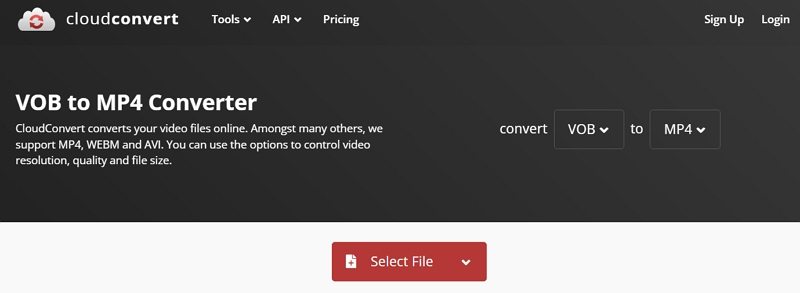
3. Online-Convert
Similar to CloudConvert, Online-Convert provides an online platform for converting IFO files to MP4. With its intuitive interface and range of customization options, users can easily convert IFO files to MP4 format without the need for complex software installations.
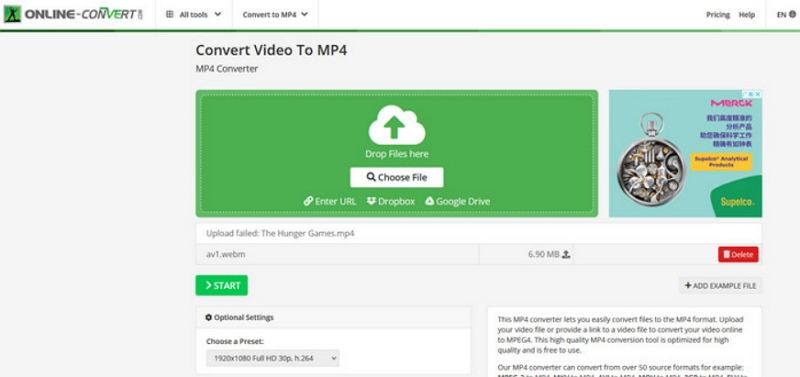
FAQs about IFO to MP4 Converter
Q1. How do I open an IFO file?
A1. An IFO file is an information file for a DVD movie. You can use common media player such as Windows Media Player and VLC Media Player to play IFO files coming from an VIDEO_TS foler with VOB files included or a DVD disc.
Q2. What is the difference between IFO and VOB file?
A2. VOB files contain the actual MPEG-format content, while the (much smaller) . IFO (info) files contain information about the menu and title structure. The . BUP (backup) files are copies of the corresponding.
Conclusion
Converting IFO files to MP4 opens up a world of possibilities for enjoying DVD content across various devices and platforms. Whether you prefer dedicated desktop software like HitPaw Univd or online converters, there are plenty of options available to suit your needs. Choose the method that best fits your requirements in terms of speed, convenience, and output quality.










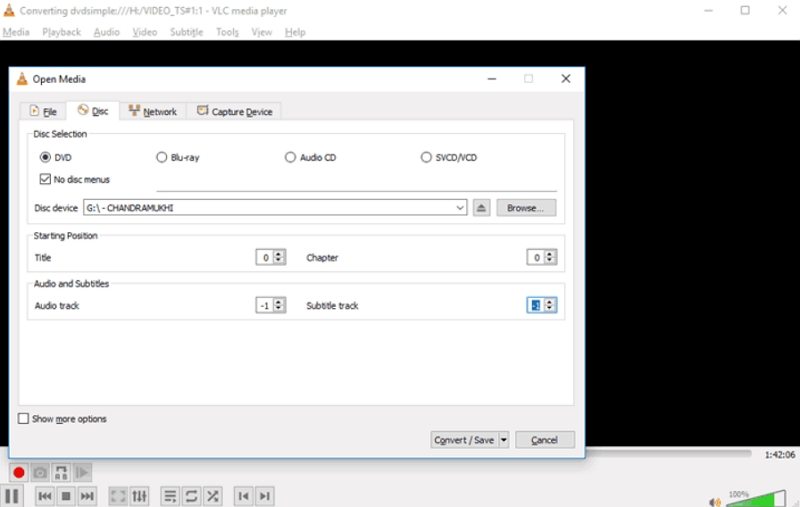


 HitPaw VikPea
HitPaw VikPea HitPaw VoicePea
HitPaw VoicePea 



Share this article:
Select the product rating:
Daniel Walker
Editor-in-Chief
My passion lies in bridging the gap between cutting-edge technology and everyday creativity. With years of hands-on experience, I create content that not only informs but inspires our audience to embrace digital tools confidently.
View all ArticlesLeave a Comment
Create your review for HitPaw articles