In the ever-evolving digital landscape, video formats play a crucial role in ensuring seamless media playback across various devices and platforms. While MP4 is undoubtedly one of the most widely used video formats, there are instances where you may need to convert it to other formats, such as AMV. In this blog post, we'll explore the AMV format, and its advantages, and introduce you to the best MP4 to AMV video converter software available.
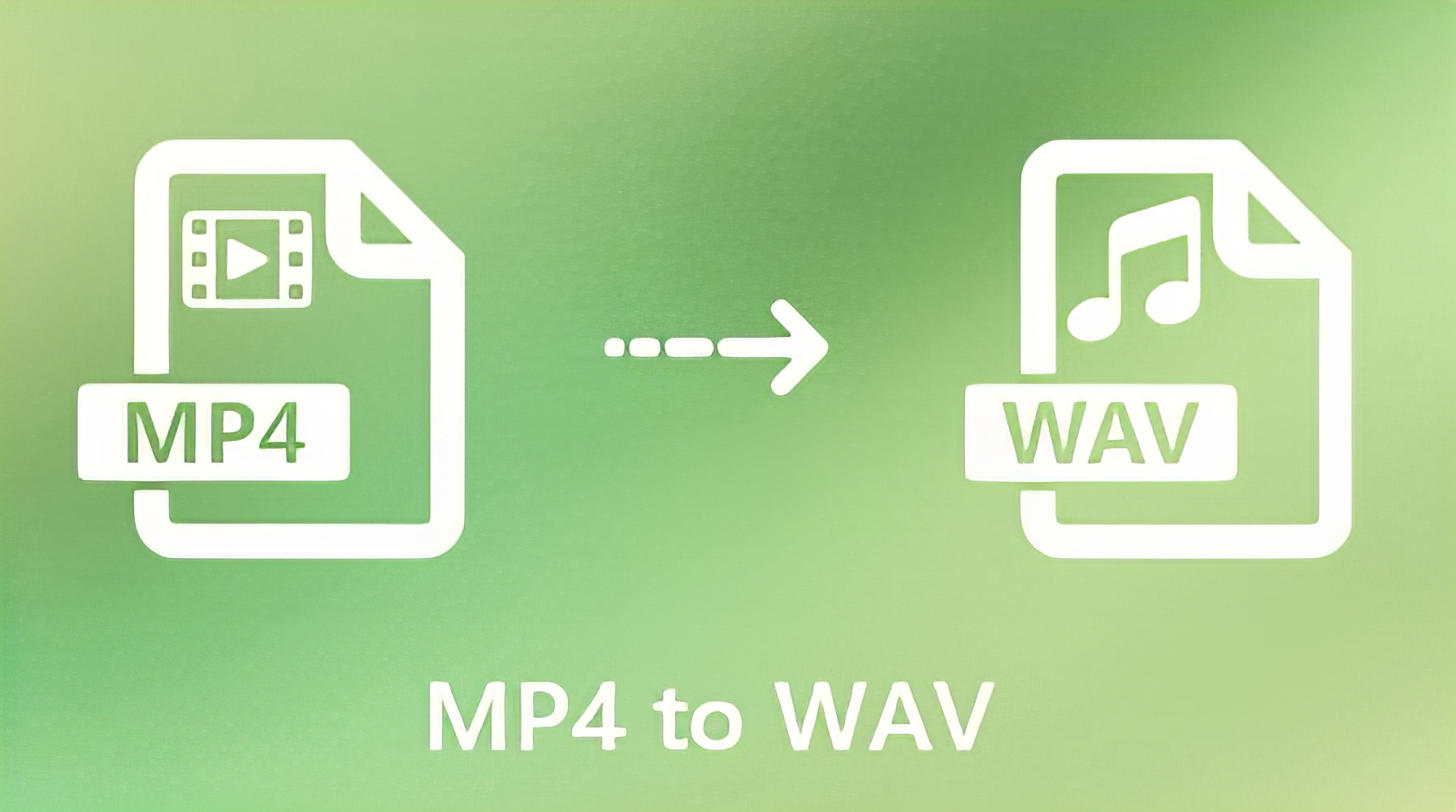
Part 1. What is AMV Video Format?
AMV, which stands for Anime Music Video, is a proprietary video format designed specifically for MP4 players and S1 MP3 players with video playback capabilities. As a compressed video format, AMV is optimized for portable devices, offering low-resolution video files that are well-suited for their small screen sizes. This format's primary purpose is to provide a seamless and efficient video playback experience on handheld media players.
One of the key advantages of the AMV format is its ability to significantly reduce file sizes without compromising video quality. By compressing the video data, AMV files require less storage space, making them ideal for devices with limited storage capacity or for scenarios where minimizing data usage is crucial.
Part 2. Best MP4 to AMV Converter for Window and Mac
While there are various MP4 to AMV converter options available, one software stands out as the best choice: HitPaw Univd (HitPaw Video Converter). This powerful tool offers a comprehensive solution for converting MP4 videos to AMV format, along with a wide range of additional features and capabilities.
- Supports converting a vast array of video formats, including AVI, MKV, WMV, MP4, and more, to AMV with a single click.
- Provides basic video editing tools, such as cutting, trimming, rotating, cropping, and applying video effects.
- Utilizes multi-thread technology to batch convert multiple videos simultaneously.
- Allows customization of bitrate, sample rate, and other settings to create unique effects.
How to Convert MP4 to AMV without Losing Quality
Follow these simple steps to convert your MP4 videos to AMV format using HitPaw Univd:
Step 1. Launch the HitPaw Univd
- Launch the HitPaw Univd application on your computer
- Click the "Add Files" button or simply drag and drop the MP4 video files you want to convert into the program's interface.

Step 2. Select the Output Format
- Locate the output format selection option, typically represented by an inverted triangle icon, on the lower right side of each imported file.
- Click on it and scroll down to select "AMV" as the desired output format.
- Alternatively, you can click "Convert all to" in the bottom left corner to set AMV as the unified output format for all imported files.

Step 3. Convert MP4 to AMV
- Finally, click the "Convert" button (or "Convert All" if you have multiple files) to start converting MP4 to AMV.

Step 4. Check the Converted File
- Once the conversion is complete, navigate to the "Converted" tab within the HitPaw Univd interface to view the newly converted AMV files.
- From here, you can play the AMV directly or "Add to Edit List" if you need to make further edits to the videos.

By following these simple steps, you can easily convert your MP4 video files to the AMV format using HitPaw Univd, taking advantage of its powerful conversion capabilities and customization options.
Part 3. Other Top MP4 to AMV Converters
While HitPaw Univd is our top recommendation, there are several other MP4 to AMV converter options available in the market. Here's a brief overview of four additional notable converters:
1. AMV Converter
AMV Converter is a highly popular and dedicated AMV video converter application. Some key points about this software:
- Supports converting AVI, ASF, WMV, MPG, DAT, RAM, MOV, SWF, and MP4 to AMV.
- Offers free conversion to AMV format.
- Ensures smooth playback of low-resolution AMV files.
- User-friendly interface.

Pros
- Wide range of supported input formats.
- Free to use.
- Optimized for low-resolution AMV playback.
- Free to use.
- Easy-to-use interface.
Cons
- No updates since 2007, compatible only with older Windows versions (XP/2000/2003/Vista).
2. Tanbee Video to AMV Converter
Tanbee Video to AMV Converter is a professional-grade AMV video converter tool. Key highlights include:
- Supports quick and simple conversion of MP4 to AMV.
- Batch processing of multiple video files simultaneously.
- Built-in video player for previewing AMV videos.
- Lightweight and efficient, with minimal CPU and storage usage.
- Offers a free trial version.
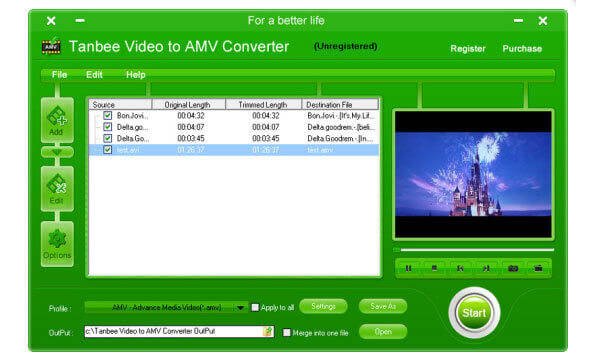
Pros
- Fast and straightforward MP4 to AMV conversion.
- Batch conversion capabilities.
- Integrated video player for previewing.
- Lightweight and resource-efficient.
- Free trial available.
Cons
- Limited to Windows 7/XP/Vista/2003/2000/98 operating systems.
- Watermark added to converted videos in the free.
3. ConvertFiles- MP4 to AMV Converter Online Free
This web-based MP4 to AMV converter application is available for both Windows and Mac OS users, allowing you to download animes in various formats, including MP4, MP3, and more.
- Offers the ability to upload video files from your local hard drive or via a link address.
- Supports converting other video formats to AMV online.
- Open-source and free to use.
- No limitations on video file size.
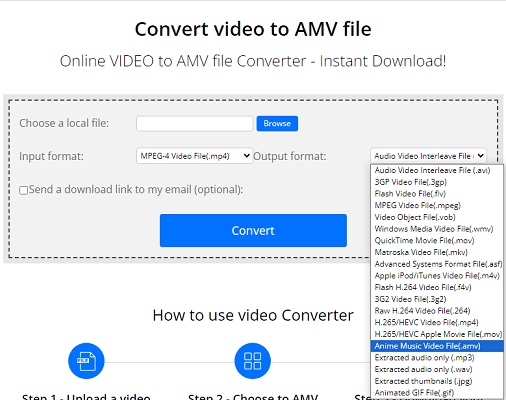
Pros
- Cross-platform compatibility (works on Windows and Mac).
- Supports uploading videos from local storage or online links.
- Free and open-source.
- No restrictions on file size.
Cons
- Can only process one video file at a time.
- Online conversion can be slower compared to desktop applications.
4. AMV Converter Studio
AMV Converter Studio is another noteworthy option for converting videos to the AMV format. Some key features include:
- Allows converting any video format to AMV with ease.
- Provides options to trim or crop video footage before or after conversion.
- Encodes AMV files at various resolutions, including 96x64, 128x96, and 128x128.
- Supports a wide range of input formats, such as AVI, ASF, MP3, WMV, WMA, MPEG, MOV, VOB, and more.
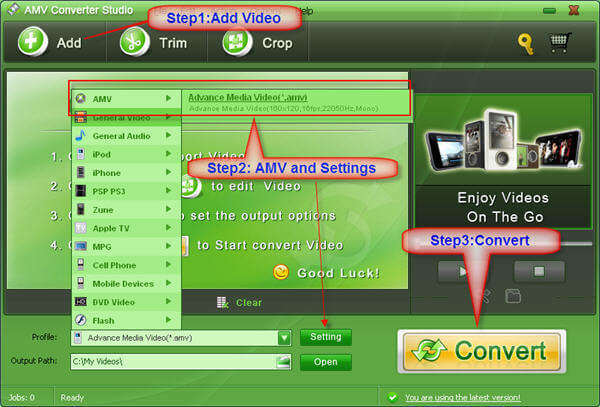
Pros
- Versatile video-to-AMV conversion capabilities.
- Editing tools for trimming and cropping.
- Multiple resolution options for AMV output.
- Supports many input video and audio formats.
Cons
- Paid conversion software (not free).
- Compatible only with Windows Vista/2003/XP operating systems.
FAQs about MP4 to AMV Converter
Q1. What are the Differences between AMV and MP4?
A1. MP4 is one of the most commonly used video formats for streaming services, While AMV is a variant of Motion JPEG with a fixed rather than variable quantization table. When converting MP4 to AMV, you can compress the video and save more storage space.
Q2. What is the best free MP4 to AMV converter?
A2. When you want to use a free tool to convert MP4 to AMV, ConvertFiles is considered one of the best free online MP4 to AMV converter for this task.
Conclusion
In the ever-evolving world of digital media, the ability to convert between different video formats is crucial for ensuring compatibility, optimizing file sizes, and catering to specific use cases. The AMV format, designed for portable media players, offers a compressed and low-resolution solution that can be highly beneficial in certain scenarios.
When it comes to converting MP4 videos to the AMV format, HitPaw Univd emerges as the best choice, offering a comprehensive set of features and capabilities.









 HitPaw VikPea
HitPaw VikPea HitPaw Watermark Remover
HitPaw Watermark Remover 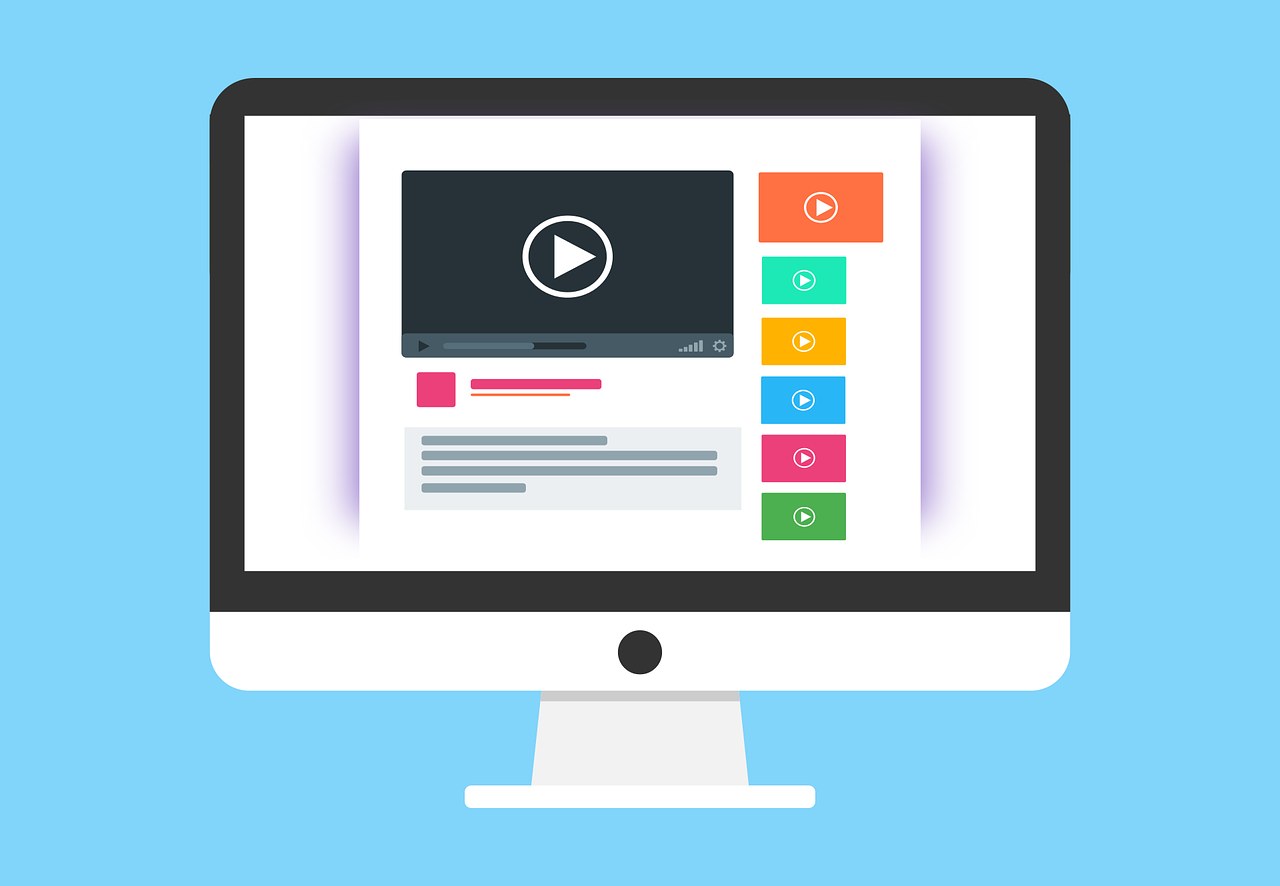

Share this article:
Select the product rating:
Daniel Walker
Editor-in-Chief
My passion lies in bridging the gap between cutting-edge technology and everyday creativity. With years of hands-on experience, I create content that not only informs but inspires our audience to embrace digital tools confidently.
View all ArticlesLeave a Comment
Create your review for HitPaw articles