Does Final Cut Pro Export MP4, How To Do It
Final Cut Pro, initially made for Apple products only, is set to default to export videos in MOV format. However, not many people know that the video files can be exported to MP4 to share with Windows machines or to upload online. Knowing how to export Final Cut Pro to MP4 is very simple. In addition to this, MP4 is a more compatible format and slightly more dependable to just export it from Final Cut Pro.
In this article, we will have a look at the steps that will help you know the Final Cut Pro export MP4 process. In addition to this, we will also have a look at a better option in order to convert videos into different formats easily. Keep reading to know more.
Part 1. How to Export to MP4 in Final Cut Pro?
Getting straight to the point, follow the below steps to know how to export video from Final Cut Pro to MP4 format.
1.Begin by selecting the video from the sharing menu. This menu is displayed when users click the sharing icon on the screen in the top right corner of Final Cut Pro.
2.From here, users need to click Export File (default) option.
3.Remember that the list might appear a bit different for different users depending on the version and customization. However, Export File option will always be present in the list.

4.After clicking the Export File option, a windows will pop up. Users need to add the title of their movie, a description, and different other details.

5.To proceed to know how to export in Final Cut Pro, switch to the Settings tab by clicking it. Clicking the Settings tab will open a next dialog box.

6.From here, users can change the format from the Format option. Click the Format drop-down menu and select Computer.
7.Remember that no other option will help you know how to export Final Cut Pro to MP4. Hence, you need to select Computer.
8.After selecting Computer, the Final Cut Pro export file dialog box will be displayed.

9.The file extension will be shown at the bottom of the screen and will read as MP4.
10.Now, in order to know how to export MP4 from Final Cut Pro, all you need to do is click the Next button on the dialog box at the bottom right corner.

11.Doing this, a Finder window will be displayed. Users can choose where on their device they wish to save their new MP4 export Final Cut Pro file.
Part 2. Best Alternative to Convert Final Cut Pro to MP4 and Other Formats
We just had a look at how to export from Final Cut Pro to MP4. Sometimes there might be instances where users have a MOV Final Cut video and does not that have access to Final Cut to convert it to MP4. Or, there might be cases where users need to convert a video to different format other than MP4. At such times, the best method is to use HitPaw Univd (HitPaw Video Converter) that is compatible with almost all the formats and can efficiently convert the videos. It comes with advanced features and editing options such as cropping, trimming, color correction, adding transition effects, and much more.
- Easily convert videos to Final Cut Pro formats quickly and easily
- 120 times faster speed of conversion as compared to other converters
- Can burn videos to DVD with personalized menu templates
- Offers zero quality loss and top-notch quality post conversion
- Ability to download and record videos from more than 10000 video sharing platforms
- Edit the video using editing options such as trim, crop, cut, merge, add subtitles, and many more.
Step 1:Begin by importing the video. Click the Add Video option to import videos.

Step 2:To select an output format for each video click the inverted triangle icon on the screen on the lower right side and select MP4.
Step 3:Click Convert all to in the lower left corner to select one output format for all videos.

Step 4:Tap the Hardware Acceleration Detection and Lossless Conversion tab at the top-right corner.

Step 5:Select a target folder and click Convert to convert the video to MP4 format.

Step 6:After conversion, navigate to the Converted tab to access the converted files. Users can click Open Folder to access the output files.

Part 3. People Also Ask about Final Cut Pro Export
Q1. Does Final Cut support MP4?
A1. Yes, Final Cut Pro supports MP4 format for imported videos.
Q2. What is the best way to export from Final Cut Pro?
A2. You can navigate to File >> Share >> Export File. Optionally, you can press Command-E and click the Share button and then Export File.
Q3. What is the difference between export file and master file in Final Cut Pro?
A3. Export file is the final output file that you get after export. The master file, on the other hand, is a name given to a Destination preset.
Q4. How do I export Final Cut Pro to external hard drive?
A4. After all the settings are as per your preference, select the destination folder or drive where you need to export the video.
Conclusion
All in all, we just had a look at how to export on Final Cut Pro to MP4. Even though Final Cut export MP4 is the easy, you may failed to export Final Cut Pro to MP4. We also saw that HitPaw Univd is the best alternative to convert Final Cut export videos to MP4 easily.


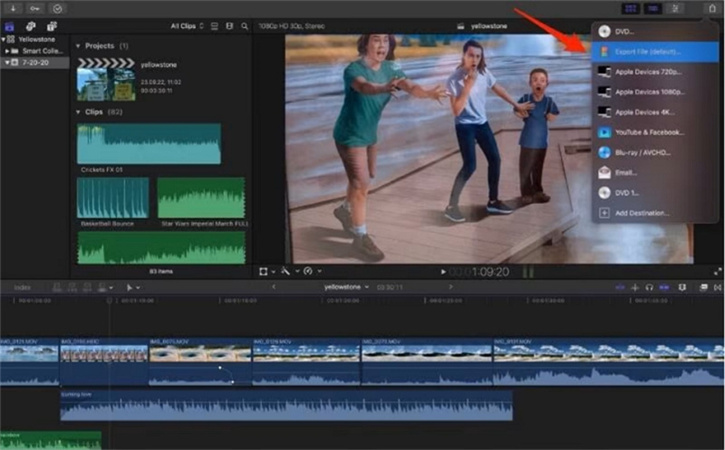
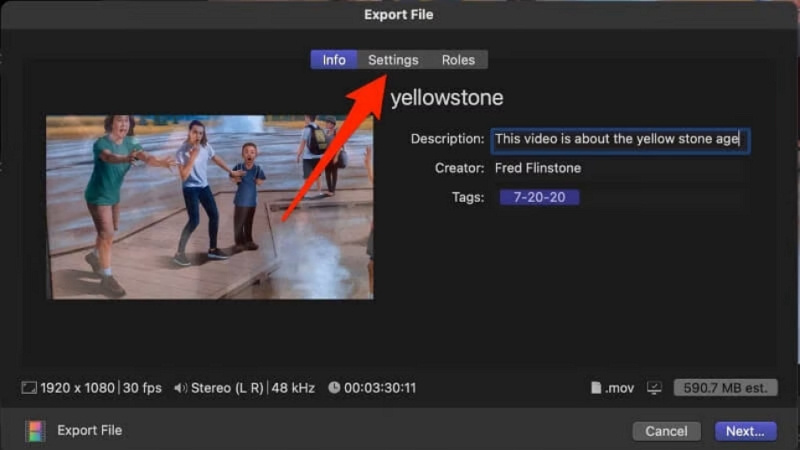
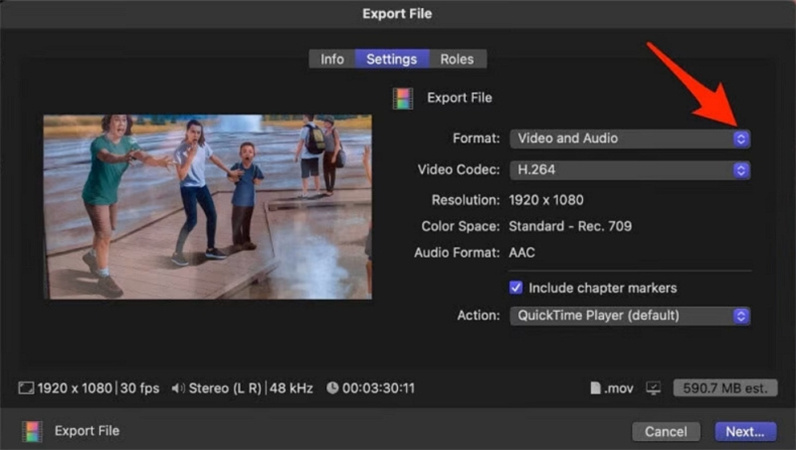
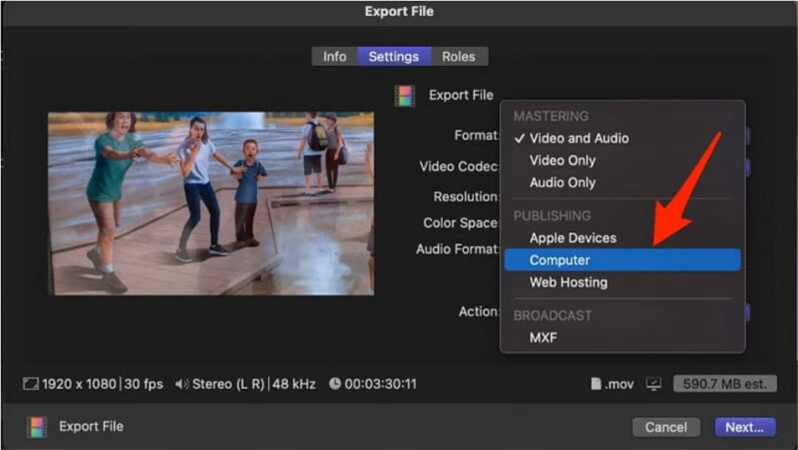
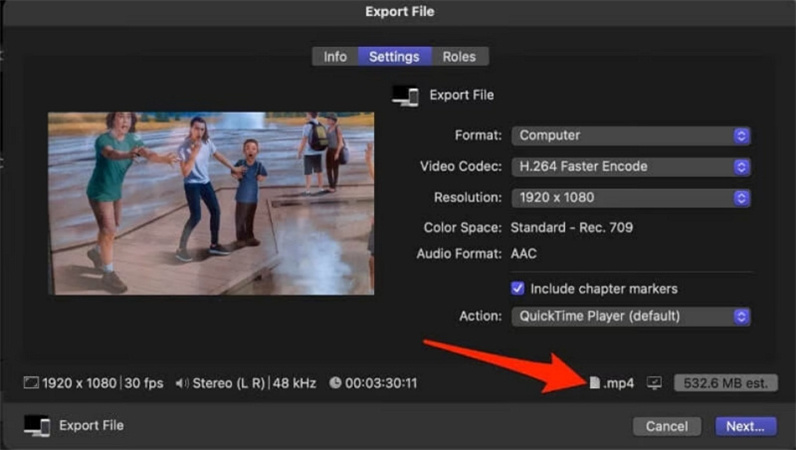










 HitPaw Edimakor
HitPaw Edimakor HitPaw VikPea (Video Enhancer)
HitPaw VikPea (Video Enhancer)

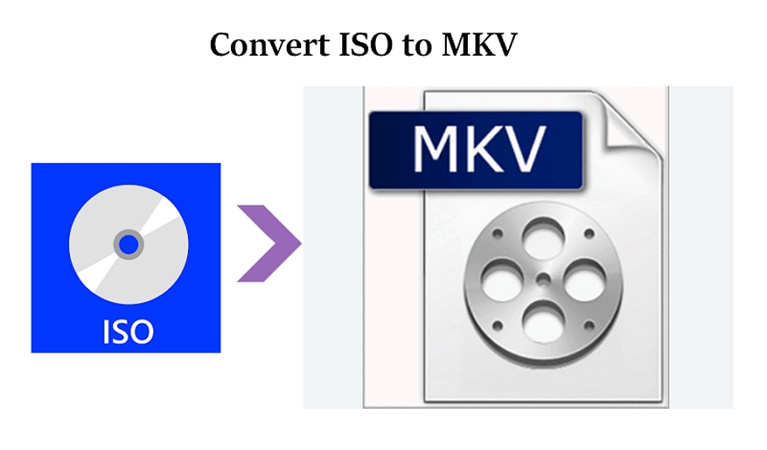

Share this article:
Select the product rating:
Daniel Walker
Editor-in-Chief
My passion lies in bridging the gap between cutting-edge technology and everyday creativity. With years of hands-on experience, I create content that not only informs but inspires our audience to embrace digital tools confidently.
View all ArticlesLeave a Comment
Create your review for HitPaw articles