How to Extract SRT File from MP4 Online & Offline
SRT is an amazing subtitle file format that allows you to make the content appear throughout the world with people living there understanding the context of the video. After creating the video in MP4 video format, you may like to extract SRT from MP4 and that's what this guide is all about. We'll show you the exciting ways to extract SRT file from MP4.
Part 1: How to Extract Subtitles from MP4 to SRT
Learning how to extract from SRT from MP4 has turned effortless thanks to the two high profile and amazing tools given below.
1. HitPaw Online Video Translator
HitPaw Online Video Translator comes into the reckoning of best way to extract SRT file from MP4. This tool has got the amazing ability to produce the mesmerizing subtitles in the text form from a video. Apart from allowing you to free extract SRT from a MP3 online, HitPaw Online Video Translator also enables you to customize the sound and video parameters effortlessly.
The best thing about the HitPaw Online Video Translator is that it maintains the original shape and quality of the video while adding significant subtitles to the video or extracting the subtitles directly from the computer.
Try It OnlineFeatures
- Allows you to paste the URL address of a MP4 video
- Enables you to extract SRT from MP4 in original quality
- Prompts the simple user interface
- Supports multiple video formats
- Compatible with Mac and Windows
- Doesn't come up with the annoying watermark
- Allows you to add subtitles into video in multiple languages
Here's the detailed guide to learn how to extract SRT file from MP4 through HitPaw Online Video Translator.
Step 1: After starting the web browser, you'll need to creep into the official webpage of the HitPaw Online video translator. Next, you'll need to open the YouTube and select the video you're aiming to extra the SRT files from. After copying the URL address of a YouTube video, you can then paste it into the timeline of the HitPaw Online video translator.
Apart from pasting the URL address from YouTube, HitPaw online video translator also assists you to import the video directly from the timeline of the computer.
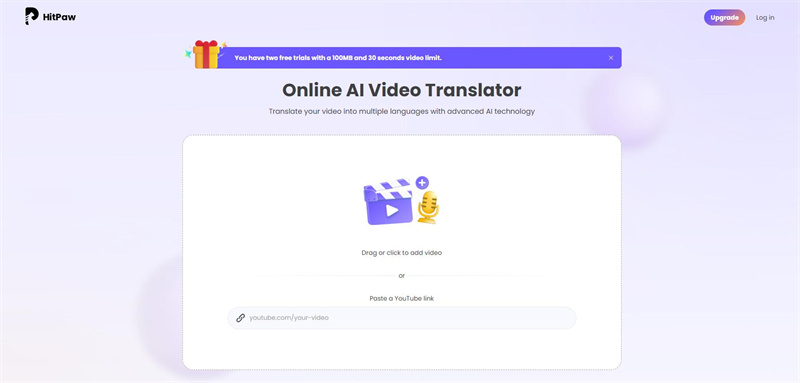
Step 2: Once the appropriate video is imported, you'll need to select the preferred language you want to convert the videos into. Next, you can adjust the setting to make the video translation more exciting and breathtaking. Click on the Translate icon to begin translating the videos.
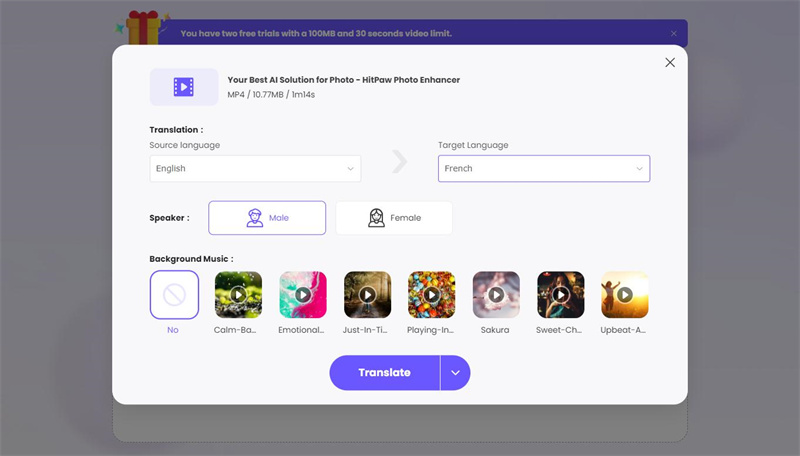
Step 3: If the fast internet connection is maintained, you'll be able to translate the videos quickly. Next, you'll need to preview the video and select the Download button to initiate exporting the videos.
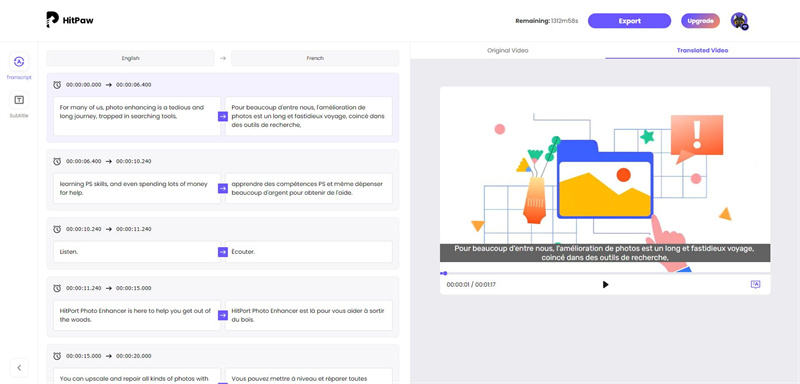
2. BlipCut Video Translator
Another outstanding and commendable way to extract subtitles from MP4 to SRT is none other than the BlipCut Video Translator. The tool comes up with the high profile user interface allowing you to extract SRT from MP4 in multiple languages.
Apart from turning the video into subtitle file formats in multiple languages, BlipCut AI Video Translator also lets you explore the several gigantic human-like voices effortlessly. Since BlipCut AI Video Translator prompts the fast translation speed, you don't have to wait for more than a few moments to turning the MP4 file to SRT.
Try It OnlineFeatures
- Comes up with the simple user interface
- It allows you to add the extract amazing subtitles from videos quickly
- Doesn't mess up the quality of video
- Supports Mac and Windows
- Allows you to explore the 35+ languages
Follow the step by step guide below to know how to extract SRT from MP4 file through BlipCut AI Video Translator.
Step 1: Open the BlipCut Video Translator's timeline and tap the Upload/Audio button to import the video to which you wish to add subtitles. Apart from dragging the video directly from the computer gallery, BlipCut Video Translator also empowers you to paste the URL address of the video.
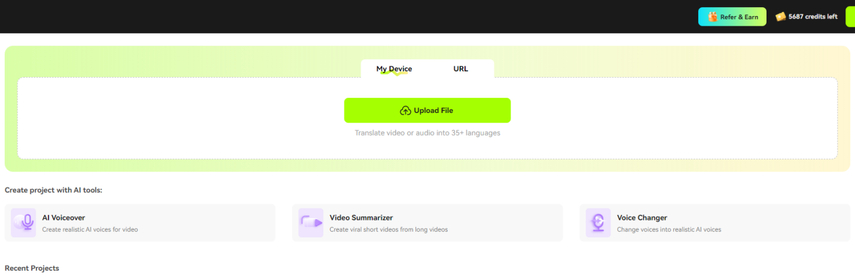
Step 2: In this phase, you must pick the appropriate speaker and targeted language. Since BlipCut Video Translator supports the 35+ languages, you can extract the subtitles in multiple languages.
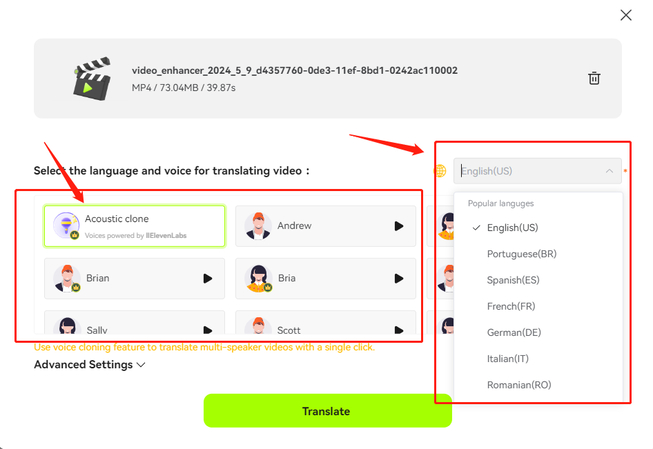
Step 3: Preview the video translation as BlipCut AI Video Translator only takes a few moments before translating the video. Next, you can modify the video translation, and once you're satisfied with the outcome, you can tap on the Download button to
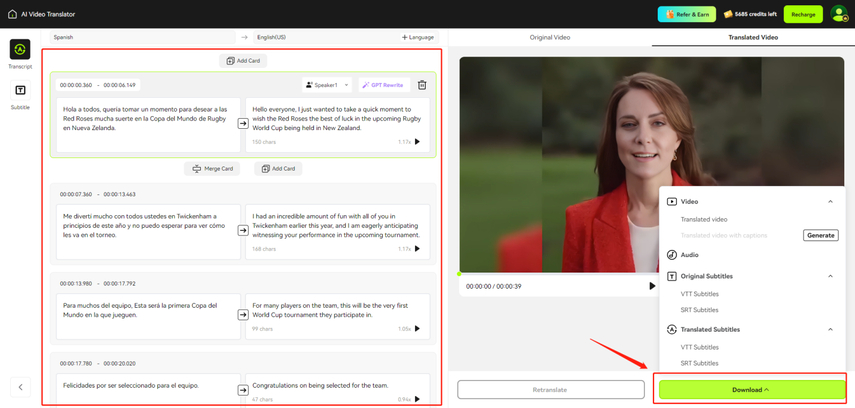
Try It Online
Part 2: How to Extract SRT from MP4 on Windows/Mac
Extracting the SRT file from MP4 is only a matter of a few seconds as HitPaw Univd (HitPaw Video Converter) brings in some of the most spectacular and top video conversion facilities. From allowing you to convert the videos into multiple video formats to enabling you to maintain the original quality of video while conversion, HitPaw Univd has got all the basics covered.
Features
- Allows you to extract SRT file from MP4
- Prompts simple user interface
- Compatible with Mac and Windows
- No video quality
- Supports the batch conversion
- No watermark or ads
- Explore the amazing video editing operations
Here's the detailed guide to extract SRT file from MP4 via HitPaw Univd.
Step 1: After installing the HitPaw Univd on your computer, launch the software and click the Add Files button to import the video.

Step 2: Tap the Convert All to button to select the video format you want to convert the video into, as HitPaw Univd supports multiple video formats.

Step 3: Select the Convert button to begin converting the videos into the desired video formats. After the conversion, you can access the videos from the converted tab.

Part 3: Frequently Asked Questions
Q1. What is the difference between hardcoded subtitles and softcoded subtitles?
A1. Hardcoded subtitles are considered the video's permanent part, and a soft coded subtitle file is uploaded to the video player separately.
Q2. Is it legal to extract subtitles
A2. Extracting the subtitles from a movie or video for a personal purpose is absolutely, and there is no harm in doing that. However, you must not upload the videos having the subtitles to YouTube as it could violate the copyright protection rules provided you're using the other people's video or movie.
Q3. How to convert MP4 to SRT?
A3. Converting the MP4 to SRT is simple, thanks to the mesmerizing features of the HitPaw Univd. To do it, you'll need to import the video and select the appropriate video. Upon clicking the Convert button, you'll be able to convert the MP4 to SRT.
Q4. How do I extract encoded subtitles?
A4. To extract the encoded subtitles from a video, you must launch the HitPaw Translator and import the video. After clicking the Translate button, you can extract the encoded subtitles from the video.
Conclusion
You don't have to explore the multiple options to extract SRT from MP4, as we've made the job a lot easier than you think by introducing the amazing tools. With HitPaw Video Translator and BlipCut video translator, you've got the opportunity to produce the SRT subtitles from the MP4 in various languages, and you won't have to worry about the quality of subtitles.
We have listed the HitPaw Univd as the best way to convert the SRT files into the preferred video format supporting the Mac and Windows and compatible with batch conversion.






 HitPaw Edimakor
HitPaw Edimakor HitPaw VikPea (Video Enhancer)
HitPaw VikPea (Video Enhancer)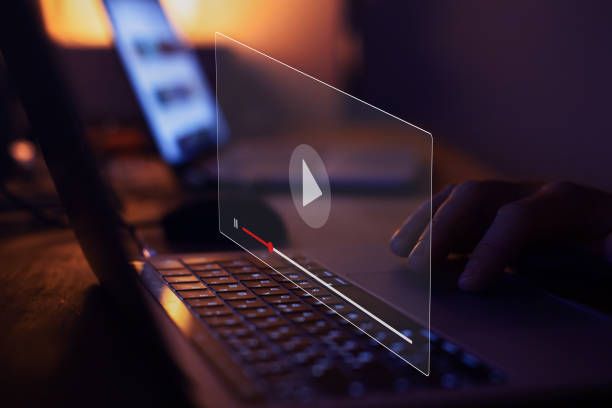
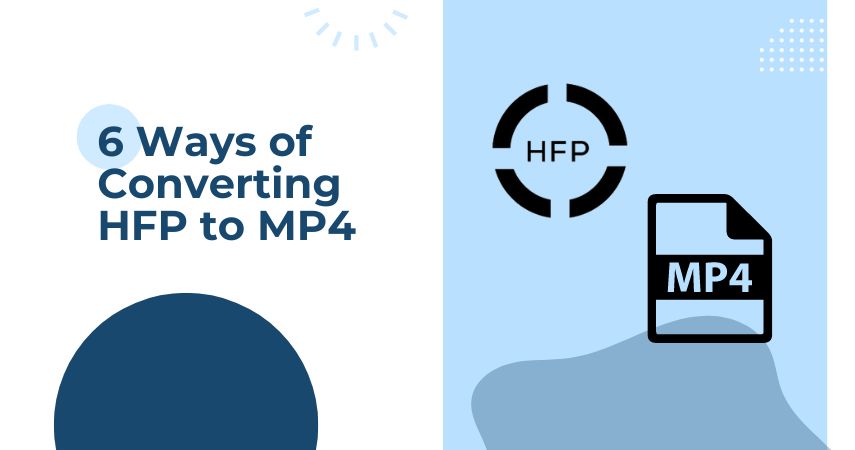

Share this article:
Select the product rating:
Daniel Walker
Editor-in-Chief
My passion lies in bridging the gap between cutting-edge technology and everyday creativity. With years of hands-on experience, I create content that not only informs but inspires our audience to embrace digital tools confidently.
View all ArticlesLeave a Comment
Create your review for HitPaw articles