Seamless Solutions For Converting EXO to MP4 Effortlessly
Converting EXO files to MP4 can be daunting, especially if you need to familiarize yourself with the tools available. In this guide, we break down the process into simple steps using some of the best conversion tools on the market. This comprehensive guide will introduce you to five reliable tools that can seamlessly convert EXO to MP4 format.
Whether you're a tech novice or a seasoned pro, our guide will help you choose the right tool and provide step-by-step instructions to ensure a smooth conversion process.
Part 1. What is an EXO file?
An EXO file is a video file format used primarily by the YouTube app on Android devices for storing video data. These files are often used for offline playback and are typically part of a larger group of segmented files that make up a complete video together. The EXO format is designed to optimize streaming and offline viewing by breaking the video into smaller, more manageable chunks.

Part 2. How to Open an EXO File?
Opening an EXO file is straightforward if you are using the YouTube app on an Android device. The YouTube app automatically recognizes and opens these video segments without any additional setup.
When you play a video, the app pieces together all the different EXO chunks, decrypts them, and creates a complete video file for seamless playback. This process means that, while you can easily view EXO files on YouTube, converting them to a more versatile format like MP4 can expand your viewing and editing capabilities.
Part 3. How to Convert EXO to MP4?
When you need to convert exo to mp4, there are several online conversion tools available that can help transform your exo file to mp4. Below are three reliable methods, each offering unique benefits and a few drawbacks.
1. EXO to MP4 with Online Convert Free
Online Convert Free is a widely used online platform designed to facilitate the conversion of various file formats, including exo file to mp4. This tool is perfect for users who prefer not to install additional software on their devices. With its simple and intuitive interface, Online Convert Free allows quick and easy conversions directly from your web browser.
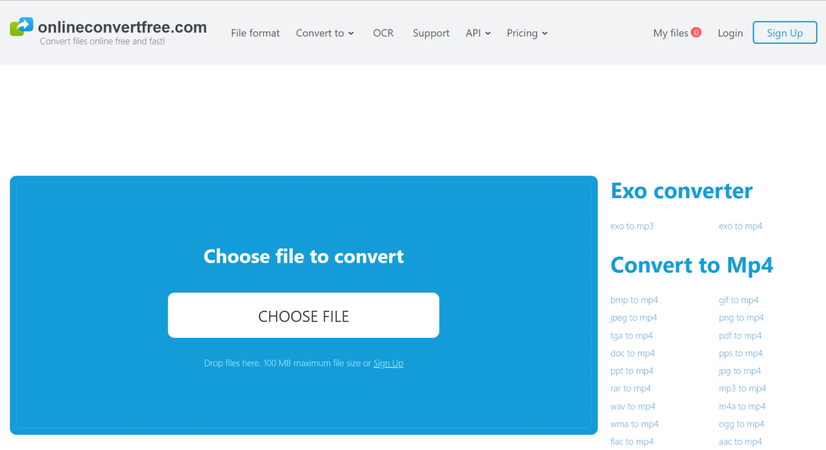
Pros:
- No software installation is required.
- Simple and intuitive interface.
- Free to use for basic conversions.
- Accessible from any device with internet access.
Cons:
- Limited to smaller file sizes in the free version.
- It depends on internet connection speed.
- Potential privacy concerns with uploading files to a server.
2. EXO to MP4 with Filesmonkey
Filesmonkey is another versatile online tool that supports converting EXO files to MP4. Known for its efficiency and user-friendly approach, Filesmonkey is designed to handle a wide range of file formats. It stands out due to its fast conversion speeds and straightforward process, making it a popular choice for users seeking quick and reliable file conversions without requiring extensive software installations.
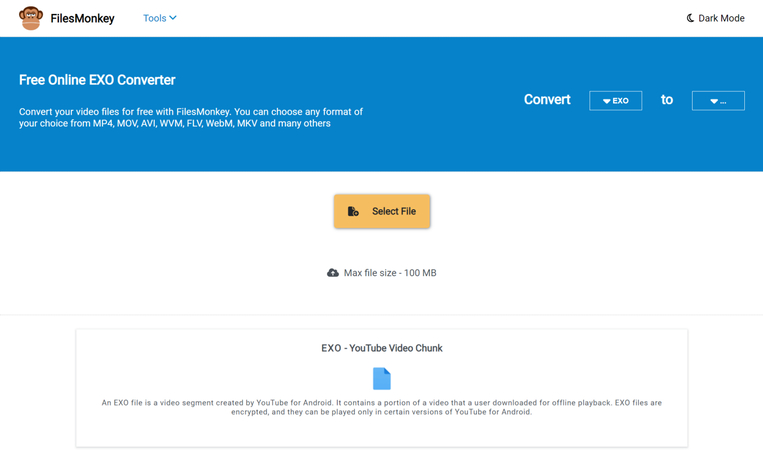
Pros:
- Quick and easy conversion process.
- Supports various file formats.
- No need to download or install software.
- Free for primary use.
Cons:
- Limited file size for free users.
- It may not support batch conversion.
- Requires a stable internet connection.
3. EXO File to MP4 with Convert.Guru
Convert.Guru is another effective tool for those seeking an exo to mp4 converter solution. Its clean interface and straightforward process make it an attractive option for users who prefer online tools that do not require software downloads.
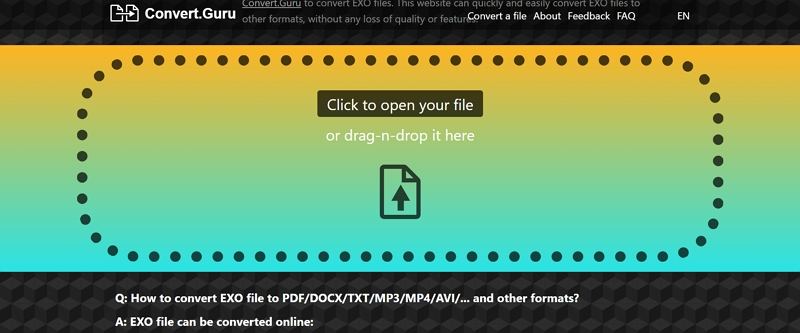
Pros:
- Clean and minimalistic interface that enhances user experience.
- Supports a wide range of file formats beyond just EXO and MP4.
- No software download needed, providing instant access.
- Detailed conversion options allow for a degree of customization.
Cons:
- Conversion speed may slow down with very large files.
- The service is limited to online usage only.
- Fewer advanced features compared to standalone software.
- Occasional ads may disrupt the overall user experience。
Part 3. Best Video Converter to Convert Any Video to MP4
The HitPaw Univd is one of the best options for converting videos. This powerful tool is designed to efficiently handle a wide range of video formats with ease, ensuring high-quality conversions and a user-friendly experience.
Whether you're dealing with MP4, AVI, MKV, MOV, or other formats, the HitPaw Univd streamlines the process, making it accessible for both beginners and advanced users. Here's why HitPaw Univd is the go-to choice for anyone looking to convert their videos seamlessly and effectively.
- Converts videos between various formats, including MP4, AVI, MKV, MOV, and more.
- Utilizes advanced algorithms to ensure fast conversion times without compromising quality.
- You can convert multiple videos simultaneously, saving time and effort.
- Offers basic editing features such as trimming, cropping, and adding effects to videos before conversion.
- Easy-to-navigate interface that makes video conversion straightforward, even for beginners.
- Maintains the original quality of videos during the conversion process, ensuring crisp and clear results.
Step 1.Visit the HitPaw website and download and install the HitPaw Univd for your operating system (Windows or Mac).
Step 2.Open the HitPaw Univd from your desktop or start the menu. Once the software is open, click on the "Add Files" button to browse and select the videos you want to convert.

Step 3.Click on the "Convert all files to" dropdown menu and select your desired output format, such as MP4, AVI, or MKV.

Step 4.After setting your desired output format and adjusting any necessary settings, click the "Convert All" button to start the conversion process.

In Summary
Converting your EXO files to the MP4 format can greatly enhance the flexibility and usability of your video content. Whether you choose an online tool like Online Convert Free, Filesmonkey, or Convert.Guru, or opt for a comprehensive software solution like HitPaw Univd, each method offers unique advantages and potential limitations. It combines a user-friendly interface with powerful features like high-speed conversion, batch processing, and built-in video editing tools.









 HitPaw Edimakor
HitPaw Edimakor HitPaw Watermark Remover
HitPaw Watermark Remover  HitPaw VikPea (Video Enhancer)
HitPaw VikPea (Video Enhancer)
Share this article:
Select the product rating:
Daniel Walker
Editor-in-Chief
My passion lies in bridging the gap between cutting-edge technology and everyday creativity. With years of hands-on experience, I create content that not only informs but inspires our audience to embrace digital tools confidently.
View all ArticlesLeave a Comment
Create your review for HitPaw articles