[Updated] DRP to MP4: How Do I Let Davinci Resolve Export MP4?
Many DaVinci Resolve users find it hard to export MP4 videos using DaVinci Resolve project. Questions like "How do I let DaVinci Resolve export MP4?", "How to export MP4 in DaVinci Resolve?" arise one after another. Why is this happening? With all your questions, keep on reading and we will tell you the answers.
Davinci Resolve cansave as mp4, if the codec of the MP4 container is not supported by Resolve, you can convert your video to MP4 in H.264 codec with HitPaw Univd (HitPaw Video Converter). This robust video converter also helps you convert video to MP4 if Davinci Resolve can't export MP4.

Part 1. How to Export DaVinci Resolve to MP4
Import Project > Click the 'Deliver' tab at the bottom > Select MP4 in the Format tab > Set your Codec as H.264 > Customize the other output settings for your needs > Click 'Add to Render Queue' > Start Render > Export DaVinci Resolve to MP4
DaVinci Resolve is a powerful and professional video editing tool, offering as many as features that most video editors have. As it is professional, it could be difficult for some people to let know how to export DaVinci resolve project as MP4.
As a matter of fact, it is quick and fast to do that. Let's get started the detailed steps of Davinci Resolve how to export to MP4.
- Launch Davinci Resolve in your computer.
Click New Project, and enter a name for the new project.

Import the video you want to to convert to, by clicking Media tab at the bottom.

You can edit your video as you wish. Just click the Edit tab at the bottom and you can add visual effects and more.

-
Click the Deliver tab at the bottom, and this will show you the settings to export your video.

-
Move your mouse to the upper left corner, and you will see Custom is selected by default. Check the box next to Export Video.

-
From the drop-down menu next to Format, select MP4. If you don’t see MP4 or other format you need, click the three-dot next to Render Settings, and click Create Additional Output, and then you will see the instructions to add your preferred output formats.

- Customize the other output settings as you wish.
Click Add to Render Queue > Start Render.

Then you’ve successfully made DaVinci resolve export as MP4. It will start rendering your video and export it.
Part 2. How to Use a Video Converter to Help DaVinci Resolve Export MP4 Easily
If you still stuck in the exporting process of how to export Davinci Resolve project as MP4, why not try a easy converter to fix this problem? Here we present HitPaw Univd to solve this DRP to MP4 problem.
HitPaw Univd is a great video converter tool for both beginners and pros.
HitPaw Univd Main Features
- Convert any video and audio to/from 1000+ formats
- Convert video to DaVinci Resolve, mobile phone, social platforms and other devices without losing quality.
- Polish your video with various edting options: cut, trim, crop, merge, filters, watermark, etc.
- Batch process with full GPU acceleration
- Easy to use
Steps to Convert Video in HitPaw Univd
How to do this simple conversion? Read on you’ll soon learn to use it!
-
1.Download HitPaw Univd in your computer, then install and launch it.
-
2.Upload your DaVinci exported video to it by adding file or drag & drop operation.

-
3.Select your wanted file (MP4 file here).

-
4.Click “Convert” and it’ll soon be converted in seconds for your playing and creating.

Part 3. Which is Better for Exporting DaVinci Resolve MP4, HitPaw Univd or DaVinci Resolve
If you just begin to learn video editing and you think it’s too time-consuming to convert your video files, you can also try HitPaw Univd, which has functions you need like cropping, speeding up video, adding music and filters while only require easier operation.
Here’s a comparsion between HitPaw Univd and DaVinci Resolve.
| Product | Davinci Resolve | HitPaw Univd |
|---|---|---|
| Platform | Win, Mac, Linux | Win, Mac, Online |
| Pros |
|
|
| Cons |
|
Some features requires paid version |
| Price | $299 | Starts from $19.95 |
| Target Audience | Professionals | All users |
FAQs about DaVinci Resolve Export MP4
1. How to export DaVinci Resolve as MP4?
To export from Davinci Resolve to MP4, you can just click Deliver from the menu at the bottom, and then select Export Video > Choose MP4 as output format > Add to Render Queue > Start Rendering. And this will help export your MP4 files.
2. Why can't I Import MP4 into DaVinci Resolve?
There are several causes that can lead to can't import MP4 media into DaVinci Resolve: the file format is not supported or corrupted, or the MP4 file is too large. Check how to fix DaVinci Resolve won't import video errors.
3. Why Is There No Sound on My DaVinci Resolve MP4?
Try the tips below when you are encountering no Audio issue in DaVinci Resolve:
- Check your PC system settings and make sure your audio devices are working.
- Open the Preferences > System > Video and Audio I/O in DaVinci Resolve. Under Speaker setup, check that the device listed is the same as your operating system audio output.
4. How do I export a video from DaVinci Resolve to YouTube?
If you want to export a video from Davinci Resolve to YouTube, click Deliver from the menu at the bottom, and then you will see Custom is selected by default. Click the YouTube button under Render Settings, and then follow the on-screen instructions to finish uploading.
Final Thoughts
There you go. Hopefully this article comes in handy if you are seeking to let Davinci Resolve export MP4 videos. This great editing tool is more suitable for professionals to operate. If you have trouble importing/exporting MP4 videos with Resolve Export, or you are a novice, we recommend using simple and easy-to-use tools, such as HitPaw Univd, which can convert videos to Resolve Export codec, and also provide basic editing functions to meet customization needs. BTW, you may also be interested in the best high-performance computers for video editing 2024.





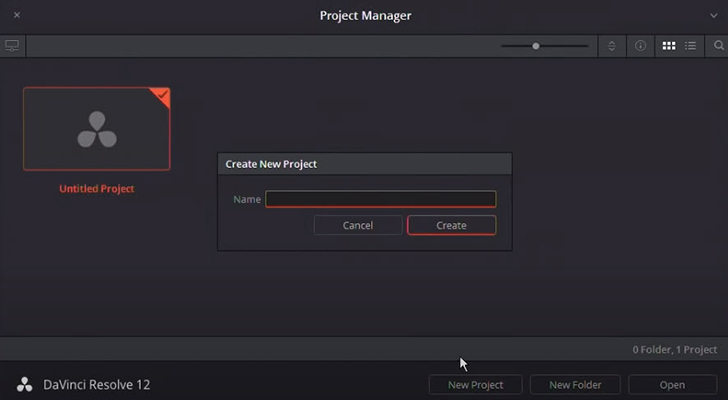
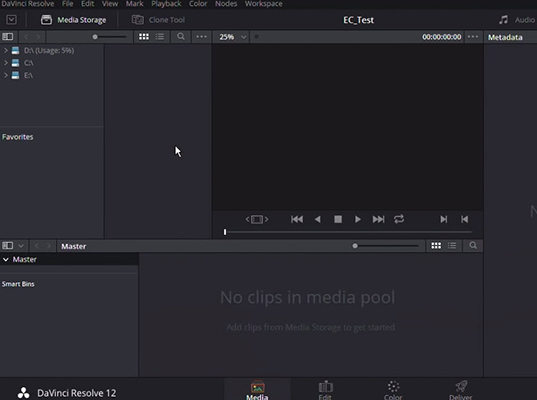
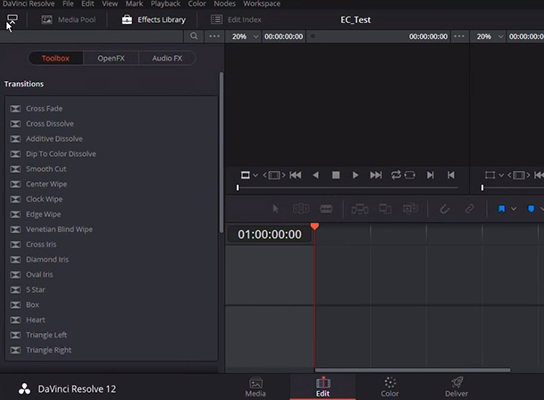

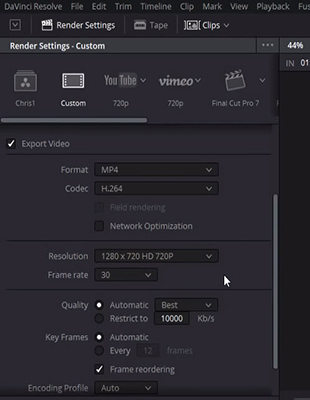
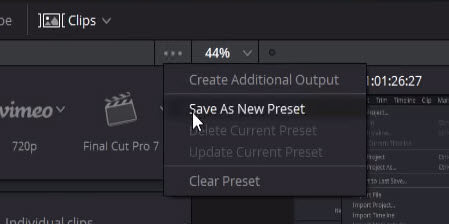
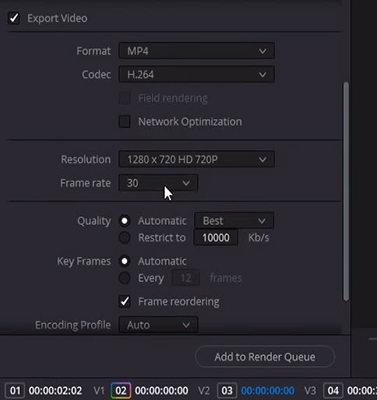




 HitPaw VikPea
HitPaw VikPea HitPaw Edimakor
HitPaw Edimakor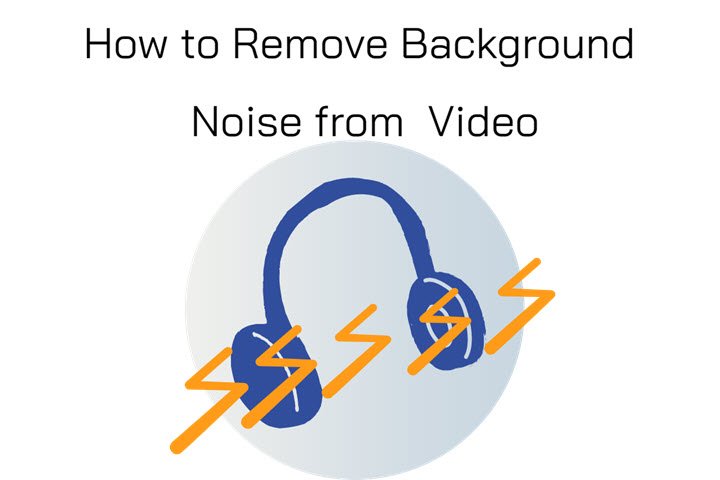
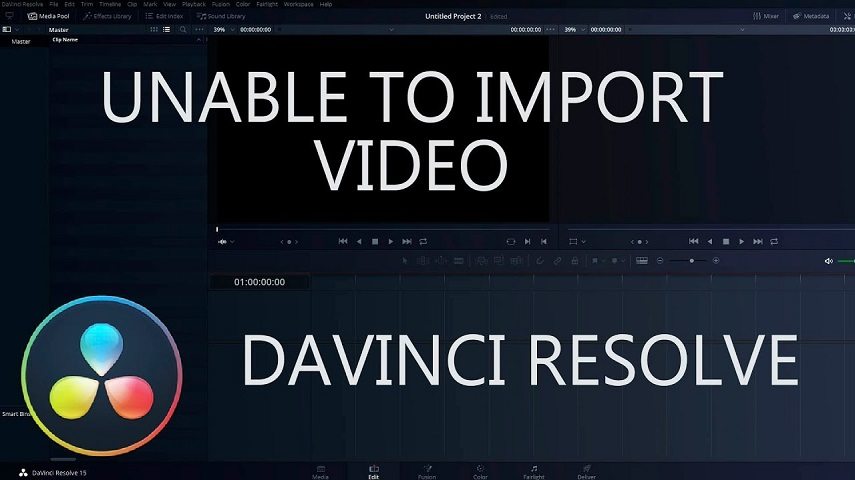
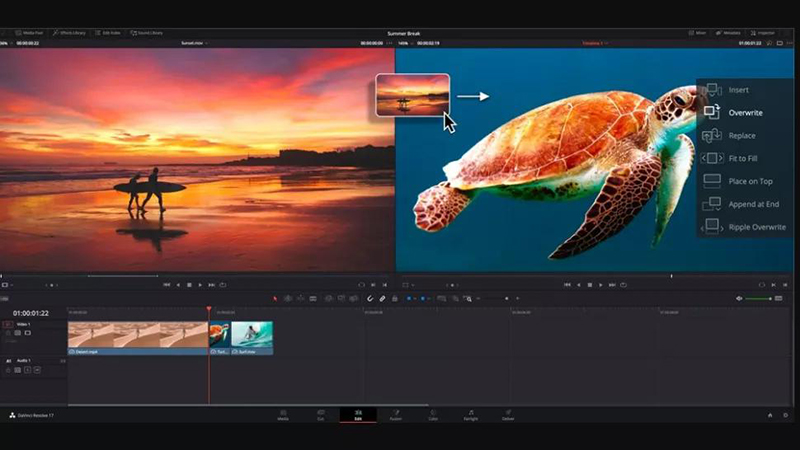

Share this article:
Select the product rating:
Daniel Walker
Editor-in-Chief
My passion lies in bridging the gap between cutting-edge technology and everyday creativity. With years of hands-on experience, I create content that not only informs but inspires our audience to embrace digital tools confidently.
View all ArticlesLeave a Comment
Create your review for HitPaw articles