Convert Rofl to MP4 to Replay Outside the League of Legends Client
In League of Legends (LoL), epic plays, hilarious fails, and jaw-dropping moments are the currency of camaraderie among players. Capturing these moments in the form of ROFL (Replay files) within the League client ensures that no epic maneuver goes unnoticed. However, the challenge arises when you wish to share these moments outside the confines of the LoL universe, or simply want to archive them for posterity. How to change rofl file to mp4?
This guide is your passport to liberating and transforming your ROFL to MP4. Doing so lets you relive your triumphs, study your mistakes, or showcase your skills beyond the League client's boundaries. In this comprehensive tutorial, we'll explore various methods and tools for effortlessly converting. rofl to mp4.
Part 1: What is ROFL File?
A ROFL file is a replay file associated with the popular online game League of Legends (LoL). It uses the extension ".rofl". Here's the key thing to know about ROFL files:
1. Not a video
It doesn't contain actual video footage of the gameplay.
2. Stores instructions
Instead, it stores a record of the in-game actions (commands) taken by the players during a match.
3. Re-enacts the game
When you open a ROFL file within the League of Legends client, the match is replayed based on the stored instructions, allowing you to relive the experience.
Here are some additional points to consider:
1. Limited compatibilityROFL files might not work with future game versions due to changes in the game engine.
2. Sharing and convertingWhile you can share ROFL files, they can only be played within the League of Legends client. If you want to share the gameplay as a video, you'll need to use additional software to record the replay as it's being played.
Part 2: How to Convert ROFL File to MP4
HitPaw Univd (HitPaw Video Converter) stands out as an all-encompassing converter rofl to mp4 for seamlessly converting rofl file to mp4., offering a myriad of additional features and functionalities. Simplifying the process of transforming your videos into high-quality formats, this versatile tool ensures that the original video quality is preserved, regardless of the quantity of files you're working with.
A key highlight of HitPaw Univd is its user-friendly interface, designed to streamline the conversion process and make it accessible to users of all levels of expertise, enabling you to convert rofl file to mp4. Moreover, its ability to handle multiple video conversions simultaneously enhances productivity and efficiency, allowing you to complete tasks in a fraction of the time.
Whether you're aiming to convert your videos to stunning 4K, crystal-clear 1080p, or even breathtaking 8K resolution, HitPaw Univd delivers unparalleled results, elevating your viewing experience to new heights. With its robust suite of features and commitment to preserving video quality, HitPaw Univd emerges as the ultimate choice for individuals seeking the best-in-class video conversion tool.
Main Features of HitPaw Univd
- Effortlessly convert ROFL files to MP4 in high-quality video with just a few clicks.
- Preserve original footage quality without any compromise
- Compatible with both Mac and Windows operating systems
- Convert multiple videos simultaneously for enhanced productivity
- Access a range of commendable video editing operations
- Watermark-free output
- Affordable premium package for added value
How to convert ROFL File to MP4 via HitPaw Univd?
Step 1: Install the converter program on your system. Then, commence the process by choosing "Add Video" to import your files or dragging and dropping videos into the application interface. HitPaw Univd will quickly import your video files into the queue.

Step 2: Click on the file name to change the title, and then select the pen or info symbol to alter the media metadata. You can use the HitPaw Univd to enrich your video information by customizing metadata fields such as title, artist, album, composer, genre, date, and description.

Step 3: After you've uploaded a video into the HitPaw Univd, verify the subtitle status. If the default option is "No subtitles," it could mean that the video contains embedded hardware or closed captioning. You can add external subtitles by clicking "Add subtitles," which accepts SRT, ASS, VTT, and SSA. Each subtitle file imported will be arranged by import order, with a delete icon next to each entry.

Step 4: Click the inverted triangle symbol next to each file to change its output format. Alternatively, click "Convert all to" in the lower left corner to select a uniform output format for all imported files. The edit icon allows you to select your favorite quality, video content, and audio.

Step 5: In the top right corner, select the Hardware Acceleration Detection and Lossless Conversion option. Choose a target folder from the interface and then click "Convert" (or "Convert All" for multiple files). The video will be converted to the appropriate format with ease.

Step 6: Once completed, go to the Converted tab at the top to see the converted files. Click "Open Folder" to examine the finished files, or "Add" to edit your videos if necessary. That's all you have to do to learn how to change rofl file to mp4.

Watch the following video to learn more details:
FAQs
Q1. Can I convert a ROFL file to mp4?
A1. ROFL files are typically recordings made using the Replay feature in League of Legends, and they aren't directly convertible to MP4 format. However, you can convert them into a viewable format by opening the file in the League of Legends client and then recording the replay using screen recording software while it plays. After that, you'll have an MP4 file of your gameplay. Some third-party tools may assist in this process, but be cautious about using them as they may violate the game's terms of service.
Q2. Can I convert ROFL to MP4 online?
A2.
Precisely, a ROFL file with the ".rofl" extension is a data file, not a video, used for replays in League of Legends (LoL). It stores specific details like champion actions, item purchases, and movement commands for each player during a match. This data allows the League of Legends client to recreate the entire game when you open the ROFL file, providing a way to rewatch past matches.
However, there are crucial limitations. ROFL files might not work with future game updates due to engine changes.
They're also locked within the League of Legends client, meaning you can't play them on other media players and sharing them requires the recipient to have the client too. You can't play them outside the League of Legends client, and sharing them requires the recipient to have the client as well. If you want to share your gameplay as a video, you can't convert rofl to mp4 online.
Conclusion
How to convert rofl to mp4? We've uncovered the mystery behind the ROFL file format and provided a solution to convert ROFL to MP4 effortlessly using the HitPaw Univd. With its user-friendly interface, this software simplifies the conversion process for both Mac and Windows users.
Moreover, HitPaw supports batch conversion, allowing you to convert multiple files at once while maintaining the original video quality. Say goodbye to confusion and hello to seamless conversion with HitPaw Univd.







 HitPaw Watermark Remover
HitPaw Watermark Remover  HitPaw Photo Object Remover
HitPaw Photo Object Remover HitPaw VikPea (Video Enhancer)
HitPaw VikPea (Video Enhancer)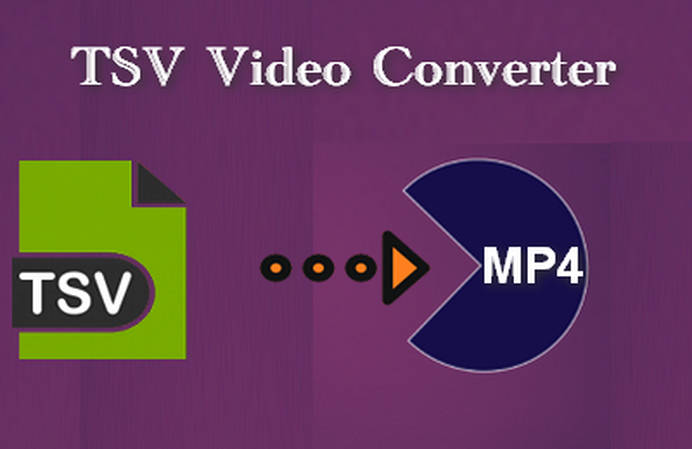



Share this article:
Select the product rating:
Daniel Walker
Editor-in-Chief
My passion lies in bridging the gap between cutting-edge technology and everyday creativity. With years of hands-on experience, I create content that not only informs but inspires our audience to embrace digital tools confidently.
View all ArticlesLeave a Comment
Create your review for HitPaw articles