How to Convert MP4 to AV1 Encoder File
The explosive growth of digital content consumption has spawned an entire generation of technologies geared toward optimizing digital video streaming. AV1 is one such piece of technology. Developed and optimized for digital video streaming, AV1 is a new encoder with a number of advantages over the traditional encoding formats. Therefore, content creators and content publishers choose to convert their videos from mainstream formats like MP4 to AV1 for online publishing. This guide offers a quick overview of the AV1 encoder and gives step-by-step instructions on how to convert MP4 to AV1 in more ways than one.
Part 1: Why Need to Convert MP4 to AV1 Format?
1. What is AV1 File? (AOMedia Video 1)
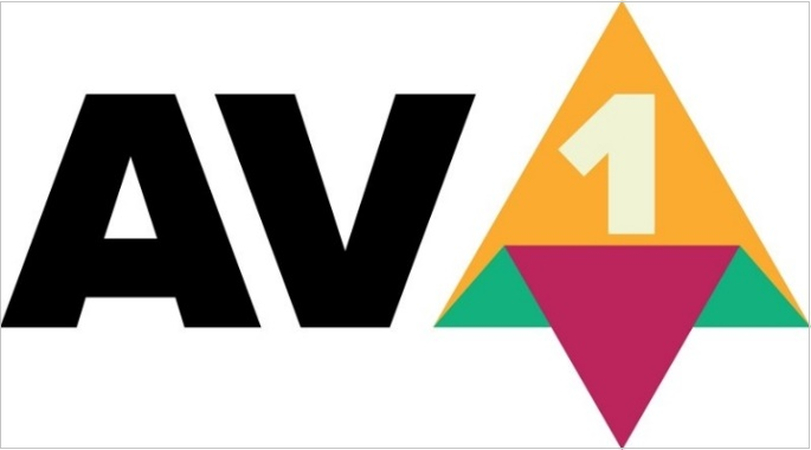
AV1, short for AOMedia Video 1, is a free and open-source video codec developed by the Alliance for Open Media (AOMedia), which is an industry organization comprising tech leaders like Amazon, Cisco, Google, Intel, Microsoft, Mozilla, and Netflix.
AOMedia developed AV1 as an alternative to the proprietary codecs H.264 and HEVC/H.265. Although the latter is highly successful and enjoys widespread usage, they come with a recurring cost in the form of royalties to be paid to their developer, Moving Picture Experts Group (MPEG), and International Telegraph Union (ITU).
It should be noted that AV1 is not a video format or a video container format but a compression format used for compressing the video contents of a video container file. While AV1 can be used with most mainstream video container formats like MP4 and MKV, users may find AV1 videos with the .av1 extension too.
2. Why Need to Convert MP4 to AV1?
The MP4 video format typically uses H.264 or HEVC encoders for compressing the video contents on the file. However, AV1 offers superior compression capabilities, which make it suitable for online streaming applications. Therefore, for digital video publishing use cases, content creators and publishers choose to convert videos from a common format to an AV1-compatible format. For commercial purposes, switching to AV1 encoder also saves publishers costs in royalties charged by the creator of H.264 and HEVC. Other advantages of AV1 codec are as follows:
- Low bandwidth requirement for streaming, ensuring superior viewing experience on low-bandwidth connections
- Modern, stable, and future-proof because of rapidly growing adoption
- Delivers high-definition video calling experience on spotty connections
Part 2: How to Convert MP4 to AV1 using HitPaw Univd
Since the AV1 encoder is a cutting-edge codec, not many video converters support it. Univd Video Converter is one of the few video converters with the capability to convert MP4 to AV1. In fact, Univd supports extensive support for video encoders, including new, old, and ancient formats.

HitPaw Univd - All-in-one Video Solutions for Win & Mac
Secure Verified. 254,145 people have downloaded it.
- VariousFormats Support: HitPaw Univd can convert videos from any format to AV1.
- BatchVideo Conversion: You can convert up to 5,000 videos from MP4 to AV1.
- Fast Conversion Speed: With Univd, MP4 to AV1 hardly takes a few minutes, even if they're big.
- Built-in Editors: Cut, trim, merge, add subtitles, remove noise, and do more with Univd.
- 4K Support: Univd supports all resolutions and aspect ratios, including 4K and full HD.
- Full Quality Control: Univd lets you convert videos from MP4 to AV1 encoding both lossily and losslessly.
Secure Verified. 254,145 people have downloaded it.
Guide to Convert MP4 to AV1 with Univd AV1 Converter
- Step 1: Import Video
- Step 2: Go to Output Settings
- Step 3: Select Output Encoder
- Step 4: Convert MP4 to AV1
- Step 5: Access Output Files
Launch HitPaw Univd >> Go to the 'Converter' module >> Drag MP4 files into the tool or use the 'Add Files' button.
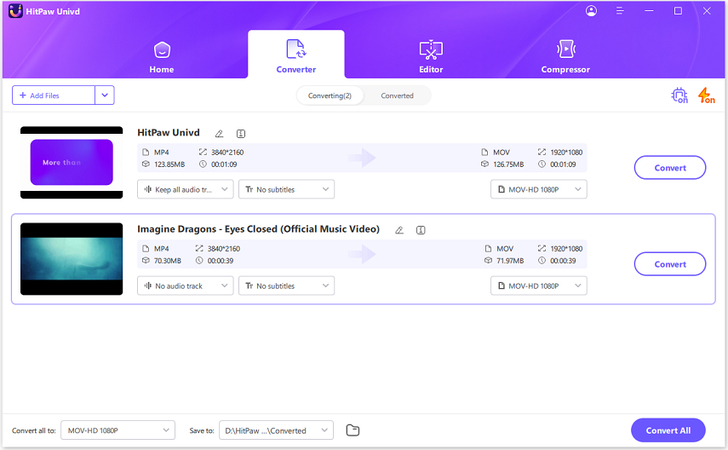
Click on the 'Convert all to' dropdown at the bottom >> Navigate to 'Video' >> Choose 'same as source' option >> Clicking 'Pen' icon beside that option
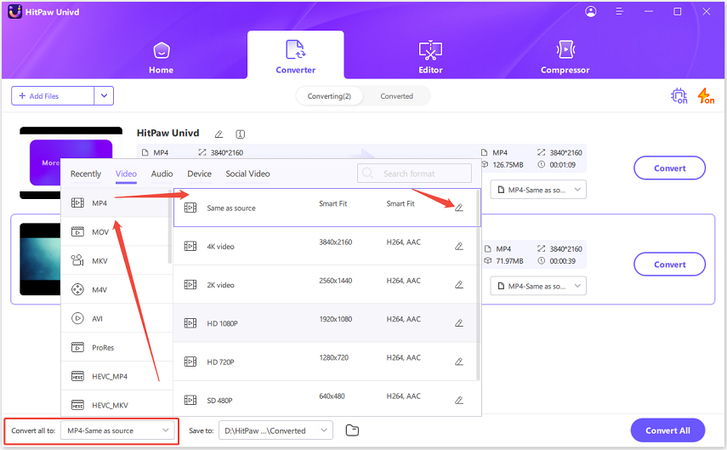
In the new popup box, choose 'AV1' as the encoder for Video >> Click 'Create'
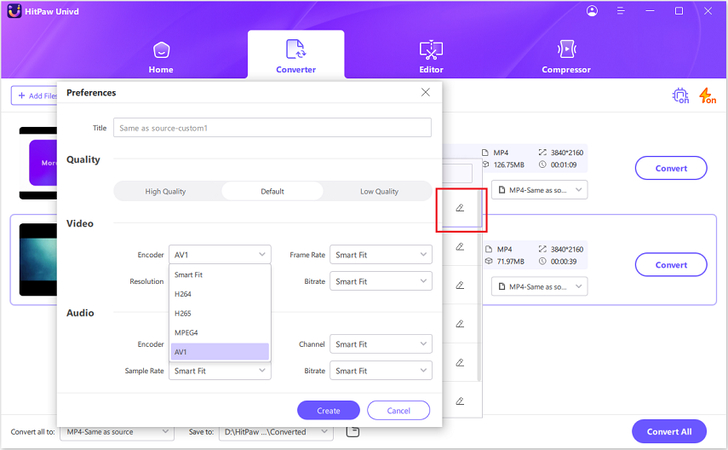
Hit the 'Convert all' button to start convert MP4 to AV1 format.
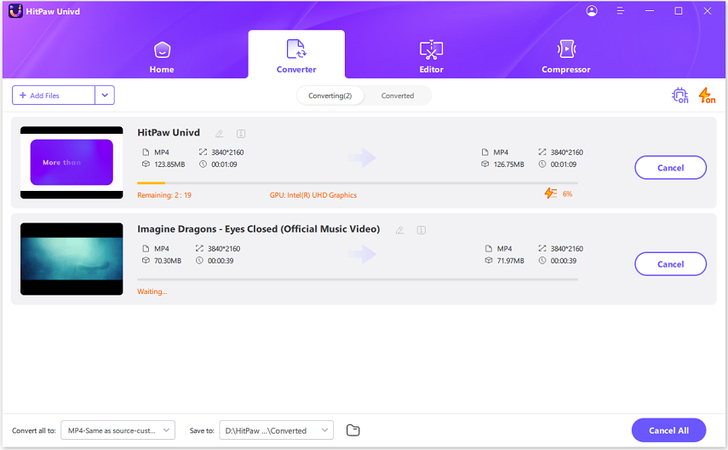
After the conversion process, access the converted files on the main interface.
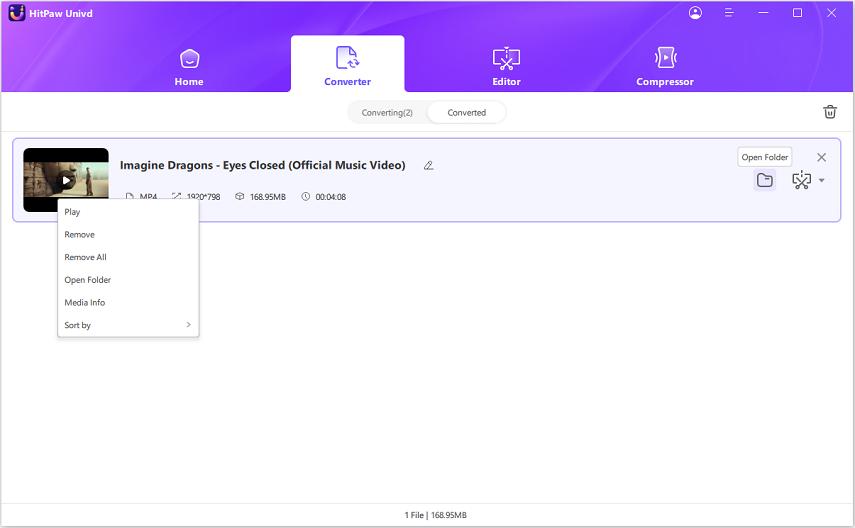
Pros and Cons of using HitPaw Univd
Pros
- User-friendly
- Fast and powerful
- Lightweight
- Cross-platform support for Windows and macOS
- High-quality output
- Batch conversion
Cons
- Premium tool
Part 3: Top 2 Best MP4 to AV1 Converters Free to Use
1. How to Use FFmpeg for MP4 to AV1 Conversion
FFmpeg is a free, open-source command line tool for media editing and conversion. Everyone can use this MP4 to AV1 converter for free without any limitations. FFmpeg can easily convert MP4 to AV1 as long as users know how to use it. Since it lacks a graphics user interface, it doesn't rank high on user-friendliness, but familiar users find FFmpeg mp4 to av1 conversion to be a smooth and painless experience.
How to Convert MP4 to AV1 Using FFmpeg:
- Step 1: Launch FFmpeg
- Step 2: Navigate to Source File
- Step 3: Convert Encoding to AV1
Download and install FFmpeg >> Press 'Windows key + R' on Windows desktop >> Type 'cmd' in the search box >> Hit 'OK'
Copy the path to the folder where your MP4 file is located >> Go back to the Command Prompt window and type 'cd' followed by 'space' and the file location path you copied earlier >> Press 'Enter'

Type 'ffmpeg -i input.mp4 -c:v libaom-av1 -crf 25 output.mkv' >> Press 'Enter'
In the above command, 'input' refers to the input video file name. Also, 'crf 25' refers to quality level, with '0' being lossless and '51' being the highest loss conversion. Lastly, 'output' refers to the output file name after encoder conversion. You can change these options at your convenience.
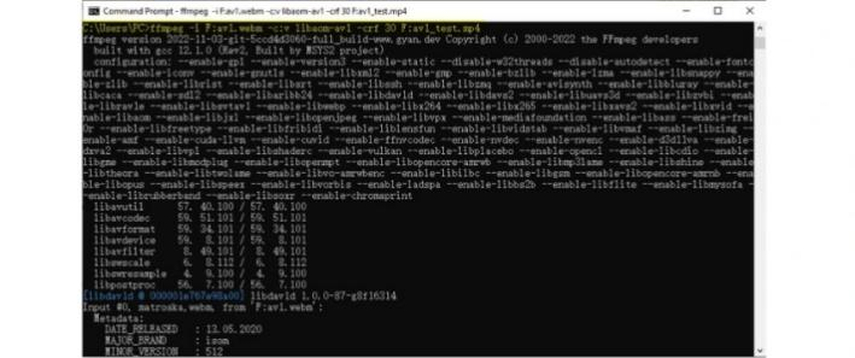
Pros
- Highly flexible
- Fast and Powerful
- Compatible with a wide variety of video codecs
- Free and open-source
- No watermarks, ads, or limitations
- Batch conversion support
Cons
- Difficult to use. Not suitable for beginners
- No pre-conversion prereview available
- Limited advanced features like hardware acceleration
2. How to Convert MP4 to AV1 for Free with HandBrake
HandBrake is the industry standard for video format compression and conversion. It is free, open-source, and one of the most powerful tools available for video file conversion. However, it's far from the most user-friendly one. Nevertheless, HandBrake can handle MP4 to AV1 conversion with ease and gives an excellent variety of customization options for users.
How to Convert MP4 to AV1 Using HandBrake:
- Step 1: Add Files
- Step 2: Choose Output Format
- Step 3: Change Encoder
Launch HandBrake >> Drag MP4 files directly into the upload box in the tool >> Let the tool scan the video file.
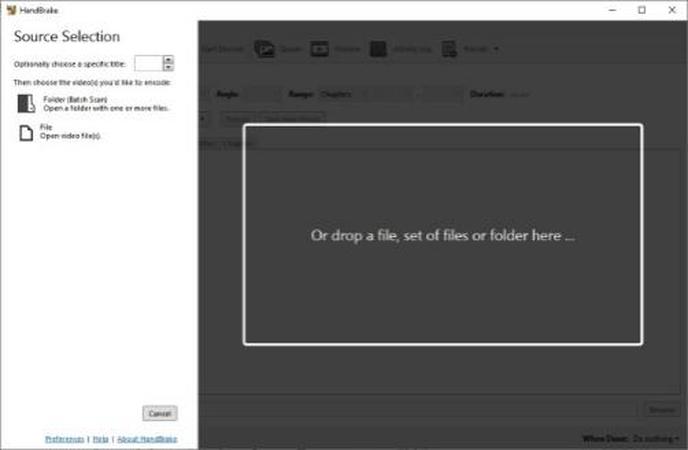
Choose a container format from the available options, i.e., MP4, MKV, and WebM.
Go to the 'Video' tab >> Click on the 'Video Encoder' dropdown >> Choose 'AV1.'
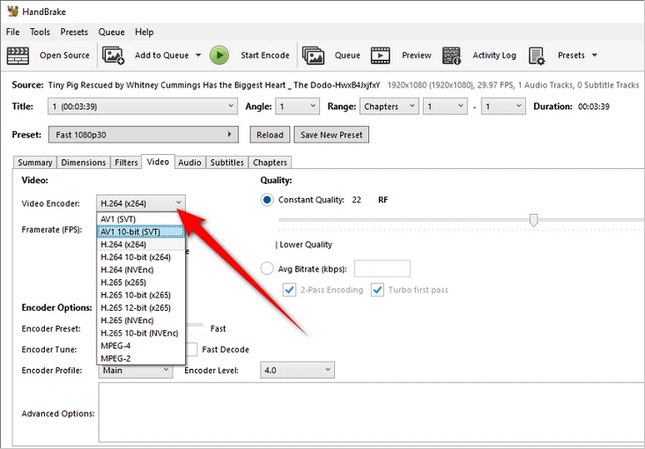
Pros
- Lots of presets
- Free and open-source
- Powerful
- Cross-platform support
- Native AV1 support
- Batch conversion support
Cons
- Limited hardware acceleration
Part 3: How to Choose A Best MP4 to AV1 Converter
Feature
FFmpeg
HandBrake
HitPaw UnVid
Ease of Use
Steep learning curve for beginners.
Intermediate
Beginner-friendly
Customization
Highly customizable
Less customizable
Limited customization
Speed
Fast
Slower
Fast
Batch Processing
Full
Limited batch processing capabilities.
Full
Origin
Completely free and open-source.
Completely free and open-source.
Proprietary
Video Quality Control
Excellent
Great
Great
Support for Other Codecs
Great
Limited
Great
Advanced Features
Extensive
Great
Limited
Best For
Advanced users, professionals,
Beginners, casual users
Beginners, casual users
FAQs about MP4 to AV1 Conversion
Q1. Can MP4 contain AV1?
A1. Yes. MP4 files can also use an AV1 compression encoder.
Q2. Is AV1 better than H265?
A2. Although it depends on the context, AV1 is better than H265 in most digital streaming contexts because of its ability to deliver superior-quality videos while utilizing lower bandwidth.
Q3. What is the difference between MP4 H264 and MP4 AV1?
A3. MP4 is a video container format, while H264 and AV1 refer to the compression algorithm used to compress video content stored in the container format.
Conclusion
Converting MP4 to AV1 offers several advantages, especially for content creators and publishers who need to optimize their videos for modern streaming platforms. With the benefits of superior compression, better video quality at lower bitrates, and royalty-free licensing, AV1 is a strong alternative to older formats like H.264 and HEVC. For those seeking to transcode their videos to AV1 encoding, HitPaw Univd stands out as a fast and versatile choice, offering batch conversion and high-quality output. Univd makes it effortless for users to transcode their videos to AV1, be it for personal or professional use. Give it a try today.






 HitPaw VoicePea
HitPaw VoicePea  HitPaw VikPea (Video Enhancer)
HitPaw VikPea (Video Enhancer) HitPaw FotorPea
HitPaw FotorPea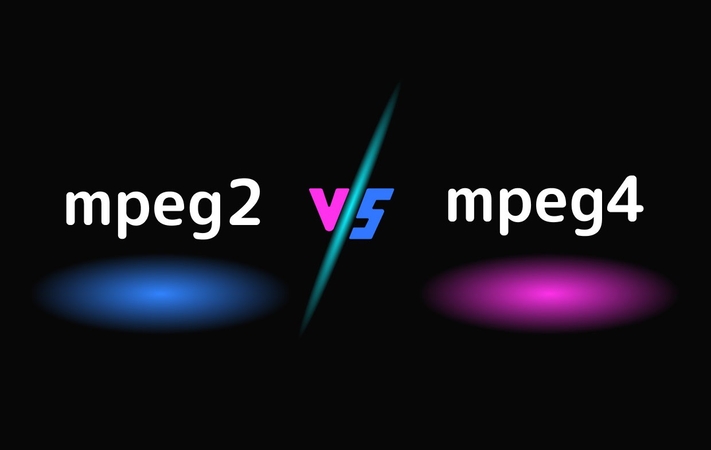



Share this article:
Select the product rating:
Daniel Walker
Editor-in-Chief
My passion lies in bridging the gap between cutting-edge technology and everyday creativity. With years of hands-on experience, I create content that not only informs but inspires our audience to embrace digital tools confidently.
View all ArticlesLeave a Comment
Create your review for HitPaw articles