Top Solutions for Converting ARF to MP4 Fast and Easily
If you have ever heard of ARF file, you will notice that this is a file extension that can be only played by Cisco’s WebEx program. That is to say, if you want to play ARF file just as you play other file formats, you will go in vain. But don’t worry. One of the common methods to play ARF files is to convert ARF format to MP4 format. Converting ARF to MP4 is just a piece of cake for you.
Part 1. What is ARF file?
ARF is a file extension standing for Advanced Recording File from a network-based recording. Which is a advanced recording file downloaded from Cisco WebEx, while WebEx is a meeting program. These files contain recorded video data as well as directories, participant lists, etc. WRF files (WebEx recording files) are similar, but the file extension is used when the WebEx session is recorded by the user, while ARF file extension is used to download the the recording.
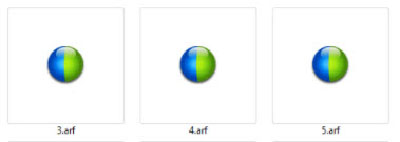
Part 2. How to Play ARF file Using WebEx Player?
The WebEx Network Recording Player is one of the most popular programs that allow you to play meetings, training sessions, and events that are recorded in ARF format. To put it simply, ARF files are played by WebEx Player.
If you want to play ARF files online without having to install the WebEx Player software, you will need to click the playback link in your browser, and this will open and play the recording through the web browser.However, if there is no playback link for you to click, or if you just receive the ARF file, then you will need to do this:
Step 1: Download and install Cisco’s WebEx Player in your computer.
Step 2: Launch the program. Click on File > Open from the upper right.
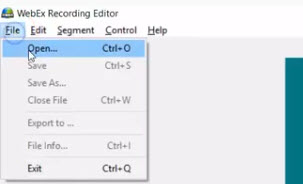
Step 3: Select the ARF file that you want to play, and this will play your file just as any other media player programs.
Step 4: If you want to define a segment or marker for your file, click the Segment icon on from the menu on the top. Click the Edit button on the top to edit your recordings.
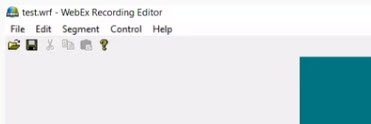
Part 3. How to Convert ARF to MP4 on Mac/Windows (Complete User Guide)
To convert ARF file to MP4 file, you will need an ARF to MP4 converter. What we are about to recommend to convert ARF file to MP4, is Cisco WebEx Player.
How to convert ARF to MP4 on Mac/Windows assuming that you have already downloaded the ARF files:
Step 1: Ensure to download and install (administrative privileges required) Cisco WebEx Player in your Windows computer or Mac.
Step 2: Launch WebEx Player in your computer, and then click File > Open to open the ARF file. Or you can simply double click the ARF file that you want to convert, and this will also launch the WebEx Player.
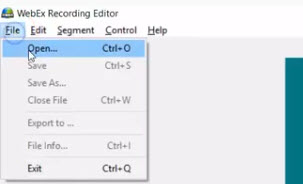
Step 3: After that, click File > Convert Format, and then select MP4 from the context menu.
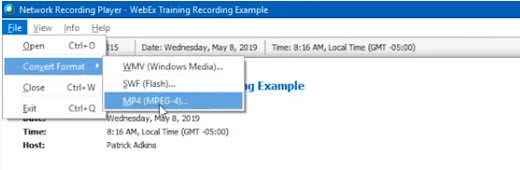
Step 4: You will be asked to enter your credential such as account name and password, and then click Continue.
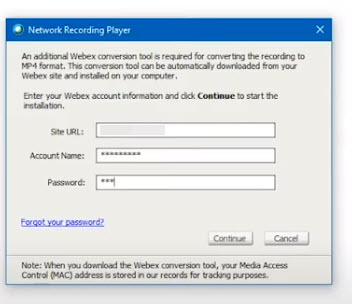
Step 5: A new pane will pop up allowing you to configure the output for your MP4 file. You can select a file path to save it, configure Content Options, Video Quality, Conversion Start Time, etc. Then click OK to save.
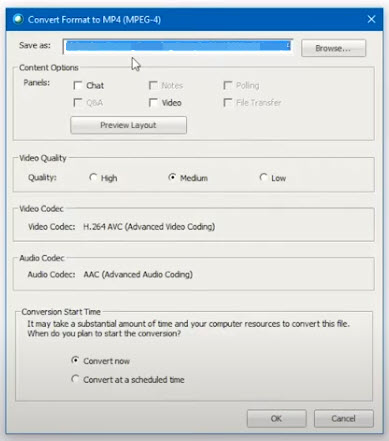
Step 6: Wait for a while for the process to complete. It is all done when you see The recording was successfully converted to MP4 format.
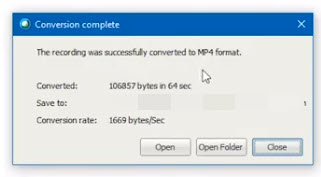
Part 4. Bonus Tips: How to Convert Video to MP4 Free Using HitPaw Univd (HitPaw Video Converter)
Converting videos between different formats are very common nowadays, so we would introduce one of the best video converter tool in this part - HitPaw Univd. It is a free download converter that enables you to convert to more than 800 video and audio formats with a fast conversion speed. And it allows you to batch convert multiple videos once a time. Besides, downloading and editing videos can also be easily done in HitPaw Univd.
How to convert video to MP4 using HitPaw Univd:
Step 1: Download and install HitPaw Univd from the official website, and then launch the program in your computer.
Step 2: Click Add Files button to import the videos you want to convert, or you can drag and drop the video files into the main window.

Step 3: Once imported, click Convert all to option to make some settings. Click Video > MP4, and choose the video quality.

Step 4: Click the Convert button, or the Convert All button if there are multiple videos.
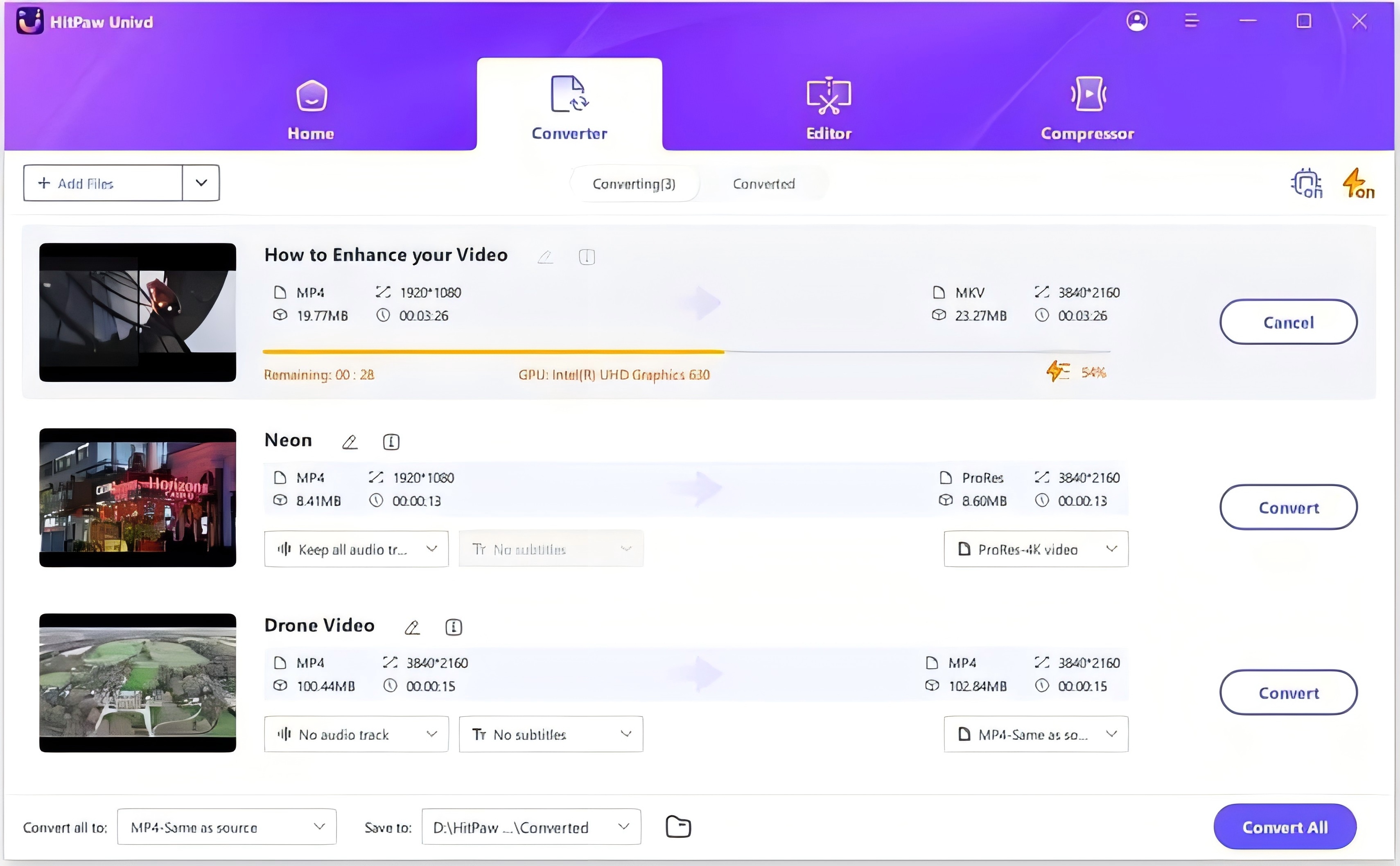
Step 5: HitPaw Univd will start converting. Once finished, click Converted tab and you will see the converted files. An dyou can make some simple edits on the videos.

Final Thoughts
There you have it - the comprehensive and detailed steps converting ARF to MP4. apart from that, this article also outlines tips such as what is ARF files, and how to convert video to MP4 using HitPaw Univd - the easy-to-use video converter tool.
People Also Ask About ARF File
1. How do I convert ARF files to Windows Media Player?
As a matter of fact, Windows Media Player doesn’t support playing ARF files, so you can not convert ARF files to Windows Media Player, unless you convert ARF files to the format that is supported by Windows Media Player. You can try to convert ARF files to MP4 files using WebEx Player at the beginning.
2. Can I convert arf to mp4 online?
Usually you can open ARF files online using WebEx if you have the playback link. However, if you want to convert ARF to MP4, you will need to do it using the WebEx Player software. Converting ARF to MP4 online is not supported by WebEx Player for now. You can search and see if there is any online service that can do it for you.
3. Is it possible to convert arf files to mp4 without webex
For now there is only one program that can convert ARF to MP4, which is Cisco WebEx Player. So if you want to convert ARF to MP4, simply try WebEx Player that will do it for you easily.




 HitPaw FotorPea
HitPaw FotorPea HitPaw VikPea (Video Enhancer)
HitPaw VikPea (Video Enhancer) HitPaw Univd
HitPaw Univd 
Share this article:
Select the product rating:
Daniel Walker
Editor-in-Chief
My passion lies in bridging the gap between cutting-edge technology and everyday creativity. With years of hands-on experience, I create content that not only informs but inspires our audience to embrace digital tools confidently.
View all ArticlesLeave a Comment
Create your review for HitPaw articles