The Ultimate Guide of Can Xbox One Play MP4
Delve into the ultimate guide of Can Xbox One play MP4 to enhance your gaming and multimedia experience. Explore the capabilities of Xbox One in handling MP4 files, including compatibility issues, supported formats, and tips for seamless playback. Whether you're streaming videos or transferring from external devices, understanding these aspects ensures you maximize your Xbox One's media capabilities. Get ready to optimize your entertainment setup with our comprehensive insights and practical solutions.
Part 1. What is Xbox One's Video Format Compatibility
Supported Video Formats by Xbox One
Xbox One supports a variety of video formats for playback, including:
- MP4: Typically encoded with H.264 or H.265 codecs.
- AVI: Usually with DivX or XviD codecs.
- MKV: With H.264, H.265, or VP9 codecs.
- WMV: Often with VC-1 or WMV9 codecs.
Limitations and Restrictions
However, Xbox One has limitations and restrictions when it comes to playing certain video formats:
- Unsupported Codecs: Some formats may not be supported if they use uncommon codecs or specific variations of supported codecs.
- Container Issues: Xbox One may not recognize certain container formats or features within containers, leading to playback issues.
- Resolution and Bitrate Limits: High-resolution videos or videos with very high bitrates may not play smoothly.
Need for Converting Video Files
To ensure smooth playback on Xbox One, converting video files to a compatible format is crucial:
- Enhanced Compatibility: Converting to supported formats ensures your videos can be played without compatibility issues.
- Optimized Performance: Converted videos often play more smoothly and efficiently on Xbox One.
- Ease of Use: Converting simplifies the process of transferring and playing videos from various sources, including external drives or streaming devices.
Understanding Xbox One's video format compatibility and the benefits of converting files helps in maximizing your entertainment experience on the console.
Part 2. Optimizing Video Playback on Xbox One
Additional Tips and Tricks
Enhance your video playback experience on Xbox One with these tips:
- Keep Software Updated: Ensure your Xbox One console and all media-related apps are up to date. Regular updates can improve compatibility and performance.
- Use a Stable Network: For streaming, use a wired connection or ensure a strong Wi-Fi signal to avoid buffering and interruptions.
- External Storage: Utilize external hard drives to expand storage for your video library. This allows you to store more high-quality videos without worrying about internal storage limits.
Optimising Video Quality
- Resolution Settings: Adjust the video output settings on your Xbox One to match your TV's resolution. Go to Settings > Display & sound > Video output and choose the best resolution (1080p, 4K).
- Enable HDR: If your TV supports HDR, enable it in the Xbox settings for richer colors and better contrast. Navigate to Settings > Display & sound > Video output > Video modes, and check the options for HDR.
- Calibrate Display: Use the built-in calibration tool to ensure the best picture quality. Go to Settings > Display & sound > Calibrate HDTV and follow the instructions..
Audio Settings and Subtitle Options
- Audio Output: Configure audio settings to match your sound system or headset for immersive sound.
- Subtitle Support: Ensure subtitles are in compatible formats (e.g., SRT) and adjust settings for visibility and style.
Organizing Video Libraries and Managing Storage
- Media Apps: Organize videos using media apps like Plex or Kodi for easy access and navigation.
- Cloud Storage: Consider cloud storage solutions for accessing videos across devices and reducing local storage pressure.
- Clear Cache: Periodically clear cache and temporary files to optimize storage and performance.
Part 3. Converting MP4 Files for Xbox One
HitPaw Univd (HitPaw Video Converter) stands out as the premier tool for format conversion, offering a comprehensive suite of features to enhance your multimedia experience. With its intuitive interface and robust capabilities, it simplifies tasks from converting photo and video formats to editing videos and downloading content from over 10,000 sites. It also includes tools like image compressor, screen recording, and 2D to 3D conversion, making it a versatile choice for all your video processing needs.
Features
- Wide Format Support: Convert between a wide range of video and audio formats, ensuring compatibility across devices.
- Download Videos: Capture videos from over 10,000 websites, including YouTube, Vimeo, and Facebook, for offline viewing.
- Extract Audio: Convert videos to audio files and download music from popular platforms like SoundCloud and Spotify.
- Video Editing: Edit videos with tools for trimming, cropping, adding effects, and adjusting playback speed.
- Additional Tools: Includes features like image compressor, screen recorder, GIF maker, and 2D to 3D converter.
- High-Speed Conversion: Utilizes hardware acceleration for fast and efficient file conversion.
- User-Friendly Interface: Intuitive design makes it easy for beginners and professionals alike to use effectively.
Steps
To convert MP4 files for optimal playback on Xbox One, follow these straightforward steps using HitPaw Univd:
1. Download and Install HitPaw Univd:
Visit the HitPaw Univd website and download the software. Install it on your computer.
2. Launch HitPaw Univd:
Open HitPaw Univd after installation.
3. Add MP4 File:
Click on "Add Files" to import your MP4 file into the program.

4. Select Output Format:
Choose "Xbox One" as the target device from the list of preset output formats. HitPaw Univd optimizes the settings for Xbox One playback.

5. Start Conversion:
Click on the "Convert" button to begin converting your MP4 file to the Xbox One-compatible format.

6. Save and Transfer:
Once the conversion is complete, save the converted file to your computer. Transfer it to your Xbox One via USB drive or network sharing for seamless playback.

HitPaw Univd simplifies the process of converting MP4 files for Xbox One, ensuring your videos are compatible and ready for enjoyment on your console.
Watch the following video to learn more details:
Part 4. FAQs of Can Xbox One Play MP4
Q1. Can Xbox One Play MP4 Files Directly from a USB Drive?
A1. Yes, Xbox One can play MP4 files directly from a USB drive. Ensure the MP4 file is formatted correctly and use the Xbox Media Player app to access and play the file from the USB drive.
Q2. What Video Codecs Does Xbox One Support for MP4 Files?
A2. Xbox One supports MP4 files encoded with H.264 and H.265 (HEVC) video codecs. If your MP4 file uses a different codec, you may need to convert it to a supported format.
Q3. Why Won't My MP4 Files Play on Xbox One?
A3. MP4 files may not play on Xbox One if they use unsupported codecs, have high bitrates, or contain incompatible audio tracks. Converting the file to the appropriate format and settings can resolve these issues.
Bottom Line
In conclusion, ensuring your MP4 files are compatible with Xbox One enhances your multimedia experience. Tools like HitPaw Univd make it easy to convert video files to formats supported by Xbox One. With its wide range of features, including high-speed conversion and video editing, HitPaw Univd is an essential tool for seamless playback. Try HitPaw Univd today to optimize your video compatibility with Xbox One and enjoy hassle-free entertainment.






 HitPaw VikPea
HitPaw VikPea HitPaw Watermark Remover
HitPaw Watermark Remover 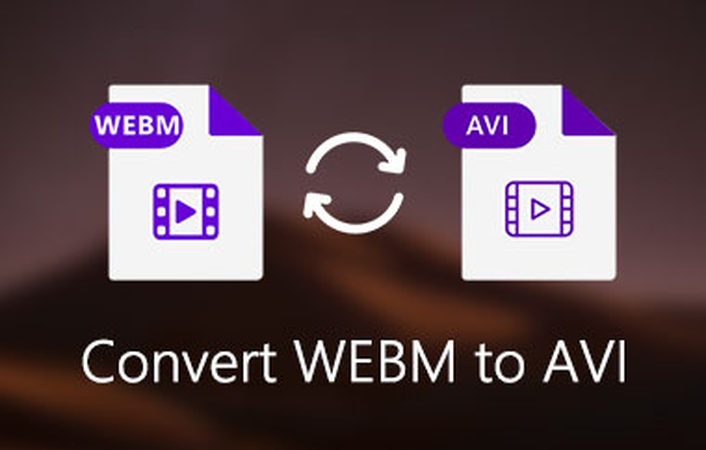

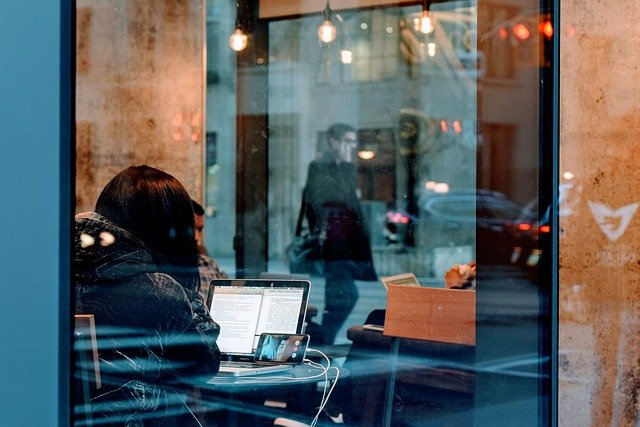

Share this article:
Select the product rating:
Daniel Walker
Editor-in-Chief
My passion lies in bridging the gap between cutting-edge technology and everyday creativity. With years of hands-on experience, I create content that not only informs but inspires our audience to embrace digital tools confidently.
View all ArticlesLeave a Comment
Create your review for HitPaw articles