How to Convert BIK to MP4
The BIK video format has an excellent reputation for its highly efficient compression algorithm, which sharply cuts down the video file size without resorting to drastic compromises in video quality. However, it also has a problem - BIK files do not enjoy high compatibility and cannot be played on most media players. So, converting them into a universally compatible file format like MP4 makes sense, especially when sharing, uploading, or using the files on different devices.
But remember, very few video converting tools have the codec necessary for BIK to MP4 conversion. Do not fall for false advertisements from such tools. After scouring the web and testing BIK to MP4 convertors, we bring you two options that actually work and a bonus. Keep reading to find out more.
Part 1: What is the BIK (Bink Video) Format?
Before converting BIK files to MP4 format, you need to understand what they are and why you might need them.
.BIK file extension is used by Bink video format, which was developed and released by RAD Game Tools way back in 1999. The Bink format is proprietary technology of RAD Game Tools, which was later acquired by Epic Games and renamed Epic Game Tools. Bink videos are widely used in the gaming industry for in-game cinematics and cut scenes. Owing to their small sizes and remarkably high quality, BIK files can be seamlessly integrated into the overall in-game experience. Their small sizes make them easy to load with minimum computing resources, ensuring smooth gameplay.
Limitations of BIK Format
- They are proprietary technology, which means that the codec to play them is not widely available. So, mainstream media players like VLC cannot play these videos.
- Despite their relatively small sizes compared to raw video formats, BIK files are still pretty big and occupy a lot of storage.
- Bink files' limited compatibility is not confined to media players but extends to video editors too.
urlhough the format is widely regarded as an exceptional video format, the proprietary ownership of this technology makes it largely unsuitable for convenient usage. That's why professionals often convert BIK to MP4 format.
Part 2: How to Convert BIK to MP4
1. Convert BIK to MP4 Online using Aconvert.com
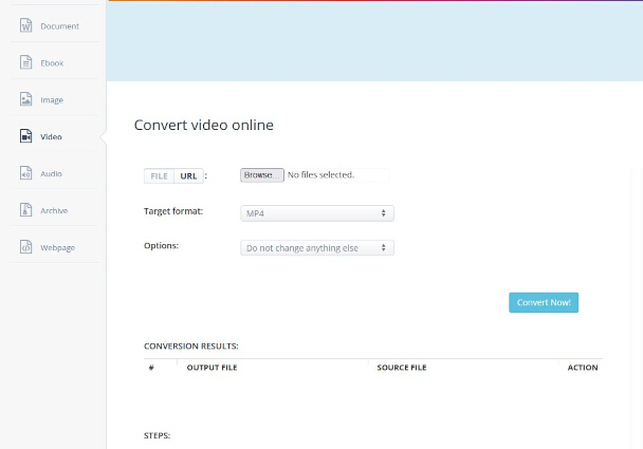
Aconvert.com is a popular online file conversion platform for various files, including images, videos, PDFs, etc. It's also one of the few such converters to support BIK to MP4 conversion. Its clean, no-nonsense approach to video conversion makes it easy to use.
The online convert does not offer a drag-and-drop feature, so you must use the "Browse" button to find and upload your BIK videos. Once you do, select the Target Format as MP4 and hit "Convert." The tool offers customization options like size, bitrate, frame rate, etc., so you can use them if needed.
Once the file is converted, you get a download link on the website. Use it to get your converted MP4 file.
2. Convert BIK to MP4 Free with RAD BINK Converter
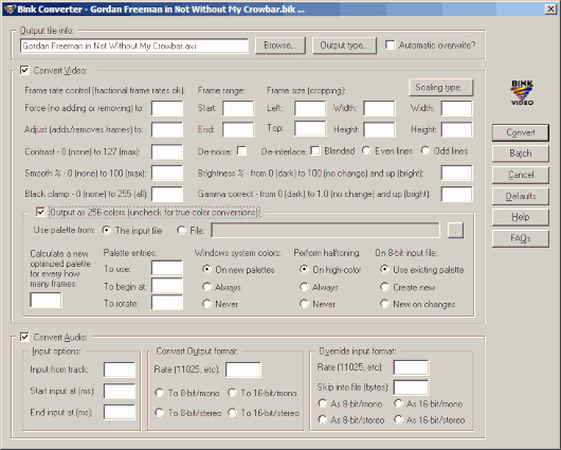
Since Bink is a proprietary format from RAD Game Tools, it's only natural for its creators to develop a tool for converting Bink videos to other formats when needed. RAD Bink Converter is available on their official website and it's free for everyone. It offers some powerful video editing and converting features, albeit with some limitations. However, for BIK to MP4 conversion, it's the perfect tool.
All you need to do is install and launch the RAD Bink Converter, use its Browse button to import your BIK videos and select the output format as MP4. Click "Convert," and you're done. You can also tinker with various customizations and editing options if you'd like to find more ways of extracting value out of this nifty little tool.
Bonus: How to Convert Any Videos to MP4 and Vice Versa
Most mainstream video editing tools support conversion between a handful of video formats. Therefore, professionals use the Univd Video Converter to convert their videos into any format they like, including MP4. Unlike the bloated mainstream tools, the HitPaw Univd is fast, easy to use, and designed for high-quality conversion to MP4 with zero to minimal quality loss. There are many reasons to make HitPaw Univd your go-to tool for video conversion.
HitPaw Univd - All-in-one Video Solutions for Win & Mac
Secure Verified. 254,145 people have downloaded it.
- Convert all your videos to MP4 without losing their original quality
- Compress your large videos to manageable sizes without a major drop in quality
- Whether you have 1 or 1,000 videos, convert them all into MP4 in a single batch
- HitPaw uses GPU acceleration to convert videos faster in 120X speed
- Access advanced AI tools like vocal remover, noise remover, face blur, etc.
- HitPaw Univd supports MP4, MOV, AVI, MKV, and many other video formats
Secure Verified. 254,145 people have downloaded it.
Guide to Batch Convert Video to MP4
- Step 1: Add Video Files
- Step 2: Add Subtitles and Edit Info
- Step 3: Choose Output Format
- Step 4: Convert Video to MP4 Format
Launch HitPaw Univd >> Navigate to "Converter" tab >> Click "Add files" >> Select "Add Videos". Alternately, you can drag and drop video files directly into the "Converter" box

Once the imported videos are displayed as a list, you can add or remove subtitles from each video using the drop down button accompanying each video file. You can also add or edit metadata associated with each video file by clicking the pen icon beside each file's title.

Use the dropdown button toward the right edge of each item in the list to indicate the output file as MP4 for the respective file. For batch conversion into a single format, you can use the dropdown menu at the bottom left corner of the window.

The pop-up window for choosing the output format opens in each case and lets you customize the output quality too.

Hit the "Convert" or "Convert All" button, and you're done!

FAQs about BIK to MP4
Q1. Can I create a .BIK file?
A1. Yes, you can create .BIK files using RAD Video Tools, the official Bink video-creating tool from RAD Game Tools.
Q2. Can VLC convert BIK to MP4?
A2. No. VLC does not support BIK files. So, it can neither open nor convert them into MP4 format.
Q3. How to open a BIK video file?
A3. For Mac users, RAD Game Tools offers a dedicated BIK Video Player for download on their official website. For Windows users, however, the BIK player is baked into the RAD Video Tools software.
Conclusion
BIK files are a proprietary video format and not easy to play, edit, or upload to video-sharing platforms. You can use a good BIK to MP4 converter to change its format into a more versatile video format. Once you convert the BIK file to MP4, you can use HitPaw Univd to convert it into any other format lossless. Also, for all other video conversion needs, a fast, easy, and powerful tool like HitPaw Univd should be your default choice.







 HitPaw FotorPea
HitPaw FotorPea HitPaw Univd (Video Converter)
HitPaw Univd (Video Converter) 
Share this article:
Select the product rating:
Daniel Walker
Editor-in-Chief
My passion lies in bridging the gap between cutting-edge technology and everyday creativity. With years of hands-on experience, I create content that not only informs but inspires our audience to embrace digital tools confidently.
View all ArticlesLeave a Comment
Create your review for HitPaw articles