Ultimate Guide of AMV to MP4 Converter
Welcome to the ultimate guide on converting AMV to MP4, where we provide expert insights and practical tips to help you navigate the conversion process smoothly. Whether you're a beginner or an experienced user, this guide covers everything you need to know about transforming your AMV files into the widely compatible MP4 format. Explore the best tools, methods, and techniques to ensure high-quality results every time.
Part 1. What is AMV and MP4
AMV Format:
AMV (Anime Music Video) is a proprietary video format, primarily used for MP4 players and portable media devices. It's known for its small file size and lower video resolution, making it suitable for devices with limited storage capacity.
MP4 Format:
Explanation: MP4 (MPEG-4 Part 14) is a digital multimedia container format, widely used for storing video, audio, and other data such as subtitles. It supports high-quality video and audio compression.
Importance of Converting AMV to MP4:
Converting AMV to MP4 is crucial for enhancing compatibility and versatility. MP4 is a widely accepted format, ensuring seamless playback across various devices, including smartphones, tablets, computers, and streaming platforms. This conversion improves the viewing experience by offering higher video and audio quality, supporting additional features like subtitles and metadata. Moreover, MP4 files maintain efficient file sizes, making them ideal for sharing and streaming content effortlessly.
Part 2. What is AMV to MP4 Conversion
AMV to MP4 conversion is the process of transforming video files from the AMV (Anime Music Video) format to the MP4 (MPEG-4 Part 14) format. AMV MP4 is essential for users who want to ensure their videos are accessible on a wide array of modern devices and platforms. The AMV format, primarily used in older or low-cost multimedia players, may not be supported by contemporary media players and devices. By converting AMV files to the more universally accepted MP4 format, users can overcome these compatibility issues, making their videos easily shareable and viewable across different platforms.
Benefits of Converting AMV to MP4:
- MP4 is a widely supported format that works on most devices, including smartphones, tablets, computers, and smart TVs, ensuring your videos can be played almost anywhere.
- MP4 format supports better video and audio quality compared to AMV, providing a superior viewing experience with higher resolutions and clearer sound.
- MP4 allows for the inclusion of subtitles, metadata, and multiple audio tracks, offering more functionality and a richer user experience.
- MP4 files are compressed efficiently, maintaining good quality while reducing file size, making them ideal for storage, sharing, and streaming.
Part 3. Best Recommendation: Top AMV to MP4 Converters
1. Convert AMV to MP4 with HitPaw Univd (HitPaw Video Converter)
HitPaw Univd is a top-rated AMV to MP4 converter known for its efficiency and versatility. It enables users to effortlessly convert videos between various formats, ensuring high-quality output and broad compatibility. With its user-friendly interface and powerful features, HitPaw Univd is the go-to solution for all your video conversion needs.
Features
- Format Conversion: Effortlessly convert between various video and audio formats, including AMV to MP4.
- Video Download: Download videos from over 10,000 websites with ease.
- Music Download: Easily grab music from popular platforms.
- Video Editing: Utilize a range of editing tools to trim, crop, and enhance videos.
- Additional Tools: Access popular utilities like image compressor, screen recording, and 2D to 3D conversion.
- High-Quality Output: Maintain original quality or customize output settings for optimized results.
Steps
Here is how to convert AMV to mP4 using HitPaw Univd:
Step 1: Import VideosOpen HitPaw Univd and click on "Add Video" in the upper left corner of the main interface. Alternatively, you can drag and drop the AMV files directly onto the conversion board.

Step 2: Edit Video Info (Optional)
Optionally, you can edit the video information such as title, artist, and other metadata by clicking the edit icon next to the imported video.

Step 3: Add Subtitles (Optional)
If needed, add external subtitles by clicking the subtitle icon. Supported subtitle formats include SRT, ASS, VTT, and SSA.

Step 4: Select an Output Format
Click on the inverted triangle icon on the lower right side of the video file and select "MP4" from the output format options. Customize the output parameters such as quality, codec, and resolution if desired.


Step 5: Convert the Video
Once you have set the desired output format and parameters, click on "Convert" or "Convert All" to start the conversion process.

Step 6: Access the Converted Files
After the conversion is complete, navigate to the "Converted" tab at the top of the interface. Here, you will find your converted MP4 files. Click on "Open Folder" to access the files and use or edit them as needed.

Watch the following video to learn more details:
2. MConverter
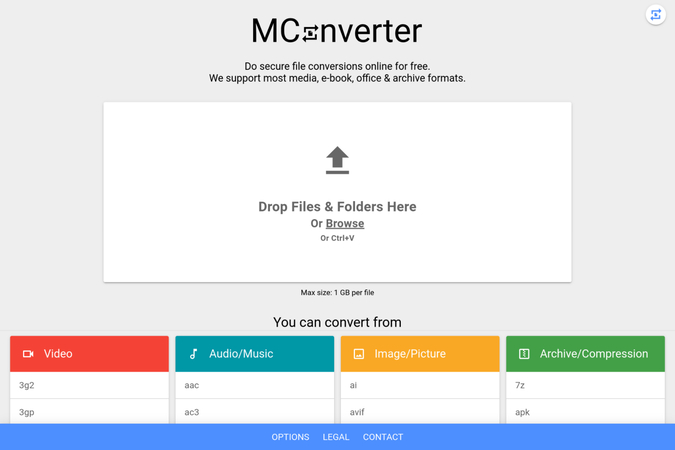
Features:
- Online converter supporting AMV to MP4 conversion and various other formats.
- Simple and user-friendly interface for easy usage.
- Supports batch conversion for processing multiple files simultaneously.
- Option to adjust output settings like resolution, bitrate, and codec.
Pricing:
- Free version available with basic features and limitations.
- Premium plans offer advanced features and higher conversion limits, starting from $5.99 per month.
Pros:
- User-friendly interface for quick and easy conversions.
- Batch conversion capability for efficiency.
Cons:
- Free version may have limitations on file size or number of conversions.
- Premium plans require a subscription fee for full access to features.
3. Free File Convert
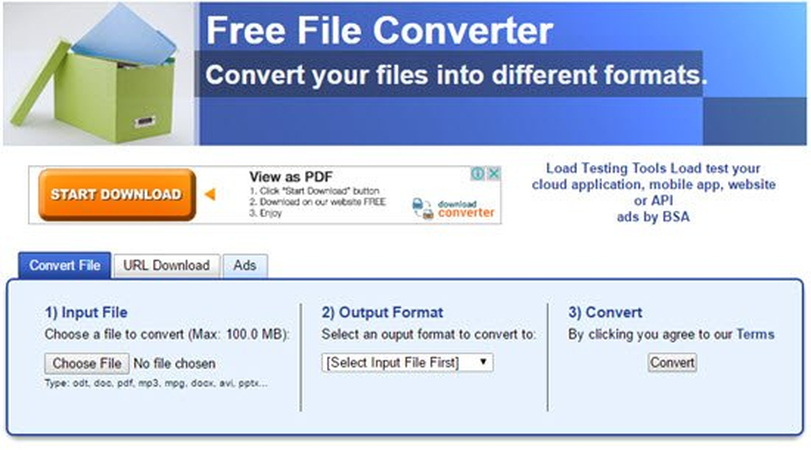
Features:
- Online converter supporting a wide range of formats including AMV to MP4 conversion.
- No registration or sign-up required for usage.
- Simple drag-and-drop interface for easy file upload.
- Supports batch conversion for multiple files.
Pricing:
- Completely free to use without any hidden costs or limitations.
Pros:
- Easy-to-use interface with no registration required.
- Batch conversion capability for processing multiple files at once.
Cons:
- Limited editing and customization options compared to other converters.
- May have slower conversion speeds for larger files.
4. Filestar
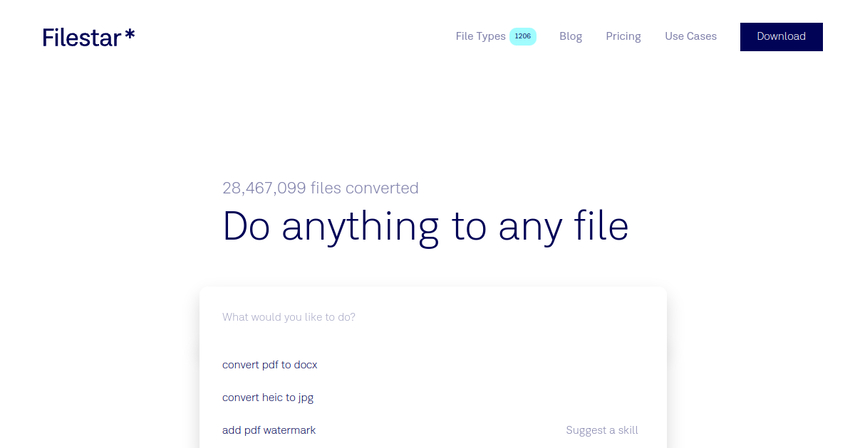
Features:
- Desktop software supporting AMV to MP4 conversion and various other formats.
- Offers a range of file manipulation and conversion tools.
- Supports batch processing for efficient handling of multiple files.
- Intuitive user interface with drag-and-drop functionality.
- Provides advanced editing options and customization features.
Pricing:
- Offers a free trial with limited features.
- Full access to all features requires purchasing a license, starting from $9.99.
Pros:
- Comprehensive set of file manipulation and conversion tools.
- Intuitive user interface with drag-and-drop functionality.
Cons:
- Requires installation of desktop software.
- Full access to all features requires purchasing a license.
5. Zamzar:
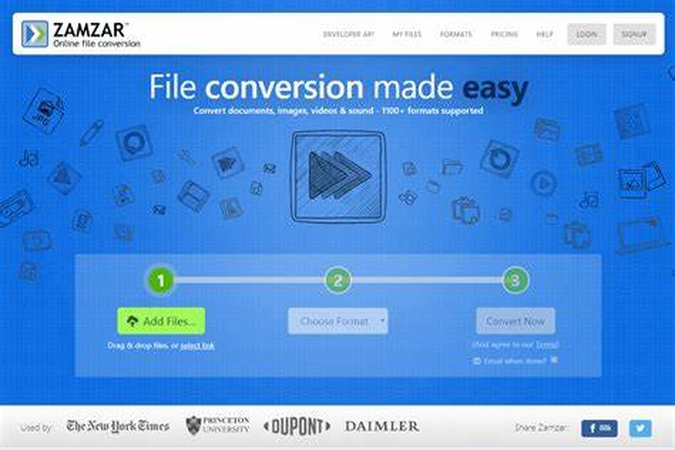
Features:
- Online converter supporting AMV to MP4 conversion and various other formats.
- Simple and intuitive interface for easy usage.
- Supports batch conversion for processing multiple files simultaneously.
- Option to receive converted files via email or download link.
- Offers integration with cloud storage services like Dropbox and Google Drive.
Pricing:
- Premium plans offer faster conversion speeds, larger file sizes, and additional features, starting from $9 per month.
Pros:
- Simple and intuitive interface for quick and easy conversions.
- Batch conversion capability for efficiency.
Cons:
- Free version may have limitations on file size and conversion speed.
- Premium plans require a subscription fee for full access to features.
Part 4. FAQs of AMV to MP4
Q1. How can I convert AMV to MP4 without losing quality?
A1. To maintain quality during conversion, use reputable converters like MConverter or Filestar, ensuring they support lossless conversion options or high-quality compression settings.
Q2. Are there any free online converters for AMV to MP4 conversion?
A2. Yes, platforms like Free File Convert and Zamzar offer free online conversion services, allowing users to convert AMV to MP4 without any cost.
Q3. What is the best software for converting AMV to MP4 on Windows?
A3. Filestar is a popular choice for Windows users, offering a comprehensive set of conversion tools and advanced customization options for AMV to MP4 conversion tasks.
Conclusion
In conclusion, mastering AMV to MP4 conversion ensures compatibility and quality for your multimedia needs. With numerous converters available, including MConverter and Filestar, users can seamlessly transform their files. Online options like Free File Convert and Zamzar offer convenient solutions, while Windows users may prefer Filestar for its advanced features. For an intuitive and efficient conversion experience, consider HitPaw Univd. Unlock the full potential of your multimedia content today.






 HitPaw Watermark Remover
HitPaw Watermark Remover  HitPaw Photo Object Remover
HitPaw Photo Object Remover HitPaw VikPea (Video Enhancer)
HitPaw VikPea (Video Enhancer)

Share this article:
Select the product rating:
Daniel Walker
Editor-in-Chief
My passion lies in bridging the gap between cutting-edge technology and everyday creativity. With years of hands-on experience, I create content that not only informs but inspires our audience to embrace digital tools confidently.
View all ArticlesLeave a Comment
Create your review for HitPaw articles