The Ultimate Guide of VOC to MP3
Converting VOC files to MP3 can be tricky without the right tools. This comprehensive guide provides expert tips and tricks to seamlessly convert VOC audio files to MP3 format. Whether you're a novice or an experienced user, learn how to preserve audio quality and ensure compatibility with various devices. Let's navigate through the steps to master VOC to MP3 conversion and enjoy your audio files hassle-free.
Part 1. What Are VOC & MP3 Formats
VOC Format
The VOC (Voice) format is a digital audio file format predominantly employed by Creative Labs Sound Blaster sound cards. It accommodates both raw and compressed audio data, designed for compatibility with older multimedia applications and gaming environments.
Features
- Developed by Creative Labs for Sound Blaster cards.
- Supports raw or compressed audio data.
- Compatible with older multimedia applications.
- Offers various sampling rates and bit depths.
MP3 Format
MP3 (MPEG-1 Audio Layer 3) is a popular digital audio encoding format that efficiently compresses audio data while maintaining high fidelity. It is widely used for music distribution and playback on various devices and platforms.
Features
- Efficient compression with minimal loss of audio quality.
- Wide compatibility across devices and platforms.
- Supports variable bit rates (VBR) for optimized file size.
- Stores metadata such as artist, album, and track information.
- Enables seamless streaming and playback of high-quality audio.
Part 2. The Need to Convert VOC to MP3
Converting VOC to MP3 is essential due to VOC's limited compatibility with modern devices and software.
Compatibility Issues with VOC
- VOC files are primarily supported by older Creative Labs Sound Blaster sound cards.
- Limited compatibility with modern audio players and devices.
- Challenges in playing VOC files without conversion due to outdated software support.
Advantages of MP3 over VOC
- Universal Compatibility: MP3 is supported across a wide range of devices, operating systems, and multimedia software.
- Efficient Compression: MP3 offers high-quality audio with efficient compression, reducing file size while preserving sound fidelity.
- Streaming and Sharing: MP3's popularity allows for easy streaming and sharing on various platforms and services.
- Metadata Support: MP3 files can embed metadata such as artist, album, and track details, enhancing organization and user experience.
Part 3. How to Convert VOC to MP3
1. HitPaw Univd (HitPaw Video Converter)
HitPaw Univd simplifies converting VOC files to MP3 format with its intuitive interface and powerful conversion capabilities. It offers an easy-to-follow process that ensures users can efficiently transform their audio files. Whether you're a novice or experienced user, HitPaw provides a seamless solution for converting VOC to MP3 without the complexities often associated with multimedia conversion tools.
Features
- Video and Audio Conversion: Convert video and audio files between various formats, including MP4, AVI, MOV, MP3, and more.
- High-Quality Conversion: Maintain high-quality output with efficient encoding and compression algorithms.
- Editing Tools: Edit videos with features like trimming, cropping, merging, adding subtitles, and applying effects.
- Download Online Videos: Download videos from over 10,000 websites, including YouTube, Vimeo, and Facebook.
- Audio Extraction: Extract audio tracks from videos into popular audio formats.
- Screen Recording: Capture screen activities with optional audio inputs.
- 2D to 3D Conversion: Convert 2D videos to 3D for immersive viewing experiences.
Steps
Here is how to convert VOC to MP3 using Hitpaw vVideo Converter:
1. Add VOC Files: Launch HitPaw Univd and click on "Add Files" to import your VOC files into the program.

2. Select MP3 as Output Format: Choose MP3 as the target output format from the list of supported formats.

3. Customize Settings (Optional): Adjust parameters such as bitrate, sample rate, and audio quality according to your preferences.

4. Convert VOC to MP3: Click on the "Convert" button to start the conversion process. HitPaw Univd will efficiently convert your VOC files to MP3 format.

5. Access The Converted File: Head to the Converted tab from the top, and you will see the converted files. Click Open Folder to check the finished files, or click Add to edit list to edit your audio if you need.

Watch the following video to learn more details:
2. CloudConvert
CloudConvert provides a versatile online platform for converting VOC to MP3 and supports over 200 file formats. It offers seamless integration with cloud storage services and ensures efficient batch processing capabilities for multiple file conversions.
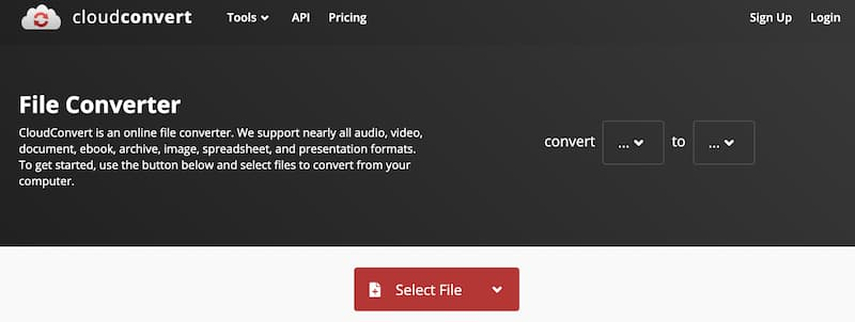
Features
- Supports over 200 formats including VOC and MP3.
- Allows batch conversion of multiple files.
- Integrates with various cloud storage services.
- Provides an easy-to-use web interface for file management.
Steps
1. Upload Files: Upload your VOC files to CloudConvert's website.
2. Choose Output Format: Select MP3 as the output format.
3. Convert: Initiate the conversion process and download your MP3 files.
3. Convertio
Convertio offers a user-friendly online tool to convert VOC files to MP3 format quickly and securely. It supports a wide range of file formats and provides a convenient browser extension for streamlined access.
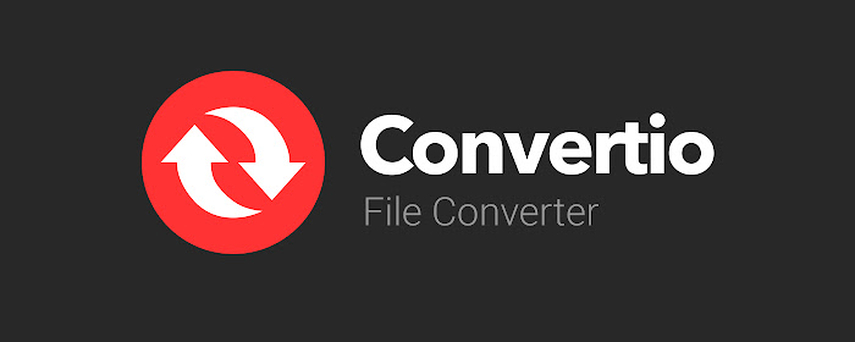
Features
- Supports a wide range of file formats including VOC and MP3.
- Offers a browser extension for quick access and integration.
- Ensures secure and fast conversions.
- User-friendly interface suitable for all skill levels.
Steps
1. Upload VOC Files: Upload your VOC files directly on the Convertio website.
2. Select MP3 Format: Choose MP3 as the target format for conversion.
3. Convert: Click the "Convert" button to start converting VOC to MP3. Download the converted files when ready.
4. CoolUtils
CoolUtils is a desktop software for offline VOC to MP3 converter. It supports batch processing, allowing users to convert multiple files simultaneously. The software offers customizable conversion settings, including bitrate and audio quality adjustments, providing users with precise control over their conversions.

Features
- Desktop software for offline VOC to MP3 conversion.
- Supports batch processing for efficiency.
- Maintains folder structure during conversion.
- Customizable settings for bitrate and audio quality.
Steps
1. Add VOC Files: Launch CoolUtils software and add your VOC files.
2. Configure Settings: Customize conversion settings such as bitrate and audio quality.
3. Start Conversion: Initiate the conversion process to convert VOC files to MP3 format. Access the converted files in the designated output folder.
Part 4. FAQs of VOC to MP3 Converter
Q1. How do I convert VOC to MP3 using free tools?
A1. Free online converters like CloudConvert or Convertio offer easy VOC to MP3 conversion. Upload VOC files, choose MP3 as the output format, and download the converted files.
Q2. What is the best VOC to MP3 converter for batch processing?
A2. HitPaw Univd is highly recommended for batch VOC to MP3 conversion. It features a user-friendly interface, efficient batch processing capabilities, and customizable settings such as bitrate and audio quality.
Q3. Can VOC files be converted to MP3 without losing quality?
A3. Yes, using professional converters like HitPaw Univd ensures minimal quality loss during VOC to MP3 conversion. Adjust settings like bitrate to preserve audio quality.
Bottom Line
Converting VOC to MP3 is made simple with the right tools like HitPaw Univd. Ensure compatibility and quality preservation by choosing a reliable converter. Try HitPaw Univd today for seamless VOC to MP3 conversions and explore its versatile features for your multimedia needs.







 HitPaw Edimakor
HitPaw Edimakor HitPaw Watermark Remover
HitPaw Watermark Remover  HitPaw VikPea (Video Enhancer)
HitPaw VikPea (Video Enhancer)

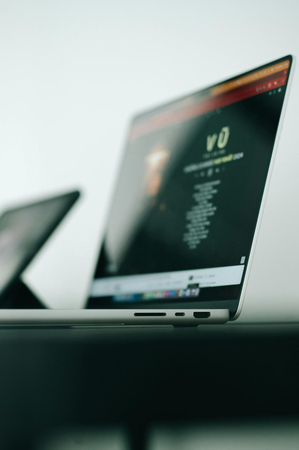

Share this article:
Select the product rating:
Daniel Walker
Editor-in-Chief
My passion lies in bridging the gap between cutting-edge technology and everyday creativity. With years of hands-on experience, I create content that not only informs but inspires our audience to embrace digital tools confidently.
View all ArticlesLeave a Comment
Create your review for HitPaw articles