Best MPEG to MP3 Converter to Convert MPEG Files to MP3 Free/Online
MPEG (Moving Picture Experts Group) and MP3 (MPEG-1 Audio Layer 3) are two widely used file formats, each serving different purposes. While MPEG is primarily used for video compression, MP3 is a popular audio file format known for its high compression rate without compromising sound quality. If you have MPEG files that you want to convert to MP3 format, you're in the right place. In this article, we'll explore the differences between MPEG and MP3 and learn how to transfer MPEG to MP3 format using different methods.
Part 1. MPEG vs. MP3
MPEG is a widely used video file format developed by the Moving Picture Experts Group. It is commonly used for streaming media over the internet and for creating DVDs. On the other hand, MP3 is a popular audio file format derived from MPEG-1 or MPEG-2 audio layer 3. MP3 files are widely used for storing and playing audio on digital audio players, smartphones, and computers. Unlike MPEG, which can contain both audio and video data, MP3 files contain only audio data.
Part 2. How to Convert MPEG to MP3 Format with High Sound Quality
HitPaw Univd (HitPaw Video Converter) Ultimate offers a convenient way to convert video and audio files, including MPEG to MP3 conversion. It supports various MPEG formats such as MPEG-1, MPEG-2, and MPEG-4 as input for converter. With HitPaw Univd Ultimate, you can customize audio settings such as bitrate, sample rate, and channel selection to ensure high sound quality.
- High-Quality Conversion: Convert MPEG to MP3 with high sound quality
- Customization Options: Customize audio settings such as bitrate, sample rate
- Support for Various MPEG Formats: Supports MPEG-1, MPEG-2, MPEG-4, and more
- Batch Conversion: Convert multiple MPEG files to MP3 simultaneously
- User-Friendly Interface: Simple and intuitive interface for easy navigation
- Fast Conversion Speed: Quickly convert MPEG files to MP3 format
Step 1.Start by downloading and installing HitPaw Univd Ultimate on your computer. The software is available for both Windows and Mac platforms.
Step 2.Launch HitPaw Univd Ultimate and click on the "Add Files" button to import your MPEG files into the program. You can also drag and drop the files directly into the interface.

Step 3.After adding the MPEG files, click on the "Convert to" menu and select "MP3" as the output format.

Step 4.Select the destination folder where you want to save the converted MP3 files. Finally, click on the "Convert" button to start the conversion process.

Part 3. How to Convert MPEG to MP3 Free Using VLC Media Player?
Converting MPEG to MP3 with VLC Media Player is a convenient and free option. VLC is a versatile media player that also offers powerful conversion capabilities. Here's how to convert MPEG to MP3 using VLC Media Player.
Step 1.Open VLC Media Player and click on the Media menu.
Step 2.Choose the Convert/Save option from the dropdown menu.

Step 3.Click the Add button to select the MPEG file you want to convert.
Step 4.Click the Convert/Save button, choose MP3 as the output format, and select the destination folder.

Step 5.Click the Start button to begin the conversion process.
Part 4. How to Convert MPEG File to MP3 Online for Free
If you prefer not to install additional software, you can use online tools to convert MPEG to MP3. Here are three popular online converters:
1. CloudConvert
CloudConvert is a highly regarded online tool for converting various file formats, including MPEG to MP3. It handles commonly used MPEG formats like MPEG-1, MPEG-2, and MPEG-4. You can control the audio quality of your MP3 with several bitrate options. Moreover, this online MPEG-to-MP3 converter allows you to trim the converted audio or adjust the sample rate if needed.
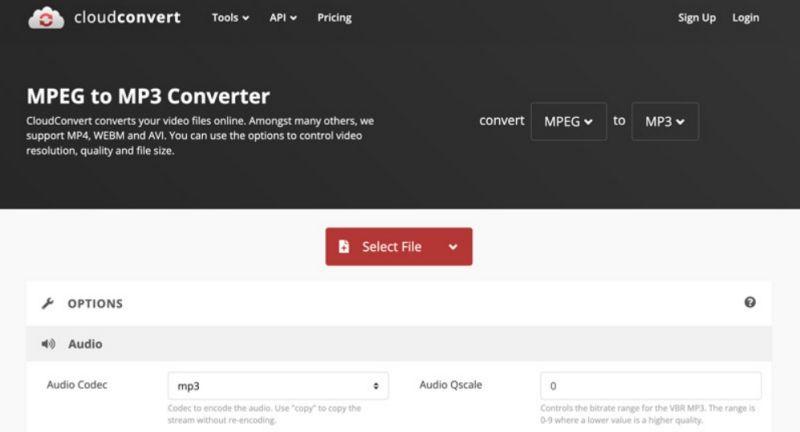
2. Aiseesoft Free Audio Converter Online
Convertio offers a straightforward interface for MPEG audio file to mp3 converter. It offers conversion to MP3 and several other audio formats. Go to its official website on your web browser. Click the "Choose Files" button. Select and upload the MPEG file you want to convert. Tap "Convert" to initiate the process. Once the conversion is complete, a "Download" button or link will appear.
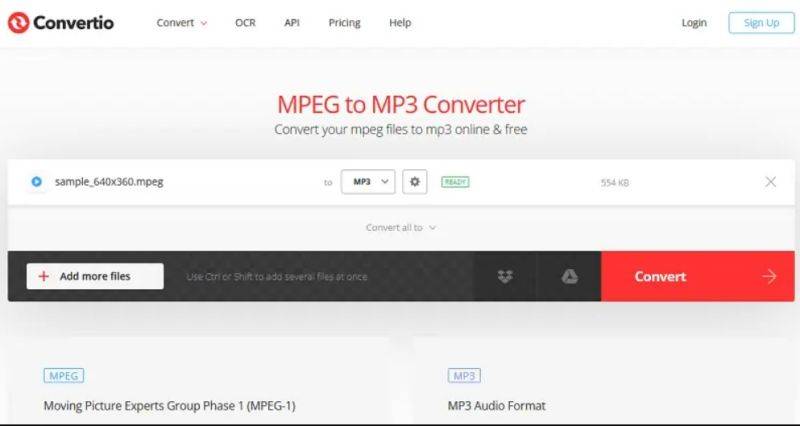
3. FreeConvert
FreeConvert is an easy-to-use online tool for converting all types of file formats, including MPEG to MP3. It has a 1GB file size limit and limits daily conversions. Larger files or frequent conversions require a paid plan. You can navigate to the MPEG to MP3 Converter page to make your conversions online.
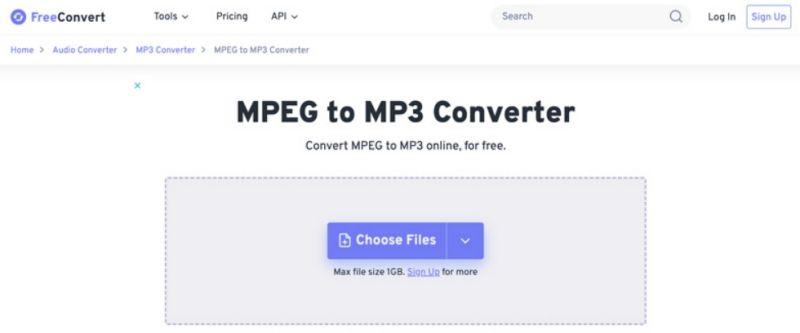
With these online converters, you can easily convert your MPEG files to MP3 format without the need for any additional software installation.
Conclusion
Converting MPEG files to MP3 format allows you to enjoy your favorite audio content on various devices. Whether you choose to use dedicated converter software like HitPaw Univd, VLC Media Player, or online tools like CloudConvert, Aiseesoft Free Audio Converter Online, or FreeConvert, you can easily convert MPEG files to MP3 format with high sound quality. Enjoy seamless access to your favorite audio content anytime, anywhere!









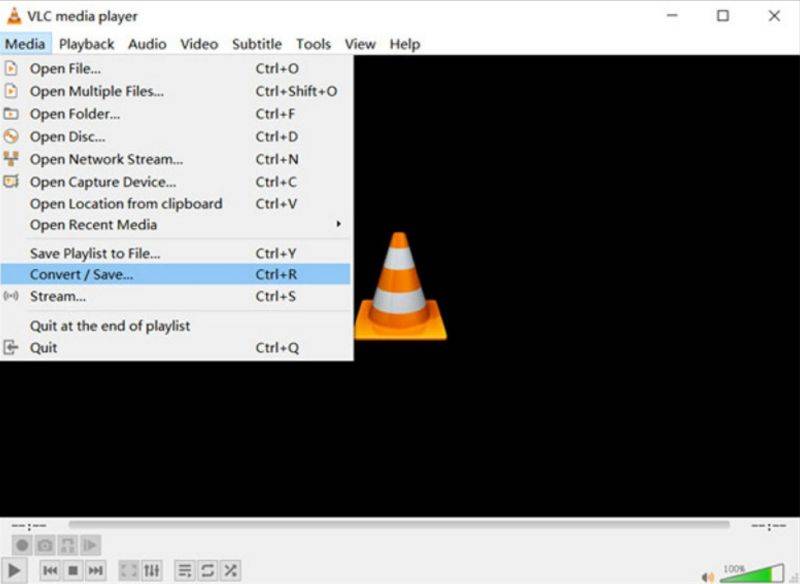
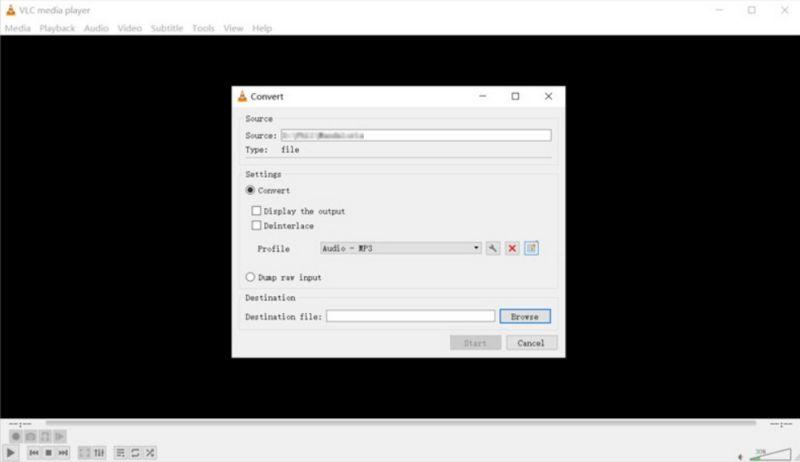

 HitPaw VikPea
HitPaw VikPea HitPaw Watermark Remover
HitPaw Watermark Remover 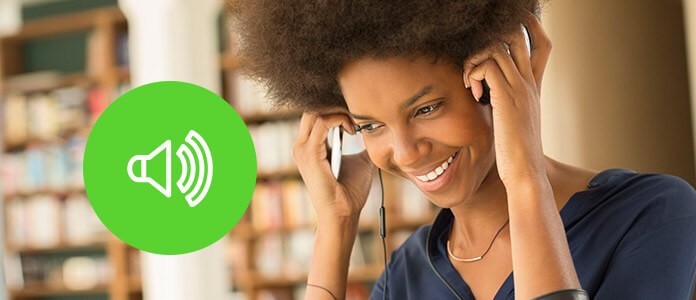

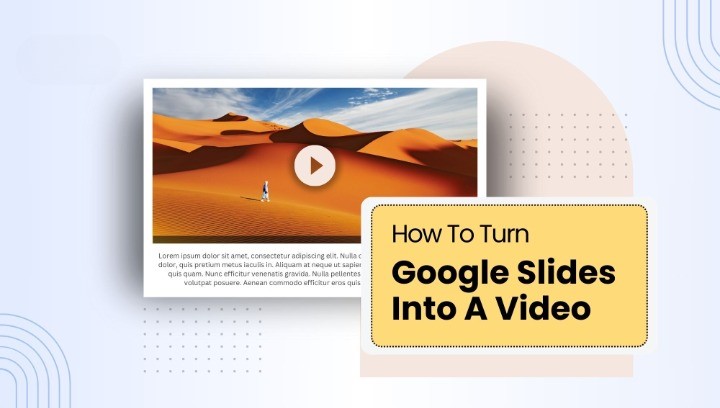

Share this article:
Select the product rating:
Daniel Walker
Editor-in-Chief
My passion lies in bridging the gap between cutting-edge technology and everyday creativity. With years of hands-on experience, I create content that not only informs but inspires our audience to embrace digital tools confidently.
View all ArticlesLeave a Comment
Create your review for HitPaw articles