Fast and Easy Solutions for Converting MP3 to OGG on Any Device
MP3, a lossy format for audio files, has been used widely worldwide. On the other hand, OGG is another audio format but less popular than MP3. Regardless of MP3 being a popular format, many people still want to convert MP3 to OGG for various reasons. Hence, you might need an MP3 to OGG converter to convert the audio files into the desired format. In this post, you'll learn about various terrific tools that can help you convert MP3 to OGG.
Part 1: What are MP3 and OGG file formats?
Many people use the MP3 file format as it is pretty popular, and you'd see many devices using it. Apart from being a compressed audio format, MP3 doesn't cover much storage on an audio file. People love using the MP3 format for lossy data compression.
On the other hand, OGG is an open source and accessible format that comes with better audio quality than MP3 format. It uses OGG Vorbis compression and has been used by many production houses.
Many people want to convert .mp3 to .ogg because it covers less storage and provides better quality than MP3 format. OGG format has been used in streaming online music on various online platforms.
Part 2: How to Convert MP3 to .OGG on Windows/Mac [Recommended]
If you're looking for the MP3 to OGG converter download, HitPaw Univd (HitPaw Video Converter) is the best option. Besides allowing you to convert the video files, HitPaw Univd is efficient at converting the audio files.
On top of that, HitPaw Univd ensures that your audio file doesn't lose audio quality when converting it to your desired format.
Features of HitPaw Univd:
- Converting MP3 to OGG or OGG to MP3 is so easy here.
- It enables you to download videos from 10000+ online websites.
- It allows you to download videos from 10000+ online websites.
- HitPaw Univd comes with brilliant video editing options.
- It offers a GPU acceleration feature that empowers you to convert audio or video faster than expected.
How to convert MP3 to OGG using HitPaw Univd?
Step 01Install HitPaw Univd first. After installing, you'll need to launch the software.
Step 02Now, you'll need to select tap on "Add Files" and then hit the "Add Audio" icon. Import the audio file you'd like to convert into OGG format.

Step 03Select OGG format as your destination and hit the "Convert" icon to start converting the audio file for you.
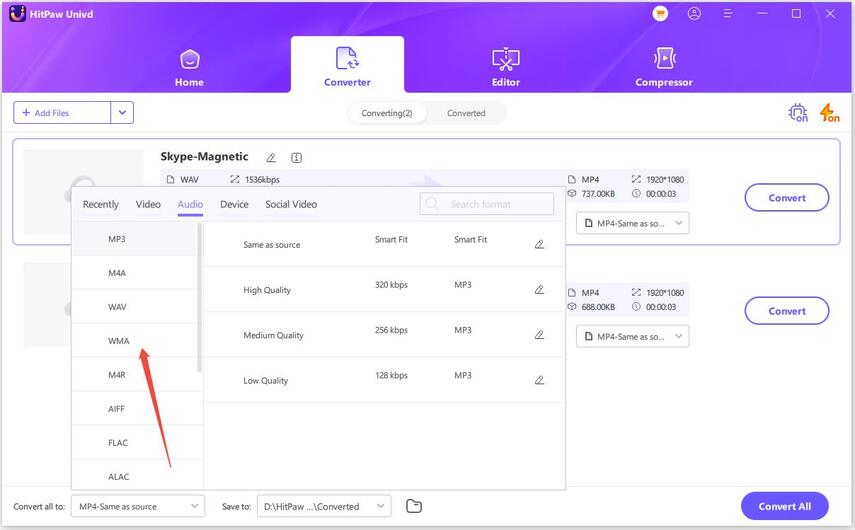
Part 3: Other Common MP3 to OGG Converters on Windows/Mac
If you're looking for an appropriate converter MP3 to OGG, a couple of fascinating converters are listed below.
VLC Media Player
VLC Media Player can be a befitting converter MP3 to OGG that can convert the audio into your desired format. On top of that, VLC also enables you to convert the audio files in batches, meaning you can convert multiple audio files simultaneously.
Pros
- It is easy to use.
- You can convert the audio and video files into desired formats.
- It also enables you to edit the audio after converting it.
- It is entirely free.
Cons
- It might tinker with the sound quality of audio.
How to convert MP3 to OGG in VLC?
Step 01Install the VLC player in the first place and then launch the software without any delay.
Step 02Select the "Convert/Save" icon and then hit the "Add" option to import the MP3 audio you'd like to convert into OGG format.
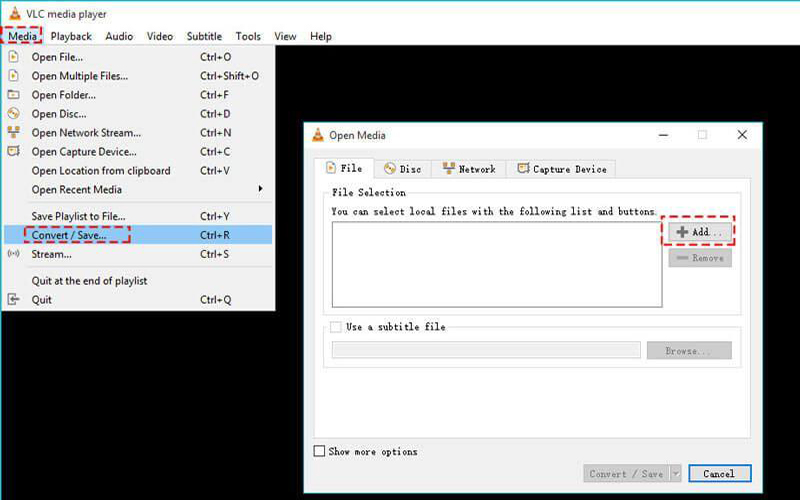
Step 03Select the OGG as your destination format, and then hit the "Start" icon to begin converting the audio file for you.
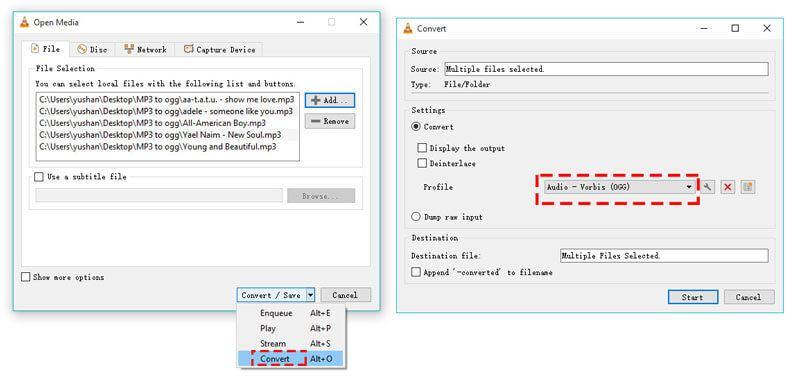
AVAide Video Converter
If you want MP3 to convert to OGG, AVAIDE Video Converter will not be the wrong choice. Although this converter is designed for handling audio files, it can also edit them. Using this tool, you can easily convert the audio into another audio format. Moreover, you can also convert the audio and video files into 300+ audio and video formats.
Pros
- It offers 30X faster audio and video conversion ability.
- It supports 300+ formats.
- It also enables you to edit the audio after converting it.
- It supports batch conversion.
Cons
- AVAIDE Video Converter might take some extra time to convert your files.
Steps of converting MP3 to OGG with AVAIDE Video Converter:
Step 01Tap on the "Add files" icon to import the MP3 audio files you'd like to convert.
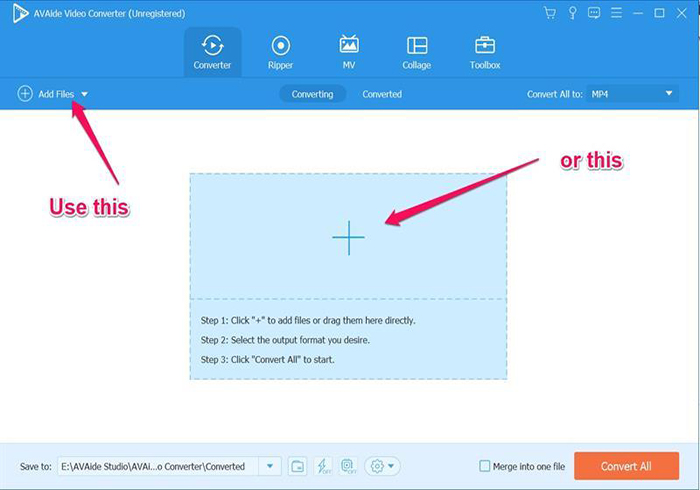
Step 02Now, you can tweak the audio files' parameters depending on your requirements and preferences. Once you're done with it, you'll need to select the format in which you'd want to convert the audio file into. Select "OGG" as your destination format.
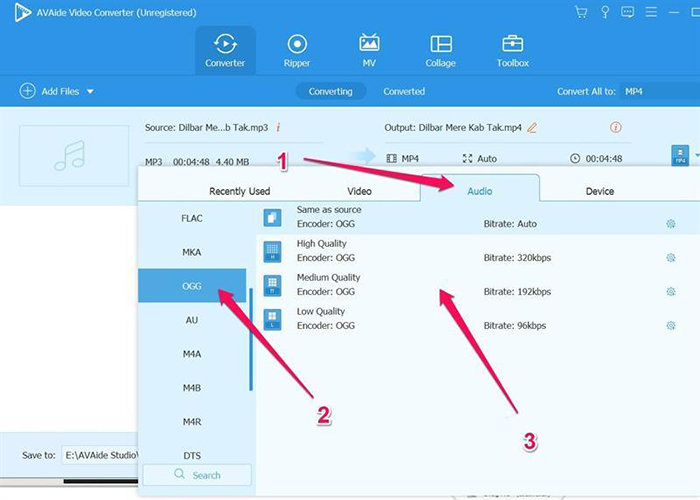
Step 03After selecting the output format, you next need to tap on the "Convert All" icon to convert the audio file into the desired output format.
Part 4: How to Convert MP3 to OGG Free Online
If you don't like installing the software to convert the MP3 audio into OGG format, HitPaw Online Audio Converter is the best way to go. It is an immaculate online MP3 to OGG converter that enables you to convert audio files into various formats.
1. Features of HitPaw Online Audio Converter:
-
1
It allows you to convert the audio files into AAC, MP3, WMA, OGG, and many more.
-
2
HitPaw Online Audio Converter doesn't come up with the watermark.
-
3
You can visit this online tool on Mac and Windows.
-
4
No need to download anything; very safe to use.
-
5
It comes with an intuitive user interface.
2. How to Convert MP3 to OGG Free Online with HitPaw?
Step 01To begin with, you'll need to visit the official website of HitPaw Online Audio Converter and select the "Choose File" icon to import the MP3 file.
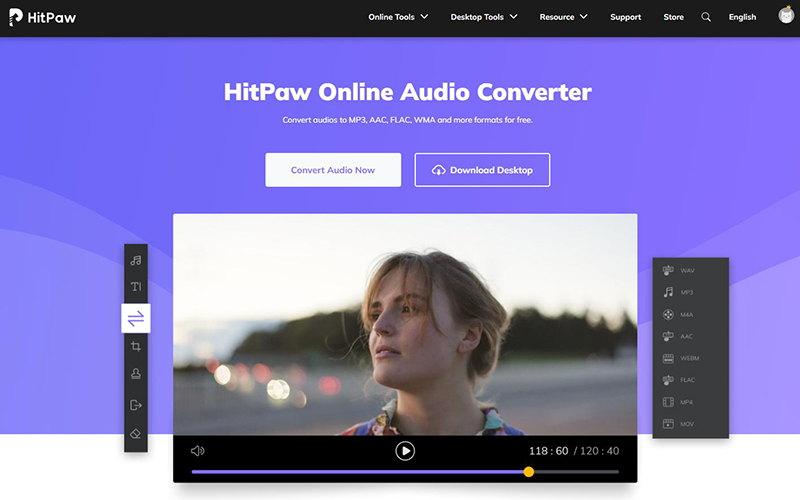
Step 02Now, you'll need to select OGG format as your destination format.
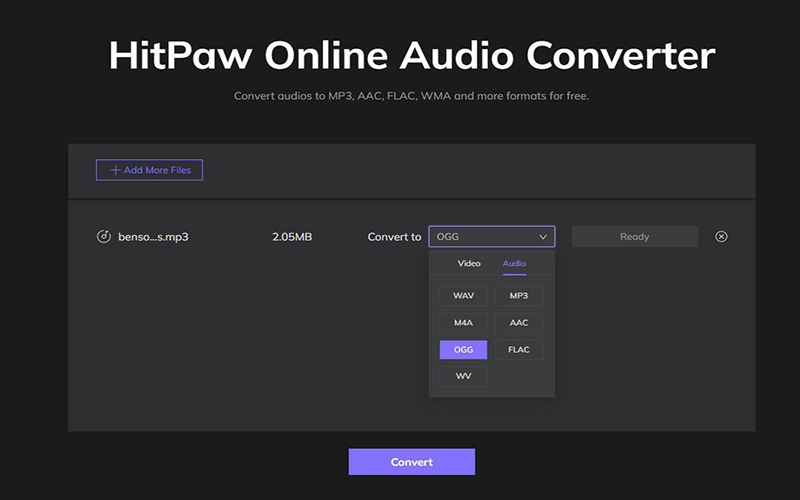
Step 03Tap on the "Convert" icon to start converting the audio file for you. And after a few seconds, you can download your OGG files.
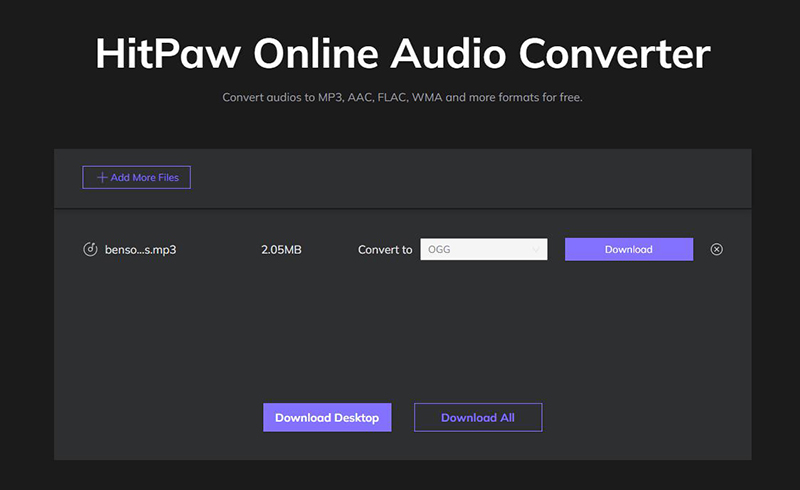
Conclusion
This guide comes with the most efficient ways to convert from MP3 to OGG. The best thing about this post is that you can convert the audio file into your desired format on your Windows and Mac PC. Besides, we also provide more information about how to convert OGG to MP3 in case you need.
Importantly, it also reveals the best online to convert your audio. Of all the methods discussed in this guide, HitPaw Univd remains the best option. It is highly recommended courtesy of its flawless and quality services.







 HitPaw VikPea (Video Enhancer)
HitPaw VikPea (Video Enhancer) HitPaw Watermark Remover
HitPaw Watermark Remover 

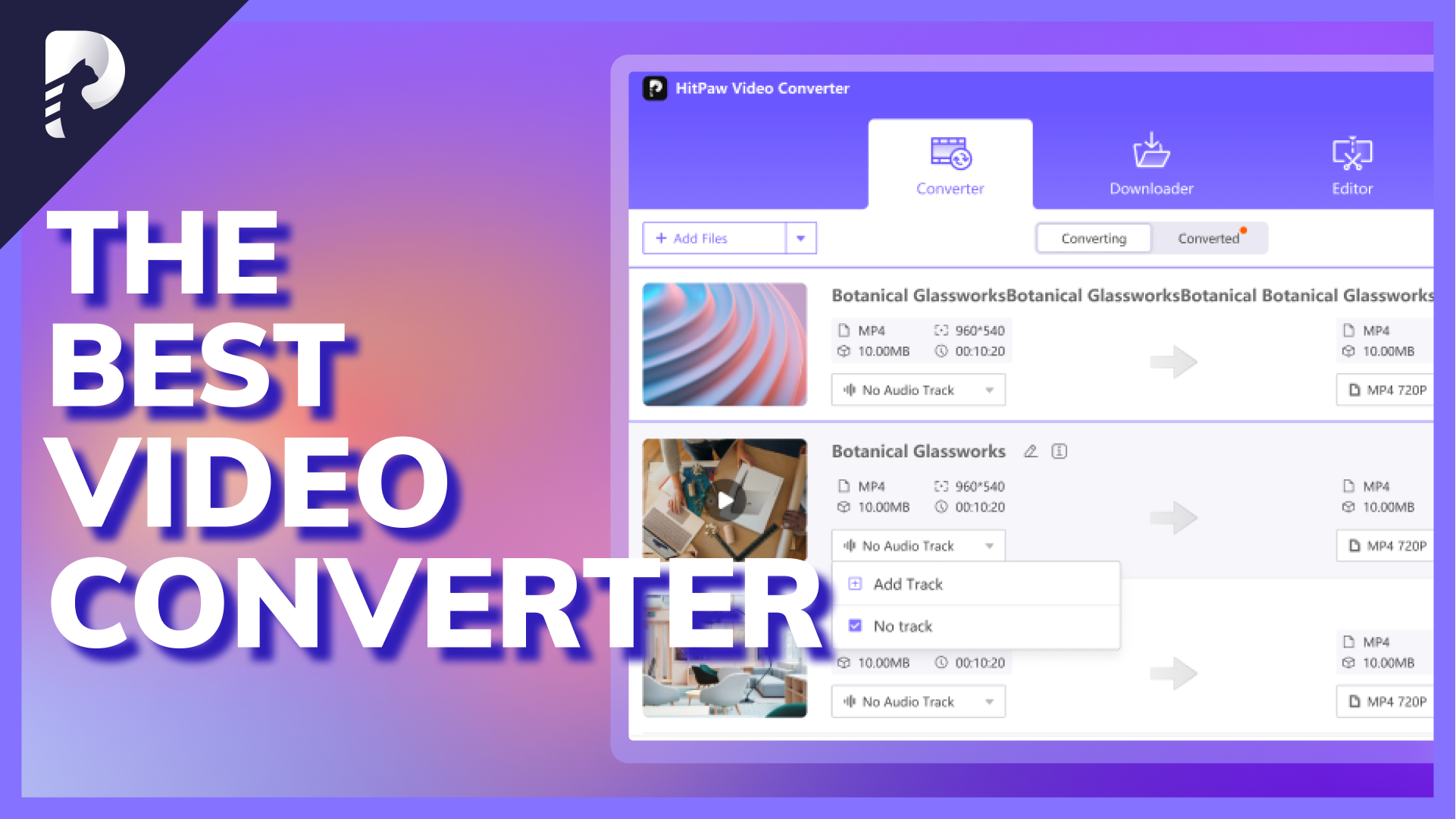

Share this article:
Select the product rating:
Daniel Walker
Editor-in-Chief
My passion lies in bridging the gap between cutting-edge technology and everyday creativity. With years of hands-on experience, I create content that not only informs but inspires our audience to embrace digital tools confidently.
View all ArticlesLeave a Comment
Create your review for HitPaw articles