6 Ways of Converting MP3 to AU in 2025
The digital world is filled with various audio formats, each serving a specific purpose. MP3 is a widely popular compressed audio format known for its small file size and decent sound quality. On the other hand, the AU format is an uncompressed format that prioritizes sound fidelity over file size.
There might be situations where you need to convert your MP3 files to AU format. Perhaps you're working with a specific software that only accepts AU files, or you require the uncompromised audio quality of the AU format. Whatever the reason, this guide explores six effective methods to convert MP3 to AU in 2024.
Best 6 Ways of Converting MP3 to AU
There are several tools and methods available for converting MP3 to AU files. Here, we'll explore some of the best options, including free and paid software solutions.
1. HitPaw Univd (HitPaw Video Converter)

HitPaw Univd is a powerful and user-friendly application that excels in video and audio conversion. It supports a wide range of audio and video formats, including MP3 and AU. You can learn more about HitPaw Univd through the video.
HitPaw Univd offers various features that make MP3 to AU conversion a breeze:
- Batch Conversion: HitPaw Univd can convert multiple MP3 files to AU format simultaneously, saving you time and effort.
- High-Quality Output: HitPaw Univd maintain the original audio quality during the conversion process.
- Customization Options: HitPaw Univd adjust audio parameters like bitrate and sample rate for tailored output.
- Lightning-Fast Speed: Using HitPaw Univd experience efficient conversion speeds for quick results.
- Intuitive Interface: Using HitPaw Univd enjoy a user-friendly interface that simplifies the conversion process for beginners and experts alike.
How to Use HitPaw Univd to Convert MP3 to AU?
Follow these steps to effortlessly convert your MP3 files to AU format using HitPaw Univd:
Step 1:Head over to the HitPaw website and download the software compatible with your operating system (Windows or Mac). Install it following the on-screen instructions.
Step 2:Launch the software and click on "Convert" from the main menu. Click "Add Files" and select the MP3 files you want to convert.

Step 3:Click the dropdown menu from the bottom left “Convert all to” and choose "AU".

Step 4:(Optional) To customize the audio quality, click on the "Settings" icon next to the chosen format. You can adjust bitrate, sample rate, and channels here.

Step 5:Finally, click the "Convert" button to initiate the conversion process.

HitPaw Univd offers a free trial, allowing you to test its functionalities before committing to a paid plan.
2. Miro Video Converter
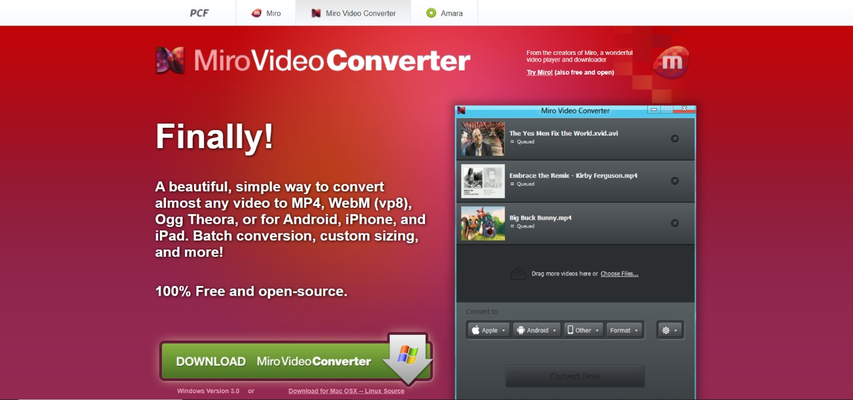
Miro Video Converter is a free and straightforward option for converting MP3 to AU files. It supports a decent range of audio and video formats and offers a user-friendly interface.
Pros
- Free to use
- Easy to use
Cons
- Limited features compared to paid options
- May lack advanced customization options
3. DVDFab Video Converter
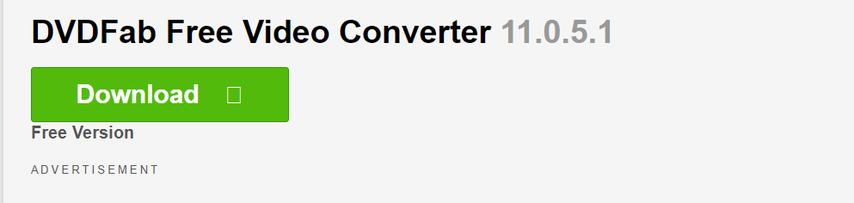
DVDFab Video Converter is a comprehensive video and audio conversion software with advanced features. It provides excellent conversion quality and supports a vast array of audio and video formats.
Pros
- Powerful conversion capabilities
- High-quality output
- Supports various formats
Cons
- Paid software
- The interface might be slightly complex for beginners
4. Wondershare UniConverter

Wondershare UniConverter is another popular video and audio conversion tool with a wide range of functionalities. It offers features like batch conversion, editing tools, and DVD burning.
Pros
- Feature-rich application
- Supports various formats
- Batch conversion capability
Cons
- Paid software
- The user interface can be overwhelming for some users
5. Format Factory

Format Factory is a free and versatile tool that can convert various file formats, including MP3 and AU. It offers basic conversion capabilities and a straightforward interface.
Pros
- Format Factory is a completely free application, making it an attractive option for budget-conscious users.
- It supports conversion of various file formats, including MP3 and AU, catering to diverse needs.
- The interface is straightforward and user-friendly, allowing even beginners to navigate the conversion process with ease.
Cons
- Limited features compared to paid options
- May lack advanced customization options
- Potential for bloatware during installation
6. Freemake Video Converter
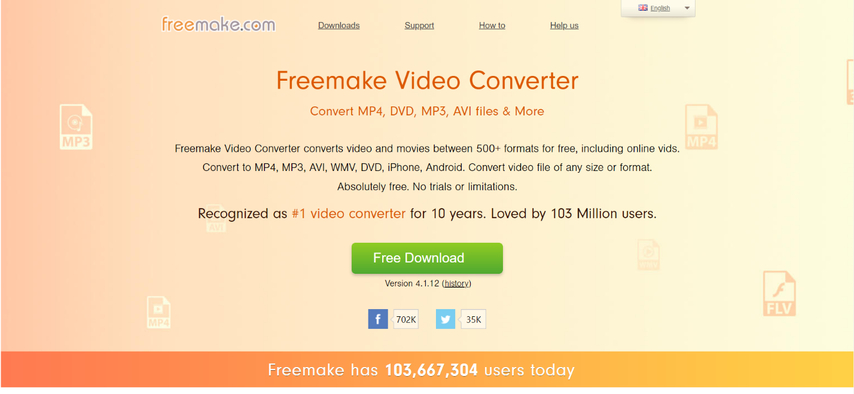
Freemake Video Converter is a free video and audio converter with a user-friendly interface. It supports a good selection of formats and offers basic editing tools.
Pros
- Free to use
- Easy to use interface
- Basic editing capabilities
Cons
- Limited features compared to paid options
- May include watermarking in the free version
Choosing the Right MP3 to AU Converter: A Breakdown
With various MP3 to AU conversion methods available, selecting the most suitable option can be overwhelming. Here's a breakdown to help you choose based on your priorities:
Ease of Use:
- Top Picks: Freemake Video Converter, Miro Video Converter - These free options offer user-friendly interfaces for straightforward conversions.
Features and Customization:
- Top Picks: HitPaw Univd, DVDFab Video Converter, Wondershare UniConverter - These paid applications provide a wider range of features, including batch conversion, advanced editing tools, and in-depth audio parameter customization.
Cost:
- Free Options: Freemake Video Converter, Miro Video Converter, Format Factory - These are ideal for budget-conscious users who only need basic conversion functionality.
- Paid Options: HitPaw Univd, DVDFab Video Converter, Wondershare UniConverter - These offer more features and capabilities but come with a price tag.
Additional Considerations:
- Security: When using online converters, be cautious about uploading files and ensure the website is reputable. Paid software offers a more secure environment for your files.
- Conversion Speed: Paid software generally offers faster conversion speeds, especially for large files.
- Technical Support: Paid software often comes with dedicated customer support, which can be helpful if you encounter any issues.
By considering these factors and your specific needs, you can choose the MP3 to AU converter that best suits your requirements.
Enhancing Your MP3 to AU Conversion Experience with HitPaw Univd
We've highlighted HitPaw Univd throughout this guide for several reasons. Here's a deeper dive into its features that can elevate your MP3 to AU conversion experience:
- GPU Acceleration
- Lossless Conversion
- Metadata Editing
- Platform Compatibility
- Regular Updates
FAQs
Q1. Can I convert MP3 to AU online?
A1. Yes, but online converters often have limitations. Consider a desktop app for reliability.
Q2. Which method is best for converting MP3 to AU?
A2.
Conclusion
Converting MP3 to AU format can be achieved through various methods. This guide explored six effective options, including both free and paid solutions. When choosing a method, consider factors like ease of use, desired features, conversion quality, and budget.
For a user-friendly experience, powerful features, and high-quality output, HitPaw Univd stands out as a top choice. Its intuitive interface, batch conversion capabilities, and customization options make it ideal for both beginners and experienced users.
Ready to convert your MP3 files to AU format? Download the free trial of HitPaw Univd today and experience the difference! You won't be disappointed.










 HitPaw VikPea
HitPaw VikPea HitPaw Watermark Remover
HitPaw Watermark Remover 


Share this article:
Select the product rating:
Daniel Walker
Editor-in-Chief
My passion lies in bridging the gap between cutting-edge technology and everyday creativity. With years of hands-on experience, I create content that not only informs but inspires our audience to embrace digital tools confidently.
View all ArticlesLeave a Comment
Create your review for HitPaw articles