MP3 Speed Editor - The Ultimate Guide to Editing Audio Speed
Do you ever find yourself listening to podcasts, audiobooks, or music and wishing you could speed them up or slow them down? Listening at different speeds can be useful for comprehending complex topics or just fitting more content into your day. With a MP3 speed editor, you can speed up a slow talker, slow down a fast talker, or fine-tune audio pace however you want. Whether you want to blast through tedious training or savor your favorite song, this app has you covered. Let's learn how to change MP3 speed online with an MP3 speed editor.
Part 1. What is MP3 Speed Editing?
MP3 speed editing refers to the process of changing the playback speed of MP3 audio files. It enables you to speed up or slow down the pace of MP3 podcasts, audiobooks, recordings, and more as per your requirement.
This serves a variety of useful purposes:
- Comprehending Complex Topics: Speeding up a complex lecture or podcast makes it easier to grasp advanced discussions. Slowing it down enhances understanding by providing more time to register key points.
- Fit More Content: Listening to audiobooks or podcasts at faster speeds means you can get through more content within your designated listening time. It's ideal for impatient listeners.
- Enhance Entertainment: Slowing down your favorite songs lets you savor and immerse yourself in them for longer. You can also change pitch for fun audio effects.
- Accessibility: Adjusting playback speed caters to different accessibility needs. For example, speeding up podcasts with a slow narration pace or vice versa.
MP3 speed editing has become extremely popular given the rising trend of consuming audio content for learning and leisure. Easy tools like MP3 Speed Editor make the editing process quick and hassle-free even for novices. With some practice, speed editing can transform and personalize your listening experience.
Part 2. Best MP3 Speed Editor for Windows and Mac Users
When looking for a versatile MP3 speed editor for your Windows or Mac computer, HitPaw Univd (HitPaw Video Converter) is an excellent option to consider. HitPaw Univd is video software that also includes powerful audio editing capabilities for changing MP3 playback speed. Its intuitive interface makes it easy for novices while still providing customization for power users.
HitPaw Univd - All-in-one Video Solutions for Win & Mac
Secure Verified. 254,145 people have downloaded it.
- Precision speed control helps fine-tune audio pace from 0.25x to 4x speed with precise control.
- MP3 speed editor maintains clarity and quality across speed adjustments.
- Optionally change pitch to offset the "chipmunk effect" at faster speeds.
- Bookmark support helps you set bookmarks in long files to easily return to key sections.
- Output speed-adjusted MP3s retain metadata and format for seamless listening.
- Batch processing can help you automate editing for multiple long files at once to save time.
Secure Verified. 254,145 people have downloaded it.
Guide to Change MP3 Audio Speed with HitPaw
Step 1: Import Your MP3 File
Launch HitPaw on your Windows or Mac and click "Add File" or drag and drop your MP3 file onto the interface. You can import single or multiple MP3s for batch editing. Ensure your audio files are in a compatible format like MP3 or WAV.
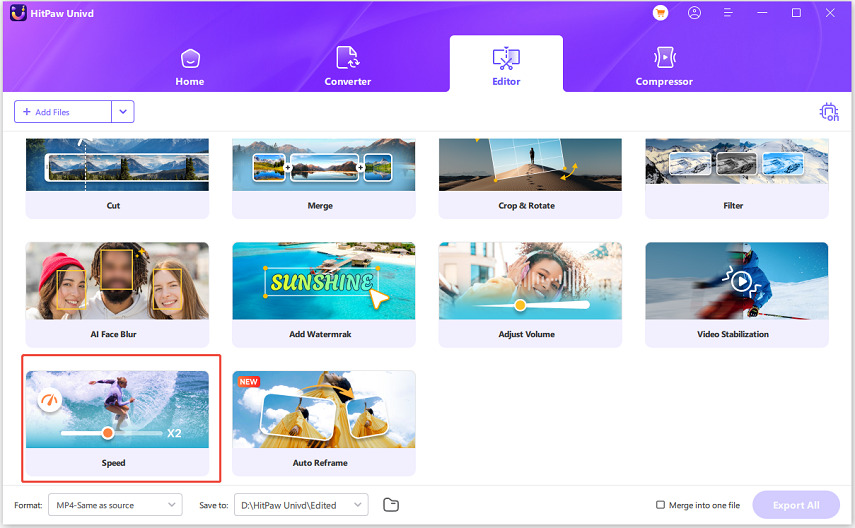
Step 2: Access MP3 Speed Settings
Select your imported MP3 from the file list in the MP3 audio speed changer. Then open the properties panel on the right which contains options to modify the playback speed and pitch. Here, click on the dropdown menu next to "Speed" to reveal speed presets ranging from 0.25x (quarter speed) to 4x (quadruple speed).
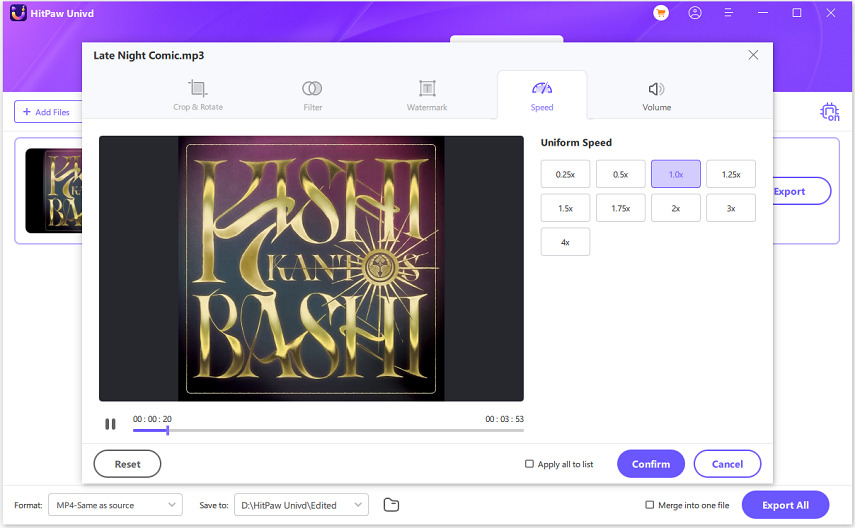
Step 3: Choose Playback Speed
Browse the speed presets and select your desired playback rate. For example, to play the MP3 at double speed, choose the 2x option and change mp3 speed. Use slower speeds like 0.5x to significantly slow down the pace. For precision control, directly enter any value between 0.25x to 4x speed. You can preview the audio with the adjusted speed to help decide.
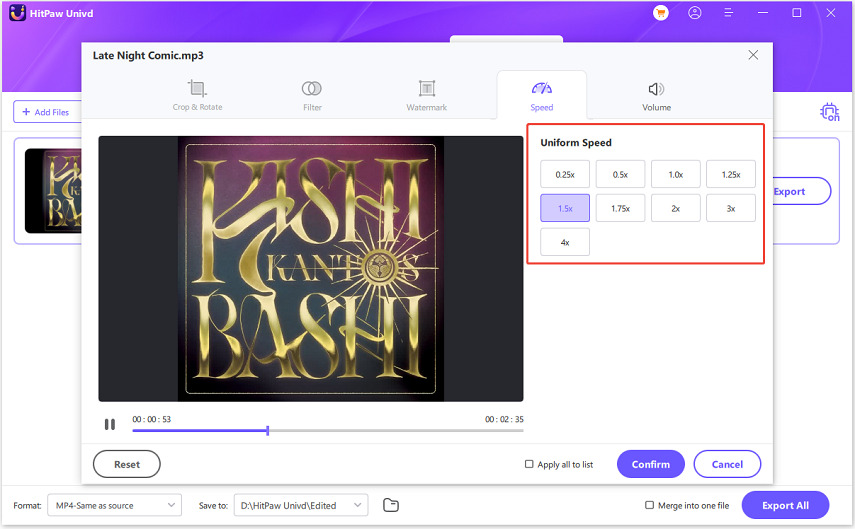
Step 4: Export Modified MP3
Now you completed to edit mp3 speed. Once happy with the new playback speed, click the "Export" button to render and save your changes. The output speed-adjusted MP3 will retain its original quality and metadata. Configure export settings like destination folder before finalizing conversion. And you're done! Now when you play your exported MP3, it will automatically maintain the modified speed set in HitPaw.
Part 3. Change MP3 Music Speed Online Free
For those looking to adjust MP3 playback speed on the go, HitPaw Online Audio Speed Changer is an excellent web-based solution.
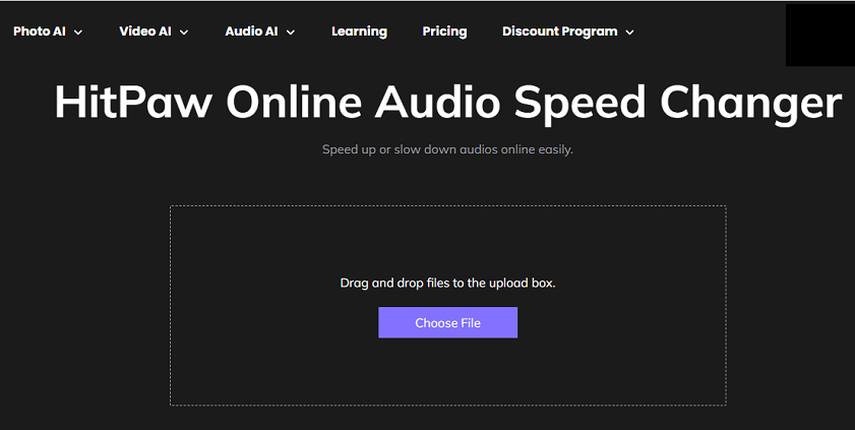
HitPaw Online Audio Speed Changer is a free online app that allows you to speed up or slow down MP3 music files right in your browser. With an intuitive drag and drop interface, you can quickly import MP3s and adjust pacing between 50% to 300% normal speed. Use this mp3 speed changer online free always for a hassle free experience.
How to Edit MP3 Speed Online with HitPaw
Step 1: Visit HitPaw Online Audio Speed Changer
Go to the HitPaw speed changer web app in your mobile, tablet, or desktop browser. No download or installation is required since it works fully online.
Step 2: Upload Your MP3 File
Click the upload button or simply drag and drop your MP3 file onto the interface. Multiple files can also be added for batch editing. Allow the MP3 to fully upload before making edits in your mp3 music speed changer.
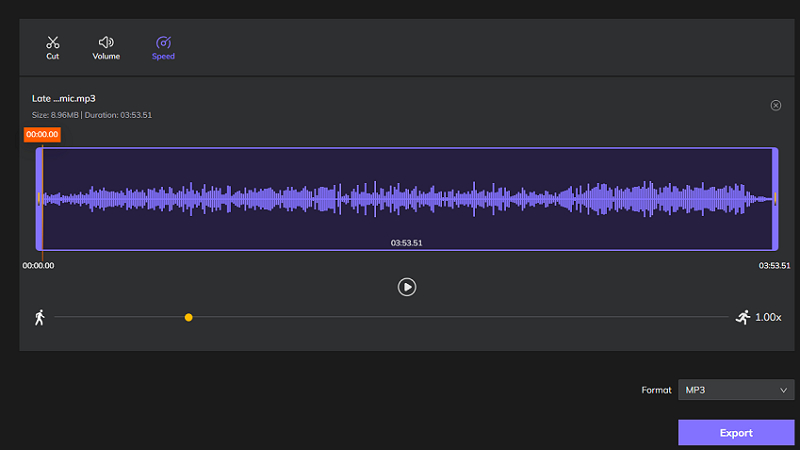
Step 3: Adjust Audio Playback Speed
Use the speed slider or enter any value manually to define your desired playback rate. Slow down to 0.5x or speed up to 3x based on whether you want to relax with the song or listen quicker. Preview to hear changes.
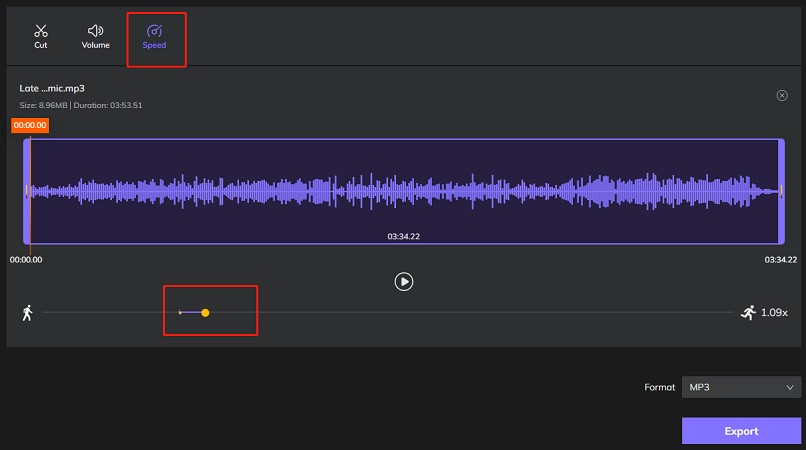
Step 4: Download Modified MP3 Audio
After adjusting MP3 speed, click the export icon to process the change. Your edited song with new tempo will then become available for direct download back to your device storage.
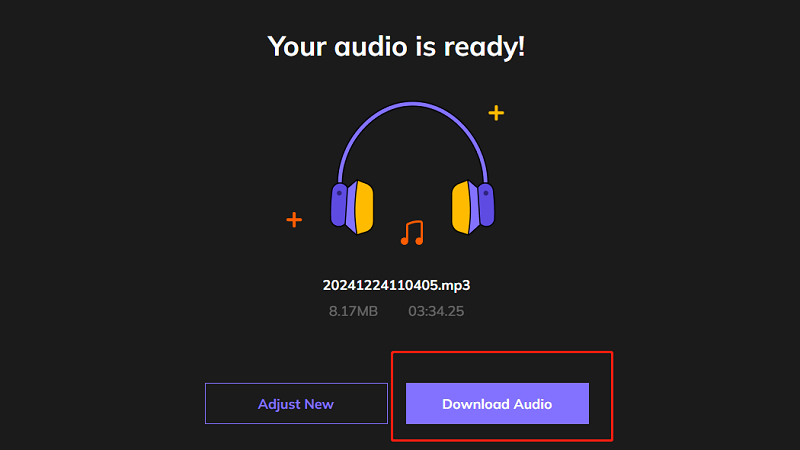
Pros
- Free and easy to use with drag-and-drop simplicity
- Works on any web browser so you can edit MP3s on the go
- Maintains high audio quality at different speeds
- No need to install software, works fully online
Cons
- Requires reliable internet connection to upload and process files
- Maximum 3x speed so limited for more extreme tempo edits
- Online-only access so files aren't saved to the cloud long-term
- Interface less feature-rich than editing via desktop apps
Part 4. Two Free MP3 Audio Speed Changers for Computer
1. Audacity
Audacity is a popular open-source audio editing software for Windows, Mac, and Linux devices. It comes equipped with an MP3 speed changer tool among its many editing features. If you're looking to adjust the speed or tempo of MP3 audio files on your computer, Audacity is a powerful and free tool to consider. It allows you to easily change the speed of MP3 tracks without affecting their pitch, making it ideal for musicians, podcasters, and audio editors.
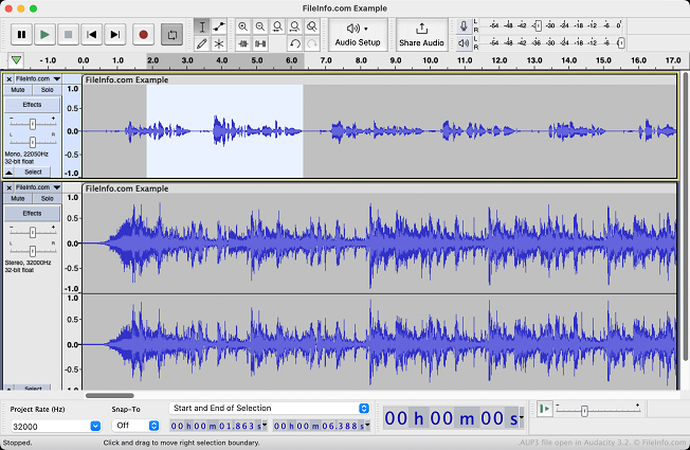
Pros
- Completely free and open source
- Precise speed control from 0.1x to 2x
- Maintains pitch at adjusted speeds
- Additional editing options beyond speed
Cons
- Dated and technical interface
- Speed limited to 2x max
- Requires file export for changes
2. VLC Media Player
VLC Media Player is not just for playback-it's also a handy tool for adjusting the speed of MP3 audio files. Whether you want to speed up or slow down a track, VLC allows for quick and easy adjustments, making it a versatile option for audio manipulation without needing specialized software.
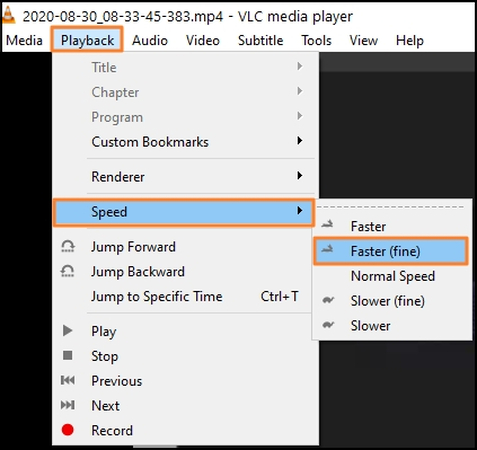
Pros
- Free and open source
- Intuitive playback interface
- Real-time audio speed adjustment
- Wide platform availability
Cons
- Only offers basic playback controls
- Tempo resets once you close file
- Maximum speed of only 4x
Both tools provide free solutions for directly editing MP3 pacing on your desktop. Audacity gives precise audio editing tools for power users while VLC offers a great rapid listening option.
FAQs about MP3 Speed Editing
Q1. Can I change the speed of any MP3 file?
A1. Yes, the MP3 audio format allows changing playback speed without affecting the ability to decode and listen to the file. As long as your desktop or web application has a speed editing feature, you can modify pacing for any MP3.
Q2. Will editing the speed affect the pitch of the audio?
A2. In most software, changing MP3 speed also shifts its pitch by default. For instance, speeding up the file will make the vocals sound more high-pitched. However, some advanced editors like HitPaw Univd have a pitch shift option to maintain original pitch at different speeds.
Q3. What is the best tool for beginners to edit MP3 speed?
A3. For beginners looking for an easy way to start editing MP3 tempo, the HitPaw Online Audio Speed Changer is the best web-based tool to use. It has an intuitive interface where you simply import an MP3, drag a slider to change speed, and export the changes. The desktop version, HitPaw Univd, is also great for novices thanks to its straightforward controls.
Conclusion
MP3 speed editing unlocks an exciting way to customize and enhance your listening experience. Whether you want to blast through tedious podcasts or savor the nuances in music, adjusting playback speed is a game changer. Hopefully this guide has revealed just how simple yet impactful it can be with the right software tools. We recommend HitPaw online or desktop editors as the top choices for beginners and everyday listeners. Both seamlessly modify pace while retaining professional quality results. Why not download HitPaw Univd and start experimenting with your MP3 library's speed today? You'll wonder why you didn't start sooner!







 HitPaw VoicePea
HitPaw VoicePea  HitPaw VikPea (Video Enhancer)
HitPaw VikPea (Video Enhancer) HitPaw FotorPea
HitPaw FotorPea



Share this article:
Select the product rating:
Daniel Walker
Editor-in-Chief
My passion lies in bridging the gap between cutting-edge technology and everyday creativity. With years of hands-on experience, I create content that not only informs but inspires our audience to embrace digital tools confidently.
View all ArticlesLeave a Comment
Create your review for HitPaw articles