How to Convert MP3 to OGA Online, on Windows PC, or Mac
Audio formats play a crucial role in determining the compatibility and quality of your audio files across devices and platforms. MP3 is one of the most widely used formats due to its balance of quality and file size, while OGA (a variant of OGG) is gaining traction for offering higher-quality audio at comparable or smaller file sizes. Whether you're a music enthusiast, content creator, or someone looking to improve audio compatibility, converting MP3 to OGA can help you achieve superior sound quality and file efficiency. This article delves into everything you need to know about MP3 and OGA formats, and the most effective ways to convert MP3 to OGA.
Part 1: Is OGG Higher Quality Than MP3?
MP3 is a lossy compression format designed to reduce file size while retaining reasonable audio quality. It has been the go-to format for decades due to its universal support across devices and software. However, MP3 compression often leads to audio quality loss, especially at lower bitrates.
In contrast, OGG (and its variant, OGA) is an open-source format that uses the Vorbis codec to achieve superior audio quality. OGG files maintain a richer sound profile at smaller file sizes compared to MP3, making them a preferred choice for audiophiles and content creators.
Converting MP3 to OGA is particularly beneficial for preserving audio fidelity while reducing file size or enhancing compatibility with devices and platforms that support the OGG format.
Part 2: Best Way to Convert MP3 to OGA on Windows and Mac
When it comes to converting MP3 to OGA on Windows and Mac, HitPaw Univd stands out as a top-tier choice. Designed with user-friendliness and performance in mind, this software supports a wide range of audio and video formats, including MP3, OGG, OGA, WAV, MP4, MOV, MKV, and more. It ensures that the converted files retain their original quality. Whether you're processing a single file or using the batch conversion feature for multiple files, HitPaw Video Converter guarantees speed and efficiency.
HitPaw Univd - All-in-one Video Solutions for Win & Mac
Secure Verified. 254,145 people have downloaded it.
- Convert MP3 audio files to Ogg Vorbis Audio (OGA) and other formats effortlessly.
- Batch Conversionto save time by processing multiple files simultaneously.
- Retain the original quality by customizing encoder settings, sample rates, and bitrates.
- Audio editing toolsto cut, merge, or enhance audio with features like noise removal.
- Ease of usewith intuitive interface for hassle-free conversions.
Secure Verified. 254,145 people have downloaded it.
Step 1.Launch the software and switch to "Converter tab". Click Add Audio to import your MP3 files. Alternatively, drag and drop files directly into the interface.

Step 2.Select OGA as the output format for each file or use Convert All to for batch conversion.

Step 3.Click the edit icon to customize audio settings like encoder, sample rate, and bitrate to ensure optimal quality.

Step 4.Hit Convert or Convert All to begin processing the files. Navigate to the Converted tab and click Open Folder to locate your OGA files. If further editing is required, add the files to the Edit List.

With its combination of speed, versatility, and high-quality output, HitPaw Video Converter is ideal for anyone looking to convert MP3 to OGA on Windows or Mac.
Part 3: How to Convert MP3 to OGA Online
For those who prefer a lightweight, no-installation approach, several online tools provide a convenient solution for converting MP3 to OGA. Below are the best online converters, along with step-by-step guides to help you get started.
1. Convertio MP3 to OGA Converter (Online & Free)
Convertio is a leading online converter known for its user-friendly interface and reliable performance. It supports a wide range of audio and video formats, including MP3 and OGA, making it a versatile tool for various conversion needs. Convertio operates entirely in the cloud, so it doesn't consume your device's resources during the process. Additionally, it places a strong emphasis on data security, automatically deleting uploaded files after 24 hours.
1.Visit Convertio's MP3 to OGA conversion page. Drag and drop your MP3 file into the upload area or click Choose Files to upload it from your device.

2.Select OGA as the output format from the dropdown menu. Click the Convert button and wait for the tool to process your file.
3.Once completed, click Download to save the OGA file to your device.
2. Vertopal Online MP3 to OGA Converter
Vertopal is a versatile online platform designed for converting files between multiple formats, including audio, video, and images. Unlike some other tools, Vertopal allows you to customize the conversion settings to suit your specific needs, such as adjusting the bitrate and sample rate. The platform is completely web-based and supports conversions without requiring any additional installations. Its simplicity and flexibility make it a popular choice for users with varying levels of technical expertise.
1.Go to Vertopal's MP3 to OGA converter page. Click Choose File to upload your MP3 file from your device or drag it directly into the browser.

2.Once uploaded, select OGA as the desired output format. Customize the settings if needed, such as adjusting bitrate or sample rate.
3.Click Convert and wait for the conversion process to finish. Download the converted OGA file to your device.
3. CloudConvert OGA Converter
CloudConvert is a powerful online conversion tool trusted by millions of users. It supports over 200 file formats, including MP3 and OGA, making it one of the most versatile platforms available. What sets CloudConvert apart is its advanced customization options, which let you fine-tune settings like codec, bitrate, and audio channels. CloudConvert also integrates seamlessly with cloud storage services like Google Drive, Dropbox, and OneDrive, allowing users to upload and save files directly to and from their accounts.
1.Navigate to the CloudConvert OGA Converter page. Click Select File to upload your MP3 file from your device, or choose files directly from cloud storage services.

2.Set the output format to OGA and adjust settings such as bitrate, codec, and sample rate if required.
3.Click Start Conversion to begin the process. Once completed, click Download to save the converted file to your device or upload it to your cloud storage.
4. AnyConv MP3 to OGA Converter Online
AnyConv is an easy-to-use online platform for quick and efficient file conversions. It specializes in supporting a variety of file types, including audio, video, documents, and images. AnyConv's minimalist design ensures that even first-time users can navigate the platform with ease. While it doesn't offer advanced customization features like some other tools, its simplicity and speed make it a great option for users who need a straightforward MP3 to OGA conversion.
1.Open AnyConv's MP3 to OGA converter page in your browser. Click Choose File and select the MP3 file you want to convert.

2.From the dropdown menu, choose OGA as the target format. Click Convert to start the conversion process.
3.After the conversion is complete, click Download to save the OGA file to your device.
Part 4: Frequently Asked Questions About MP3 to OGA
Q1. What is an OGA File?
A1. An OGA file is an audio file that uses the Ogg Vorbis codec for high-quality sound. It is specifically designed for audio-only playback.
Q2. What Is the Difference Between OGG and OGA?
A2. OGG is a container format that can include audio, video, or other types of data, while OGA is specifically used for audio files encoded with the Vorbis codec.
Q3. How to Listen to OGA Files?
A3. You can play OGA files using popular media players like VLC Media Player, Windows Media Player (with plugins), or specialized audio software that supports the Ogg Vorbis codec.
Conclusion
Converting MP3 to OGA is an excellent way to enhance audio quality and ensure compatibility with advanced audio platforms. Whether you choose a robust tool like HitPaw Univd or a quick online solution, the process is straightforward and effective. Try one of the methods above to enjoy high-quality audio in the versatile OGA format.






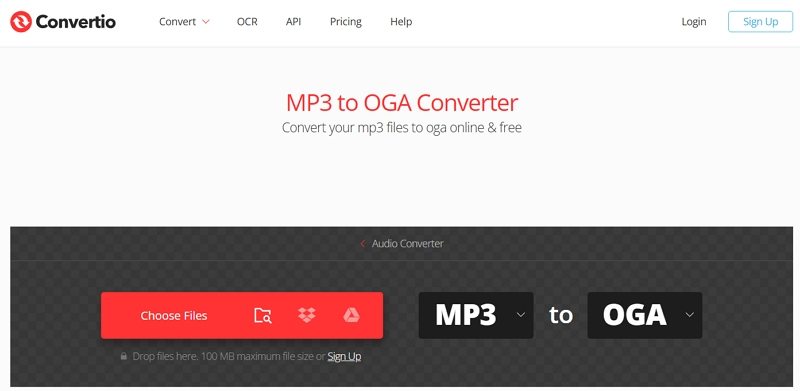
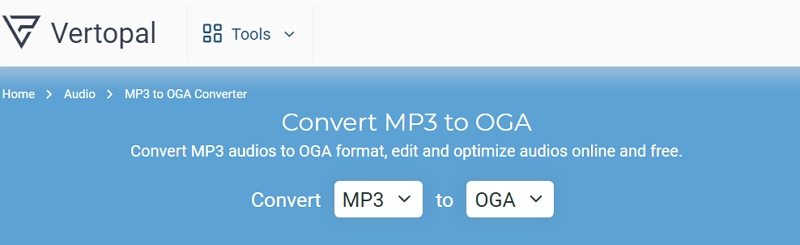
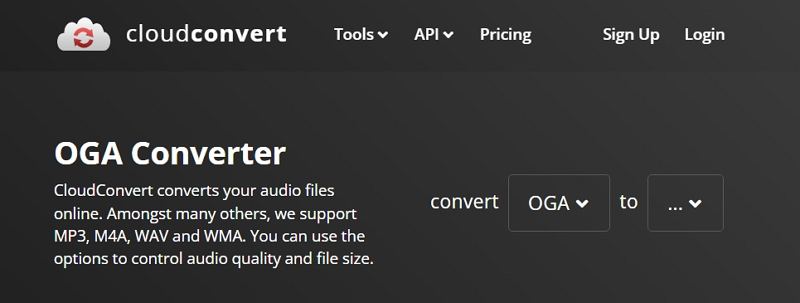
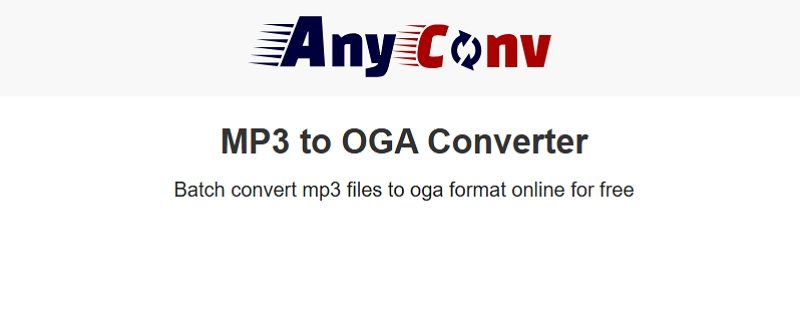





 HitPaw VoicePea
HitPaw VoicePea  HitPaw VikPea (Video Enhancer)
HitPaw VikPea (Video Enhancer) HitPaw FotorPea
HitPaw FotorPea


Share this article:
Select the product rating:
Daniel Walker
Editor-in-Chief
My passion lies in bridging the gap between cutting-edge technology and everyday creativity. With years of hands-on experience, I create content that not only informs but inspires our audience to embrace digital tools confidently.
View all ArticlesLeave a Comment
Create your review for HitPaw articles