The Ultimate Guide of MOGG to MP3
Converting MOGG files to MP3 format requires the right tools and methods. This comprehensive guide explores why users convert, benefits of MP3 over MOGG, and essential tips for seamless conversion. Whether you're a music enthusiast or a professional, mastering MOGG to MP3 conversion ensures compatibility across devices and platforms, enhancing your audio playback experience.
Part 1. What Are Mogg and MP3 Formats
Explanation of MOGG Format and Its Characteristics
MOGG (Multitrack OGG) is a file format used primarily for storing multitrack audio data. It employs the OGG Vorbis audio compression codec to reduce file sizes while maintaining reasonable audio quality. Here are the characteristics of MOGG format:
- MOGG (Multitrack OGG): A file format for storing multitrack audio data.
- Multitrack Capabilities: Supports multiple audio tracks within a single file.
- Compression: Uses the OGG Vorbis codec for audio compression.
- Lossy Compression: Like OGG, MOGG is a lossy compression format, meaning some audio quality is sacrificed for smaller file sizes.
- Editing Flexibility: Ideal for audio editing and mixing applications due to its ability to manipulate individual tracks.
MP3 Format and Its Advantages
MP3 (MPEG-1 Audio Layer 3) is a widely used audio compression format that reduces the size of audio files without significantly compromising sound quality. Its main advantages include:
- High Compatibility:MP3 files are supported by virtually all digital audio players, devices, and platforms.
- Small File Size: MP3 compression efficiently reduces file sizes, making it ideal for storing and sharing audio online.
- Good Audio Quality: Despite compression, MP3 files maintain good audio fidelity, suitable for most listening purposes.
Understanding these formats helps in choosing the right conversion tools for transforming MOGG files into MP3 format for broader compatibility and convenience.
Part 2. Explanation of MP3 Format and Its Advantages
MP3 (MPEG-1 Audio Layer 3) is a widely used audio compression format that reduces the size of audio files without significantly compromising sound quality. Its main advantages include:
1. Increased compatibility with various devices and media players:
- Supported on smartphones, tablets, computers, portable music players, and car audio systems.
- Standardized format ensures broad compatibility across different platforms.
2. Ease of sharing and distributing MP3 files:
- Smaller file size compared to uncompressed formats like WAV.
- Faster download times and reduced storage requirements facilitate easier distribution over the internet.
3. Accessibility and convenience for playback on different platforms:
- Plays back on Windows, macOS, Linux, iOS, and Android.
- Ensures users can enjoy music or audio content seamlessly across different devices.
These characteristics make MP3 format widely adopted and preferred for digital audio consumption and distribution.
Part 3. How to Convert Mogg to MP3
1. HitPaw Univd (HitPaw Video Converter)
HitPaw Univd is a versatile software designed for converting various video and audio formats effortlessly. It supports converting MOGG files to MP3, offering an intuitive interface that simplifies the process. With high-speed conversion and batch processing capabilities, HitPaw Univd ensures efficient file conversion without compromising quality. Whether you're a novice or experienced user, it provides a seamless solution for transforming audio formats to suit different playback needs
Features of HitPaw Univd
Steps to Use HitPaw Univd to Convert Videos
- 1. Open HitPaw Univd: Launch the software on your computer.
- 2. Add Audio File: Click on "Add Files" or drag-and-drop the audio file you want to convert.
- 3. Select Output Format: Choose MP3 or any other desired audio format from the format options.
- 4. Adjust Settings (Optional): Customize audio parameters such as bitrate, sample rate, and codec if needed.
- 5. Start Conversion: Click on "Convert" to begin converting your audio file to the selected format.
- 6. Access Converted Files: Head to the Converted tab from the top, and you will see the converted files. Click Open Folder to check the finished files, or click Add to edit list to edit your audio if you need.





HitPaw Univd simplifies the process with its intuitive interface and powerful capabilities, making it an ideal choice for all your multimedia needs.
Watch the following video to learn more details:
2. Filestar
Filestar is a versatile file conversion tool that supports converting various file formats, including audio and video. It offers a range of features beyond conversion, such as editing, compressing, and merging files, all accessible through a user-friendly interface.

Steps to Convert MOGG to MP3 using Filestar:
3. FreeConvert
FreeConvert is a free online file conversion tool that supports a wide range of file formats, including audio, video, images, documents, and more. It provides simple and fast conversion services without requiring any software installation.

Steps to Convert MOGG to MP3 using FreeConvert:
4. Convertio
Convertio is a versatile online file conversion tool that supports converting various file formats across different categories, including audio, video, documents, images, and more. It offers straightforward conversion services with options to save files directly to cloud storage services.
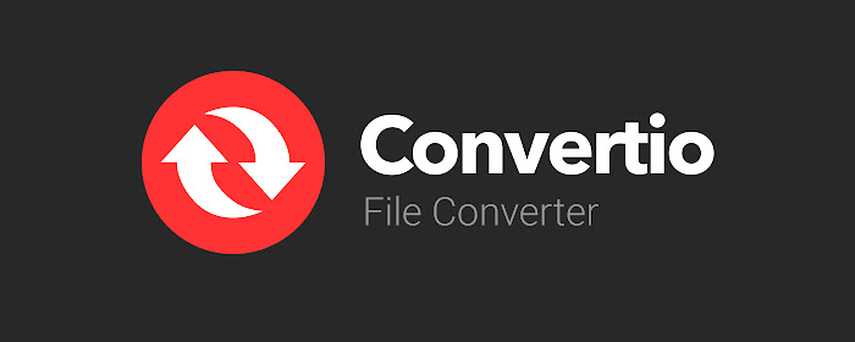
Steps to Convert MOGG to MP3 using Convertio:
These tools provide convenient ways to convert MOGG files to MP3 format, each offering unique features and user-friendly interfaces for efficient file conversion.
FAQs of Mogg to MP3
Q1. How do I convert MOGG to MP3 for free?
A1. You can use online tools like FreeConvert or Convertio, which allow you to upload your MOGG file and convert it to MP3 without any cost.
Q2. What is the best software to convert MOGG to MP3?
A2. HitPaw Univd is highly recommended for its comprehensive features, including format conversion, video editing, and audio extraction capabilities.
Q3. Can I convert MOGG files to MP3 on Mac and Windows?
A3. Yes, tools like Filestar and Convertio are accessible from both Mac and Windows platforms, making it convenient to convert MOGG files to MP3 regardless of your operating system.
Bottom Line
Converting MOGG to MP3 is made easy with versatile tools like HitPaw Univd, offering efficient conversion and additional multimedia editing features. Whether you're a beginner or an experienced user, it provides a seamless solution for all your audio and video processing needs. Try HitPaw Univd today to experience its powerful capabilities firsthand.






 HitPaw VikPea
HitPaw VikPea HitPaw Watermark Remover
HitPaw Watermark Remover 
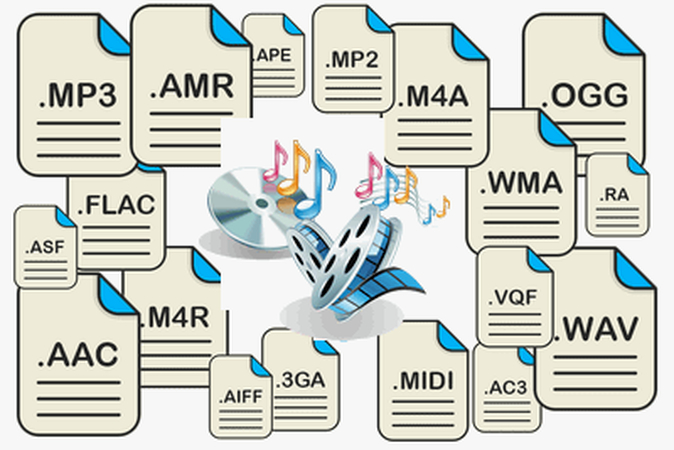


Share this article:
Select the product rating:
Daniel Walker
Editor-in-Chief
My passion lies in bridging the gap between cutting-edge technology and everyday creativity. With years of hands-on experience, I create content that not only informs but inspires our audience to embrace digital tools confidently.
View all ArticlesLeave a Comment
Create your review for HitPaw articles