Convert M3U8 to MP3 Easily: Step-by-Step Guide
The world that we now live in is essentially a digital age. More so, file compatibility always becomes the major thrust in converting any files, especially audio or video files. Sometimes, the M3U8 format would confuse you so you like to convert m3u8 to mp3. It is not as accessible as MP3, the universal audio format. An M3U8 file will be frustrating if shared or played on an unsupported device. A step-by-step guide that walks you through what M3U8 is, why to convert it to MP3, and introduces you to some of the top ways and tools for converting files.
Part 1: What is an M3U8 File and why convert it to MP3?
Basically, an M3U8 is the playlist file format that uses UTF-8 encoding. In contrast to hosting actual audio data, an M3U8 contains media-file locations usually as a list of URLs; hence, it may be an internet radio, even live broadcast video streams. M3U8 files do not play on most devices and media players since they are not stand-alone audio files. MP3 files are also easier to access and more universal in that they almost play on every other media player and device, making it easier to download, play, and share.
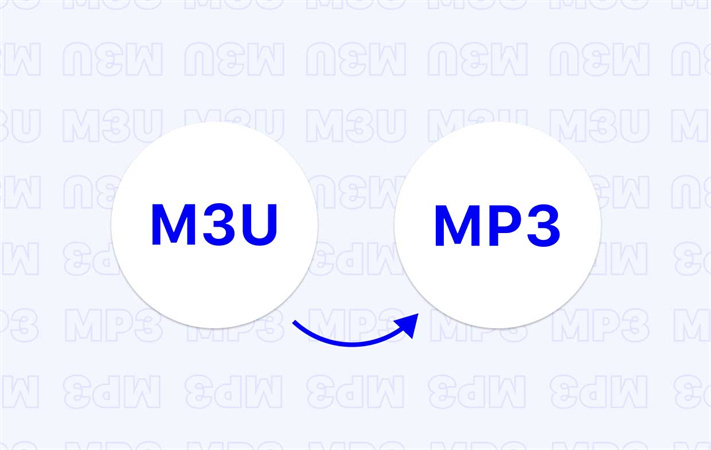
Part 2: Top Tools for M3U8 to MP3 Conversion
There are some very reliable tools in the world of converting M3U8 files into MP3. Here is a glance over a few of the popular ones.
1. AllToMP3
AllToMP3 is free open-source software that easily converts media files of multiple formats to MP3 from the M3U8 format. It is easy to input the M3U8 file, as its interface allows no delays in receiving the desired MP3 output. It is available on multiple platforms, including Windows, Mac, and Linux. AllToMP3 is ideal for someone who has the need for a no-brainer reliable solution without requiring complex technical knowledge. However, it will not provide advanced customization features, making it better to that user who wants quick and easy conversion.
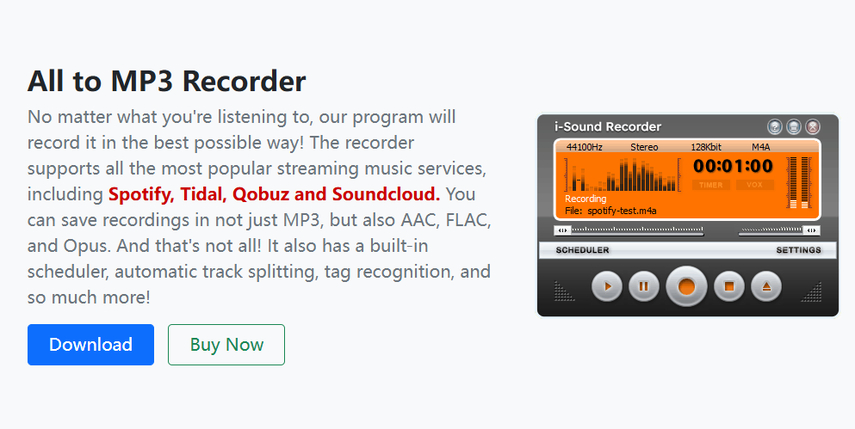
Why Use AllToMP3?
AllToMP3 holds no technicalities that are complicated in nature. It can be used freely of charge. Therefore, it serves best if one needs a simple tool that gets the job done without much hassle.
2. Online M3U8 to MP3 Converters
Users who prefer avoiding the installation of extra software can easily rely on online converters. Web-based tools can easily upload M3U8 files into your account, and the file will then be downloaded as MP3. Some websites use Zamzar and Online-Convert in preference to other conversion formats. Online audio converter is very effective for single-time conversions or people who are avoiding download of software applications. However, the tools do come with file size limits, and these probably do not perform too well on large or complicated files. Additionally, it requires that the device has a constant internet connection and would not allow for the pulling of advanced settings like quality adjustment.
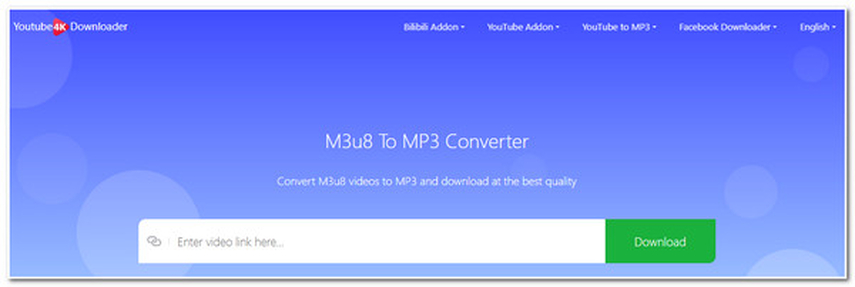
Advantages of Online Converters
The thing is, online converters are pretty useful, since they do not take much time for usage; no software is needed to be installed, and the audio converter can be accessed from any device. Though, some online converters have a file size limitation or just do not support some M3U8 files, so just pick one that you like and can make sure you are going to feel confident about your conversion.
3. FFmpeg Command-Line Tool
FFmpeg is another very powerful command-line tool widely used for conversions of any media, including M3U8 to MP3. It is very versatile but would necessitate some degree of knowledge on the command line. With FFmpeg, you can specify an input M3U8 file, and you would set MP3 as the output format; then you control parameters like bitrate and quality. FFmpeg is ideal for power users that do not mind lots of manual operation, mostly relying on command-line interface functions and the full conversion management capability it gives.
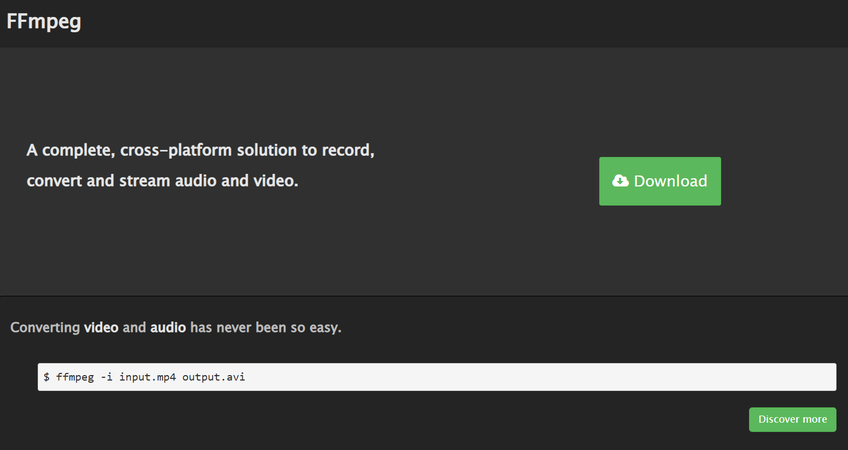
Why Use FFmpeg?
FFmpeg is, mostly, extremely powerful and configurable although much more geared towards users who can live with command-line tools. When you need audio file customization, beyond pretty features or a batch of files to be processed, FFmpeg will do the trick.
Part 3: Bonus: Convert Audio Format to MP3
Dedicated video converters can save one a lot of time and effort in converting audio files to MP3. For example, HitPaw Univd (HitPaw Video Converter) is a proven converter that allows you to easily change various video formats from m4p, wav, wma among others, to MP3 with features like batch processing and settings customization. With this program, the user-friendly interface guarantees fast efficient conversion of files with high quality and, therefore, is highly recommended for any users who take very much importance from quality and convenience.
Key Features of HitPaw Univd
- High-Quality Audio: Conversion of videos to MP3 files without compromise on quality.
- Multi-Format Support: The high support for various video formats ensures compatibility with most file types.
- Batch Conversion: Allow the conversion of a number of files at a go saving ample time and effort to the users in a big library.
- Processing Speed: Has fast speed conversion which reduces waiting time.
- Ease of Use: Simple and intuitive interface which appeals to all types of users, even to beginners.
How to use HitPaw Univd?
Step 1: Open the software and either selects "Add Audio" or drag and drop the audio file onto the conversion board. For video files, choose "Add Video" or drag and drop the video file.

Step 2: Click the inverted triangle next to each file to select an output format individually. Or choose "Convert all to" for a unified output format. Customize format parameters if needed.

Step 3: Once satisfied with selections, click "Convert" or "Convert All" for lossless quality on Windows.

Step 4: Navigate to the "Converted" tab to find the converted files. Click "Open Folder" to access them, or "Add to edit list" if further editing is required.

Part 4: FAQs on M3U8 to MP3
Q1. Can I convert M3U8 to MP3 on my mobile?
A1. You can convert M3U8 to MP3 on your smartphone using special apps or online converters, but since M3U8 files are usually connected with streaming, most likely you need to download referenced media files themselves. Sometimes such applications as Video Converter or certain online services support such a conversion in mobile devices. Be ready for the fact that conversion may be limited by size and stability of connection.
Q2. What is M3U8 and MP3, and what are the differences?
A2. M3U8 is a playlist file format which usually refers to media content in the case of internet streaming. It doesn't contain audio files itself but rather presents a reference file holding information on media locations. MP3 is one of the most used audio file formats and hosts the compressed and stored real audio data. Such files work best for internet streaming, while MP3 files are suitable for playback offline and are perfectly good for use by many devices and media players alike.
Conclusion
Converting M3U8 to MP3 is a pretty simple task with the right tools. Software included is AllToMP3, online converters, and the very powerful FFmpeg tool-at a level that suits every user. For anyone dealing with audio and video files, HitPaw Univd is the best choice for you. With its ability to support a wide range of formats, extremely high quality output, and much ease in use, HitPaw Univd turns out to be the most efficient and effective tool for conversion to MP3 and more.






 HitPaw Edimakor
HitPaw Edimakor HitPaw VikPea (Video Enhancer)
HitPaw VikPea (Video Enhancer) HitPaw FotorPea
HitPaw FotorPea



Share this article:
Select the product rating:
Daniel Walker
Editor-in-Chief
My passion lies in bridging the gap between cutting-edge technology and everyday creativity. With years of hands-on experience, I create content that not only informs but inspires our audience to embrace digital tools confidently.
View all ArticlesLeave a Comment
Create your review for HitPaw articles